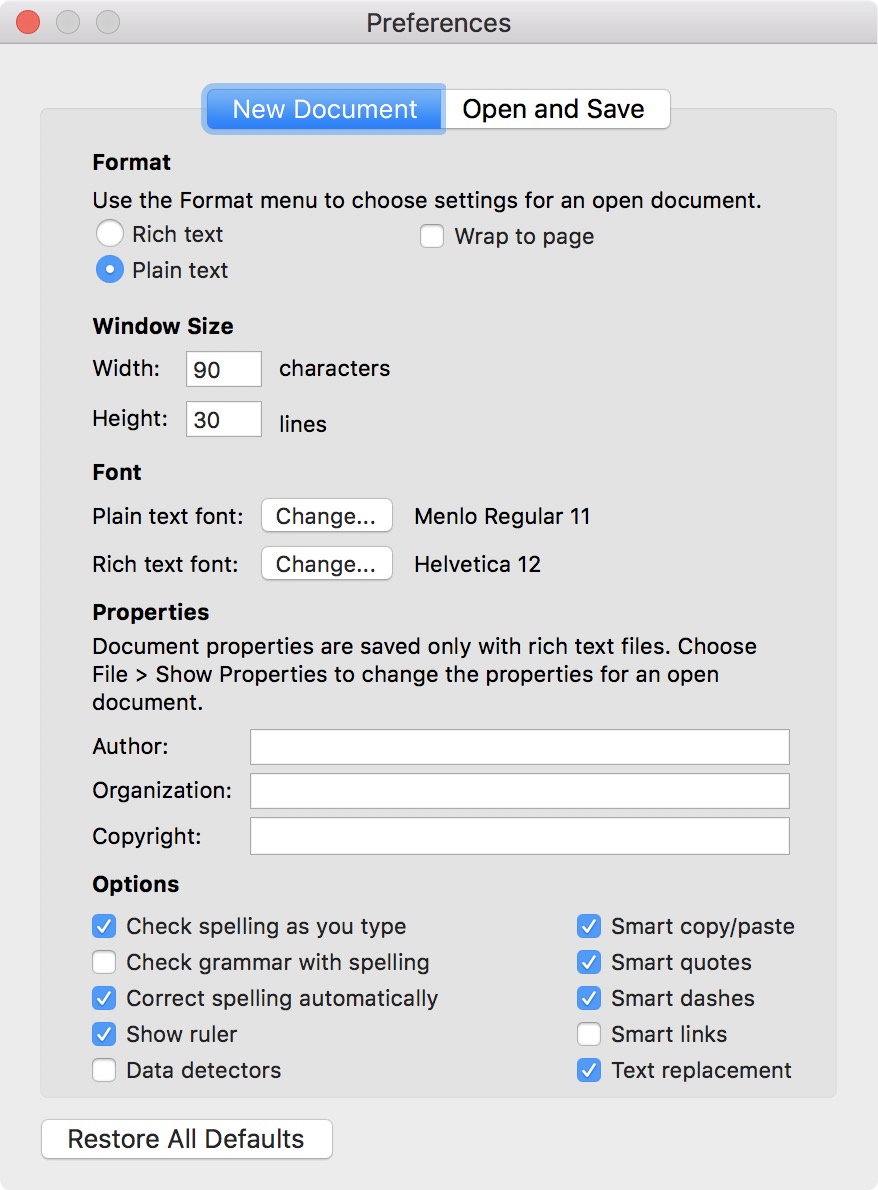The default file format for new documents created in TextEdit on Mac is .rtf, which stands for Rich Text Format, a format, which as its name suggests, allows you to fancy up documents with basic formatting options such as bold, underline, etc…
As someone who prefers the simplicity of plain text files for various reasons, I always make sure to change the default format of new documents created in TextEdit. For those of you who like me prefer Plain Text over Rich Text Format, I will show you how to permanently set this as the default in TextEdit.

Make Plain Text the default format in TextEdit
As with many things in Mac applications, changes can usually be made from the Preferences panel, and TextEdit is no exception.
To change the default file format to .txt, simply launch TextEdit, then click on TextEdit in the Menu bar, then click on Settings…
Make sure you are in the New Document tab, then select Plain text under the Format header. Close the Preferences window, and from now on, any new document you create in TextEdit will automatically be in plain text and will be saved as a .txt file.
While you’re toying around TextEdit preferences, it’s probably not a bad idea to change the default font and font size of new plain text documents. As you can see on the screenshot above, you’re also able to change the default window size to make it larger, or smaller depending on your needs.
Are you a TextEdit user? If so, do you even care about the default file format?