When you get an email with a date and time in the message body (like dinner, flight details, reservations, etc.), the Mail app shows a banner to add this event to the Calendar app. It starts with “Siri Found an Event.” If you find such smart suggestions distracting or unhelpful, here is how to turn off Siri suggested events for Mail and Calendar on iPhone, iPad, and Mac.
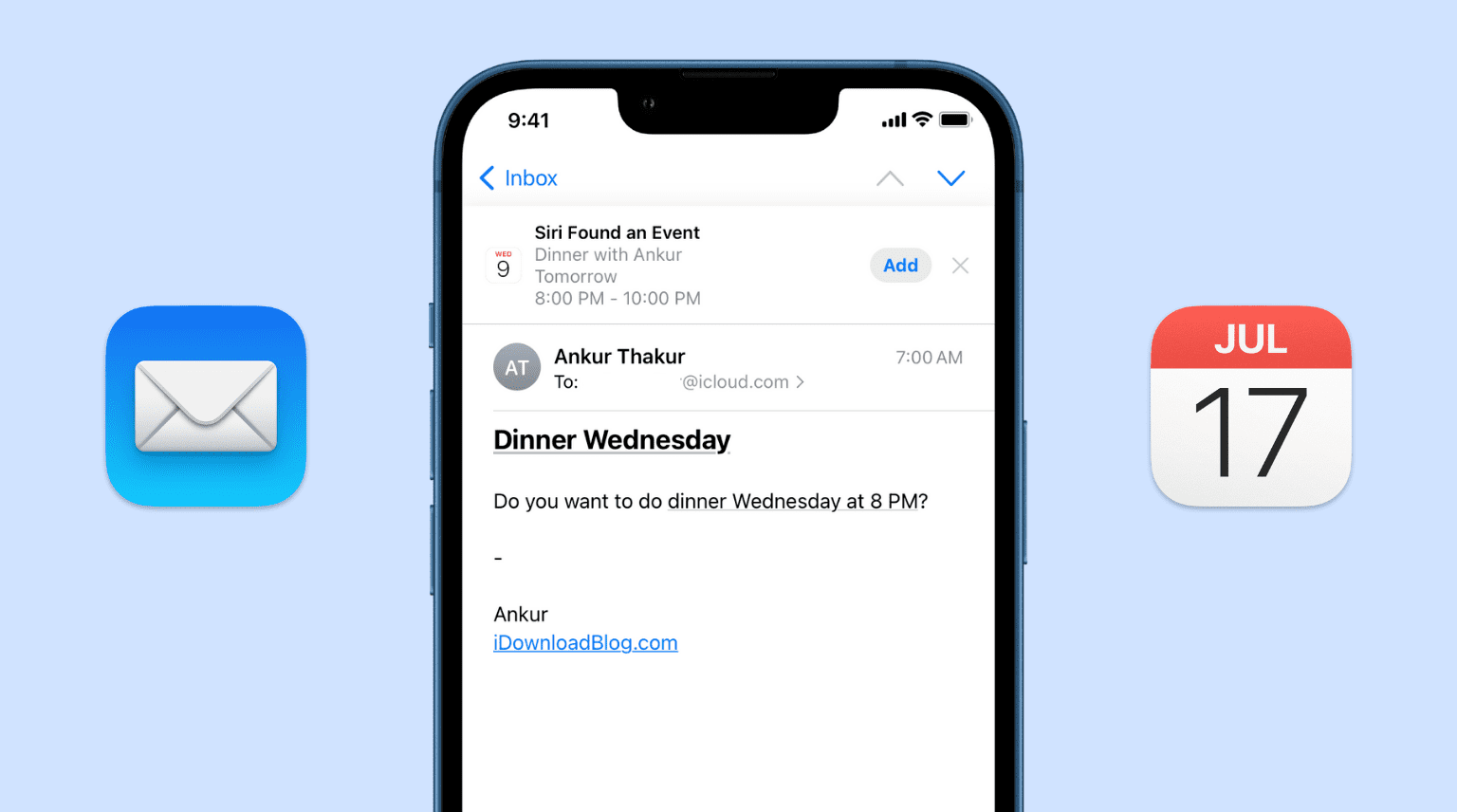
About suggested events
Suggested events are found in emails you receive, but only through Apple’s Mail app on your iPhone, iPad, and Mac running iOS 9 or later and OS X El Capitan or later. These event proposals are enabled by default in all versions of iOS and macOS, including iOS 15 and macOS Monterey.
If the Mail app detects date and time in a message, it will put a banner at the top of the email containing an event suggestion. With a single click, you can dismiss the suggested event or add it immediately to the Calendar app.
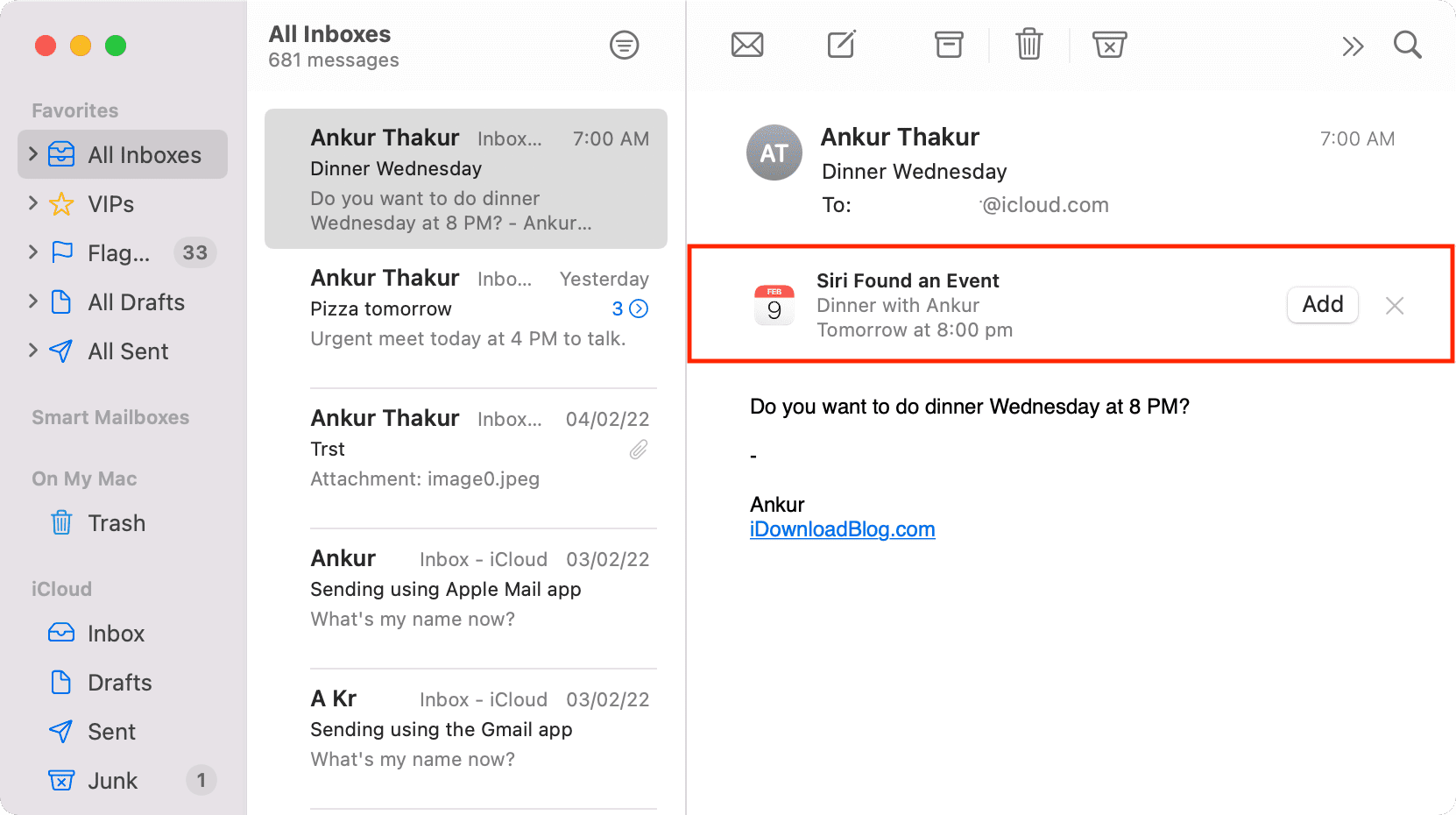
Similarly, event details you receive in other apps, like Mail, appear automatically in the Calendar app as suggested events inside the Siri Suggestions calendar.
How to disable Mail event suggestions
On iPhone and iPad
Do the following on your iOS and iPadOS device to turn off calendar event suggestions:
1) Open Settings and tap Siri & Search.
2) Scroll down and tap Mail.
3) Under Suggestions, turn off the switch for Show in App.
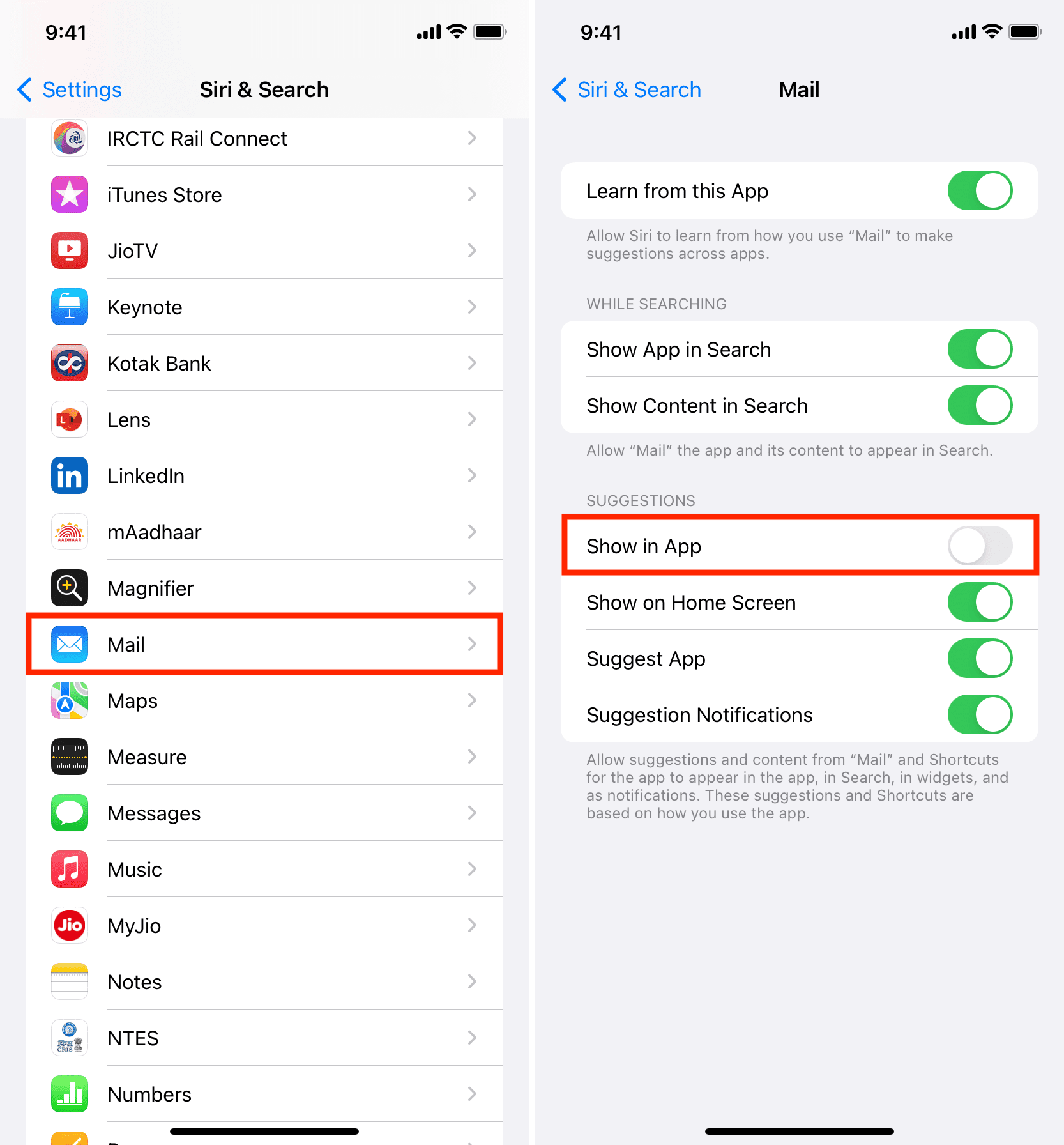
From now on, you won’t see these Siri calendar event suggestions at the top of the emails in the built-in Mail app. Please note that this will remove any unconfirmed event suggestions and prevent suggestions from appearing in the Calendar app. However, if you re-enable the Show in App switch, these suggestions will start showing once again in the email.
On old versions of iOS, you could turn it off from the Settings app > Calendar > Events Found in Apps.
On Mac
Do the following to turn off possible calendar event suggestions in the macOS Mail app:
1) Click and choose System Preferences.
2) Click Siri.
3) From the bottom, click Siri Suggestions & Privacy.
4) Select Mail and uncheck Show Siri Suggestions in App.
5) Finally, click Done to save the changes.
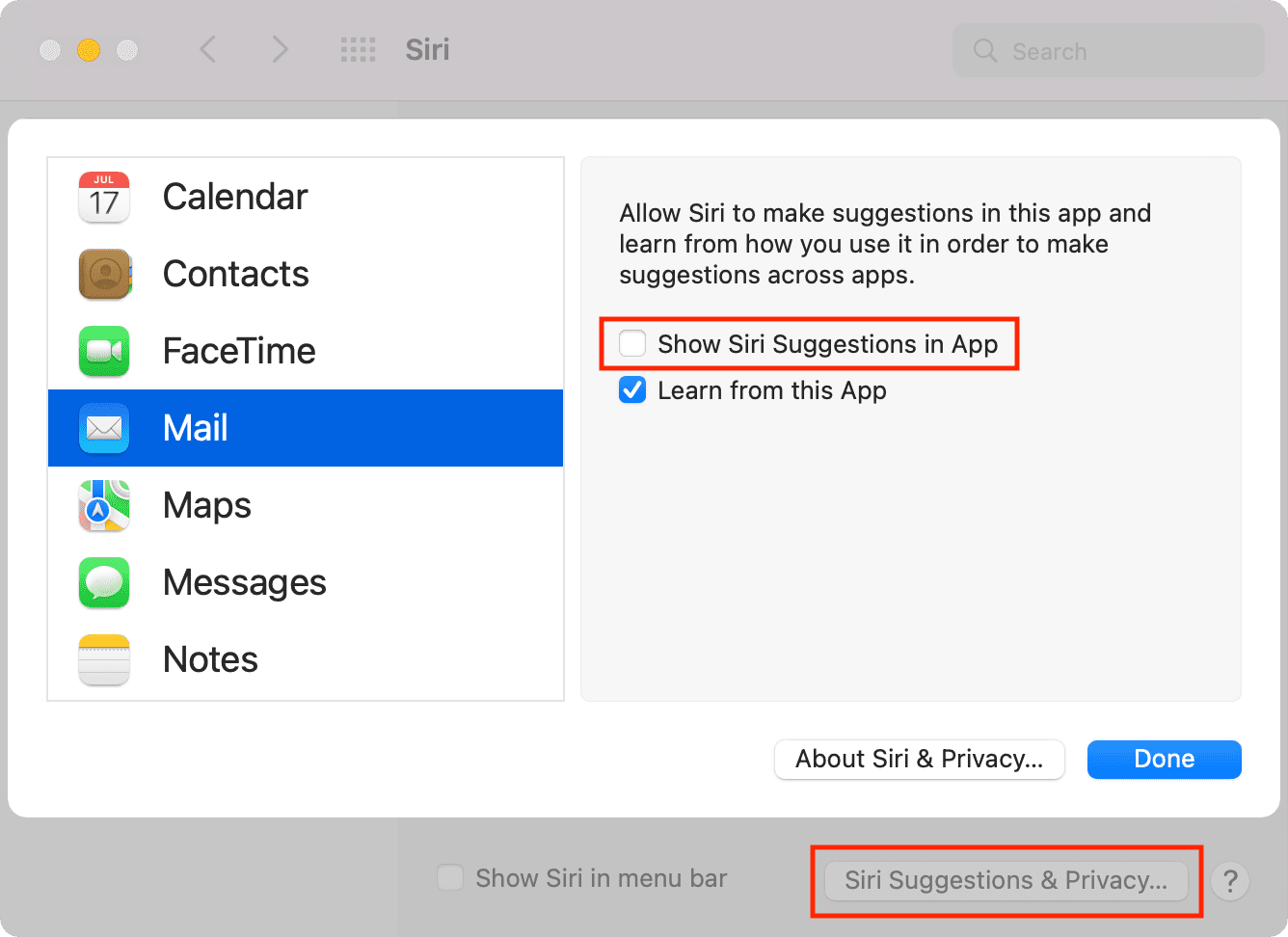
On old versions of the Mac operating system, open the Mail app > press Command + Comma (,) > General and select Never in the drop-down menu labeled Add invitations to Calendar.
How to disable Siri Suggestions in the Calendar app
Event proposals appear in two places: Mail and Calendar. We already talked about the Mail app above. Now, here’s more about turning off Siri Suggestion in the Calendar app.
When you see an event under Siri Suggestions of the Calendar app, you can confirm it by adding it to another calendar. However, if you don’t want these smart suggested events, you can hide the Siri Suggestions calendar or turn off this feature entirely. Here are the steps for both.
On iPhone and iPad
Here’s how to hide the Siri Suggestions calendar on iOS devices:
1) Open the Calendar app and tap the word Calendars from the bottom.
2) Uncheck Siri Suggestion and tap Done.
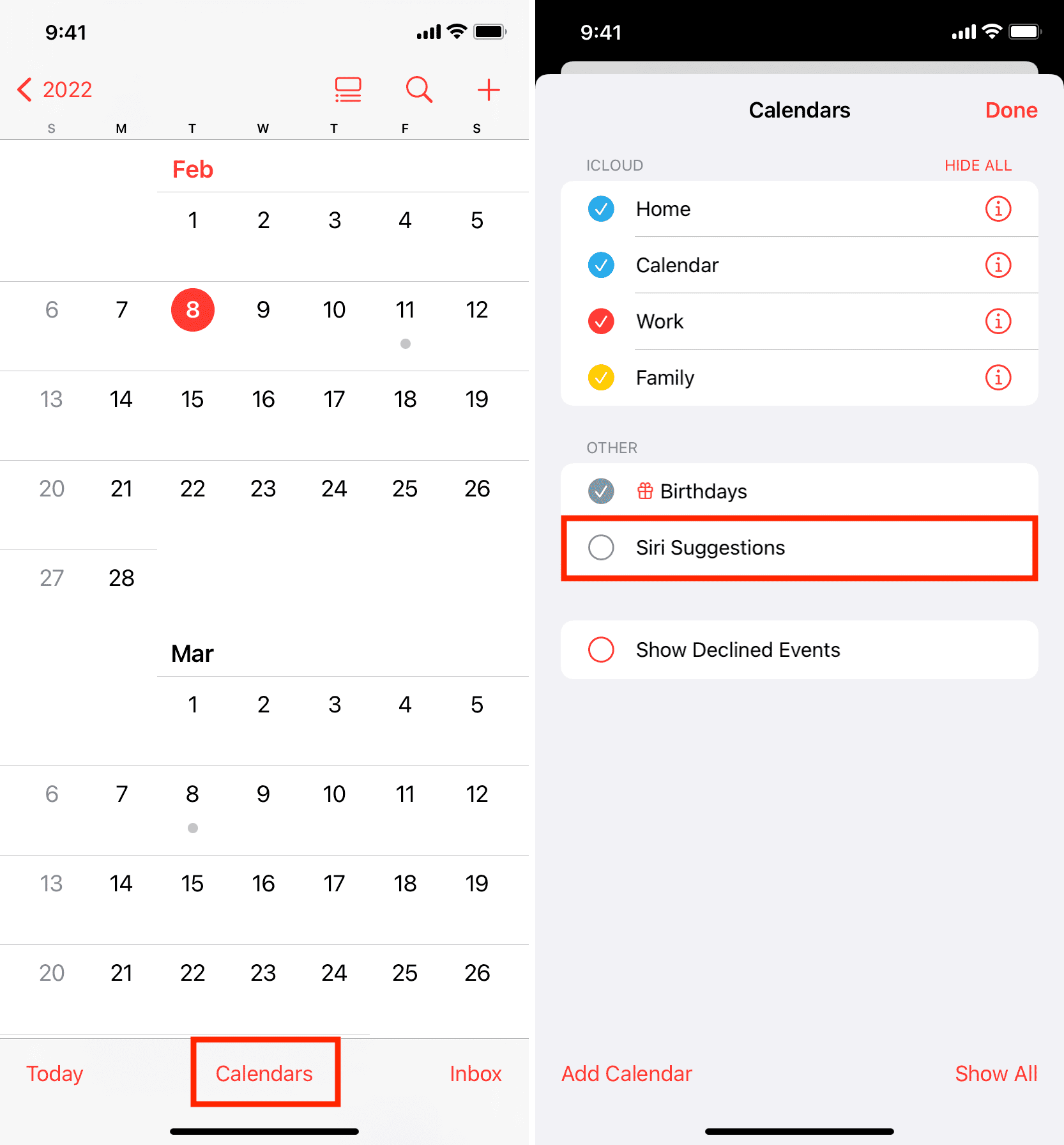
Here’s how to turn off Siri from offering smart suggestions in the iOS Calendar app:
1) Open the Setting app and tap Siri & Search.
2) Tap Calendar.
3) Switch off Show in App. This will remove/hide the Siri Suggestion calendar in the Calendar app.
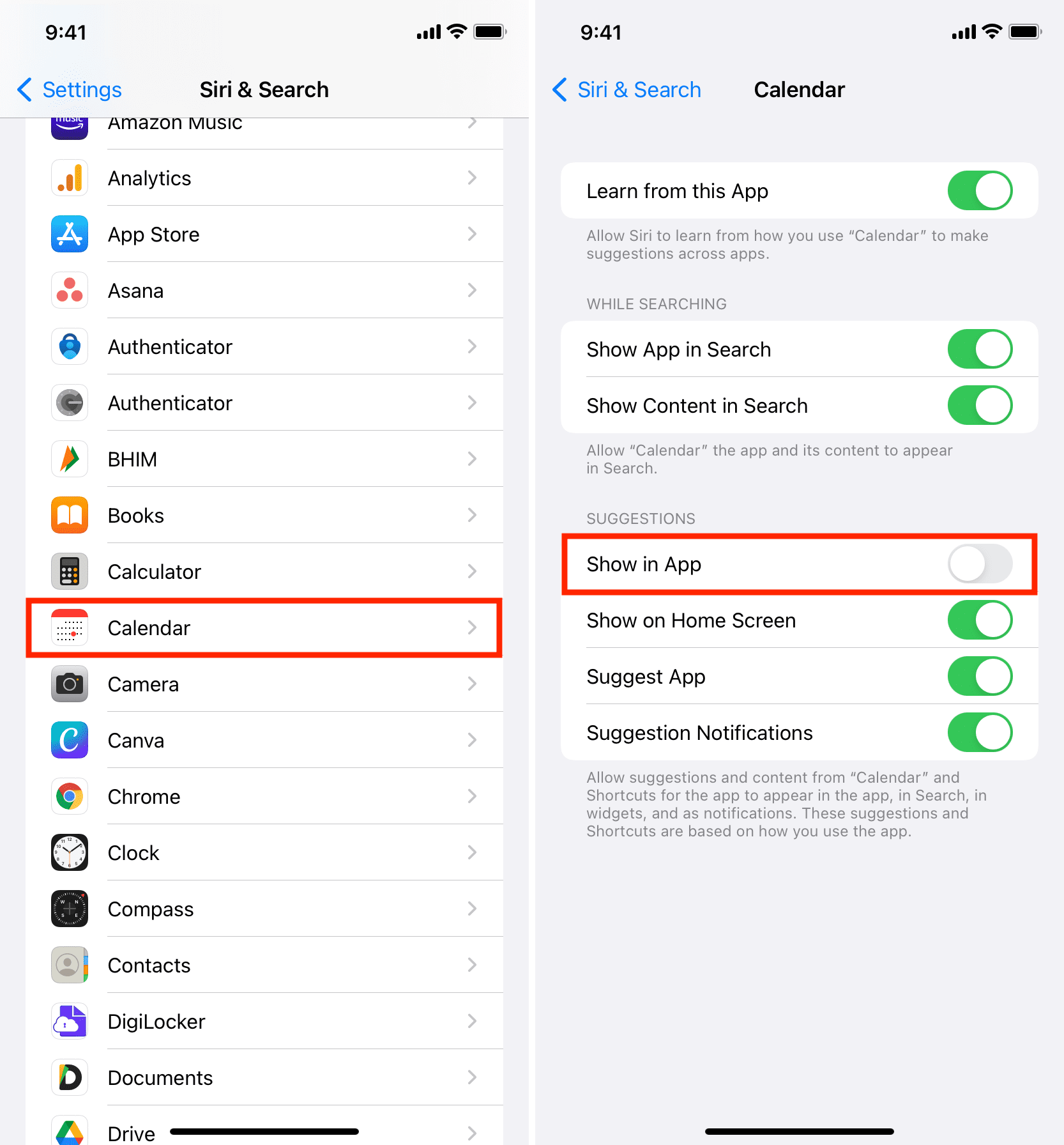
On Mac
Here’s how to hide Siri Suggestions in macOS Calendar:
1) Inside Mac’s Calendar app, click the tiny calendar icon from the top left.
2) Uncheck the box for Siri Suggestions.
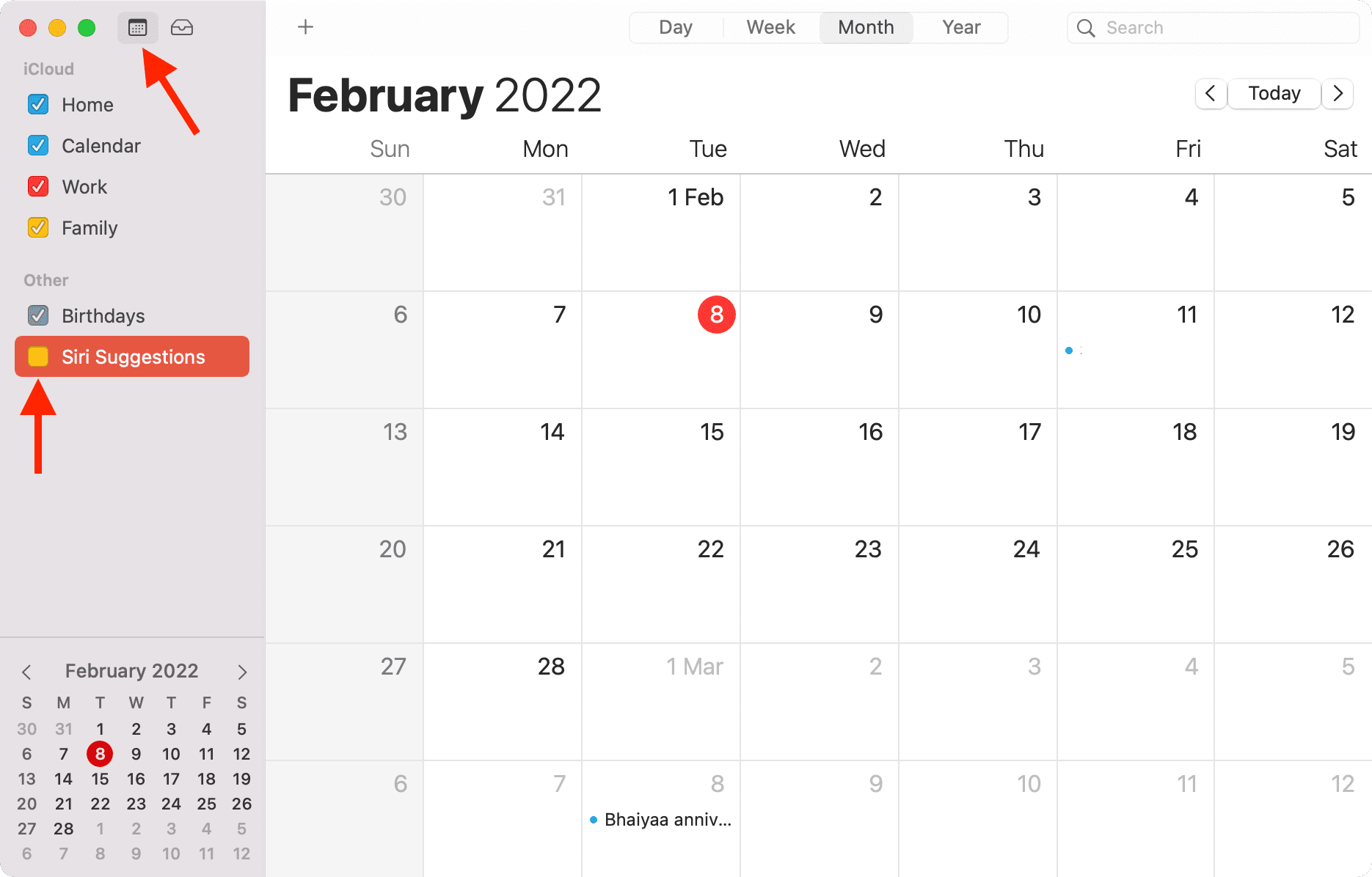
You can also turn off Siri Suggestions entirely by following these steps:
1) Go to System Preferences and click Siri.
2) Click Siri Suggestions & Privacy.
3) Select Calendar and uncheck Show Siri Suggestions in App. Now, you won’t see the Siri Suggestions calendar in Mac’s Calendar app.
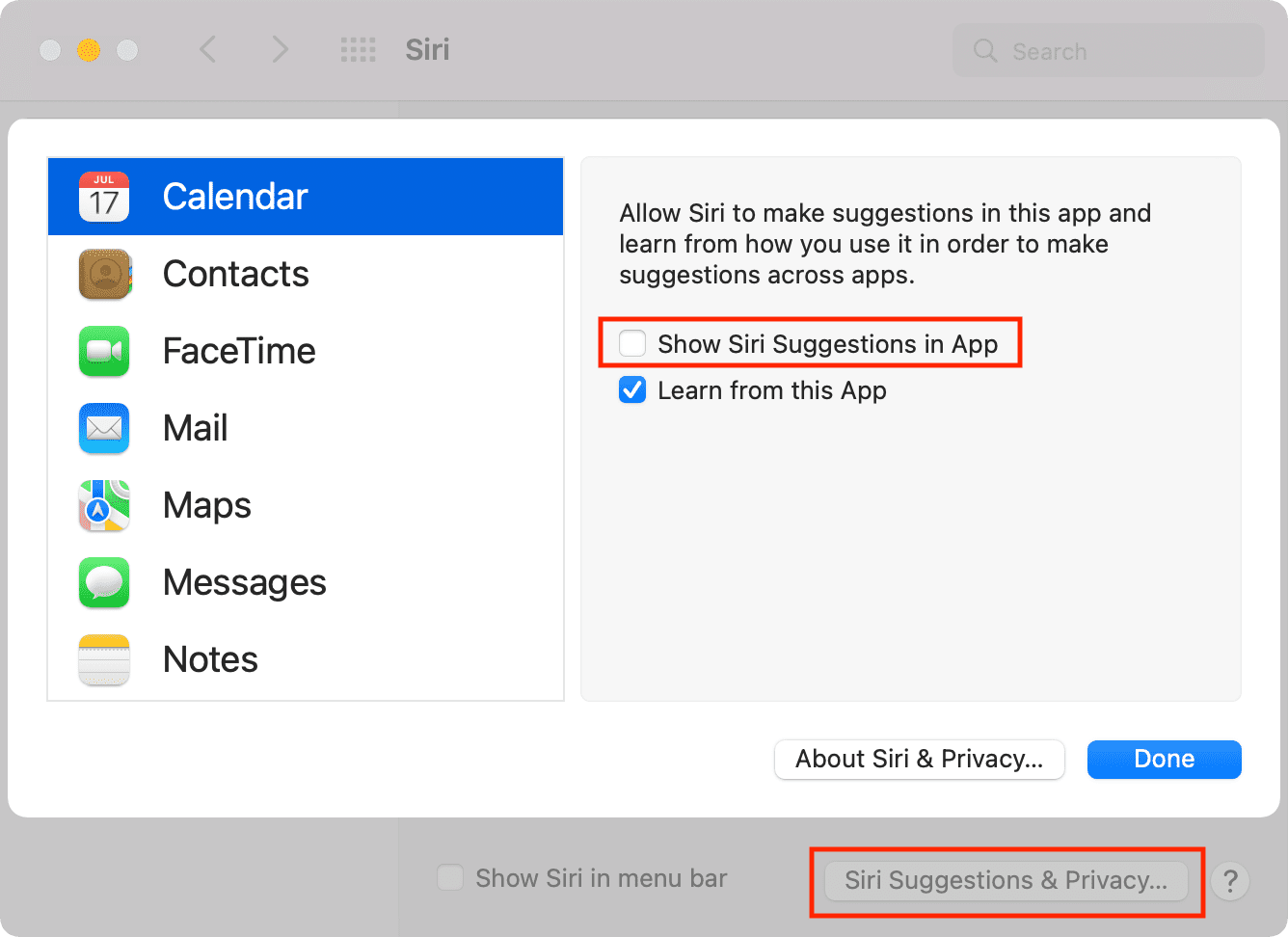
Check out next: