
The new Apple TV features quite a few screensaver options available via tvOS’ Settings app. In it, you can setup the cool new aerial view screensavers, or you can choose to use screensavers based on album artwork from music found in your music library.
Along with those screensaver options, you can enable screensavers based on photos in your photo library, including Photo Stream photos and iCloud Photo Library photos. You can even go as far as to extract photos from videos and music accessible via Home Sharing if you happen to have Home Sharing enabled.
Of course, Apple is lending us the typical Animals, Flowers, and Nature photos as screensaver options as well. Needless to say, there’s no shortage of potential screensavers for use on the new Apple TV.
But one particular option stood out to me above all of the others, and that’s Apple’s new “Shot on iPhone 6” screensavers. Yes, Apple is allowing us to take photos from its Shot on iPhone 6 media campaign, and use them as screensavers on our Apple TV. In this post, we’ll show you how.
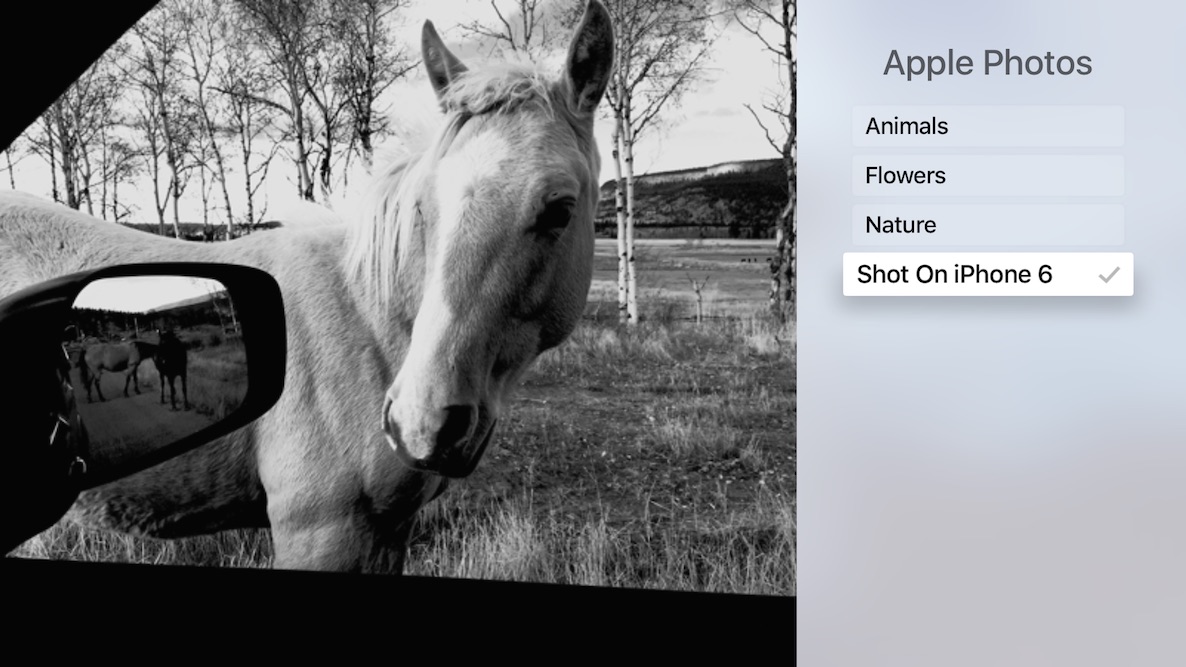
To enable the Shot on iPhone 6 photos as screensavers on your Apple TV, simply do the following:
Go to Settings → General → Screensaver → Type → Apple Photos, and select Shot on iPhone 6.

Once you enable the Shot on iPhone 6 photos, I recommend changing the Transition type to Ken Burns → Fade Through Black. I also recommend setting the Time Per Slide to 10 or 20 seconds. This gives you time to appreciate the photo in a full screen view.
What type of screensavers have you decided to use on your Apple TV? Sound off in the comments below.