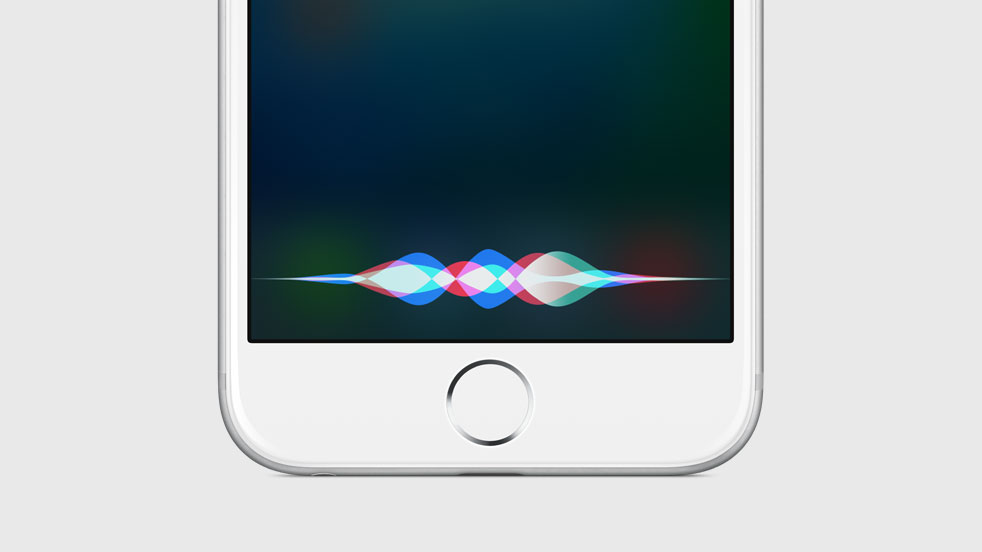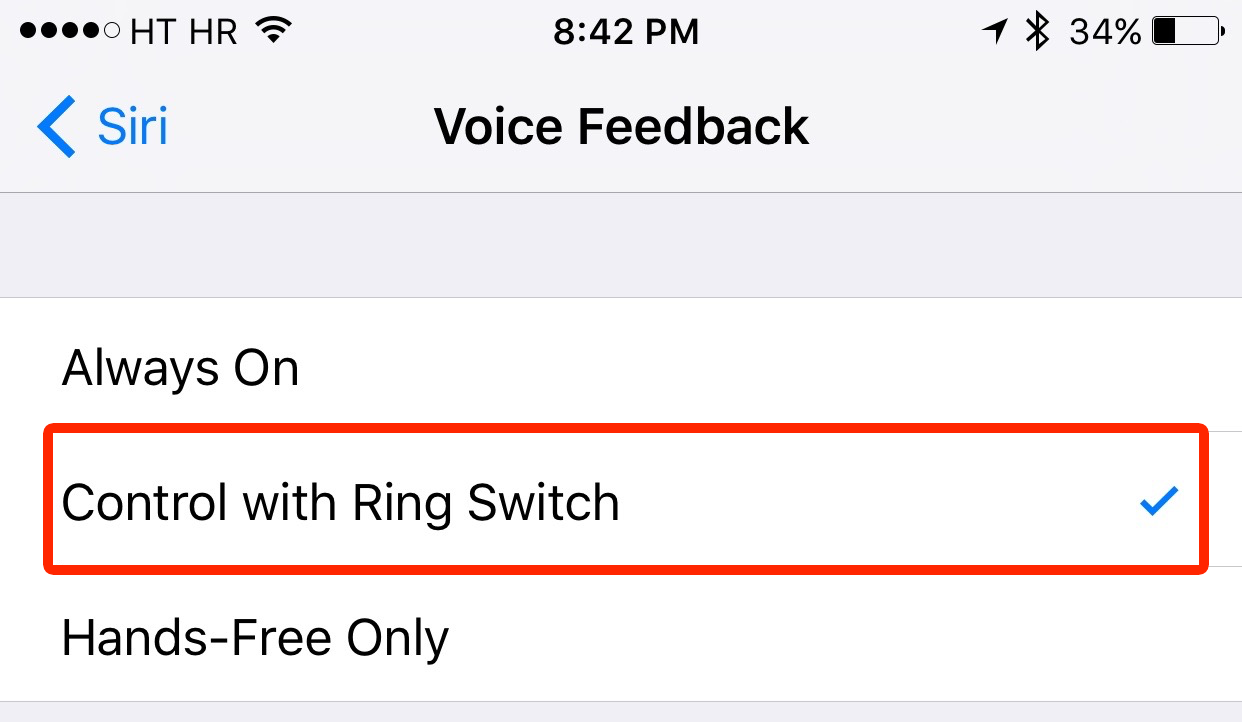Starting with iOS 9, you are able to shut Siri up as easily as turning the mute switch to silent. Prior to iOS 9, Siri would not respond to the state of the ringer switch.
Indeed, how many times did you wish you could chat with Siri in the middle of the night but didn’t out of fear her loud voice might wake up your significant other?
As it turns out, a quick trip to the Settings app and a couple of taps is all it takes to tell Siri to honor the state of your ringer switch.
How to control Siri audio feedback with ring switch
Step 1: Launch Settings on your iPhone, iPod touch or iPad.
Step 2: Navigate to the Siri & Search → Voice Feedback section.
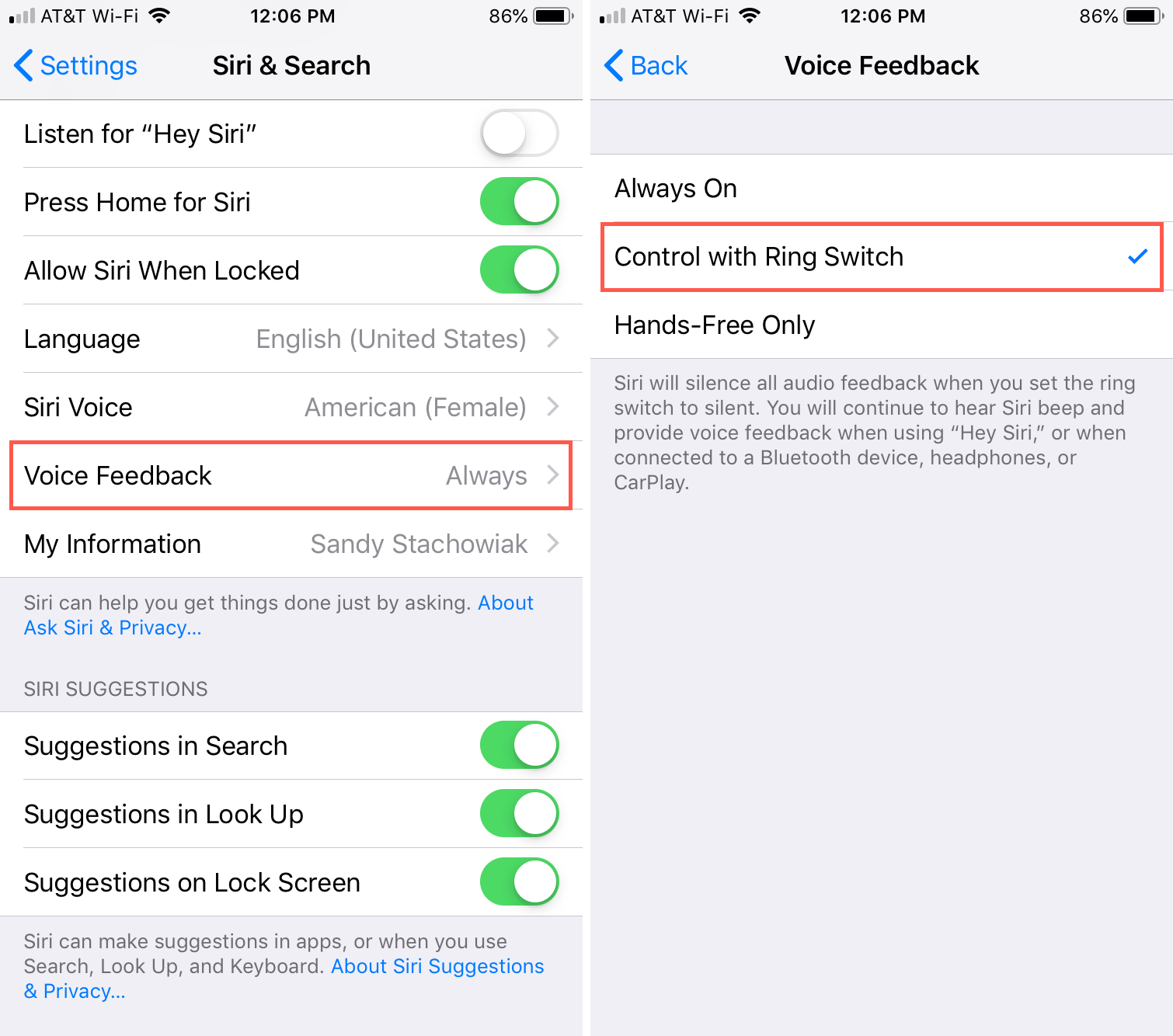
Step 3: Choose the Control with Ring Switch option to silence all Siri audio feedback when your mute switch is turned to silent.
“Siri will silence all audio feedback when you set the ring switch to silent,” reads the description. “You will continue to hear Siri beep and provide voice feedback when using ‘Hey Siri,’ or when connected to a Bluetooth device, headphones or CarPlay.”
If you want to hear all voice feedback from Siri, including the Siri beep tone even when the ring switch is set to silent, choose the Always On option instead.
And lastly, selecting the Hands-Free Only option will tell Siri to beep and provide voice feedback only when you are using the ‘Hey Siri’ feature or when connected to a Bluetooth device, headphones or CarPlay.
How do you like this nifty Siri trick?
If you like this how-to, please help spread the word by sharing this article with your friends and support folks on social media. We like reading feedback so feel free to submit your tutorial ideas to tips@iDownloadBlog.com.