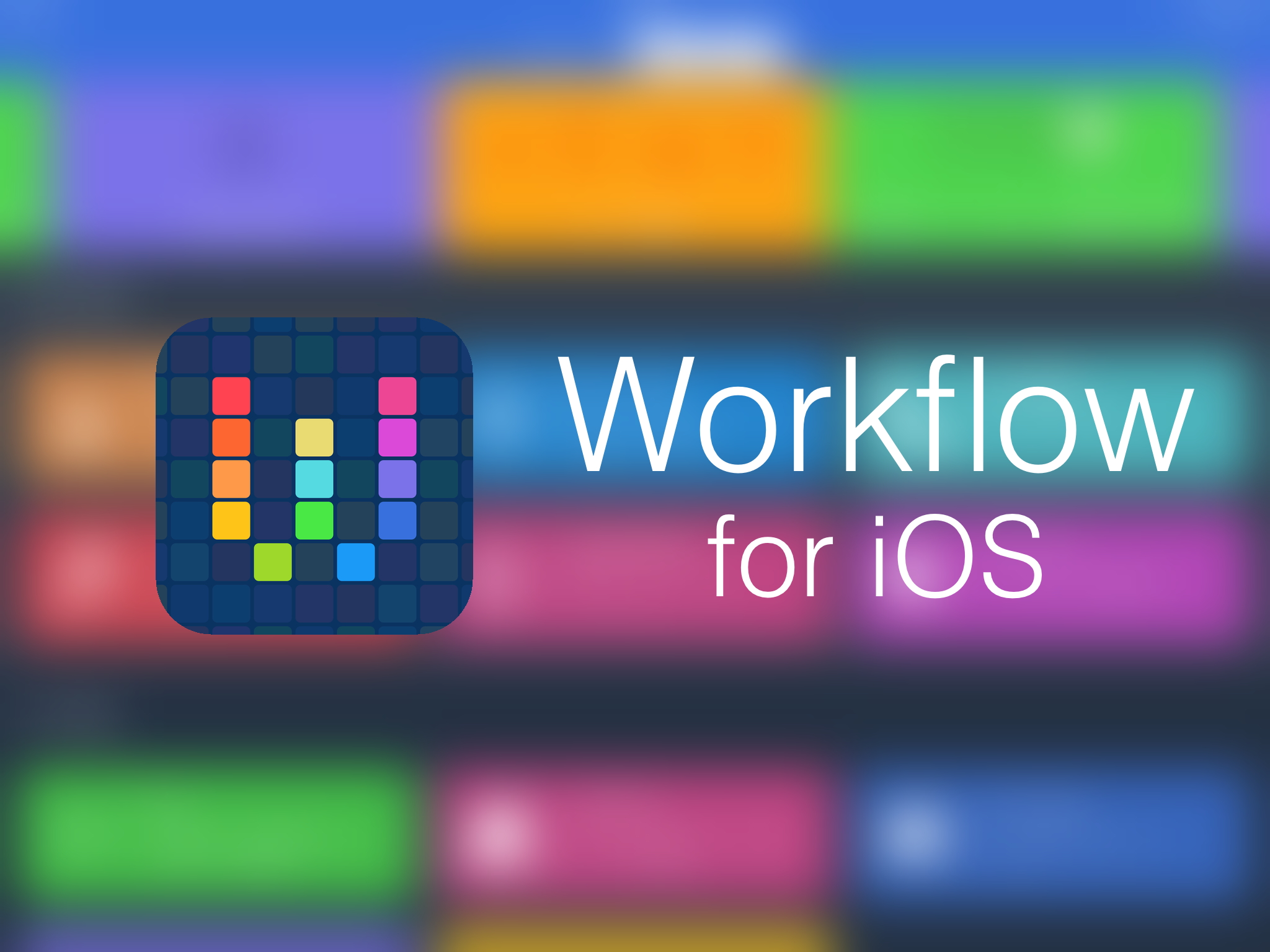If you’re a fan of automation in iOS and continuously strive to make common tasks easier, you’ve probably already been introduced to Workflow, an incredible app that enables users to create workflows, or recipes of tasks for the app to perform when invoked. The potential of this tool is incredibly far-reaching, and this article explores a few ways in which Workflow can be a must-have app.
This is one of a couple workflows featured here that was created by yours truly. Made with the intention of being customizable by anyone who downloads it, Remind Me To displays a list of preset reminders that you find yourself repeatedly adding to your to-do list – things like picking up milk or emailing a report – and tapping the one you want instantly adds it to Reminders.app. You can choose to add multiple reminders at a time, or turn that functionality off if it’s speed you want, and there’s also an option for adding a custom reminder directly from the workflow to keep things unified.
While the linked template is set up to use iOS’s stock Reminders app, it can easily be modified to support Fantastical or Clear, if you’re a fan. Additionally, some minor modifications can allow specific preset reminders to be added with a due date or other metadata. Tweak this to suit your preference, and it can quickly streamline your frequently-added reminders.
I frequently find myself tweeting interesting links I run across or emailing them to a friend, but quite often the URL is a long, messy glob of text that is simply ugly. The obvious answer is a URL shortening service, but having to fire up Safari or find the service’s app is cumbersome. However, there’s a ‘flow for that, which makes the task of shortening a URL and copying it to your clipboard a much simpler process, and it conveniently works both from inside the Workflow app and from the Safari extension. Consider modifying it to pull up a share sheet if that better to you.
If you’re a web developer or if you deal with the source code of webpages at all, this is an excellent workflow to add to your collection. When browsing in Safari, invoking View Source from the share sheet displays the current webpage’s source code in a Quick Look view and gives the options to share the code through your available channels, or save it to iCloud Drive for future access on any of your devices.
QR codes are becoming increasingly popular, with more businesses – even Snapchat – adopting them for various purposes. But there’s no reason to have a dedicated iOS app for scanning QR codes if Workflow can do it for you. Invoking this ‘flow brings up the camera, scans the code in your viewfinder, and opens the corresponding URL.
I’m a heavy Tweetbot user, as are many iDB readers, and when someone links me to a tweet, it’s always somewhat frustrating to watch Twitter’s mobile site open in all of its glory. Avoid this by copying the link, running the workflow, and watching Tweetbot magically open to display linked tweet.
If you prefer the official Twitter app in iOS but want the same “Open In” functionality, there’s a workflow for that also, based off the twitter://status?id=00000000 link, where the zeros are the ID of the tweet corresponding to the current URL. Regardless of whether you prefer Tweetbot or the main Twitter client, there’s a workflow for you.
If you spend very much time each day at a computer, it’s likely that you are familiar with the major music streaming services and use one on a regular basis. My service of choice is Spotify, due to its freedom and choice in what songs are played – down to repeating a song infinitely with acute obsession. YouTube is also an excellent way of discovering music, although its not ideal for listening to hours of streamed music unless you pay for YouTube Music Key.
However, the two can work as one with this workflow, which takes the title of a YouTube video and searches for it on Spotify, where you can listen to it endlessly, explore the artist, create a new station off of it, and more.
Instagram can be a wonderful, inspiring place full of gorgeous photos, or a dreaded abyss of cringe-worthy selfies, depending on who you follow. Unfortunately, the app doesn’t provide a native way to save photos (photography, not selfies) from people you follow. However, there’s a ‘flow for that.
Simply tap the ellipses (…) under an Instagram photo and copy the share URL, then run the workflow, which will download the photo, display it in Quick Look, and save it to your Camera Roll. Keep in mind this method doesn’t work for private accounts, as a share link is not available for their photos.
Although I personally use Safari as my go-to browser across all my Apple devices, many people prefer Google’s Chrome browser, and for good reason, as its countless extensions make it an appealing choice in OS X. As for iOS, there’s no option to change the default browser from Safari, making using other browsers a less convenient.
This workflow, however, lies in Safari’s share sheet, and, when invoked, will open the current tab in Chrome. It also works in other apps with web browsers, such as Tweebot or 1Password. That’s certainly much easier than copying and pasting the link from an app into a new Chrome tab.
This is a workflow I put together based on inspiration gleaned from comments on r/workflow, and I view it as the crowning piece that helps bring your collection of workflows together. It requires some customization on your part, should you choose to utilize it.
The idea behind it is similar in practice to Launch Center Pro, an excellent app for quickly completing actions in other apps, such as launching into a specific part of an app, like the tweet composer in Tweetbot or a bookmark in Chrome, and it easily integrates with Workflow for instantly running ‘flows.
Launch, the workflow, is meant to reside on your Home screen and uses your current Wi-Fi network to create a contextually aware workflow launcher. That is, if you open Launch while you’re at home (connected to your home Wi-Fi network), it will display a specific set of workflows you’ve chosen that you run frequently while at home. If you’re not home (not connected to that Wi-Fi network), it can display a completely different set of workflows.
Alternatively, you can modify the parameters to something other than a Wi-Fi network, but the core concept of bringing up what you need what you need it – and saving you from sifting through what could be dozens of saved workflows – is what makes this so useful. It’s not meant to be a replacement for Launch Center Pro per se, as it lacks many of LCP’s features, but it can be used alongside it and for a different purpose, just with the same idea of quickly invoking actions.
Once you download the workflow, you’ll need to personalize it to meet your specific needs, beginning with your home Wi-Fi network name. The first menu is for workflows you want to quickly access while at home. Fill in the menu items, adding more as you see fit, and then fill each URL field with a link to its respective workflow, following the workflow://run-workflow?name=Workflow%20Name format, with the name of your workflow coming after the equals sign. If your workflow name has any spaces in it, replace them with %20 for this to work. The second menu contains items to be used while away from home, and I’ve included the Scan QR Code workflow from above, as it’s more likely to be needed while away from home.
Customize this to your heart’s content, as it has the potential to be layers deep, crafting a web of contextual awareness that will continue to grow with each Workflow update. Location inputs, as well as nested Wi-Fi network checks, can also be set up to further tailor your workflow shortcuts. With a little personalization, this can be the workflow of workflows.
After spending some time with Workflow, it can easily become one of the most useful apps on your device. Much like Automator and, to an extent, Alfred, in OS X, it gives back what you put into it, and more. If you have yet to experience Workflow for yourself, it’s $2.99 in the App Store for a limited time, after which the price will revert to $4.99.