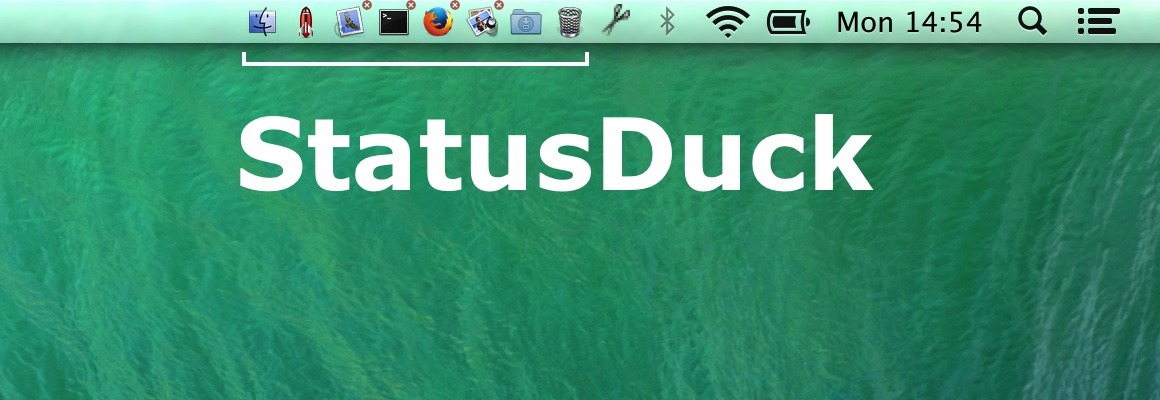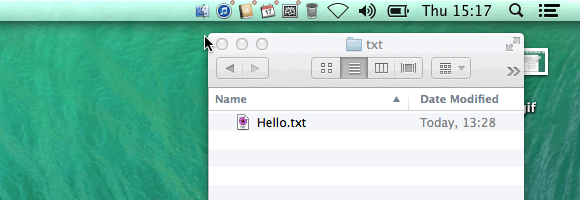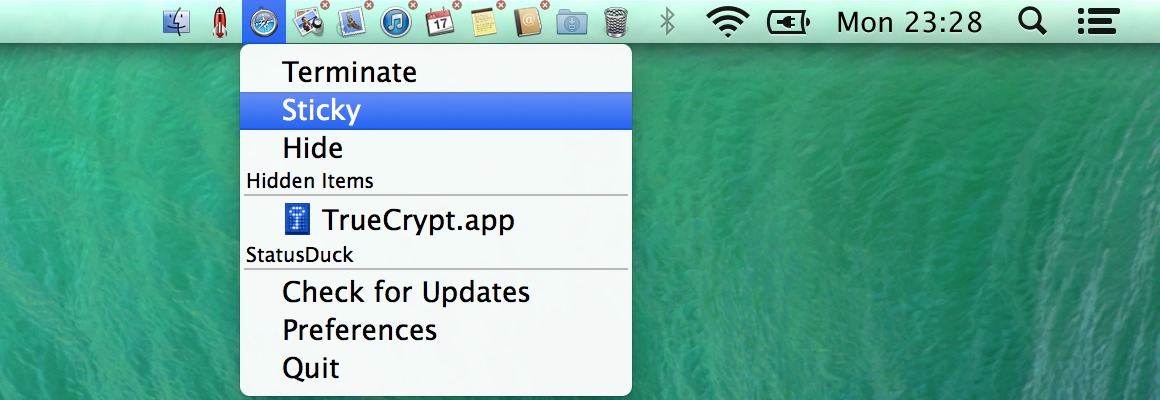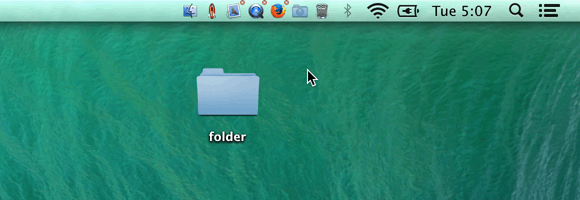The dock in OS X is one of the most used areas of the operating system, so replacing it with another program isn’t an easy task. However, StatusDuck does an excellent job of compacting the dock into a much smaller collection of running applications. Whether the dock takes up too much precious screen real estate or right-clicking to exit programs is growing tedious, StatusDuck can help.
With StatusDuck installed, applications can be launched and terminated, Finder windows and folders can be opened, and active programs can be sorted and managed, all from your Mac’s menu bar…
Personally, I’ve always preferred my dock to auto-hide in an effort to free up screen space, even though I use a 27-inch iMac. Something about having that extra inch or so of real estate is satisfying. StatusDuck has left me invoking the dock less and less frequently, as I can bring applications into focus and close them at will – two things I use my dock for the most.
App icons can even be pinned to the menu bar for quick access, allowing users to open apps without having to access the dock. Or, if you’re someone who opens applications via a quick Spotlight search instead of using the dock, StatusDuck could be a tool for quickly closing those apps with one click.
There are a couple features found in OS X’s dock that StatusDuck lacks, including the ability to display custom icons. I tested StatusDuck on OS X Yosemite, and it still shows the old Finder and Trash icons from Mavericks in my menu bar.
Furthermore, none of the selections found under “Options” when right-clicking on a dock icon are available in StatusDuck, reducing the extent to which it can replace the default dock.
While it may not render your dock obsolete just yet, StatusDuck does work to improve upon it by allowing applications to be closed with one click. This substitutes the traditional right-click with a move-over action on the small, red x in the right corner of each menu bar icon. Mousing over the x expands it to cover the icon, and clicking it exits the application.
Right-clicking an application’s icon in the menu bar does provides an option to close the application with “Terminate,” as well as grant it permanent residence in your menu bar – even when not open – with “Sticky,” and “Hide” removes the application’s icon from the menu bar.
Frequently-used folders can be dragged into the menu bar while holding the Command key to pin them for quick access, which I find particularly useful, as I’m routinely shuffling Finder windows to find a free spot to navigate to a directory. Having several folders side by side can cause them to be unrecognizable, so if you’re going to take advantage of this feature, I suggest customizing the folder icons with this guide.
In StatusDuck’s preferences panel are options to display or hide icons for Finder and Trash. Users can also set a maximum width for the icons to occupy in your menu bar, and that part of the menu bar becomes horizontally scrollable when all the icons can’t fit into the specified width. The unit for this measurement appears to be in pixels, which means you could end up with an half an icon appearing in your status bar, depending on the value you set. This can be used to alert users than the are more icons to see, but perhaps a better – or additional – method for the app to handle this might be to set the number of icons that can appear at once.
In summary, StatusDuck is a handy application with a great alternative to OS X’s dock. While it isn’t likely to fully replace the dock for most users, it is an excellent tool for moving a lot of the dock’s functionality to the quickly accessible menu bar. A StatusDuck license costs $15, but it comes with a free trial, so don’t be afraid to give it a try. You can download and purchase StatusDuck at its official website.