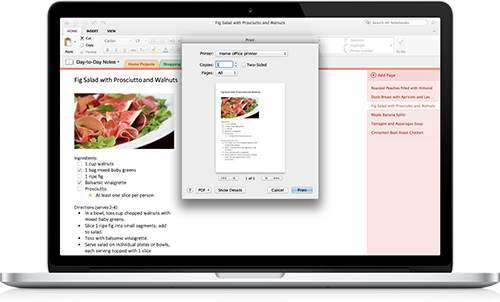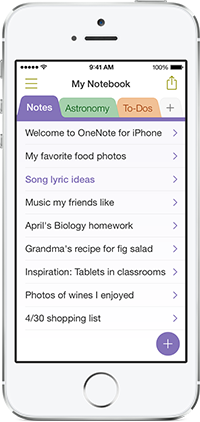After updating Office for iPad apps with a new printing capability and a few other useful features that boost your mobile productivity, software maker Microsoft today issued a refresh for its note-taking app, OneNote, that contains some much appreciated enhancements on both the iPhone and Mac systems.
The new versions of OneNote, available free in the App Store and Mac App Store, have gained a dozen new features.
Most notably, OneNote for the iPhone now lets you create new notebooks and sections, includes a new design and comes with an optical character recognition feature called Office Lens. The Mac edition has received even more goodies…
The new OneNote 2.2.1 for iPhone has a major new design which feels more at home in iOS 7 than the previous version. You can now create a new notebook or a section on your iPhone. Previously, you had to do this on a desktop to have the new notebooks synced back to mobile.
And just like OneNote for iPad, the iPhone edition now supports the Office Lens feature that lets you take pictures of things like receipts or whiteboard notes.
With Office Lens you can trim, enhance and make pictures more readable. Best thing is, images are automatically synced to OneNote, and if your picture includes printed text, OneNote can recognize the text with optical character recognition (OCR) so you can search for words in the image.
Here’s what the new OneNote for iPhone design looks like.
OneNote 2.2.1 for iPhone release notes:
• Beautiful on iOS7 – OneNote has been redesigned to feel right at home on iOS 7, and we’ve also reduced the app size by about 20%.
• Section Tabs – Now you can create, rename, and delete sections in a snap.
• Office Lens – Office Lens turns OneNote into a scanner in your pocket. Just take a picture of a document or whiteboard and Office Lens trims, enhances, then adds it to your notes. It’s like magic!
• Quick Notes – Need to jot something down quickly? No problem. Quick notes are a tap away. Just look for the + at the bottom right corner.
• Create Notebooks – You’ve been asking and we heard you. Go ahead and create as many notebooks as you want.
OneNote 15.1 for Mac, pictured top of post, has been updated with the ability to print notes, drag-and-drop for images, a Format Painter tool from other Office applications, the ability to copy and paste formatted content and support for adding a display name for links in your notes.
OneNote 15.1 for Mac release notes:
• Print notes: You can now print out your lecture notes, travel itineraries or recipes by simply navigating to the page of your choice and bringing up the standard system print dialog from the menu. In addition, you can save the page as a PDF file through the Print dialog.
• Drag and drop images: Yes, this is as easy as it sounds! If you are browsing the web for ideas for a remodeling project and find some pictures you want to capture, you can easily drag and drop those into OneNote. If you have an album on your local machine, you can simply drag and drop multiple photos from Finder into OneNote. Additionally, this update also adds image formatting tools so you can restore the size of the picture if it’s been modified from its original state, or rotate pictures as desired.
• Format Painter: You may recognize this option from other Office applications. Format Painter is a handy tool to quickly apply the same text formatting throughout your notes. For example, if you copy and paste content from different sources with different formats, you can easily apply the same consistent format across all the content in a couple clicks. WARNING: this tool is highly addictive. Once you start using it, you won’t be able to stop.
• Copy and paste formatted content: When using OneNote for project management, class research or travel planning, capturing content from other places into OneNote is essential. Whether it’s formatted text from a Word document, tables from Excel or webpages, you can easily capture rich content and place it in your notes so it looks the same as it did in Word, Excel or on the webpage.
• Hyperlinks: Sometimes links can be long, unwieldy and aren’t always self-explanatory. You can now keep your notes organized by adding a display name for links in your notes.
Download OneNote for iOS and OS X free in the App Store and Mac App Store, respectively.