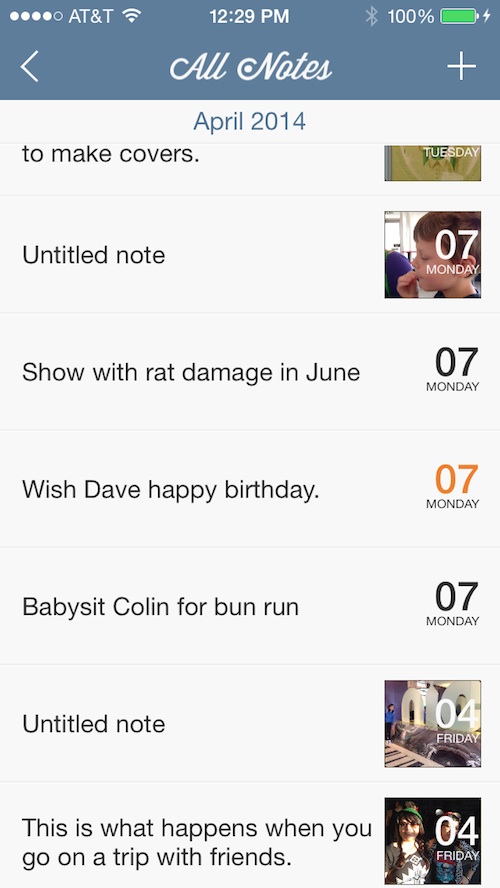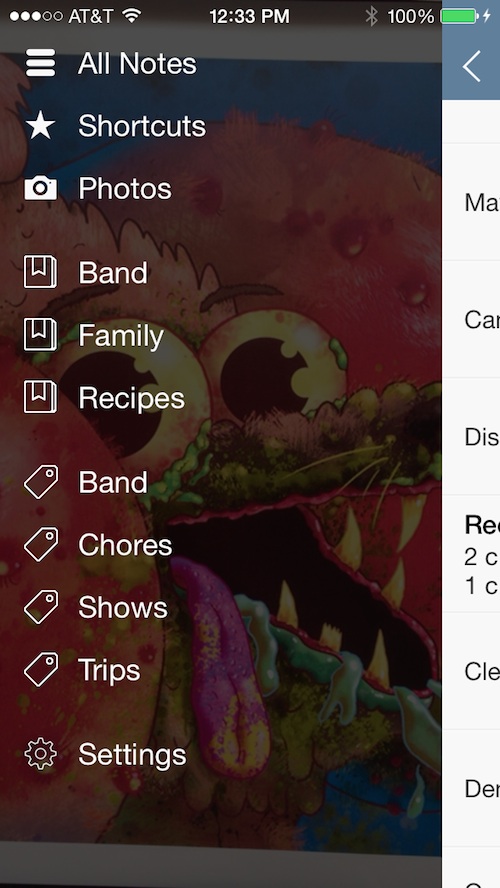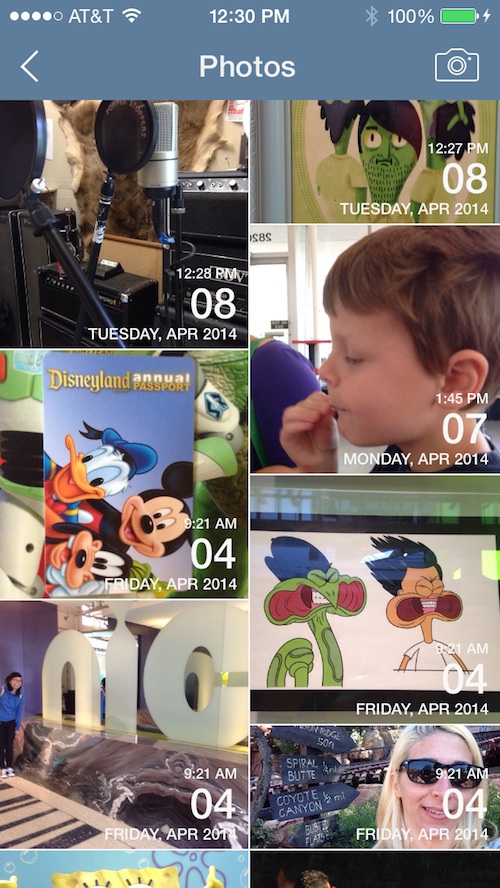Apple’s Notes app isn’t all that bad. It is easy to access and simple to use. It gets the job done. However, it is sort of the “unnoticed stepchild” of iOS apps. It doesn’t do anything particularly special.
All.Notes makes up for what the Notes app lacks. It comes with lots of bells and whistles and even syncs with a compatible Mac app. Apple is going to be jealous when they find out…
Design
When you open the app, it immediately goes to the All Notes screen. This is a list of every note you have created in the app, listed by dated. At the top right corner of the screen, you can add a new note by tapping the plus (+) button.
To access your tags, notebooks, and photos list, swipe the screen from left to right, or tap the arrow in the upper left corner of the screen. This takes you to the menu.
On the menu screen, you can access all of your notes, listed by date, or select a specific notebook or tag to see notes within those categories. You can also view all photos you’ve added to All.Notes on one page or visit the Shortcuts list to see notes that you’ve marked as important.
When you select a shortcut, tag, or bookmark, the notes you’ve added are listed by date. Any notes that have a picture attached will display the image on the right side next to the date. Attached documents will have an attachment icon next to the date.
Images that you’ve added to a note can be viewed in the Photos section separately. All pictures are displayed on a grid with the date in the upper right corner. Tap an image to see the note attached and any other images that were included with it.
App Use
With this app, you can create simple notes with just a few words, or get really complex by adding pictures, documents, and voice assisted text. You can sync your notes from anywhere to the All.Notes Mac app and even email them with included documents and photos.
To create a note, tap the plus symbol in the upper right corner of the screen. Then, type what you want, or tap the microphone key on the keyboard to activate the voice-to-type feature. This is a great feature if you are on the road and don’t have the ability to type, but really need to get a note down.
Then, add a photo, tag, notebook, or shortcut by tapping one of the icons at the bottom of the note. If you have already created a notebook, the available titles will appear for you to choose from. Tags will appear when you start typing a word.
You can add pictures from your device’s photo library, or take one on the spot. This feature is good if you want to remember what something looks like in your note, or if you want to get a shot of where you parked. You can also add multiple pictures to one note.
The app will automatically stamp the location that you are currently at, but you can manually add an address by tapping the location icon. This is a good feature if you need to drop something off at a specific place, or want to remember where you saw that cute house for sale.
You can’t send a document from your iPhone to your Mac, but you can do the reverse. Open All.Notes on your Mac to create a new note. Many of the features are the same on the Mac, but the attachment feature is in the upper right corner of your note window. You can add PDFs, Word documents, and text files from your computer. When your apps sync, the note will appear on your iPhone, complete with the document attached. Select it and read it wherever you are.
You can also send notes, including pictures and document attachments, to others through email. Select a note and then tap the share icon in the bottom right corner of the screen. It will bring up your email service so you can quickly send the note to one of your contacts.
To delete a note, select it, and then tap the trash can icon in the bottom left corner of the screen. You can also create a new note in the same window by tapping the plus icon at the bottom center.
The Good
This is a fantastic app for saving notes. I use Apple’s Notes app, but have always felt like it lacked substance. This app is leaps and bounds more efficient and useful than Apple’s.
Thanks to All.Notes on the Mac, I can send myself documents as attachments. This feature could be very useful for keeping important paperwork in one place.
I absolutely love being able to add pictures. Whenever I park my car in a big structure, I note the level and row, but I also take a quick picture of where I am at, so that I can recall what the spot looks like. This lets me keep the note and picture in one place.
The Bad
I noticed that the app tends to run a bit slow, especially when it is attaching images. Syncing takes a while, too.
Value
All.Notes for iPhone costs $2.99 and All.Notes for Mac costs $4.99. I know that sounds pricey for a note app, but I assure you the features that it comes with are pretty awesome. Even if you don’t want to invest in the Mac app, the iOS version is a major upgrade from Apple’s Notes app. However, to get the full use of the service, including the ability to sync document attachments, the Mac version is a good buy.
Conclusion
If you think the stock iOS Notes app is a big “fail” and want something that actually offers some useful features, the iOS version is worth the three bucks. If you want to be able to sync your notes on your computer and send Word documents to your iPhone in a note, the Mac version is worth the investment. Download them in the App Store and Mac App Store today.
Related Apps
Vesper is another useful note app that lets you add pictures. Simplenote lets you organize with tags and share with others.