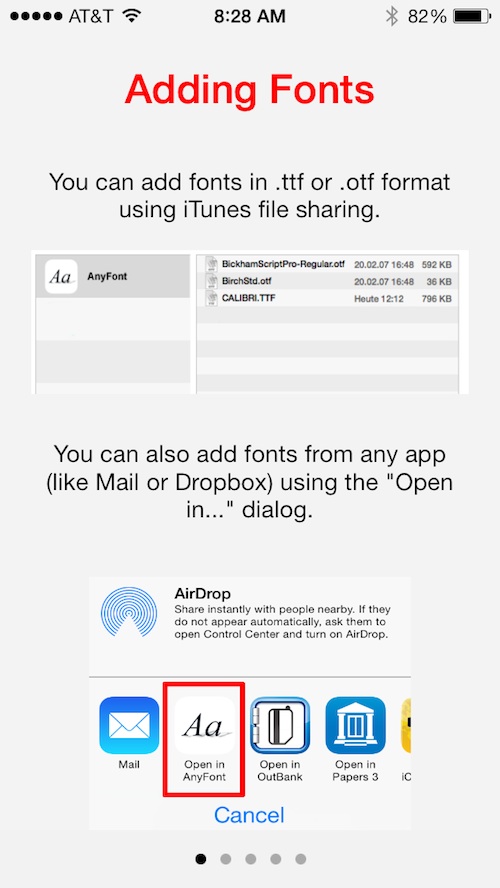 If you do a lot of productivity work on your iPhone and iPad, you will likely have come across the issue where Pages or some other app doesn’t recognize a font and will convert it to something else. It isn’t a huge deal, but it can be a pain in the butt if you constantly have to convert and reconvert fonts between your iOS device and your desktop computer.
If you do a lot of productivity work on your iPhone and iPad, you will likely have come across the issue where Pages or some other app doesn’t recognize a font and will convert it to something else. It isn’t a huge deal, but it can be a pain in the butt if you constantly have to convert and reconvert fonts between your iOS device and your desktop computer.
AnyFont eliminates the “font not recognized” issue by making it possible for you to add any TrueTypeFont (.ttf) or OpenTypeFont (.otf) to any compatible font editing apps on your iPhone or iPad…
Before we get deeper into the review of AnyFont, let’s clarify that this app will not let you change the system font of your iPhone. It will just let you use additional font types for compatible apps such as Pages, Keynote or Numbers.
Design
Design isn’t really a selling point for this app. It doesn’t matter what it looks like so much as it matters if it works right. When you first open the app, you will see a five-page tutorial explaining how to add, manage, install, and use fonts. Then, you will be taken to a screen with a list of fonts, which will be empty when you first start out.
There is a question mark in the upper left corner of the screen that takes you to the Frequently Asked Question section and gives access to the tutorial again. There is an information icon in the upper right corner of the screen that shows the version, developer website, and a link to contact the developer.
Once you’ve added fonts to the app, they will appear on your list. Select an app to install it. You will see a logo for the app and the name of the font. Underneath, it will read “Tap to install…”
That is all there is to the design.
 App Use
App Use
You only have to follow a few simple instructions to use this app and get new fonts into iOS. First, add a font. To do so, you will need to find .ttf or .otf files and add them. Finding TrueTypeFonts is incredibly easy. If you type “ttf” or “TrueTypeFont” into a search engine, hundreds of websites with free downloads will come up. After you’ve downloaded the file, you can add it to your iPhone or iPad using iTunes file sharing with your device connected to your computer. Just drag the file from the download folder to the AnyFont section in iTunes file sharing and then sync your device.
You can also add a font by using the “Open in…” feature on your iOS device. For example, you can email yourself a .ttf file as an attachment. When you tap on it, you can select “Open in…” and then AnyFont, and it will save to the app. This also works for storage apps like Dropbox.
After downloading the font into AnyFont, it will appear on your fonts list. Tap it to select it. The install screen will appear and you can select “Tap to install…” When you tap to install, you will see a configuration profile window. This may seem intimidating for those unfamiliar with the technology, but it doesn’t do any harm to your device. It simply alters the iOS configuration (with your permission). In the configuration profile window, tap “Install.” If you have a passcode set on your device (which you should), you will have to enter it. Tap “Done” when the font is installed.
The next step is actually the most important one. Whichever app you plan to use the new font in must be closed before it will recognize it. Double press your home button to open the app switching feature and then swipe up to close Pages or whatever other app you may be trying to access the font in. After it has been closed completely, reopen it and go to your font option section to select the new font.
To uninstall a font, go back to your configuration profile: Settings > General > Profiles. Tap the font you wish to remove and then tap “Remove” to uninstall it. Restart any apps that had the font installed to remove it.
 The Good
The Good
This app is incredibly easy to use. As long as you follow the instructions (and make sure you restart your apps correctly) it works like a charm.
You can also delete the file from AnyFont without deleting the font from iOS, which saves storage space.
The Bad
I did not experience this issue, but some user reviews in the App Store claim that some fonts didn’t work for certain programs. It would be very handy if AnyFont included links to websites that offer fonts that work correctly.
Value
AnyFont costs $1.99, which is a great price for something so useful. It only does one thing, but that one thing will make some people’s lives much easier.
Conclusion
If you ever experience the “font not recognized” issue when working on your iPhone or iPad, this handy little app will make your life easier. Adding new fonts is very easy to do and having them installed right in your operating system makes them available in many apps that offer font options based on iOS. Download it in the App Store today.
Related Apps
I don’t know of any apps that let you add any font to iOS using configuration profiles.
Do you want a way to get more fonts onto iOS? Do you think you’ll use AnyFont?
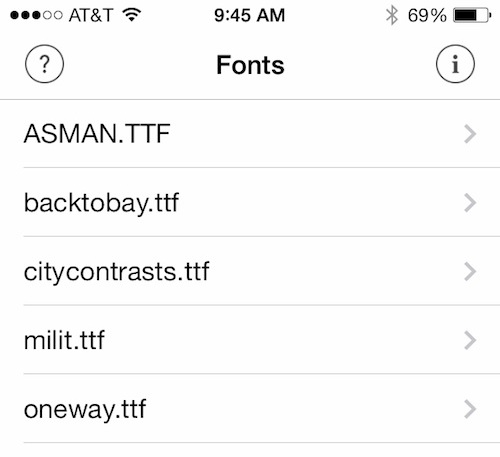 App Use
App Use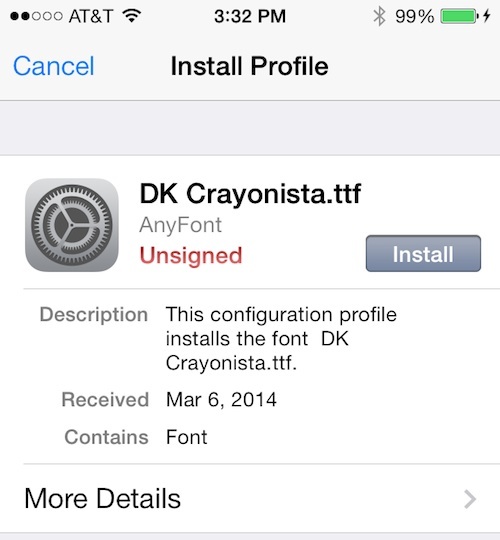 The Good
The Good