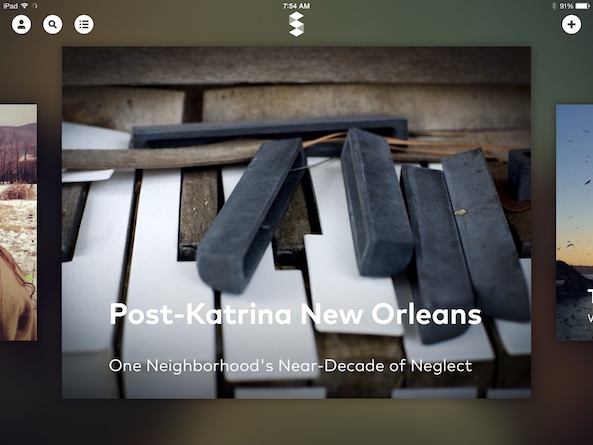 Everyone loves to share pictures with each other. Instagram is proof that we will take pictures of anything and make people look at them. We show off our shoes, our dinner plates, our cats, and our “relaxed” feet. We love to take pictures.
Everyone loves to share pictures with each other. Instagram is proof that we will take pictures of anything and make people look at them. We show off our shoes, our dinner plates, our cats, and our “relaxed” feet. We love to take pictures.
Storehouse is a photography app that lets you show off your daily snapshots, but once you see what the pros are doing, you won’t want to embarrass yourself with a retrospective of a year of selfies…
Design
Once registered with Storehouse, you will be able to access dozens of beautiful stories that have been hand picked by the app’s creators as some of the best. Swipe from right to left to see more submissions. Tap on one to read more about it. Swipe upward to open the story. Scroll downward to read the text, browse the pictures, and watch the short videos.
When you are done reading a story, either swipe upward again at the end of the page, or pinch inward to go back to the main screen.
When the inspiration strikes and you are ready to create your own story, tap the plus (+) symbol at the top of the screen to add media and text.
After you’ve created a story and resized the pictures and videos to look the way you want them to, publish it to Storehouse’s feed so others can see it.
You can follow others on Storehouse to keep track of stories they publish. Find your friends and add them as well.
 App Use
App Use
The first thing you will need to do is register with Storehouse. I know this can be scary for some people. However, I’ve signed up for hundreds of accounts from a wide variety of companies during my time as an app reviewer and I’ve never been spammed to death by any of them. App developers don’t usually want your email address so they can destroy your desktop. Registering your email with Storehouse is safe.
After you’ve registered, you can begin exploring stories that appear on what can best be called the “front page.” I’m not sure how stories are generated or which ones are posted to the front page. However, it is clear they are hand picked for their stunning photos and well written content.
Swipe from right to left on the screen in order to see more stories. When you find one that piques your interest, tap it or swipe upward on the screen to open it. You will see the name of the person who published the story and any relevant information about them, like their profession or a website link.
Keep scrolling downward to see more pictures, videos, and written content. Some stories will be heavy on words and light on pictures, others will have dozens of pictures with only a couple of sentences. Some are nothing but 30-second videos, back to back.
Exploring the beautiful and stunning photographs that are published by these professionals will surely inspire you to dig up your best pictures to add to a story for publishing. When you are ready to create your own story, tap the plus (+) symbol at the top right corner of the screen.
You will be able to add images and videos from your iPad’s camera roll, and from Dropbox, Flickr, and Instagram. You can add as many as 50 pictures and videos must be 30 seconds or less.
After you’ve added images and videos, the template will automatically select a cover photo, but you can change it by tapping the image and then tapping “change cover.” The rest of the pictures and videos will be displayed as square images below the cover photo. You can name your story and add a subtitle at this time. This is the main image or video that others will see when they first view your story.
Then, it is time to make the body of the story look the way you want it to. First, resize images to make them fit into the story the way you want them to. Tap one of the square photos and drag it from the bottom to make it larger, longer, skinnier, or take up a full screen. As you drag an image to resize it, the others will adjust along with it and move downward or upward, depending on what you do.
You can also crop a photo if you want to zoom in on a specific section, or zoom out to show the entire shot. Tap the “Crop” icon and drag your finger around until you’ve adjusted the image accordingly.
If the images loaded into your story template are out of order, you can rearrange them by touching and holding one photo until it hovers above the rest. Then, drag the image to a new location.
After your pictures are laid out, it is time to add text. Tap the screen in the location you want to add words and then tap “Text” icon at the top of the screen. A text box will appear in the spot you tapped in the story. You can add a header, text body, or a quote. Each font will be different according to what you selected.
When you are finished with your story, tap “Publish” in the upper right corner of the screen and your story will be made available publicly. Keep in mind that published stories go live to the Storehouse feed. You can’t publish it privately. If you don’t want others to see your stories, don’t publish them. Once published, you can share your stories to others with a direct link on Facebook, Twitter, or through email.
To find other users to follow, tap the search icon at the top left of the screen in the main window. You will see a list of popular users to follow. You can also find people by searching for them by name. If you have a friend who is already publishing stories on Storehouse, get their username and begin following them to stay on top of their submissions.
 The Good
The Good
This app is like a quick and easy blog service. You can create and publish stories with just a few taps and adjustments. Uploading large amounts of images and videos is very easy. You can literally have a story ready for publishing in less than a half hour.
I love reading stories that others have published. Most of the featured users are professional photographers and magazine editors, so they’ve got a lot of fantastic stories to share with us.
The Bad
User discovery is lacking. Once your story is up, it isn’t easy for others to find it unless they know your username. I’d like to be able to access a public feed that shows everything that is published, not just what is hand picked for me by the Storehouse curators. That way, I can choose to follow whomever I want, not just the top users.
Value
Storehouse is free to download. The only cost is your email address, which by now you should know that it isn’t a big deal to give out to app developers. Even if you never publish a single story, it is worth downloading for the content that has already been added by others. Many stories are very interesting and feature breathtaking photos.
Conclusion
If you like the idea of creating and publishing mini blog style stories for the Storehouse community, you will have a great time making and sharing posts with others. If you have no desire to publish your photos with Storehouse, but still want to see what others are creating, you will enjoy reading stories from users in the community. This is a fun and interesting photography app that I recommend for anyone with an iPad. Download it in the App Store today.
Related Apps
Fotopedia Reporter is a user uploaded photography app that also lets you create stories to publish.
Do you fancy yourself a photography hobbyist? Do you think you’ll publish mini stories to Storehouse?
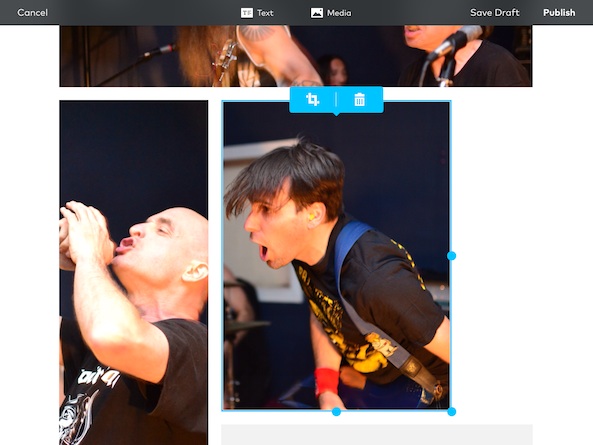 App Use
App Use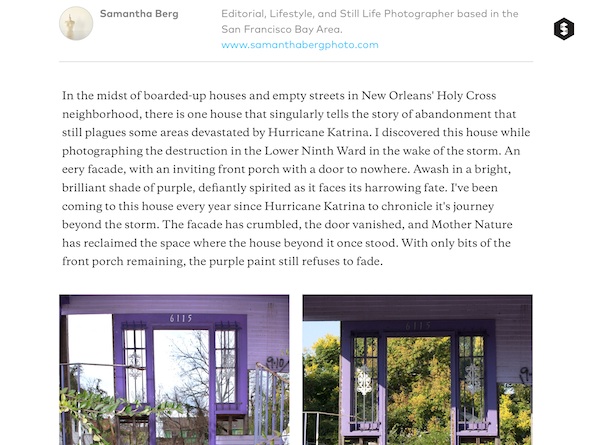 The Good
The Good