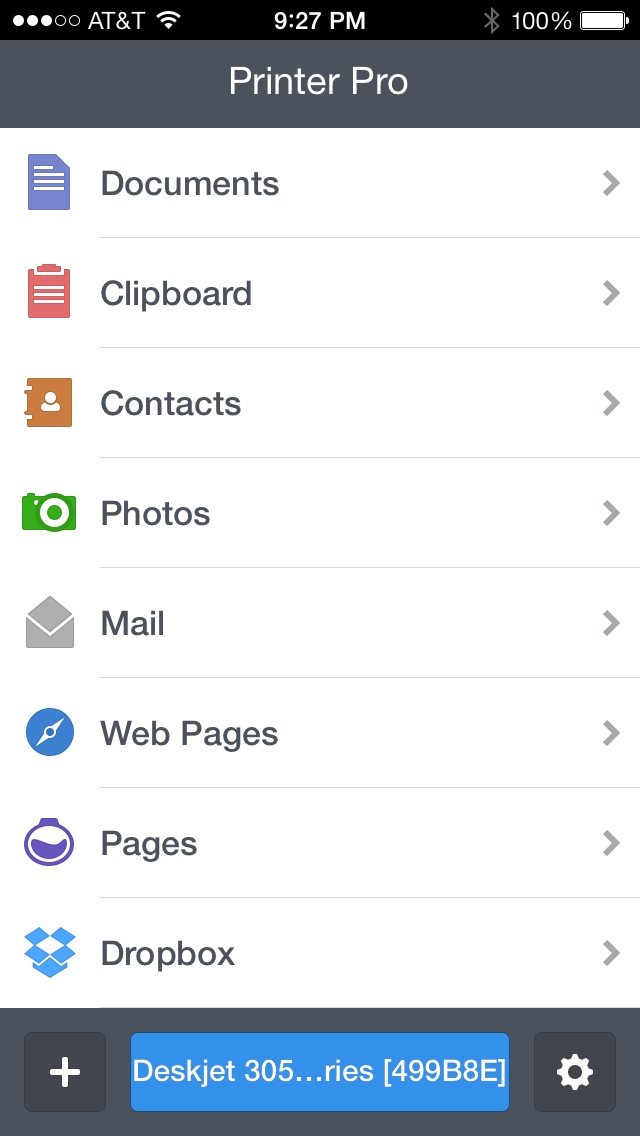
Printer Pro 5 is the latest version of the popular printing app for the iPhone or iPad that makes it possible for you to control printer settings, turn PDFs into high-quality printable documents, and even let you print from your iOS device to a non-AirPrint printer…
Design
Thanks to Apple’s new iOS 7 design, Readdle has decided to flatten out its printer app, too. Now, Printer Pro sports an iOS 7 style with simple, one-touch access to all of your printing needs.
Users add a printer to the app and then have the option to print from a number of locations in their iOS device. Choose from specific documents, clipboard text, contacts, photos, and more.
Each section offers a detailed summary of how to print from the selected location. For example, under the Documents section, read how to use the “Open In” feature that lets you save files to a variety of locations. Once Printer Pro is in your iPhone or iPad, the app will be added to the list of places you will be able to open a file or document in. Once added to Printer Pro, you can select it from the app to print it.
One big change in version 5 is the addition of printing options. When you are ready to print a document for the first time on iOS, you will be able to select specific pages to print, change page size and orientation, and print multiple pages to a single sheet of paper. You will even be able to preview the page to make sure it looks the way you want it to before sending it to the printer.
 App Use
App Use
The first thing you will need to do in order to print from Printer Pro is add a device. If you have an AirPrint compatible or Wi-Fi printer in your house, it will automatically show up in the list of printers to connect to Printer Pro. If you only have a USB connected printer, you can still use this app with the help of a companion app that you can install on your Mac or PC. The free Printer Pro Desktop add-on allows users to print from a USB printer that is connected to a Mac or PC. Once you have connected a printer to your iOS device through the Printer Pro app, you are ready to go.
Adding a document to Printer Pro is as simple as tapping a button. No matter what app you are using, if there is a way to share a document or web page, you’ll be able to print it. To begin, go to the document you would like to print and then tap the icon that represents the Share feature. It looks like a box with an arrow pointing into it from above. Then, tap “Open In” to access a variety of apps that you will be able to save the document to. Scroll to Printer Pro and tap the icon. It will automatically be sent to the app where you can print immediately by tapping the “Print” button in the bottom right corner. Or, you can make adjustments to how you want to print the document by tapping the “Options” button in the upper right corner.
Print options include the ability to switch between landscape and portrait mode, toggle the auto rotation feature on, and choose the paper size from 3.5 x 5 all the way up to 11.7 x 16.5 inches. Scale the document to its original size or adjust it to fit the page or fill the page. Select the number of pages to print on a single sheet of paper between one and 16 pages. You can also print multiple copies of one document at a time.
To print a specific page, tap the “Print all pages” bar and type in the page numbers that you want to print.
To add an email, or webpage to Printer Pro, copy the text and then open the app and tap the “Clipboard” tab. For example, if you want to print an email from someone, tap and hold your finger on the email until the options appear. Then, drag the blue markers to cover the section of the email that you want to print and tap “Copy.” Open Printer Pro and select Clipboard and the email will automatically be ready to print.
The same goes for web pages. Copy the URL link and when you open Clipboard, it will be ready for you to print.
To print an attachment or image from an email, tap and hold the included document until the Open In feature appears. Tap Open in Printer Pro and the document will automatically be ready to be printed.
You can open documents from Dropbox, Pages, and any other app that includes an Open In feature by selecting Printer Pro from the list of apps to open the document in. All documents will be saved in the app’s “Choose Document” section until you want to delete them.
You can also print images and contacts directly from within the app. Select the Contacts tab to see a list of all of your iOS contacts. You can select multiple contacts and print them all on a single sheet. Select the Photos tab to select an image from your camera roll or shared photo stream. You can also take a picture from within the app to print
 The Good
The Good
This app is unbelievably easy to use. You can print just about anything without needing to rename a document. You don’t even have to have an AirPrint compatible printer in order to print directly from your iPhone or iPad.
The Bad
The only thing that could possibly be considered a negative for this app is the price. While $4.99 ($6.99 for the iPad version) is a very reasonable price for an app of this capability, the fact that it is not universal makes it a little overpriced. If you want to be able to print from your iPhone and iPad both, it will cost you about $12.
Value
Printer Pro costs $4.99 for the iPhone and $6.99 for the iPad. As I mentioned above, the price is very reasonable for individual devices, but is a bit overpriced if you want to be able to use it from both. It would be better if the app were universally available for $6.99 total instead. If you have both an iPhone and iPad, I recommend downloading it for the iPad because it just looks better on the larger screen. You can then download DeskConnect and send documents to your iPad from any device and print it from Printer Pro.
Conclusion
This is an amazing app that gives you more control over printing options than any other printer app. It is worth downloading just to be able to print multiple pages on one sheet of paper. Plus, you can adjust the size, select the page to print, and even print to a USB printer from your iPhone. Even if you have an AirPrint printer, it is worth buying for the print options. Download it for the iPhone or iPad in the App Store today.
Related Apps
Print n Share lets you print from non-AirPrint printers. ThinPrint offers cloud-based document printing options.
How do you print from your iPhone or iPad? Do you have an AirPrint printer?
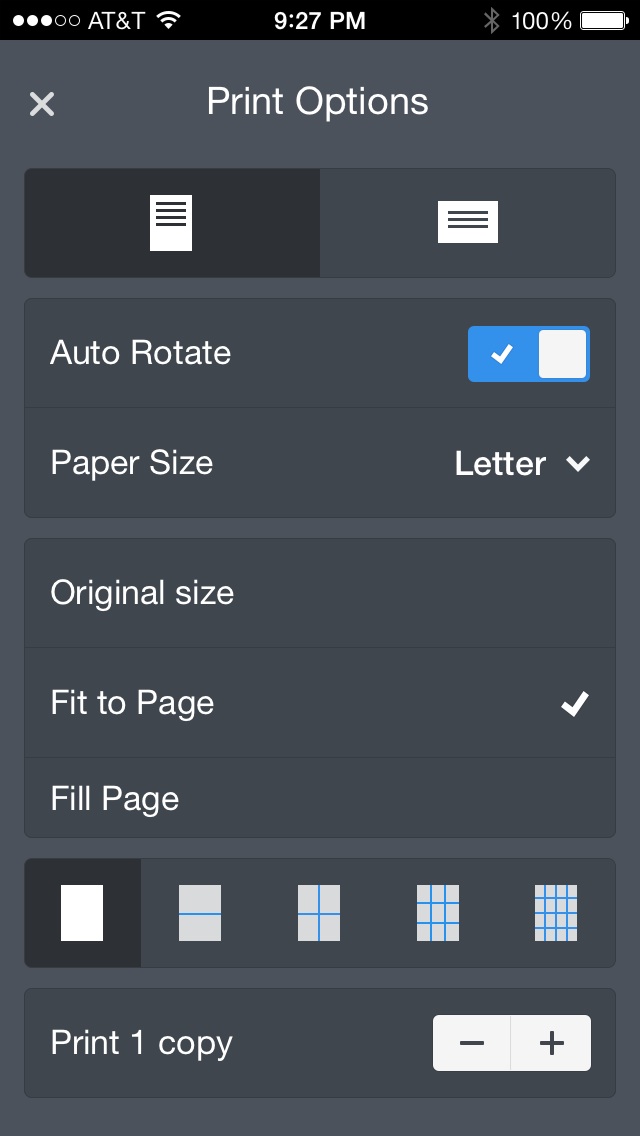 App Use
App Use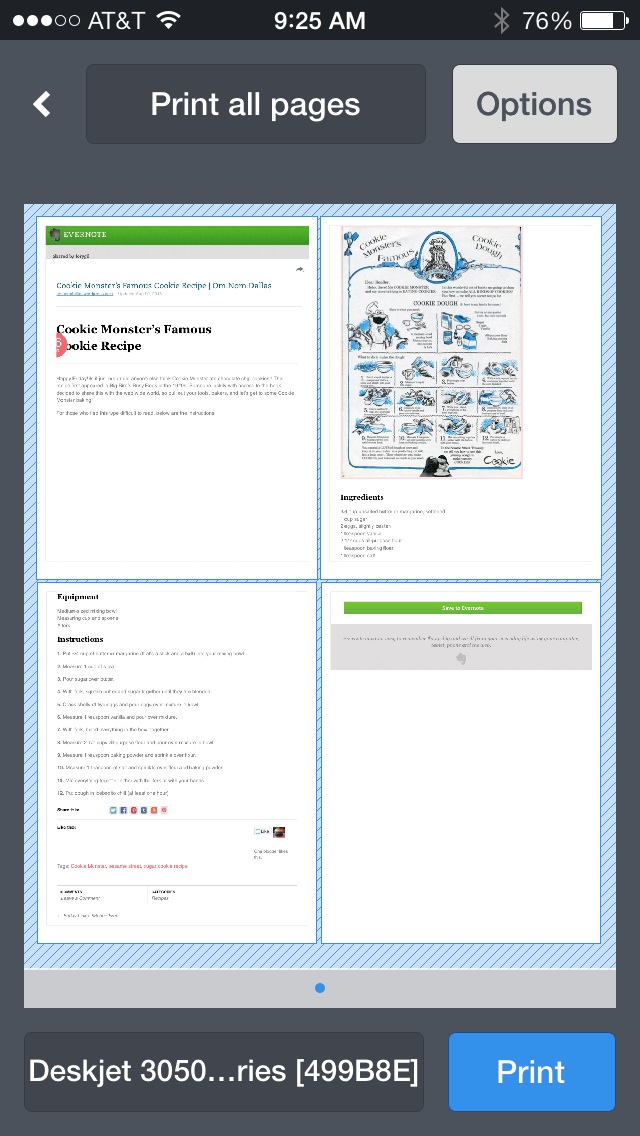 The Good
The Good