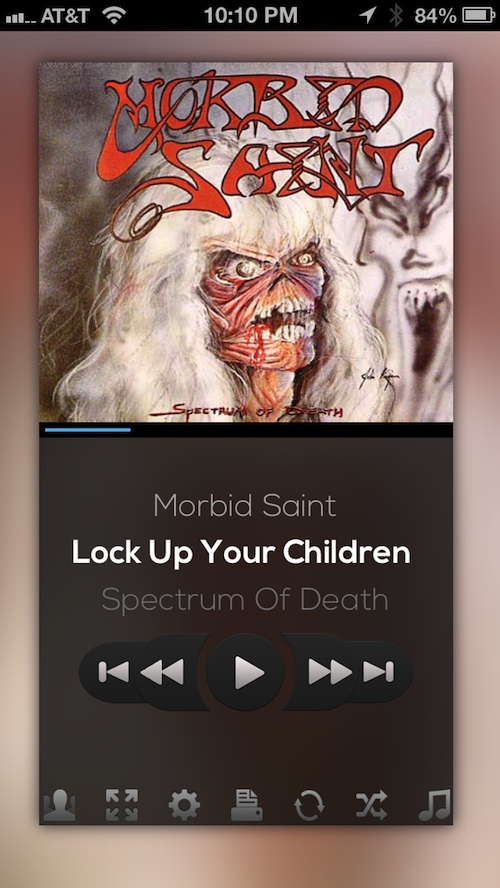 Apple’s Music app is kind of ugly. At least, that is what developers of music interface apps think. While I am perfectly content with Apple’s list and carousel design, plenty of iOS users are always looking for a diverse way to experience music.
Apple’s Music app is kind of ugly. At least, that is what developers of music interface apps think. While I am perfectly content with Apple’s list and carousel design, plenty of iOS users are always looking for a diverse way to experience music.
Developed by jailbreak developer Saltb0x, the iMusic app satisfies your desire to view your music with a different design, plus makes it easy for you to share what you are listening to with others using a quick tweet, email, or text message…
Design
The whole point of music player apps is to offer a distinctively different design and iMusic accomplishes that. The album’s cover art appears in a pop out window with the image doubled in the background out of focus. Users can choose between button controls and gesture controls. You can fast-forward, rewind, pause and skip songs. There are additional controls to let you manipulate your playlist in a variety of ways. You can also share the current song you are listening to with others.
When you want to select music to play, tap the musical note in the bottom-right corner of the pop out window. You can view your music alphabetically by song, album, artist, or playlist. You can switch between list view and carousel view in the settings menu.
You can also change whether you see the status alerts when you make changes to your playlist. For example, if you turn on the shuffle feature, you will see an alert at the top of the pop out window that reads, “Shuffle is on.”
If you want to make your pause and play controls super easy, turn on the “Shake to Play” feature and you can put your music on hold with just a jiggle.
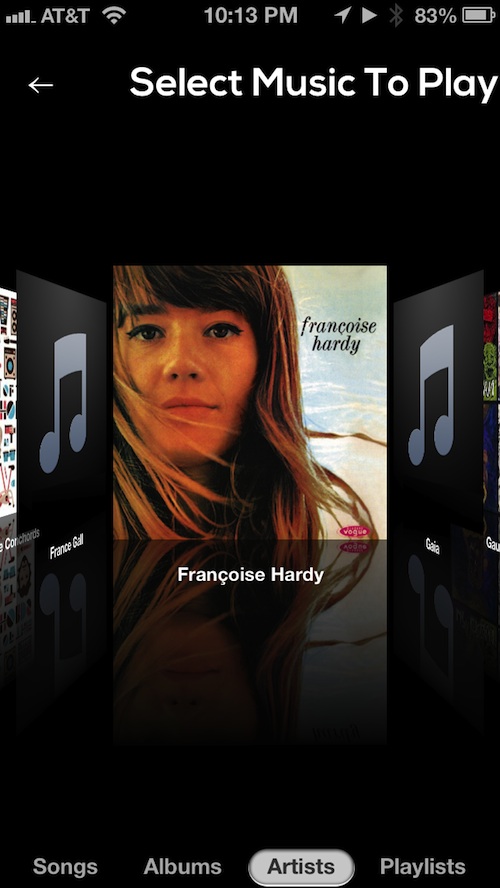
App Use
To start playing music, tap the play button. The first song, alphabetically, in your iTunes music library will begin playing. The song’s album art will appear in a pop out window that also includes all of the controls. Skip back or ahead one song, fast forward or rewind within the song, or pause it from the button controls.
If you want to switch to gesture controls, tap the icon with four arrows. This will let you swipe up or down for volume, swipe left or right to skip songs, and double tap the screen to pause or play music. You cannot fast-forward or rewind songs in gesture mode. I experienced issues with turning down the volume using the swipe gesture in this mode.
If song lyrics are included with your music, you can view them by tapping on the icon that looks like a printer. However, I was unsuccessful at viewing lyrics. When I tapped the lyric view icon, I received a notice that I have to manually add lyrics to the songs from iTunes. This even happened with music that I purchased from iTunes.
You can alter the playlist of your music by switching between shuffle and repeat of songs. You can also toggle between repeating the current song and repeating all songs.
To select a song, album, or artist to play, tap the musical note icon at the bottom-right of the pop out window. This will take you to a list or carousel view of your music, depending on which you choose in the settings menu.
When you find a selection, tap it to start playing it. The app works flawlessly in carousel mode. However, I had an issue with playing music under any other section than Songs. When I tapped an artist name or album, nothing would happen.
If you want to let others know what you are currently listening to, tap the social icon at the bottom-left of the pop out screen. You can send a quick message through email, text, or Twitter. The message will be short and does not include any links. It simply reads, “I’m listening to ‘XYZ song” by ABC band’ via iMusic for iOS.”
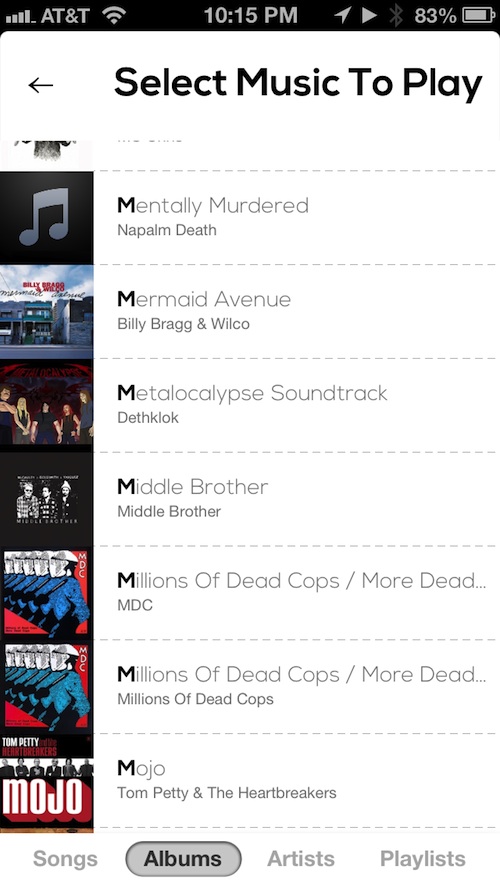
The Good
The interface looks great and offers a distinctively different view of your device’s music library. The music player buttons are nice and big so you can easily skip from song to song without having to spend a lot of time looking for the controls. The gesture controls, when they work, are a convenient feature that makes it easy for you to skip songs and adjust the volume. I especially like the Shake to Play feature.
The Bad
The interface may look great, but it does not work very well. I found myself having to tap on icons multiple times in order to activate them. As I mentioned above, the volume down swipe does not work in gesture mode and you can’t select any music from list mode other than in the Songs section.
Additionally, the fast-forward and rewind buttons would stick in their respective positions. If I tapped the fast-forward button the song would fast-forward, but I couldn’t get it to stop. It would just keep going until the end of the song. I couldn’t stop or rewind it or anything. The same thing would happen when I tapped the rewind button.
Value
The app is inexpensive at only $0.99. If you are looking for a different interface for your music player, this one does the trick. If you don’t really care what your music player looks like, than you may not see the value in this app. However, there are plenty of iOS users out there that are tired of the native Music app. For those of you looking for a new design, this is worth the money.
Conclusion
While I don’t personally feel the need to use an app with a different interface design than the native Music app, I can see how the big buttons and Shake to Play feature are enticing. There are a lot of bugs that still need to be worked out. However, it is obvious that the developer is constantly working on the app and has even made some recent changes based on user requests. If you are looking for a music player app for your iPhone that looks uniquely different than the native Music app, then this one may be right for you. Download iMusic for $0.99 in the App Store today.