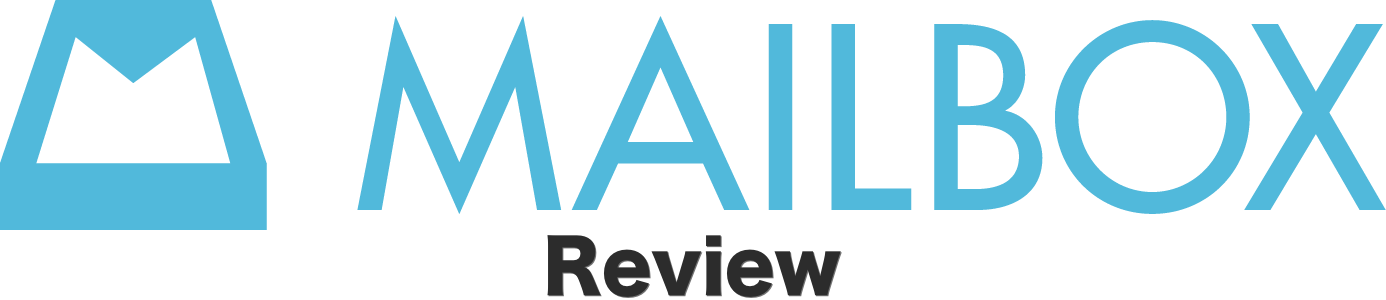
Email on iOS is a mess, or that’s at least what many app developers with the next big thing want us to believe. For me, it’s not just that email is a mess on iOS, it’s that email is a mess in general, regardless of the platform.
My philosophy has always been to just manage the email situation well enough, so that I’m not overtaken by its voracious appetite for more of my time. I’ve never been a so-called “inbox zero” ninja, and never really thought I was capable of doing so…until now.
Indeed, I was fortunate enough to get in a bit early on the Mailbox waiting list. The question is, if you’re still waiting, is your pining over access to the app warranted, or will your wait turn into fermented disappointment? Full review, inside.
Full Video Review
What’s Mailbox?
Mailbox is a highly anticipated email app from Orchestra whose key functions are performed using swipe gestures. Think of it as a mix between the popular Clear to-do app, and the now defunct Sparrow email client. It’s so popular that there’s a waiting list with literally hundreds of thousands of users anticipating their turn with the app.
Let’s set the record straight, Mailbox isn’t an app that’s going to magically warp your email problem into sudden non-existence, however, it can definitely help as I’ve come to learn over the past week or so. For the time being, Mailbox is Gmail only. That means that if you’re a Hotmail, or Yahoo email user, then you can’t use Mailbox now. The basic premise of Mailbox revolves around assigning your email to five different zones: Tasks, Later, Inbox, Archive, and Trash.
As you would expect, the majority of your time will likely be spent within Mailbox’s Inbox zone. This is basically the “landing pad” for all incoming email, regardless of the Gmail account. If it ever hits your standard Gmail inbox, then it will land here. And don’t worry, email that you’ve already setup filters for will continue to behave as normal. In Mailbox, those emails will venture directly to the Archive zone without so much as sniffing your inbox.
The cool thing about Mailbox is that all of your Gmail accounts are more or less merged into one. No, not literally; they’re still technically separated, but within Mailbox, the barriers are much more transparent. Mailbox wants you to manage your email fast and efficiently, and creating unnecessary walls between each account is a surefire way to slow one down.
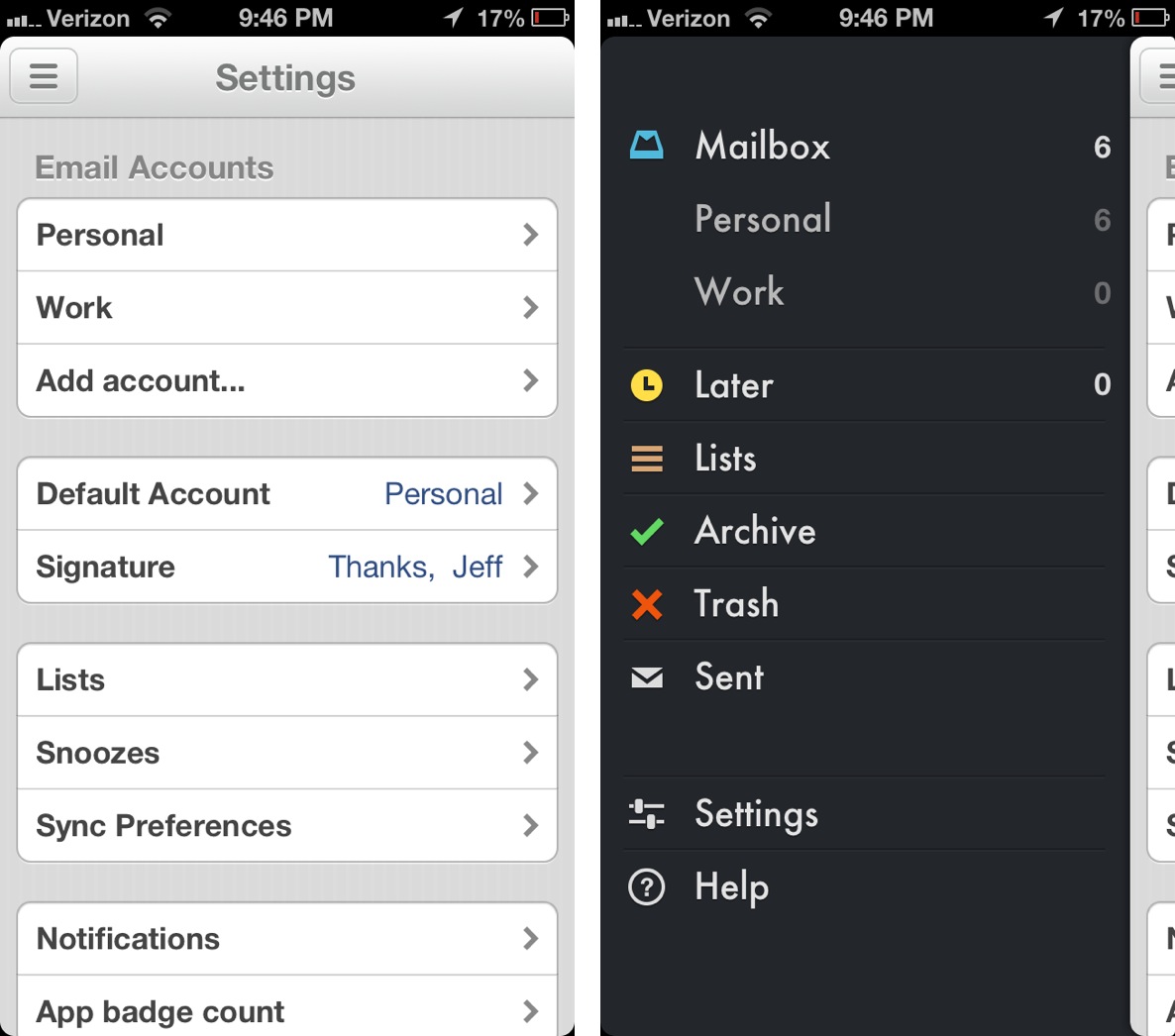
Adopting such a methodology does have a few drawbacks, such as the inability to look at archived messages for one specific email account. You can look at messages on an account by account basis, but only unarchived messages sitting in the Inbox zone. Not a big deal for nouveau email users, but old-school users may cry foul.
Once all of your desired Gmail accounts are configured, you can begin on your quest to the elusive inbox zero. I found it best to start fresh and archive every piece of mail I had lingering in my inbox from the get-go.
Putting Mailbox to work
If you’ve ever used the Clear to-do app, then you have a good idea as to how Mailbox works. The app incorporates basic swiping gestures to get things done. A short swipe to the left will set an email to read later, a short swipe to the right will archive said email. Long swipes to the left or right will create a task, or delete the item in question respectively. You can even perform each of the aforementioned gestures on multiple items at once, courtesy of the handy batch swipe bar which resides at the bottom of your inbox.
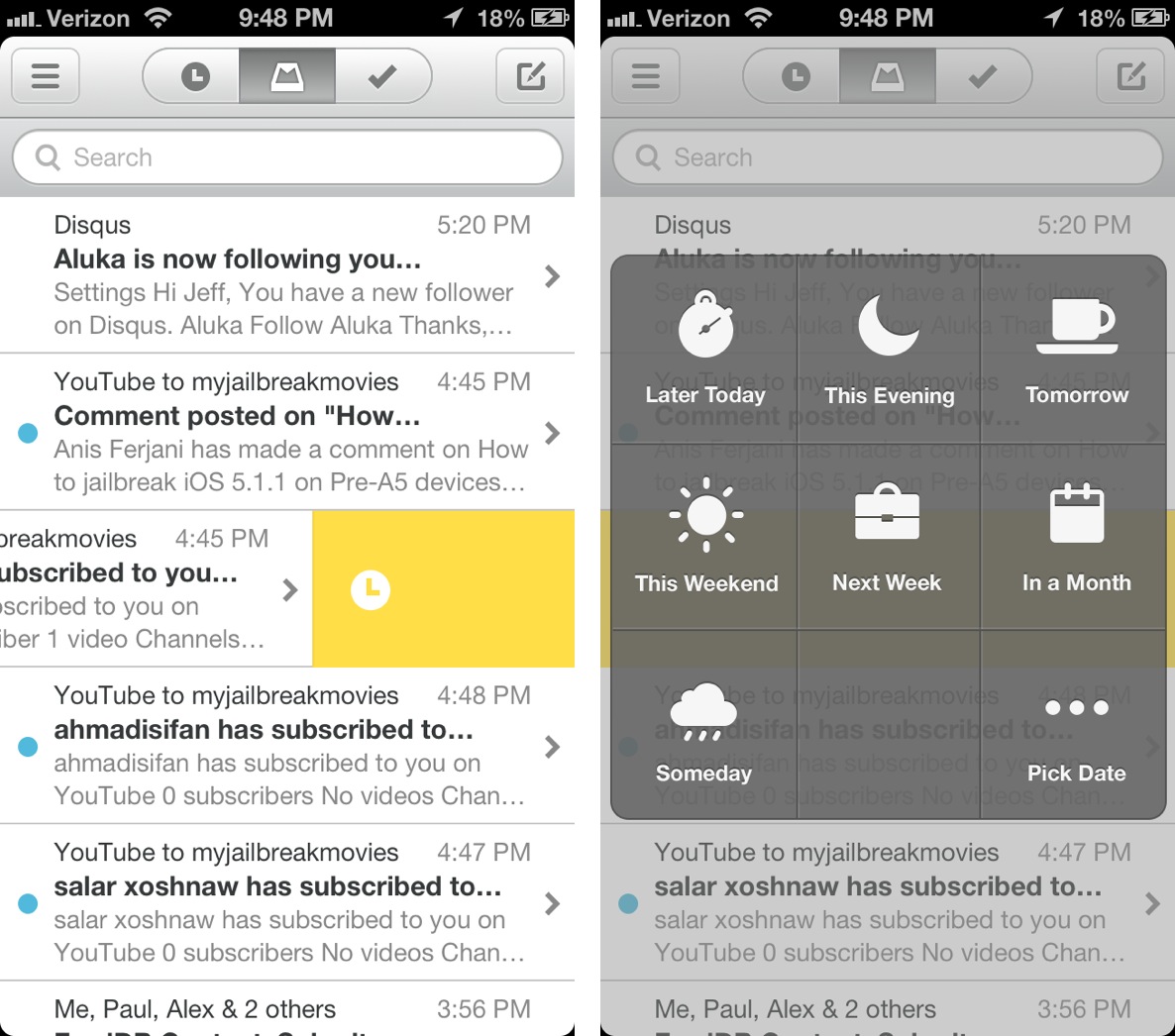
The goal here is to address your email as soon as it comes into your Inbox zone. No more waiting around and deciding what to do with a particular piece of mail — now you have the power to decide immediately, and if you can’t decide now, assign it to the Task or Later zone. If you’ve ever used one of the many “Getting Things Done” apps, then you probably have a good idea as to what I mean.
Chances are that most of the emails that land in your inbox can be immediately dealt with — in the majority of cases, replying and/or then archiving it or trashing it will do the job. If neither of those actions are warranted, you can save it for a later date — there are several preconfigured “Later” times set within Mailbox, or you can opt to set your own specific time and date.
If neither of those scenarios fit the bill, and the email will require some definite action, then you can assign it to a task instead. Tasks are essentially glorified mail labels setup within Gmail to store the items. These tasks are then handled like any other to-do list, and you can easily create your own lists within the app to suit your specific needs.
For any lingering emails that happen to remain within the inbox, Mailbox allows you to rearrange the order of those emails regardless of the date they arrived. A simple tap and hold gesture will allow you to rearrange the order of any mail items residing in this zone. Again, if you’ve ever used the Clear to-do app, it works very much the same way.
Push notifications
Regardless of how promising an email client might seem, if it can’t get the bare essentials right, then it’s probably not going to remain on your Home screen for long. Thankfully, Mailbox gets most of it right.
For starters, there’s push notifications. From my experience, the push notifications worked almost exactly as I would expect, and most importantly, they were almost always immediate. That being said, the push notifications didn’t always works as expected. On one particular occasion, new emails were delayed up to five minutes, and that’s after I verified their appearance on my desktop client. All the while, Mailbox was reporting the standard “Mailbox in sync” message in the status bar.
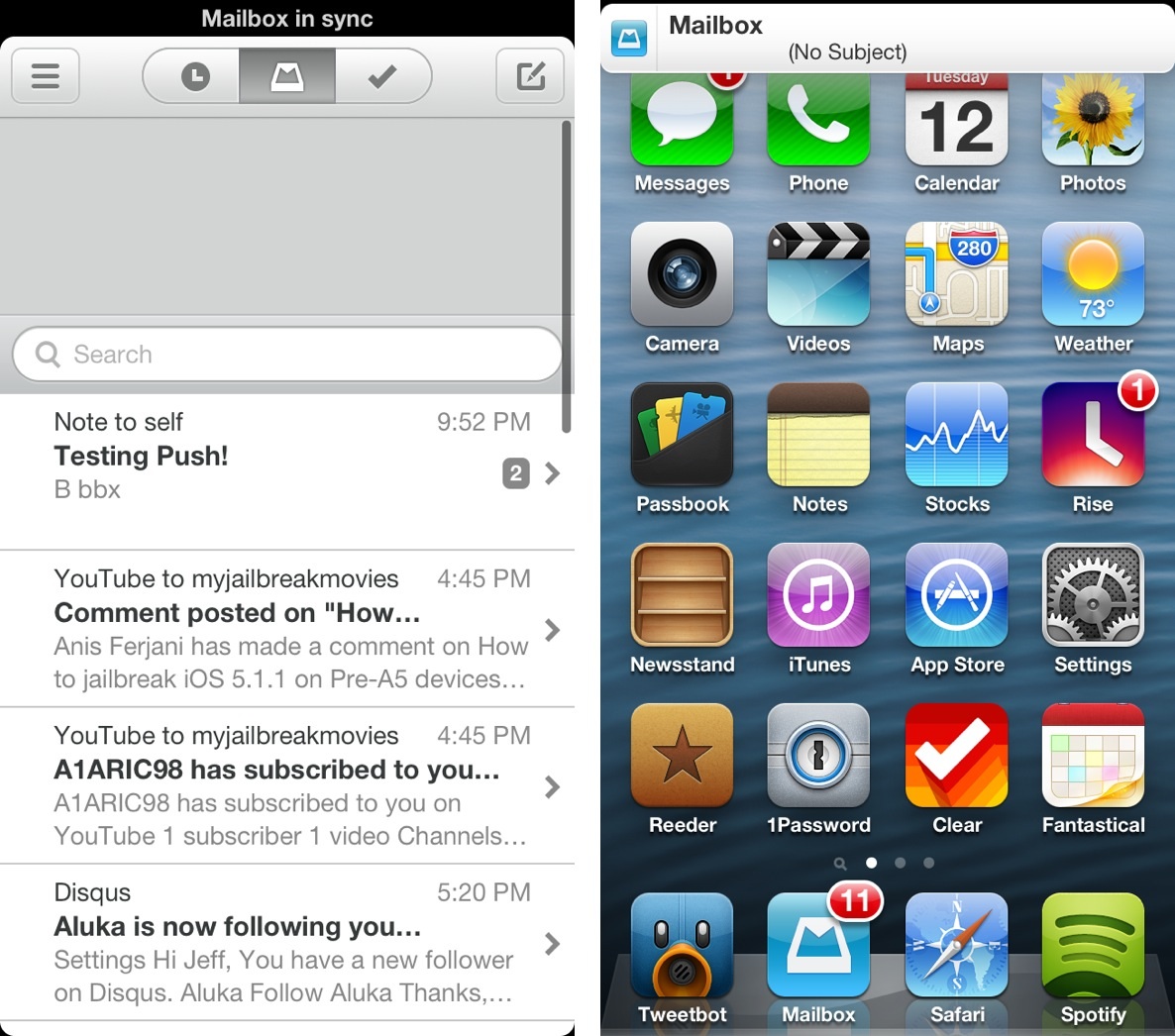
It must also be mentioned that those with a keen eye on security might not feel very comfortable using Mailbox’s push notification methods. That’s because Mailbox must check your email from its own cloud server in order to send out accurate and reliable push notifications. That essentially means that your email is cached — albeit securely — on Mailbox’s servers. Although I trust that Orchestra takes customer privacy as seriously as it states on its website, it is still a valid concern in an age where more and more companies are seeing user data compromised.
The more you use Mailbox, the more you’ll notice little features that would probably go unnoticed to the average user. For example, if you send an email to yourself, it’ll automatically be labeled as a note to self. Not only that, but Mailbox won’t send a banner notification for emails that you send to yourself. Those are just a few of the little details that express the amount of thought that Orchestra has put into its flagship app.
Sending mail
Sending mail is generally a pleasant experience within Mailbox. Tapping the new mail icon results in a small popup box dedicated to the essentials — to address, subject, and body. Mailbox can, of course, access the contacts you have configured on your iPhone, so no matter how they’re configured, via Google, iCloud, etc., you can send email to any of those contacts.
Tapping the disclosure triangle to the right of the to address field yields areas for cc, bcc, and from address. Yes, the from address can be changed to any of the other email accounts you have configured on the fly just by tapping it. If there’s a particular email address that you send the bulk of your emails through, you can set the default address within Mailbox’s settings.
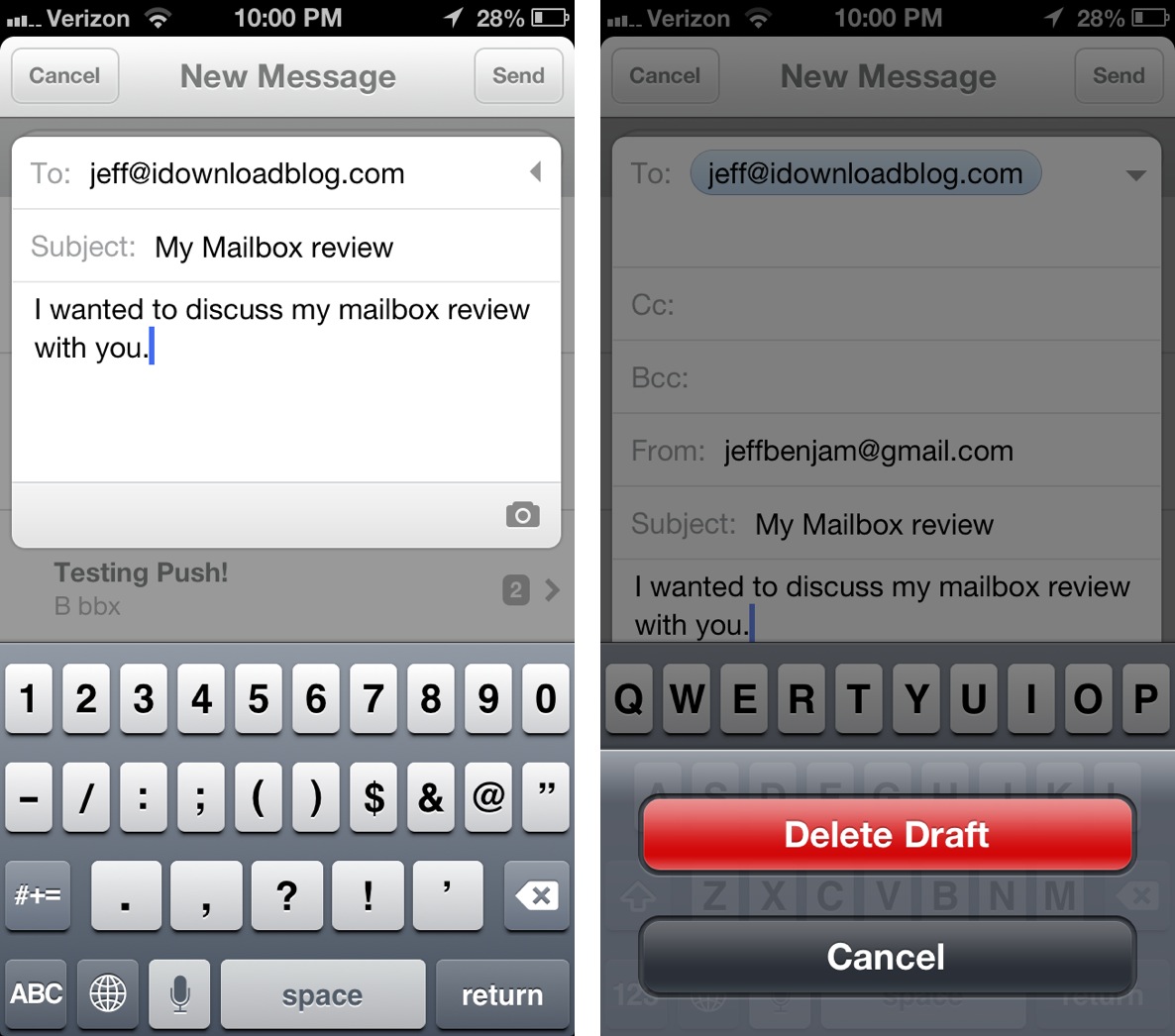
One glaring omission that I found was the lack of the ability to alter the from address on an email reply. The from address is hardcoded to the email address used to receive the message, and there’s currently no way to change that.
Draft messages are another interesting omission that I’ve noticed in Mailbox. As of now, if you decide that you don’t feel like sending the message you’re in the middle of composing, you have one option — delete draft. There’s no draft repository for work in progress messages. You either send it now, or you delete the draft. The more I thought about this, the more I was sure that this was done by design. However, after reaching out to the Mailbox team via Twitter, they assured me that the ability to save drafts is a feature that’s coming in a future update.
Despite these couple of concerns, the sending mail experience is largely a positive one. It’s a minimalistic affair that suites the overall theme of the app — getting things done.
Searching
If there is one feature within Mailbox that could be a deal breaker for users, it’s definitely search. Don’t get me wrong, search is fast, efficient, and it works from anywhere across all email accounts. The problem is that search is very limited as to how far back you can actually search.
To test this out I logged into my Gmail account on my desktop, and found the first message ever archived there. While I could almost immediately find this on the desktop via search, Mailbox reports no results. That’s because Mailbox is only able to sync a very limited amount of messages in its current form.
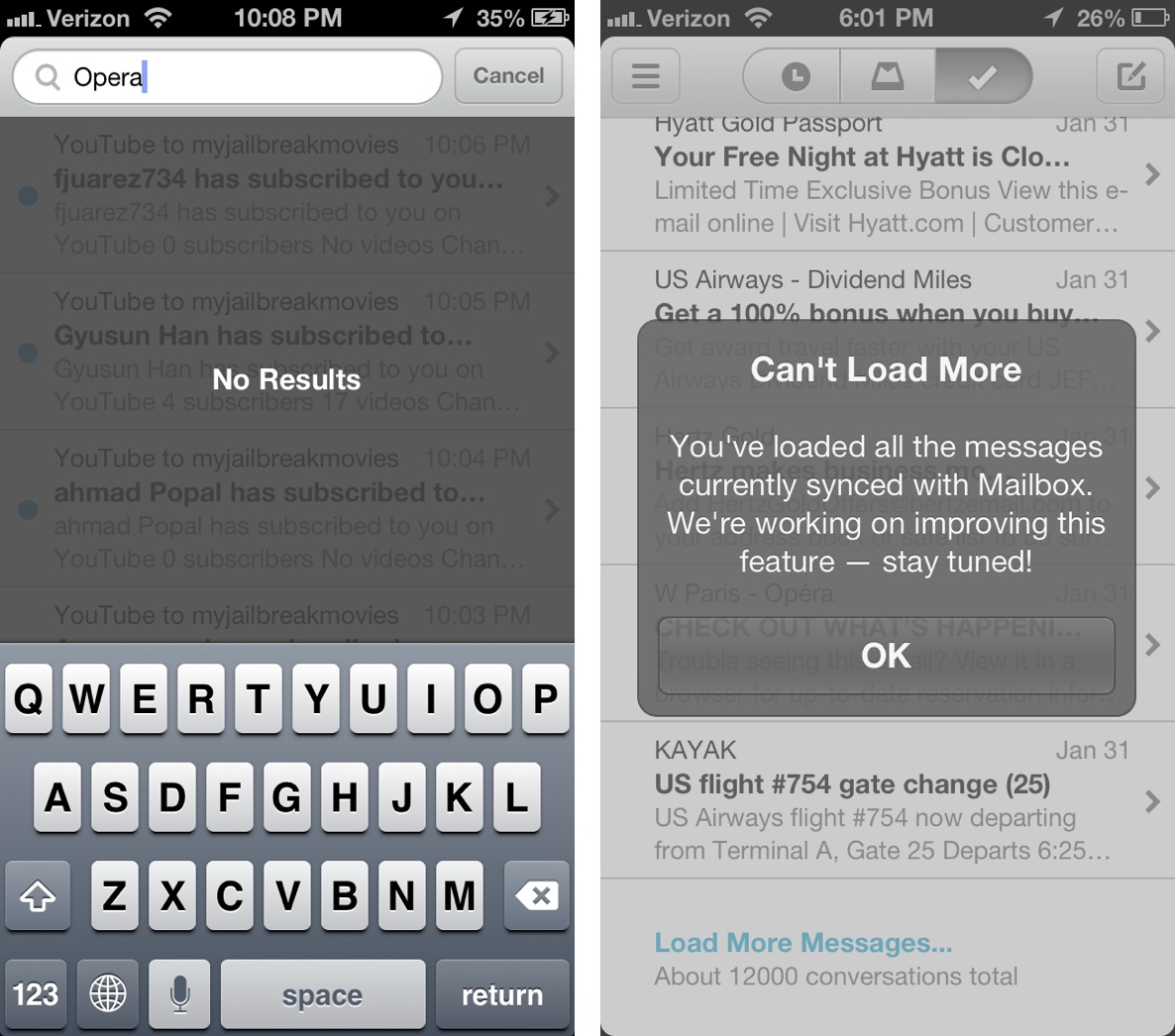
If you keep scrolling to the bottom of your archive and tap the “Load More Messages” option, you’ll eventually be presented with a dialogue box stating Mailbox’s syncing limitations. This might not be a very big issue for users living in the present, but for someone like me who often refers to older email, this is a most disappointing revelation.
The verdict
If you’re someone who still uses email to write out long-form messages — think letters to family, friends, corporate collaboration — then Mailbox will probably prove to be too little on the composition end of things, and too big of a departure from the status quo. Mailbox relegates email to a task driven methodology, and I just don’t see that translating very well for the aforementioned demographic.
If you are, however, a part of the growing trend of socially engaged users who loathe email, someone who only uses email because that’s what other people prefer to use, then Mailbox is right up your alley. If you’re someone who lives only in the present, with no need for the ability to search a long history of previous emails, then Mailbox may be for you.
Mailbox is the first email app that felt totally frictionless, or at least as frictionless as email can get. I felt confident knowing that I wasn’t overlooking anything, or forgetting anything important due to the different zones established with Mailbox. I could easily filter out the important stuff that required action on my part, from the daily influx of emails I receive on a regular basis.
No, it’s definitely not for everyone, and to be honest, the lack of a decent search function makes it difficult for me to recommend as a primary email app. If you believe you can live with its shortcomings, then Mailbox may work for you. It’s a worthy email alternative for those living totally in the present, those who hate the idea of traditional email, and for those who just need to get stuff done. For everyone else, keep waiting until they iron out all of the bugs.
You can download Mailbox free of charge from the App Store. Keep in mind that there’s still a pretty massive waiting list for access.