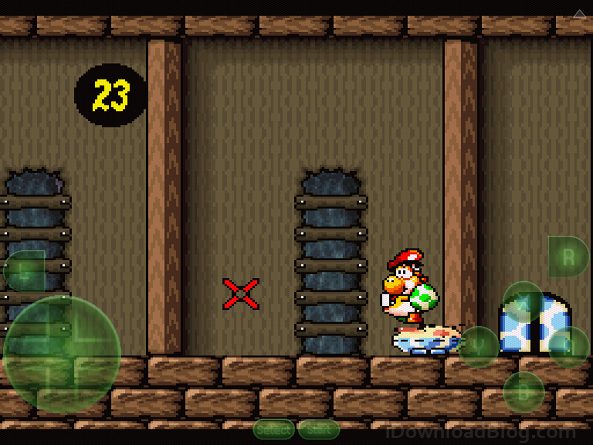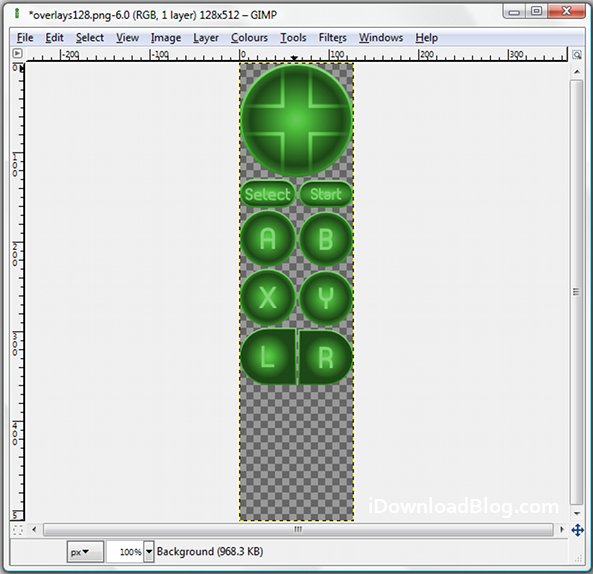In the comments section of our article on Snes9x EX+’s release, one of our readers asked if there was a way to swap out the overlays for the on-screen buttons. I thought the question was interesting enough to answer in a full tutorial.
While there isn’t a built-in option for skinning Snes9x EX+, nor are there any themes for the app currently available on Cydia, with a jailbroken iPhone, iPad, or iPod touch, it’s not too difficult to manually edit raster graphics used in any app. All you need to do is navigate to Snex9x EX+’s app directory and edit the overlay bitmap…
How to change button skins in Snes9x EX+
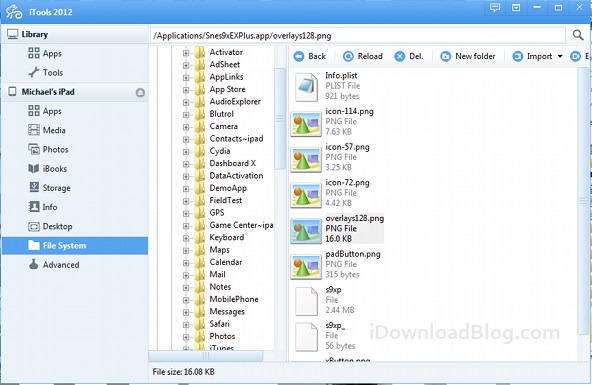
Step 1: Access your iOS device’s filesystem from a computer. I’m using iTools, but you can also another iPhone file browser or use any FTP client.
Step 2: Navigate to /Applications for system apps and open /Snes9xEXPlus.app.
Step 3: Copy the bitmap you want to edit to your PC. For this guide we’re going to use overlays128.png.
Step 4: Make a duplicate of the file, in case you ever want to change it back.
Step 5: Edit overlays128.png to your liking. I’m not a skilled graphic designer, so I’m just going to tint the overlay green. You can change the overlay however you want, so long as you use the original file as a template for the size and spacing.
Step 6: Copy the bitmap back to the Snes9xEXPlus.app folder and replace the original file.
Step 7: Launch Snes9X EX+ and enjoy your custom control overlay.
This guide should also work with Robert Broglia’s other emulators, such as GBA.emu. Just navigate to the appropriate app folder.
If you have any questions or suggestions for other guides, share your thoughts in the comments below.