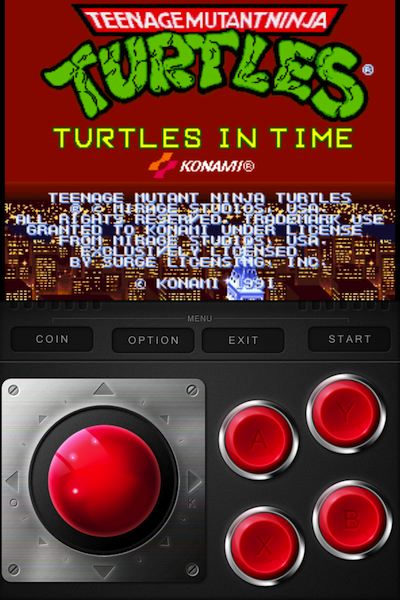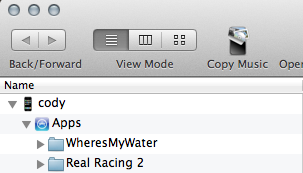Yesterday we told you about iMAME, the free iOS emulator that somehow managed to sneak its way into the App Store. The app allows users to play classic arcade games by loading ROM [read only memory] files onto an iOS device.
iMAME comes with 10 classic arcade games, but is compatible with thousands more if you can figure out how to transfer ROMs onto your handset (or iPad). We put together this easy tutorial to show you how to do sideload retro game ROMs for iMAME.
Obviously, you’ll need ROMs on your computer to transfer onto your iDevice for this to be of any use to you. And since most of these games are copyrighted and illegal to distribute, we aren’t going to link to them. But they’re not hard to find.
Note: Your iOS device does not need to be jailbroken for this tutorial. Also, keep in mind that not all ROMs will work (make sure they’re MAME compatible).
Step 1. Downloaded iExplorer (or a similar utility) and plug your iOS device into your computer.
Step 2. Launch iExplorer and select your iOS device on the left hand side. This should reveal an Apps icon. Click it.
Step 3. Now you should see a list of all of your device’s applications. Locate iMAME, click it, and select Documents.
Step 4. And that’s all there is to it. Move your ROMs into this folder, launch iMAME, and start playing!
Let us know if you have any questions or concerns in the comments below.