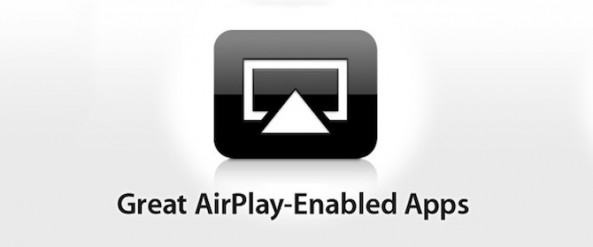Back when Apple first announced AirPlay, we all got so excited about being able to throw audio and video from our various iDevices right onto a television or audio system using an Apple TV.
The problem is, not all apps support the technology, which is a crying shame indeed. Thankfully, there is one way to get around most iOS apps’ lack of implementation and force these apps to use AirPlay…
Before we go any further, here’s the bad news: this will only work with audio. If you’re favorite video app isn’t AirPlay-enabled yet, then I’m afraid your only course of action is to badger the app’s developer or, perhaps easier, find an alternative app.
The steps to enabling AirPlay on a non-enabled audio app are actually very simple:
- Start the audio playing inside whichever app you want to stream from.
- Lock your device and double tap your home button.
- Now you should be presented with the AirPlay icon next to the iPod controls on your lock-screen. Tapping that and selecting the destination will establish the connection.
- Hit play, and you’re golden.
If all that’s too much work, you could just bring up the multitasking tray, and swipe to the left a couple of times. The AirPlay controls are there, too.
[tube]http://www.youtube.com/watch?v=_u8ms0quxnw[/tube]
Check out the imbedded video from LifeHacker for the full process, too.
What are your favorite AirPlay-enabled apps?