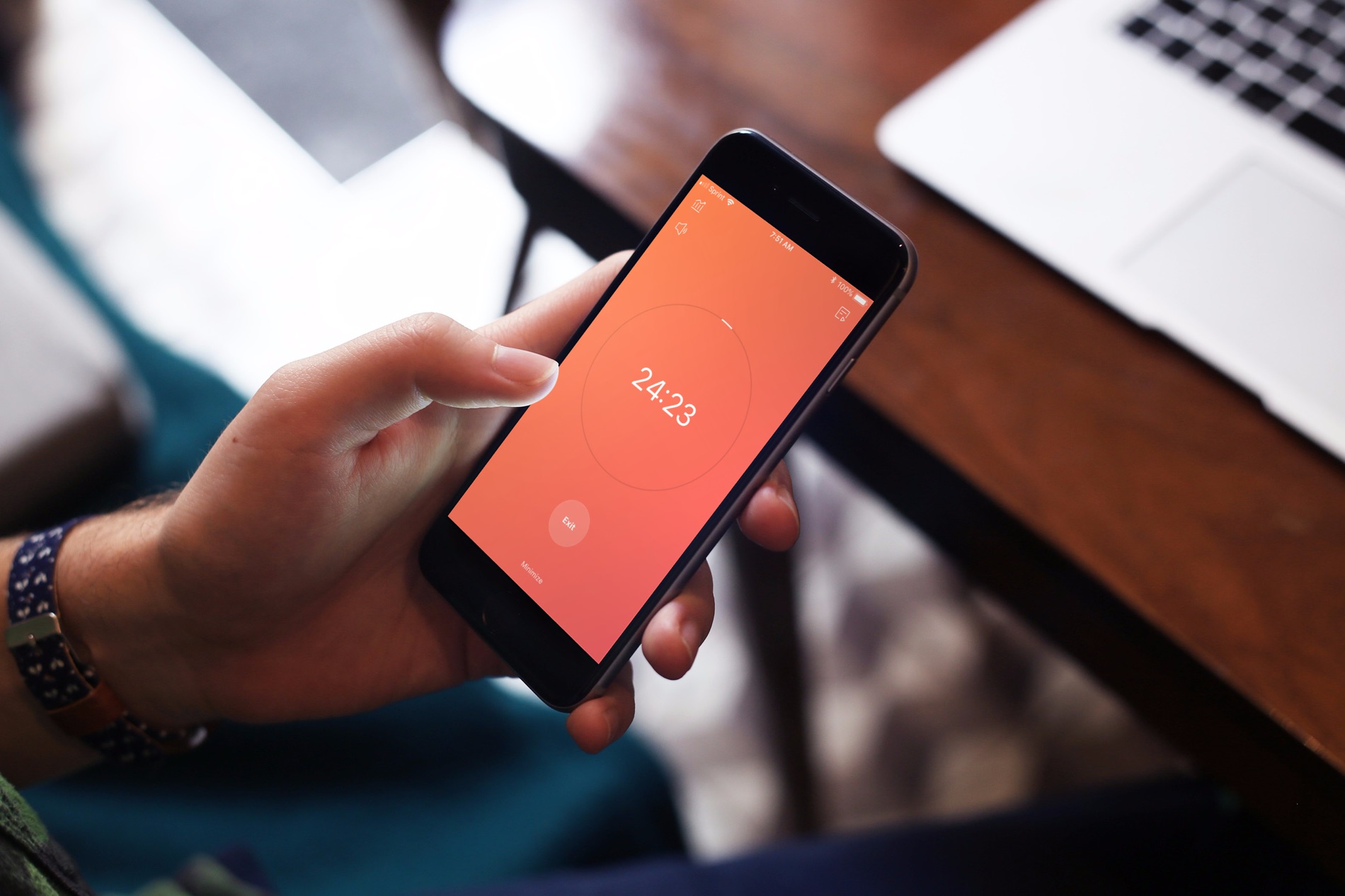
If you haven’t heard of TickTick, this handy app helps you manage your tasks. Keep lists, add your to-dos, and be reminded so you never forget a task.
In addition to managing to-dos, TickTick offers a built-in Pomodoro timer. For managing your time, the Pomodoro method has you break down your work into intervals. Normally, you set the timer and work for 25 minutes, take a break, and then work for another 25 minutes. While the durations of work and breaks can be adjusted, the general idea is the same.
So, let’s take a look at how you can use TickTick as a Pomodoro timer.
The TickTick Pomo Timer on iPhone or iPad
If you use TickTick on your mobile device, it’s easy to set and use the timer.
1) Open the TickTick app on your device and tap Pomo at the bottom for iPhone or on the left for iPad.
2) On the Good Day screen tap Start.
This starts the timer immediately.
You have a few options for adjusting the sound, opening your current day’s tasks, and minimizing the timer, each with a tap.
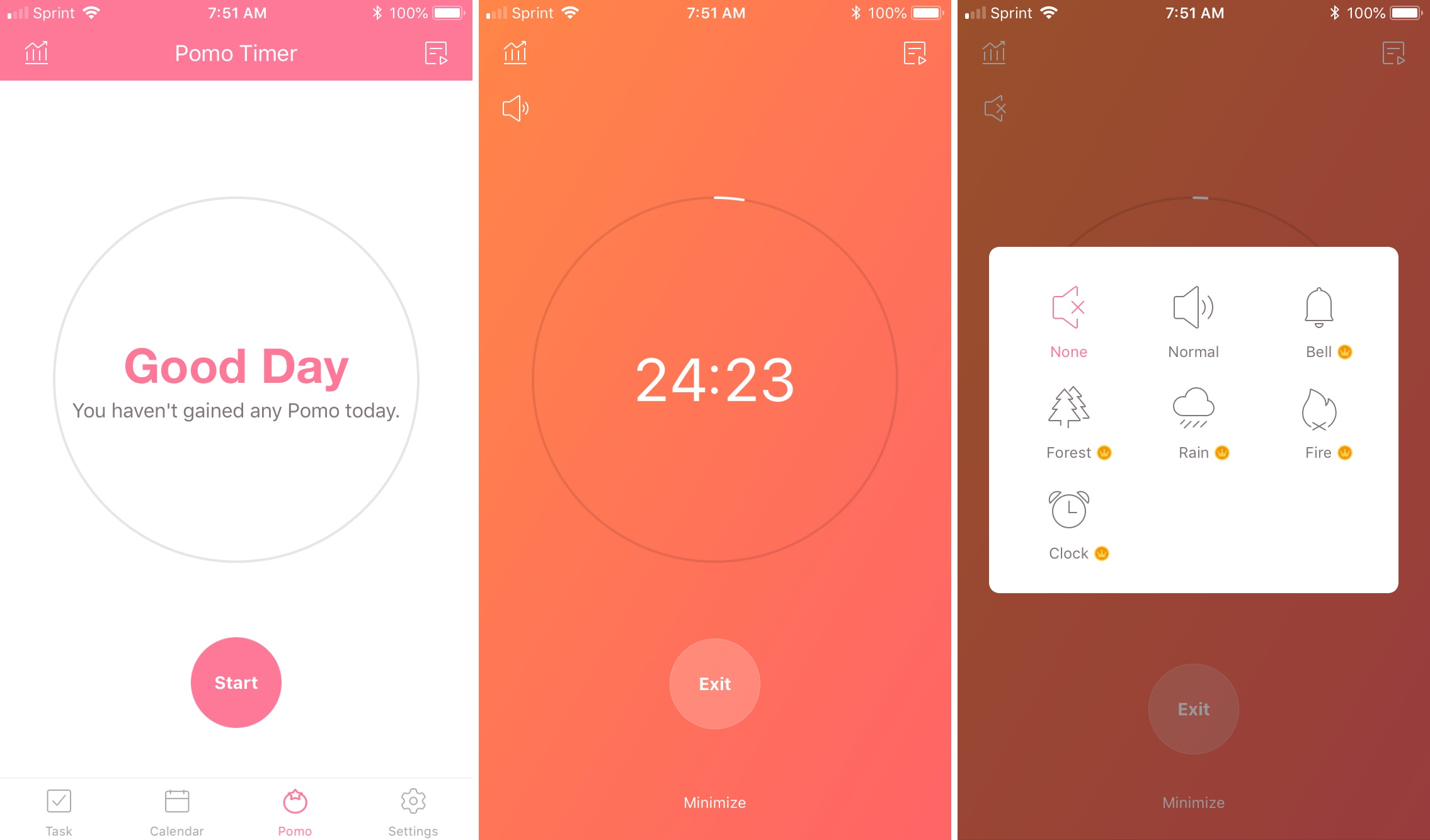
When the timer finishes, you will receive a notification. You can then take your break and relax.
You can also change the overall settings for the Pomo Timer.
1) Tap Settings at the bottom for iPhone or on the left for iPad.
2) Tap Pomo Timer.
Here you can enter your Daily Pomo Goals and select durations for the default timer, short breaks, and long breaks. You can also enable automatic start of the timer, lights on, and focus mode.
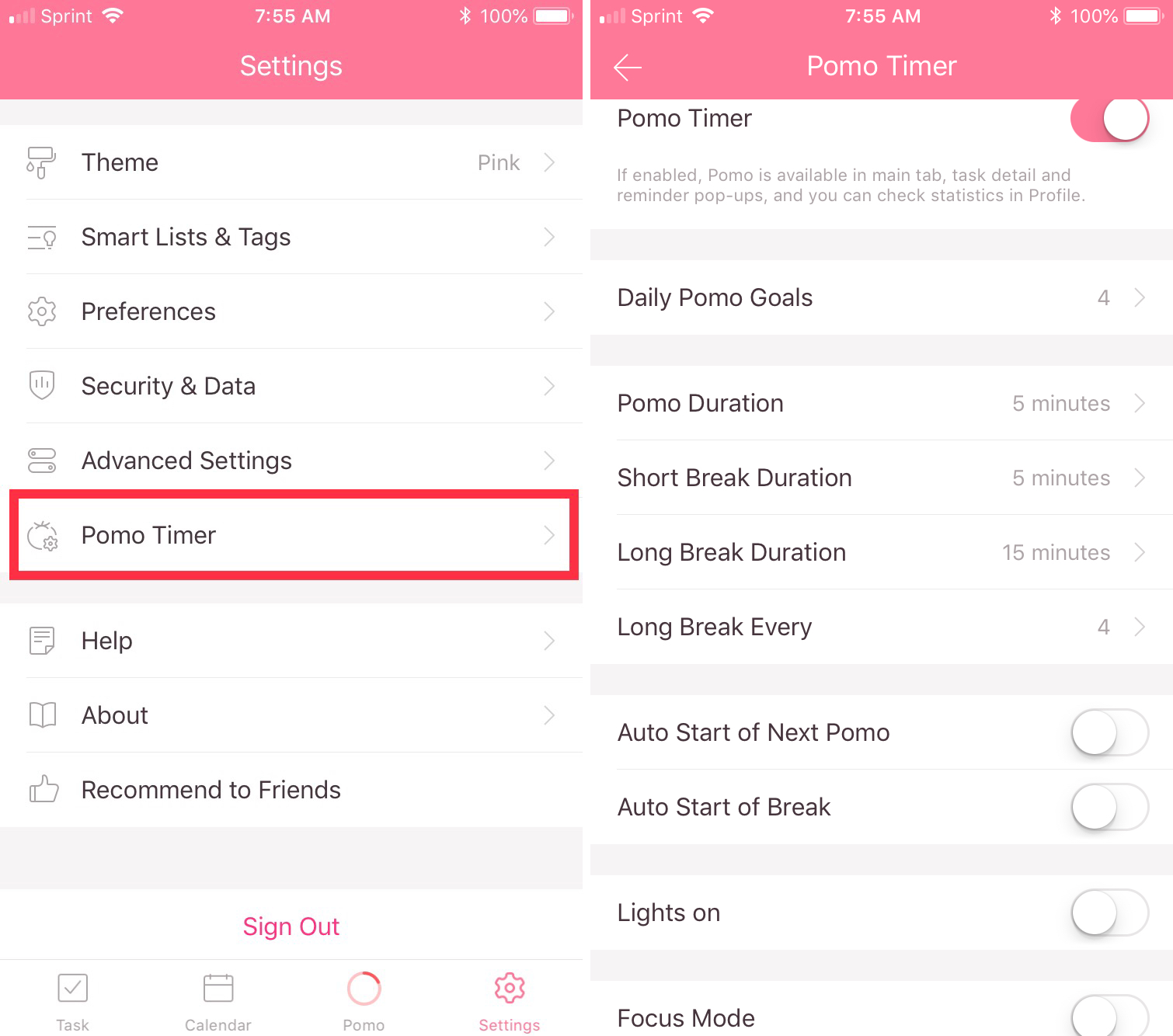
The TickTick Pomo Timer on Mac
Make sure that you have the TickTick app open on your Mac. The app’s icon should display in your menu bar.
1) From the menu bar, click TickTick.
2) Select Pomo from the top of the pop-up window.
3) Click Start.
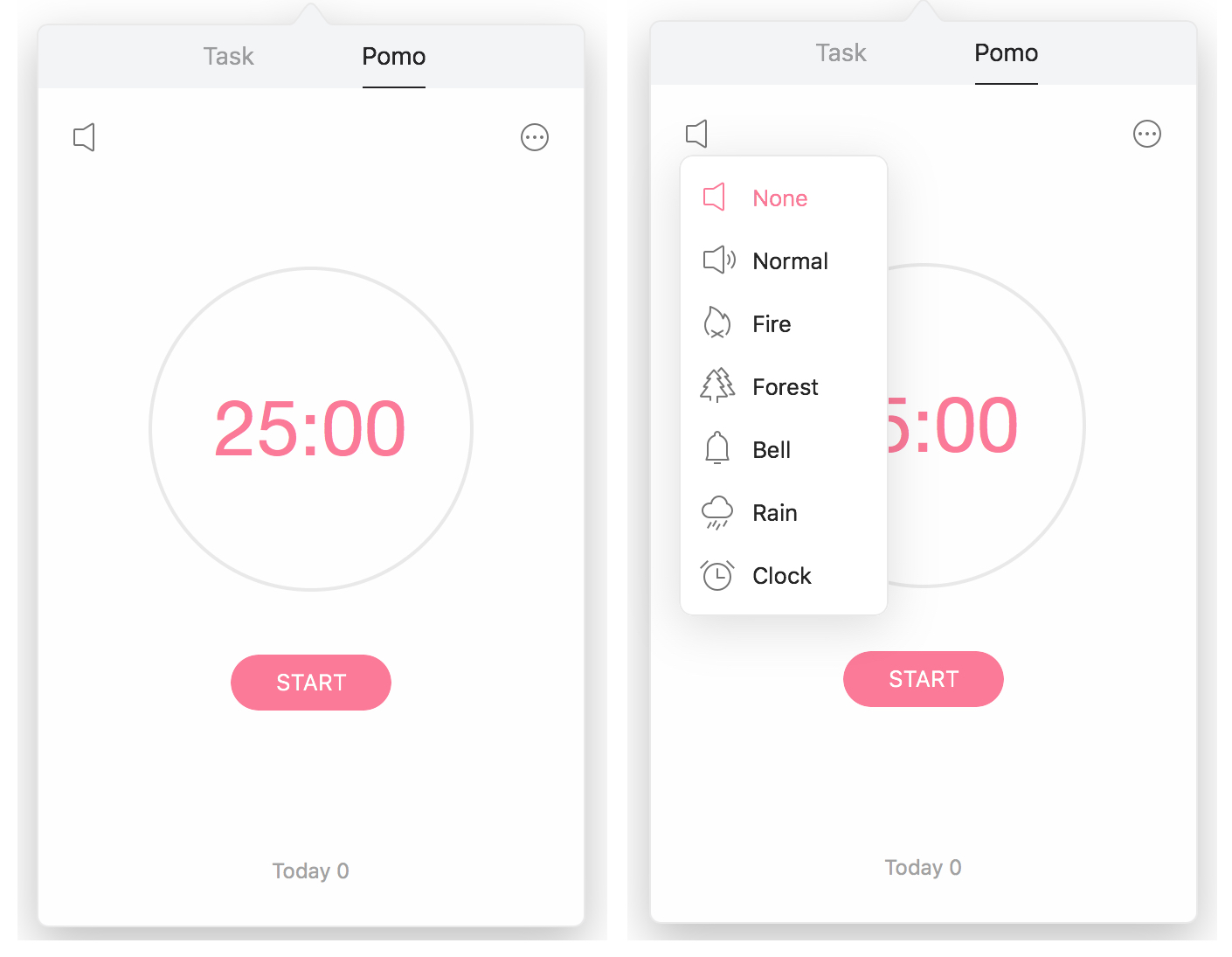
Just like on iPhone and iPad, the Pomo Timer will start immediately. You will see a desktop notification when the timer completes. You can click the Relax option to take your break or Exit the timer.
You can change the sound or open the Pomo Settings for additional options. These are also the same as on iOS. So, you can adjust the goals, durations, and automatic start.
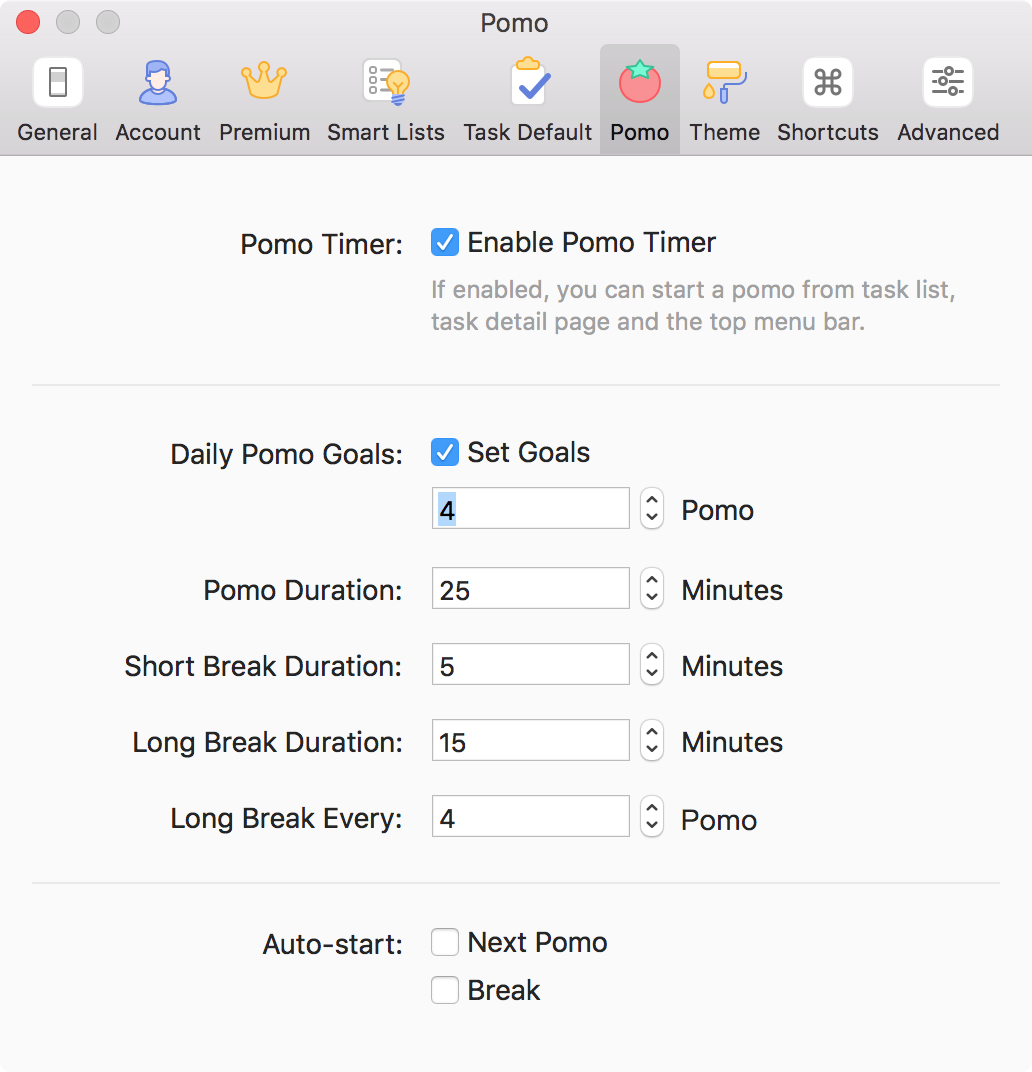
Manage your time better
If you haven’t tried the Pomodoro method and are struggling with time management, give it a try. Using TickTick, you can not only manage your time but your tasks at the same time. Do you use the Pomodoro method?