In this tutorial, you will learn how to change or switch between the QWERTY, AZERTY, QWERTZ, and Dvorak keyboard layouts on your iPhone and iPad for enhanced typing experience.
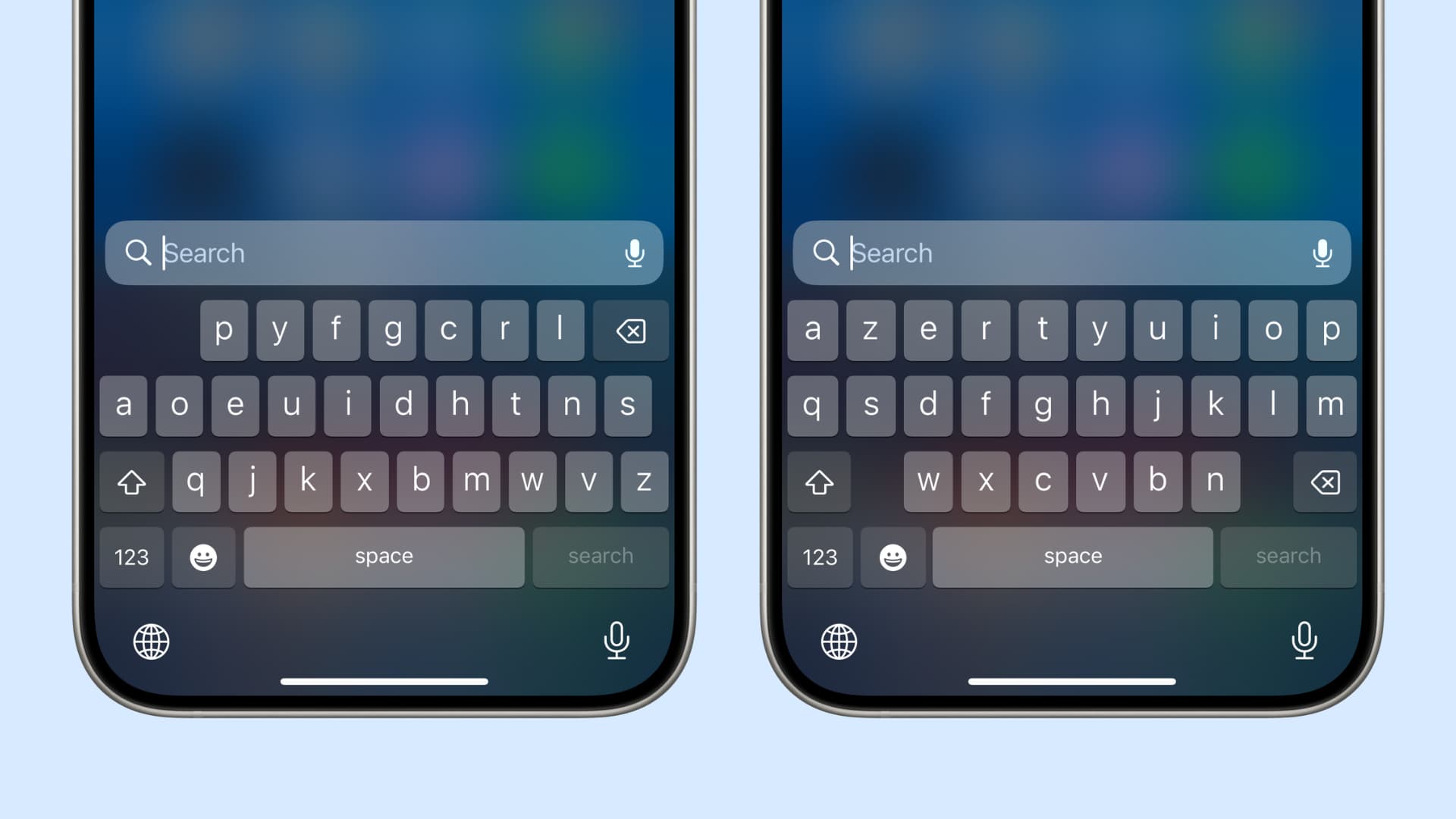
Your iPhone gives you a plethora of options for setting up and managing keyboards to your liking. You can easily switch between international keyboards, add third-party keyboards, and more.
This is practical in markets where folks use different keyboard layouts with different scripts. With international keyboards, typing text in many different languages, including Asian languages and languages written from right to left, is a piece of cake.
About keyboard layouts
With standard English keyboards, you can switch between the QWERTY, AZERTY, and QWERTZ layouts. These layout names indicate the order of the first six keys on the top-left letter row. Additionally, recent iOS versions also support the Dvorak layout.
While QWERTY is the standard U.S. keyboard layout, AZERTY is a keyboard layout used for Latin-based languages and enabled by default in France. QWERTZ is predominantly used in Central Europe and is standard in Germany.
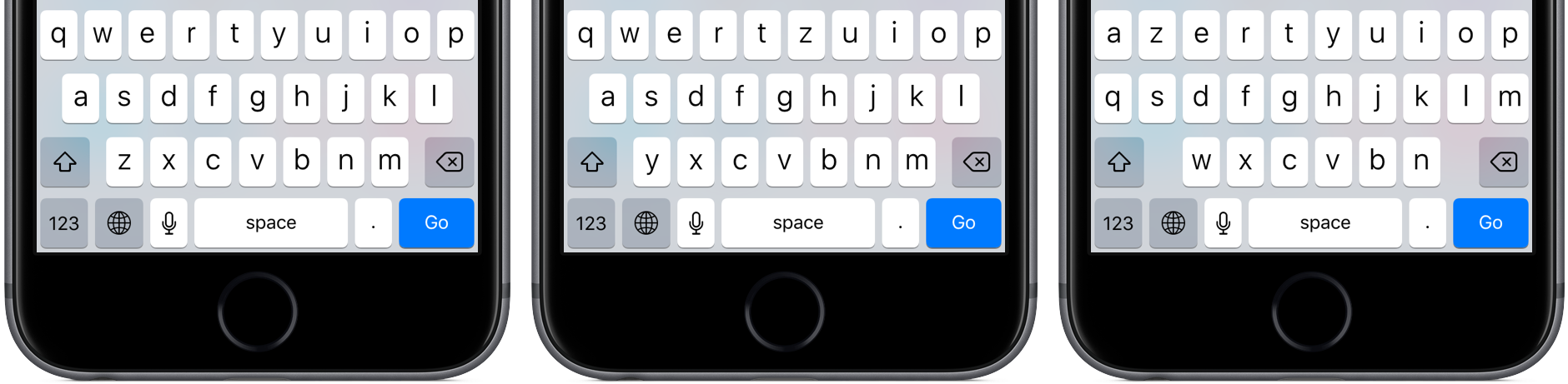
Changing the format of your iPhone’s keyboard not only adjusts the arrangement of the keys accordingly but also switches the dictionary used for predictive text and Auto-Correct. In some cases, it also affects the number of letters you see on the virtual keyboard.
You can change the key layout for the software keyboards you’ve added, or for any physical hardware keyboards you’ve paired with your iOS device.
Note: Not all keyboard languages allow you to change the key layout.
Change iOS keyboard layout
- Open the Settings app on your iPhone, iPad, or iPod touch.
- Tap General > Keyboard > Keyboards.
- Tap the keyboard language of your choosing.
- Choose a layout you want to use.
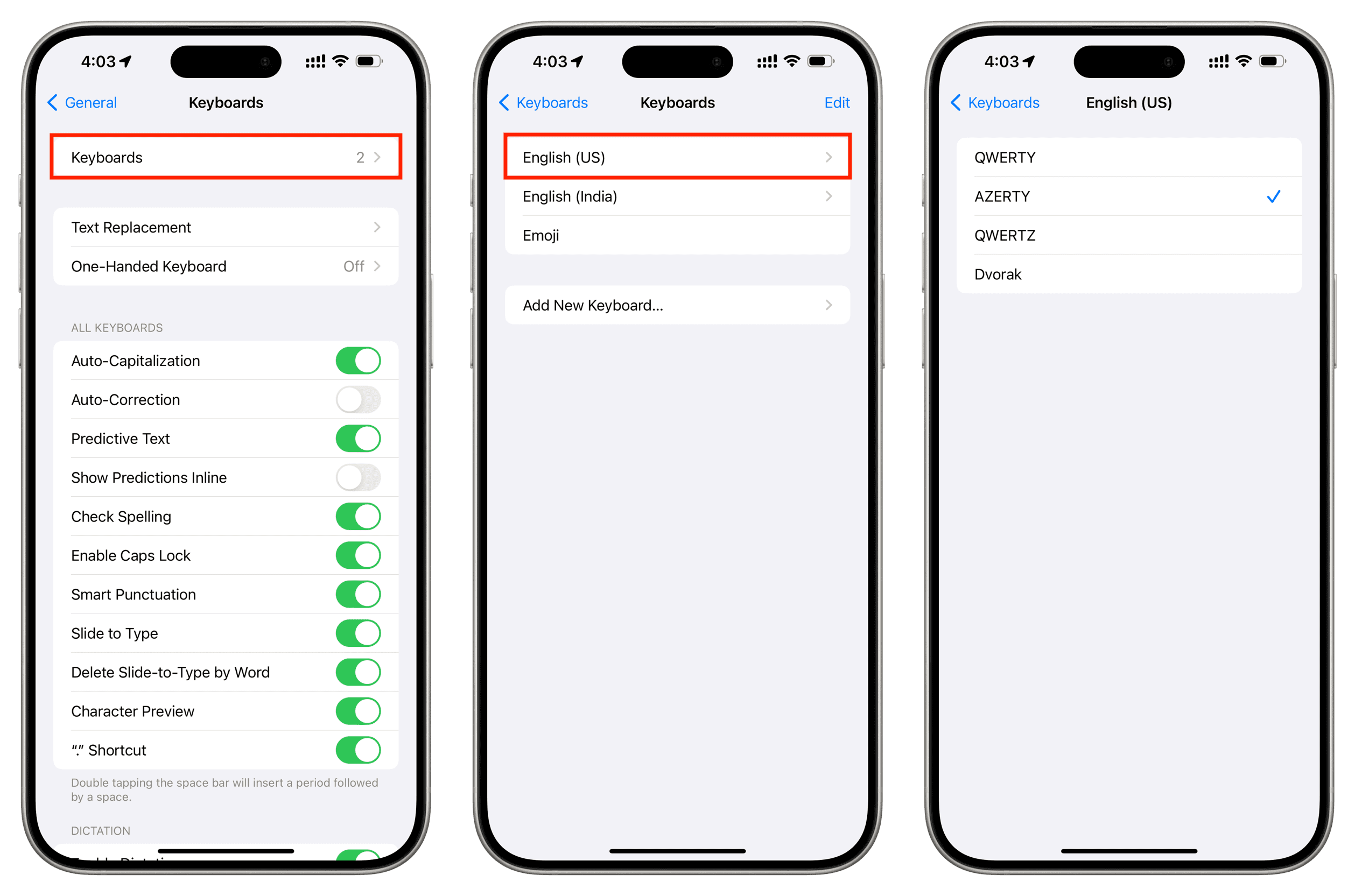
Note: If you use a third-party keyboard, open its app and explore its settings to change the keyboard layout.
Change the physical keyboard layout
Most wireless keyboards can be used with iOS devices via Bluetooth networking. You can pair a physical hardware keyboard with your iOS device in Settings > Bluetooth.
If the physical keyboard connected to your iPhone uses a layout that doesn’t match the keys on it, don’t worry; you can activate one that matches the keys on your physical keyboard.
- Open the Settings app on your iPhone or iPad.
- Tap General > Hardware Keyboard and select a layout.
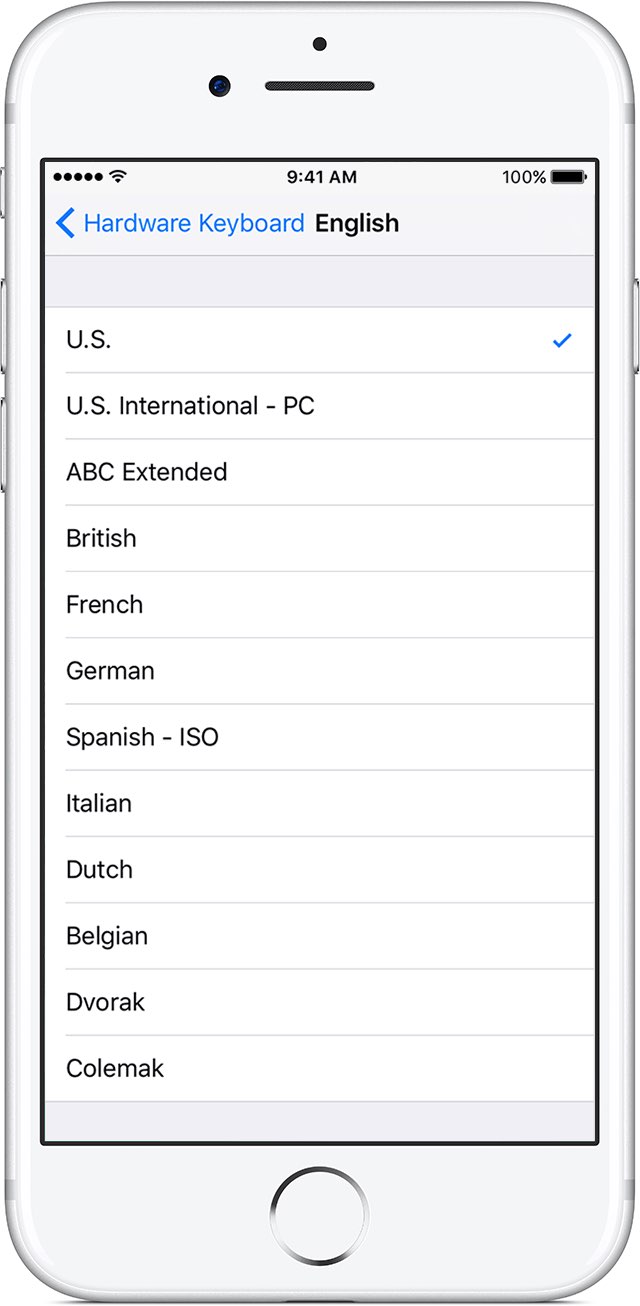
Other tips for iOS keyboard: