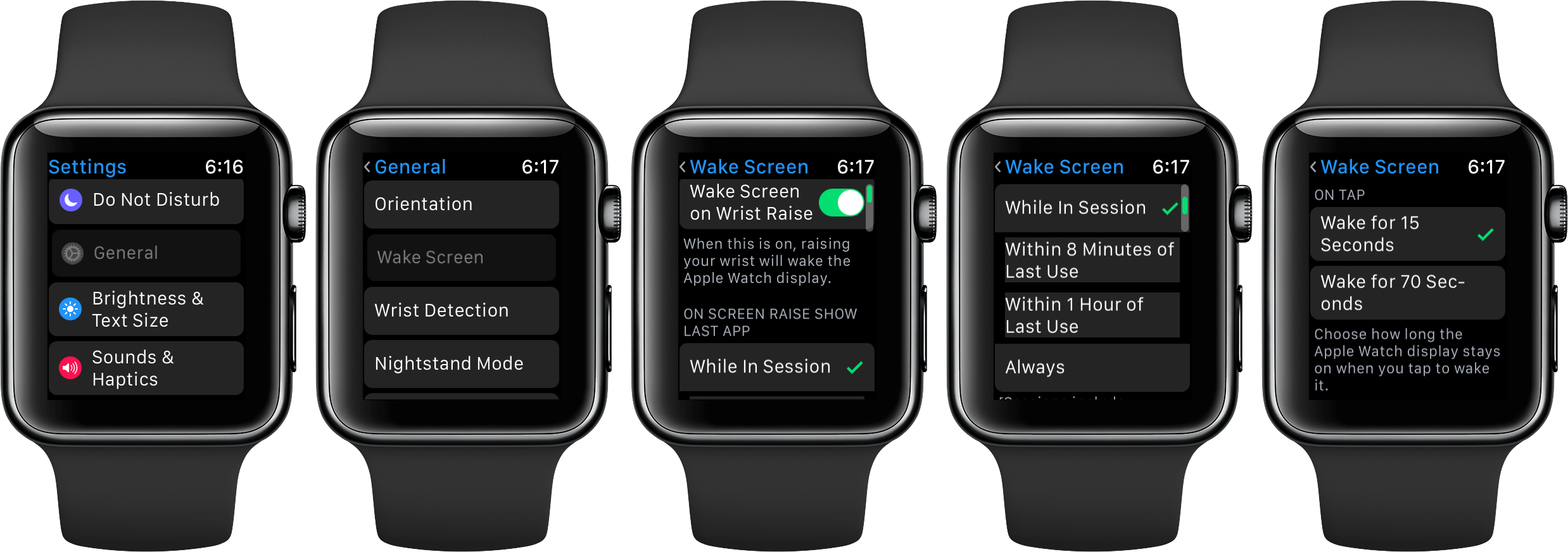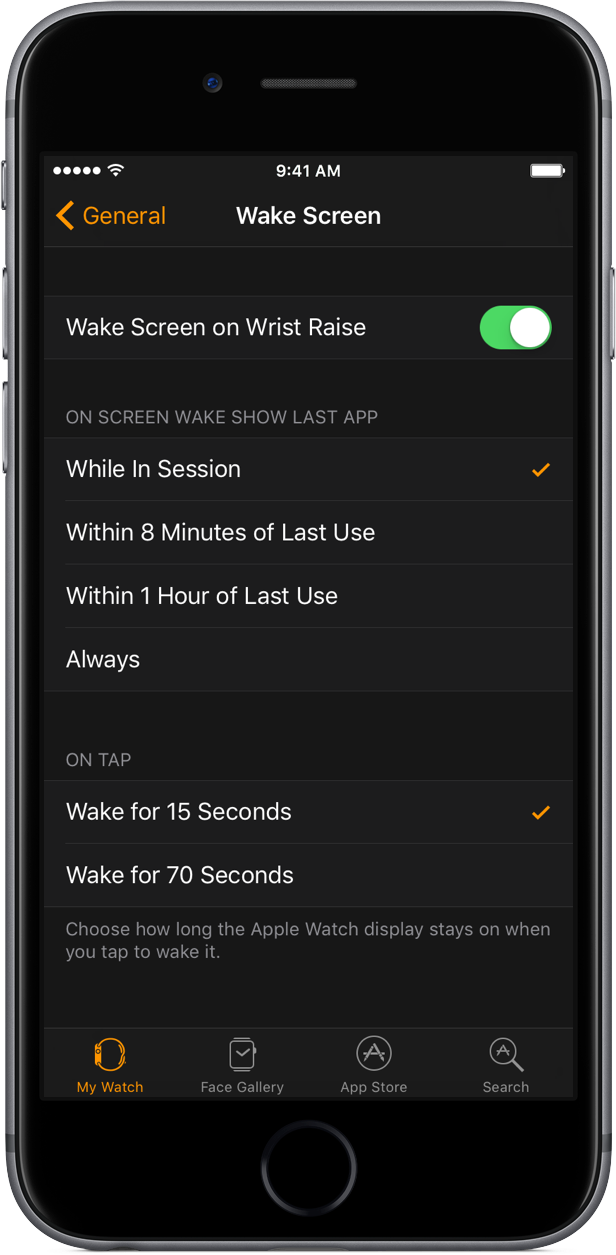Before watchOS 3, Apple Watch owners had two options at their disposal when it came to waking the device and using apps. In watchOS 2 and earlier, you could adjust how long the Apple Watch display stayed awake when you tap to wake it (15 or 70 seconds) and what you wanted your device to be awoken to.
Prior watchOS versions defaulted to waking up to the current watch face but could optionally be told to return to where you were before the watch went to sleep. In watchOS 3, options for apps have been expanded.
You can now select how long third-party apps show on the Apple Watch screen when you raise your wrist with three additional options at your disposal.
Choosing how long apps stay active after wrist raise
Again, before watchOS 3, you only had two options for what happens when you wake the watch: either go back to the watch face or to the last-used app. With WatchOS 3, you also get to choose how long apps remain active after a Wrist Raise event.
On Apple Watch
To select how long apps stay active after a Wrist Raise event, go to Settings → General → Wake Screen on your watch and slide the Wake Screen on Wrist Raise to the ON position.
Now make your selection under the On Screen Raise Show Last App heading: While In Session, Within 8 Minutes of Last Use, Within 1 Hour of Last Use or Always.
Again, before watchOS 3 you could only show the last-used app or go to the current watch face upon raising your wrist. It’s important to note that selecting the While in Session option only affects session-based apps like Workout, Maps, Remote, Timer and “some third-party apps” that have been updated with support for watchOS 3 and are based on sessions.
Other values (Within 8 Minutes of Last Use, Within 1 Hour of Last Use and Always) apply to all Apple Watch apps, whether they are session-based or not.
RELATED: Keeping Apple Watch display awake for 70 seconds instead of 15
Note that you can still adjust how long the screen stays awake after tapping it independently of what happens after a Wrist Raise event: underneath the On Tap heading, simply select either the Wake For 15 Seconds or Wake for 75 Seconds option, like before.
In companion Watch app
You can also adjust these new watchOS 3 settings for keeping apps awake in iOS 10’s companion Watch app on your iPhone. In the Watch app, tap My Watch → General → Wake Screen, then enable Wake Screen on Wrist Raise and adjust your settings.
And that’s all there is to it.
Beta quirks
After trying out this cool new feature addition, both Sebastien and I have noticed that it doesn’t work well in the current beta 1 of watchOS 3.
In Sebastien’s experience, setting his device to go back to the watch face after 8 minutes doesn’t work as intended because watchOS 3 always gets stuck on his last-used app.
I’ve noticed similar quirks as well. For example, I set my watch to bring up the last-used app after a Wrist Raise event while in session. However, after starting a workout session in the stock Workout app, watchOS 3 would sometimes take me to my watch face upon after raising my wrist instead of bringing up the in-progress session in the Workout app.
We fully expect these beta issues to be resolved in future watchOS 3 betas.
With that in mind, how do you like this new setting in watchOS 3?