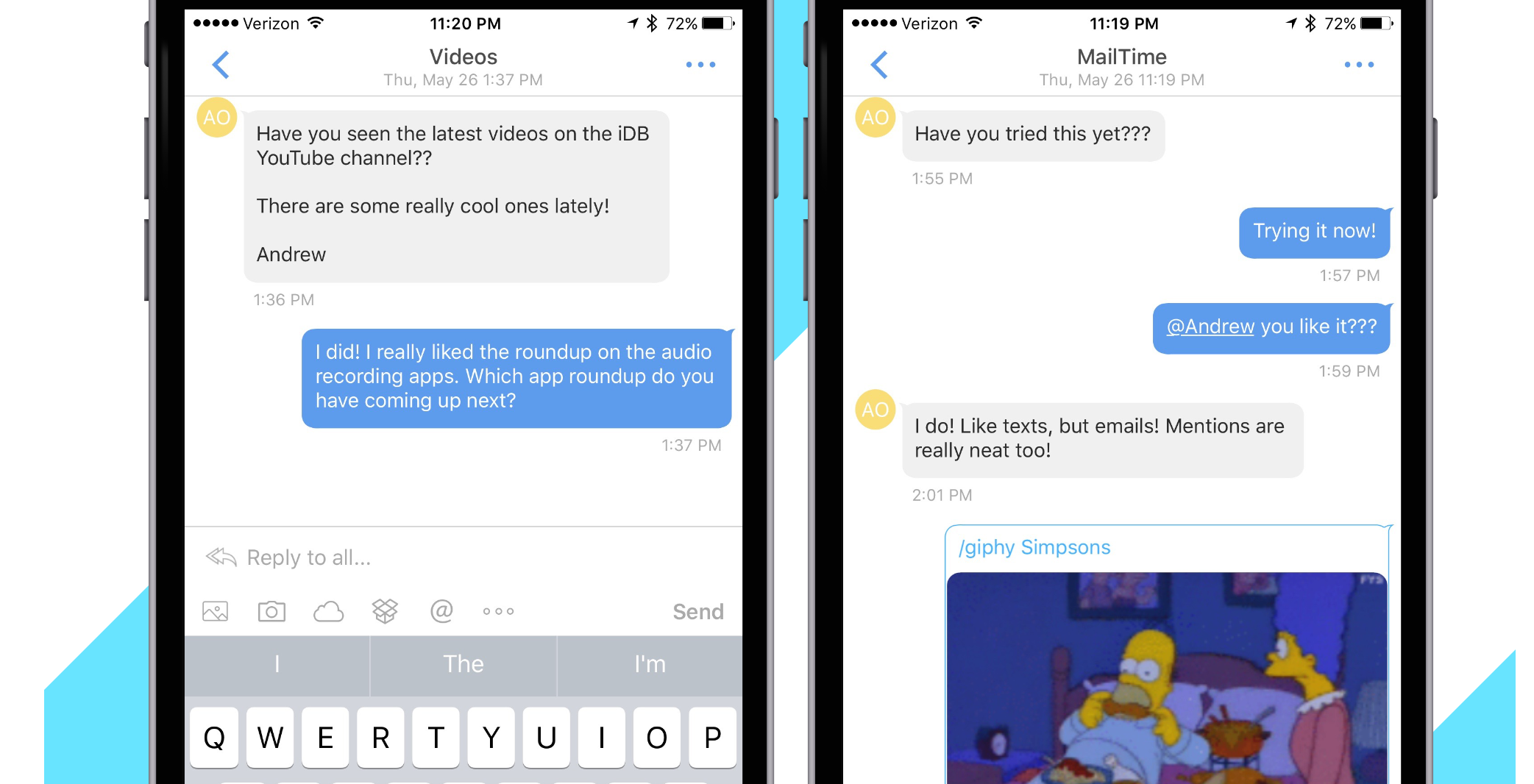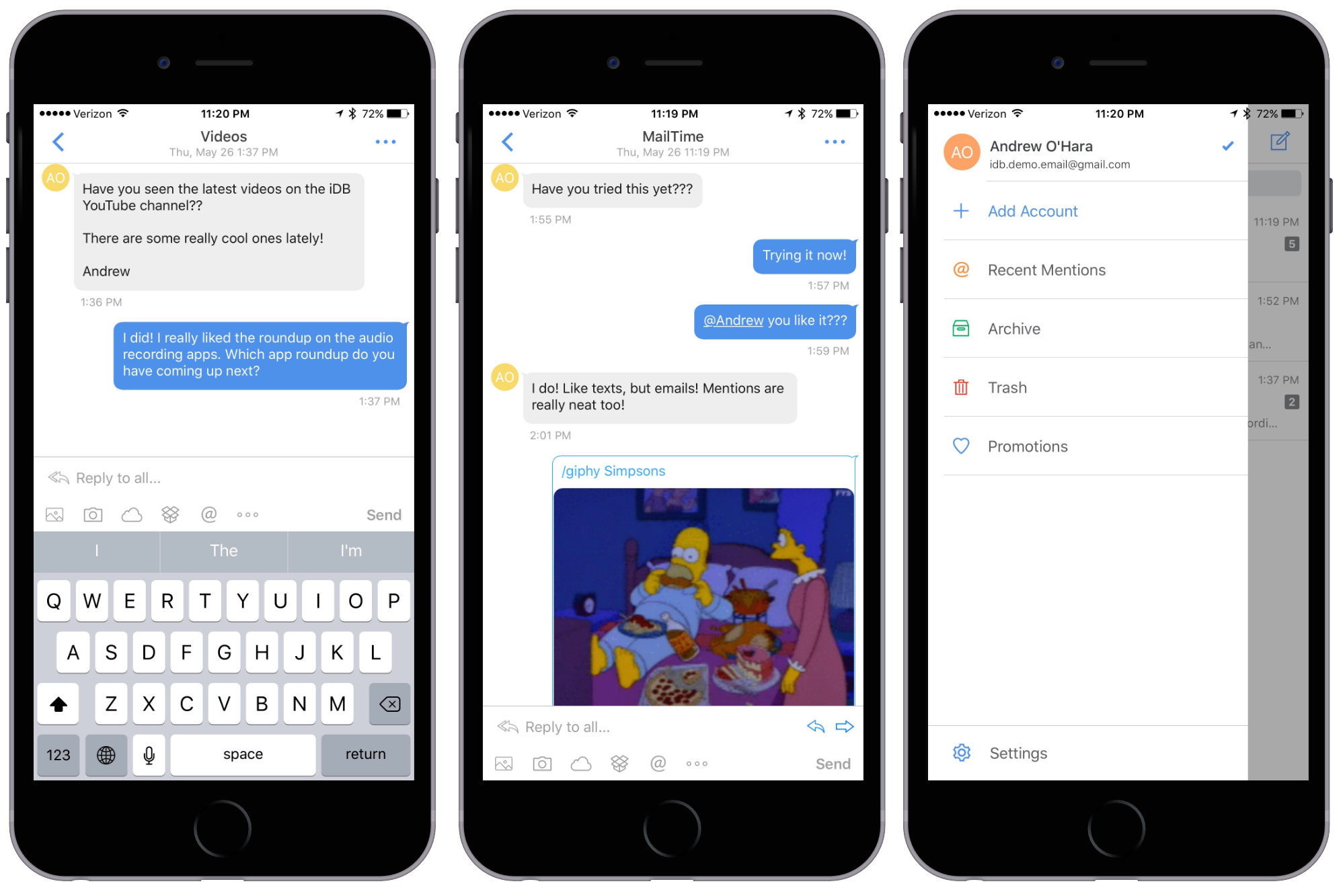MailTime recently released a new update to their unique mail app bringing a whole new look, feel, and color scheme to the popular mail client. For the unfamiliar, MailTime is a more intuitive way to handle emails by instead displaying them as a threaded message chains instead of a long list.
The application is split into 3 tabs that you can jump between on top. The first tab is a simple inbox. Akin to any other mail app you’ve seen before. It will show who the conversation is with, their image (if available), the message title, and an icon to designate any attachments. You can swipe left to archive and delete, and swipe to the right to mark as unread. It is also their take on a “smart inbox,” where it will actively sort your emails, displaying what it believes to be most important up on top.
The third tab is the contacts list. It makes it very easy to choose someone and start a conversation with them. On top of the list are any recent contacts you’ve messaged lately. If you talk to certain people often, this can be handy to not have to bother even typing.
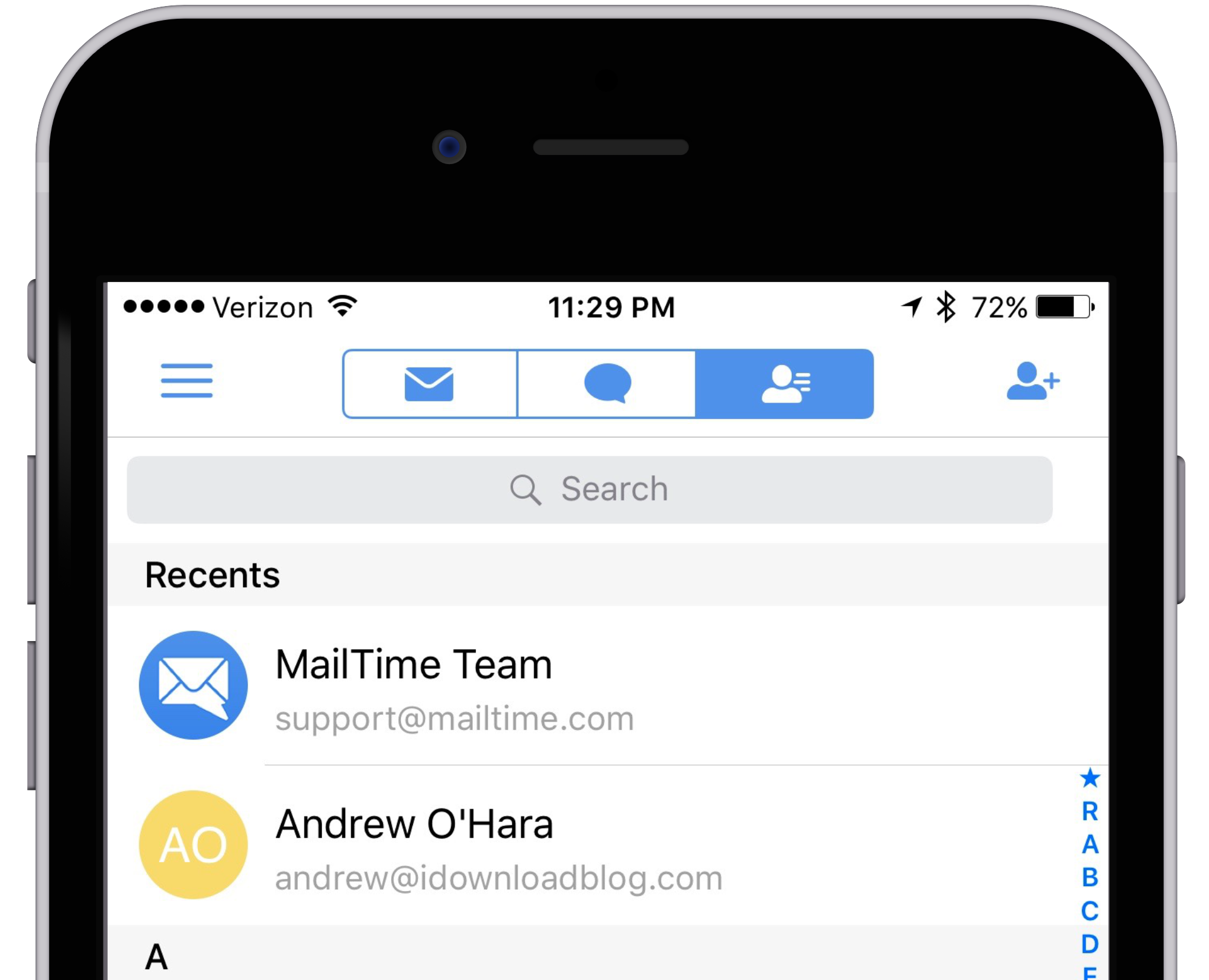
The middle column however is what really sets this mail client apart from its brethren. This is the conversation tab. At first blush, this looks identical to the first tab. However when you go into any of your conversations, you see it does look familiar. But not to another email client, it looks just like the Messages app. All of your emails are threaded, and displayed in relatable chat bubbles.
This makes it incredibly easy to understand the context and history of your conversation. The same as if you were texting. If you are chatting with multiple people, you can actually use @ style mentions to call out particular individuals. If they don’t use MailTime, no worries, it simply just links to their email. If they do use MailTime, they will see the mention, and they are automatically collected in the app to a folder. The idea is you can see all your mentions in one place.
If you need to attach any images or documents to an email, this too behaves just like a text message. You can use any of the easy access buttons to use the camera, your photo library, a linked Dropbox account, or iCloud Drive. A fun little addition, you can type /giphy + [any word] (or select the dot dot dot button) to insert a random gif to the conversation. I tried /giphy simpsons and it inserted a comical gif of Homer eating in bed.
While this is a unique take on email, there are some missing features power users may be turned off by. For one, you can’t easily view all sent messages. Sent messages are tucked away inside each individual conversation. There is also no place to view all attachments, which is a features I’ve come to depend on.
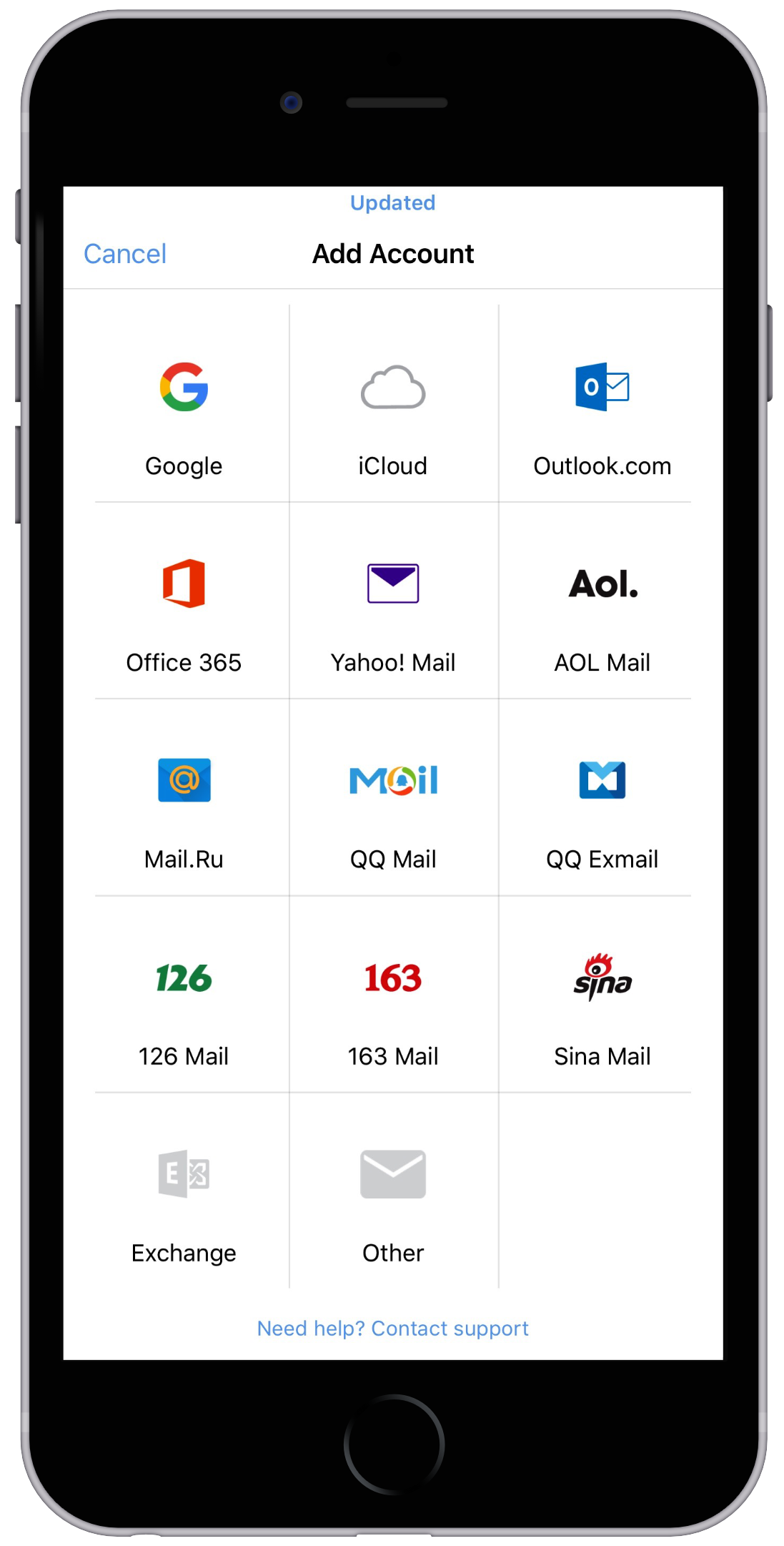
MailTime is available for absolutely free for use with up to 2 different email accounts. It supports a wide variety of email clients including the big 3, iCloud, Google, and Exchange. If you would like to use it with more than 2 separate accounts, you can choose the pro version, which carries a $2.99 price tag.
While I personally really love being able to see my messages threaded, do you think it is worth the trade off for other power user features? Is this something you would prefer Apple or Google to adopt in their stock mail applications?