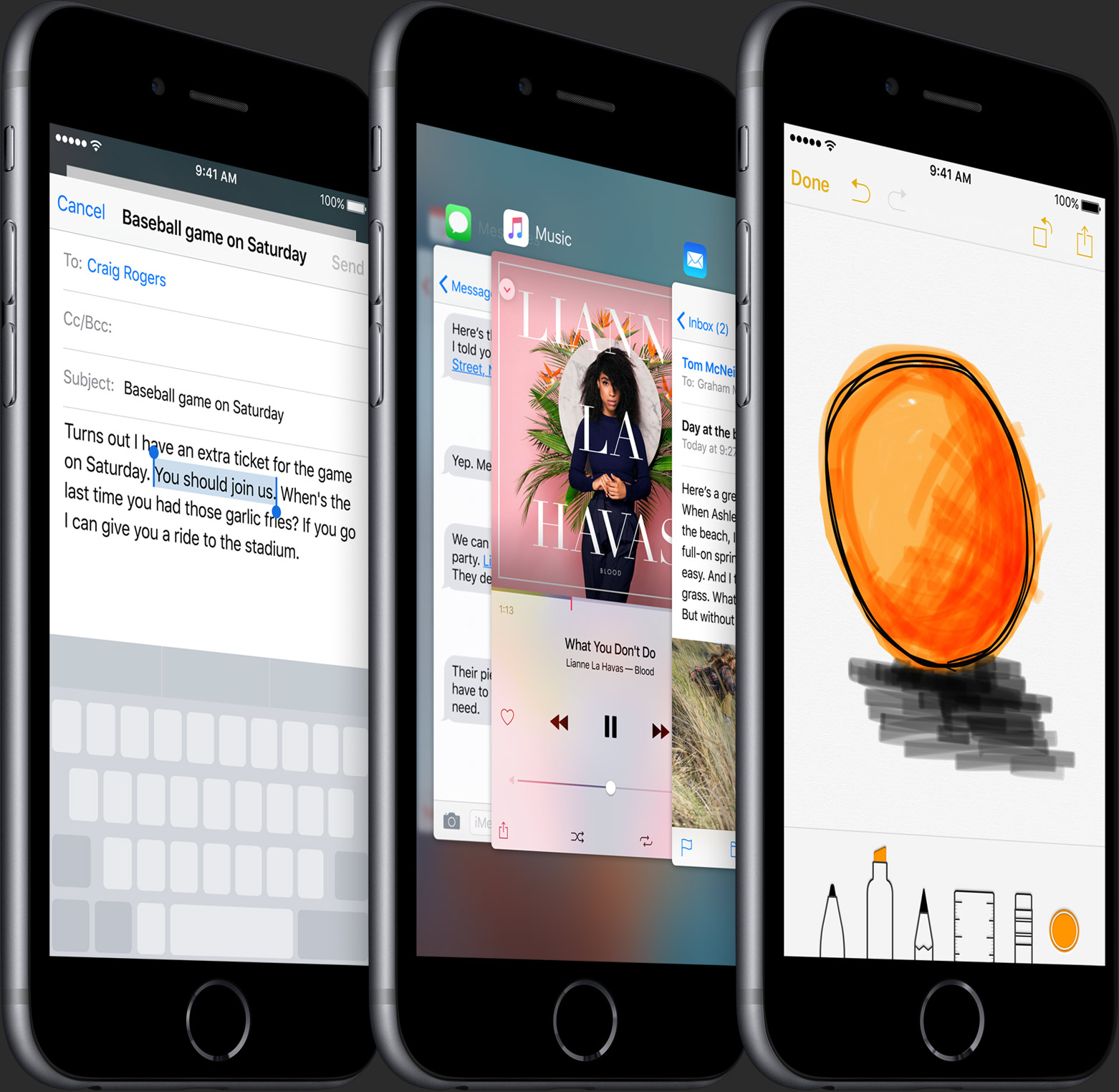iOS 9 brought out a new feature for iPads called easy text selection which lets you slide two fingers on the screen to turn the keyboard into a trackpad of sorts. While in this mode, you can control cursor movement and select chunks of text with precision.
Thanks to 3D Touch, you can bring up this trackpad-esque functionality on your iPhone 7 or later in order to easily select and manipulate text with great precision, here’s how.
How to turn iPhone keyboard into a trackpad with 3D Touch
Step 1: Launch any app on your iPhone iphone keyboard trackpadand tap on the text entry field to bring up the software keyboard.
Step 2: Simply press firmly on the keyboard to enable the software trackpad mode.
Tip: If you want, you can control 3D Touch sensitivity to either require less or more pressure on the screen.
While in this mode, you can do the following:
- Drag your finger around to move the cursor.
- Press harder to select text.
- Toggle between cursor movement and text selection at any time by pressing again deeper.
This is yet another example why 3D Touch is not the new right-click or long-tap. Without the ability to sense varying degrees of pressure it would have been impossible to toggle between cursor movement and text selection without lifting your finger off the screen.
Pressing the keyboard to make it behave just like a trackpad works within stock apps such as Notes, Mail and Messages, in addition to third-party apps that support standard text entry.
Read more about 3D Touch
If you like this little tip, share it on social media.
You’re more than welcome to shoot us feedback and tutorial ideas of your own at tips@iDownloadBlog.com.