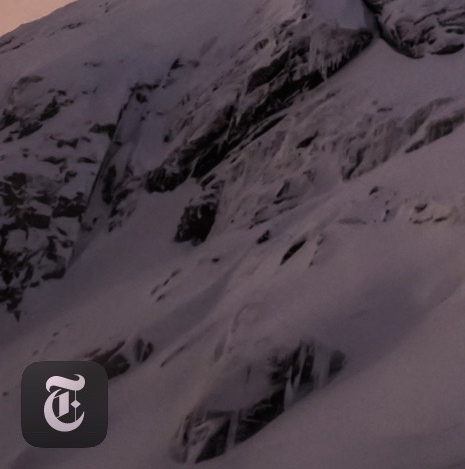
Handoff—a feature that allows you to quickly move between devices and pickup right where you left off—first appeared with iOS 8 and OS X Yosemite. It allowed you to seamlessly move between an iPhone and an iPad, and iPhone and a Mac, Mac and an iPad, etc.
Unsurprisingly, Handoff is now available on the small screen with Apple Watch. It will allow you to do things like check email on Apple Watch, and seamlessly switch to your iPhone to has out a reply. Have a look at our tutorial inside for a walkthrough on how it works.
Handoff works with the following stock apps out of the box: Phone, Mail, Reminders, Maps, Calendar, and Messages. Third-party apps, if they have support for Handoff built in, will also work. Keep in mind that your iPhone must be in close proximity to your Apple Watch and Handoff must be enabled.
How to use Handoff on Apple Watch

A summary on Apple Watch
Step 1: Open a Handoff compatible app on Apple Watch
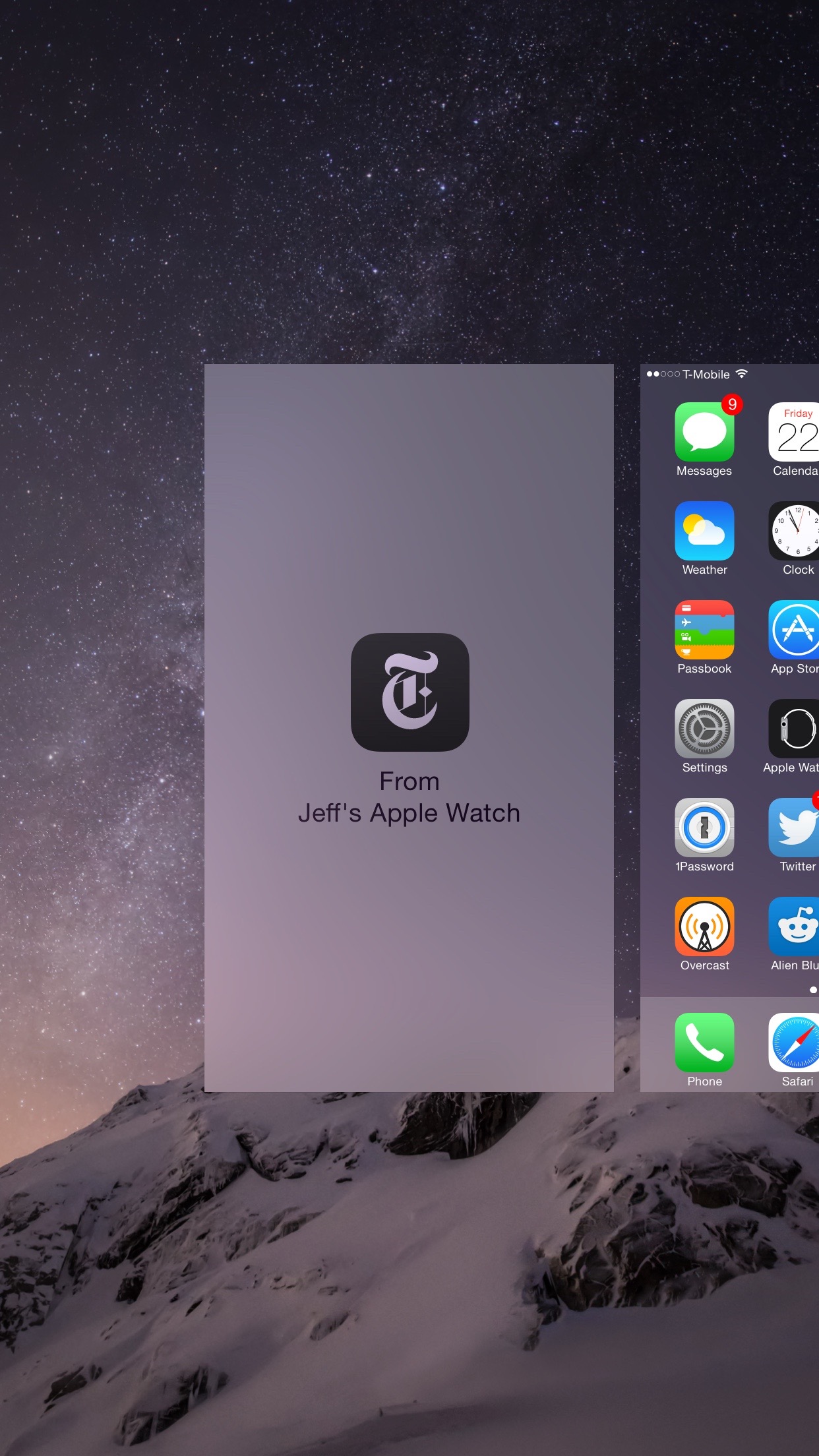
Handoff option via the App Switcher
Step 2: If your iPhone is on the Lock screen, swipe up from the bottom left-hand corner to hand off the app to your iPhone. If your iPhone is on the Home screen, double-press the Home button to open the App Switcher, and swipe right and tap the Handoff card
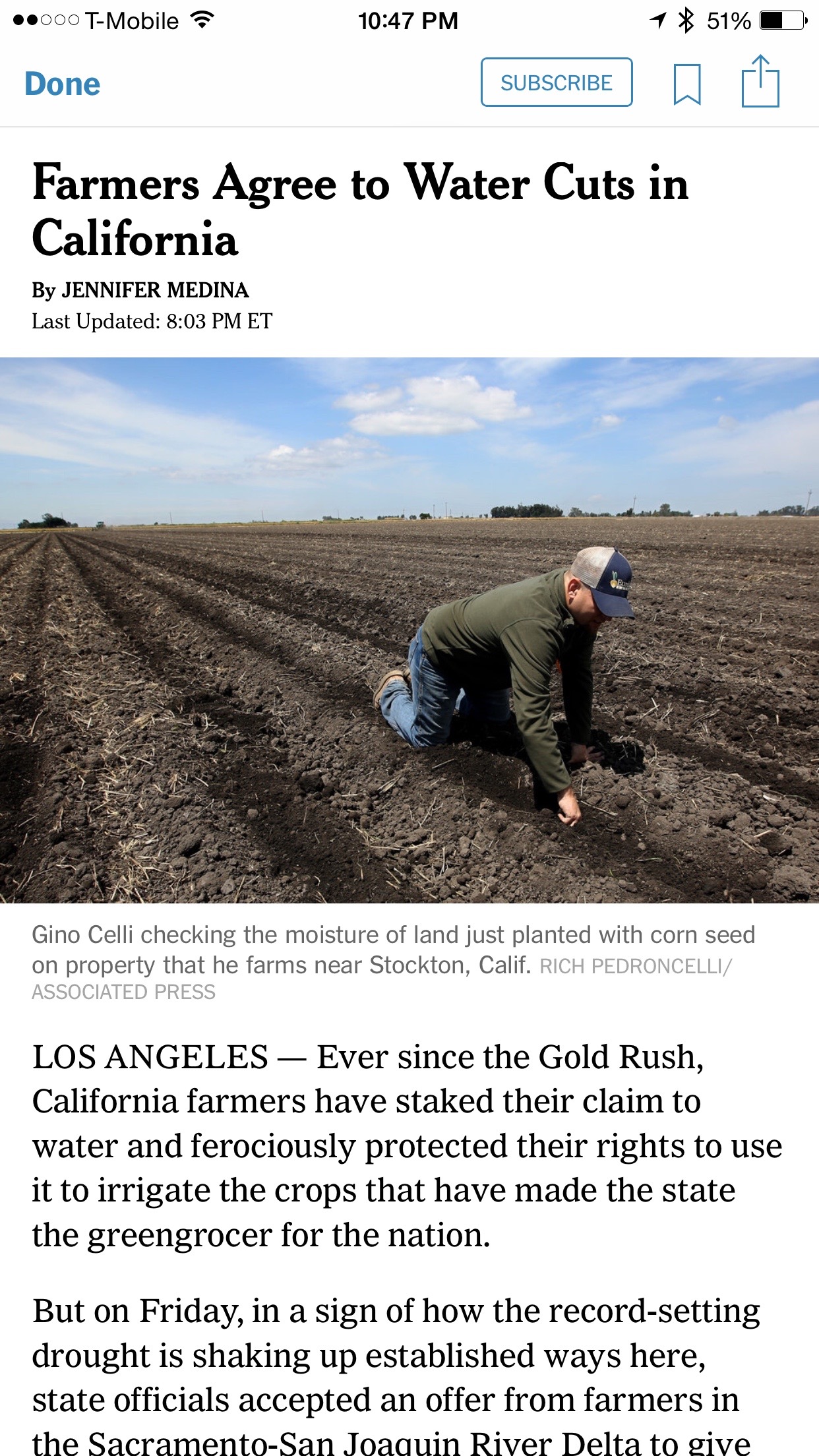
The full story on iPhone
Handoff is an extremely handy feature to quickly access Apple Watch content on a larger screen. Fore more Apple Watch tutorials, have a look at our full Apple Watch guide.