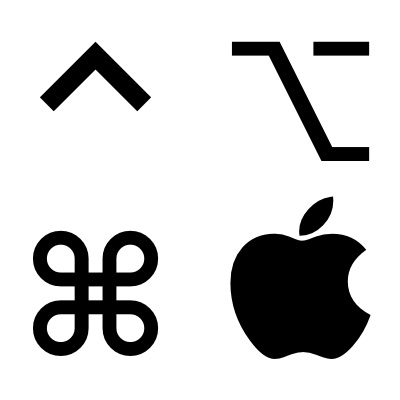
You may have noticed how I like to use keyboard symbols in my posts. You know, things like ⇧, or ⌃, or ⌘, or even ⌥. I use → a lot too, which is helpful when laying out a certain order of steps in my tutorials.
Some of you may think that I’ve memorized the code for these symbols (I haven’t), or that I copy and paste them from a document or keep them on my clipboard somehow (I don’t). Instead, I use the venerable TextExpander utility to make inserting these symbols a totally effortless affair.
If you’re a Mac user and don’t already use TextExpander, then all I can say is run, don’t walk over to Smile Software, and download TextExpander today. I can unequivocally recommend it to any Mac user, but if you’re skeptical, there’s a free trial offer that you can take advantage of as well.
TextExpander cuts down on the amount of keystrokes that you have to type by expanding snippets of text into larger pieces of text. If you find yourself typing out the same customary greetings, addresses, or anything else, then TextExpander can save you time.
With that said, if you make tutorials, or do anything else on you Mac that requires you to repeatedly use keyboard command symbols, then I highly recommend that you add them to TextExpander. Here’s what I’ve done:
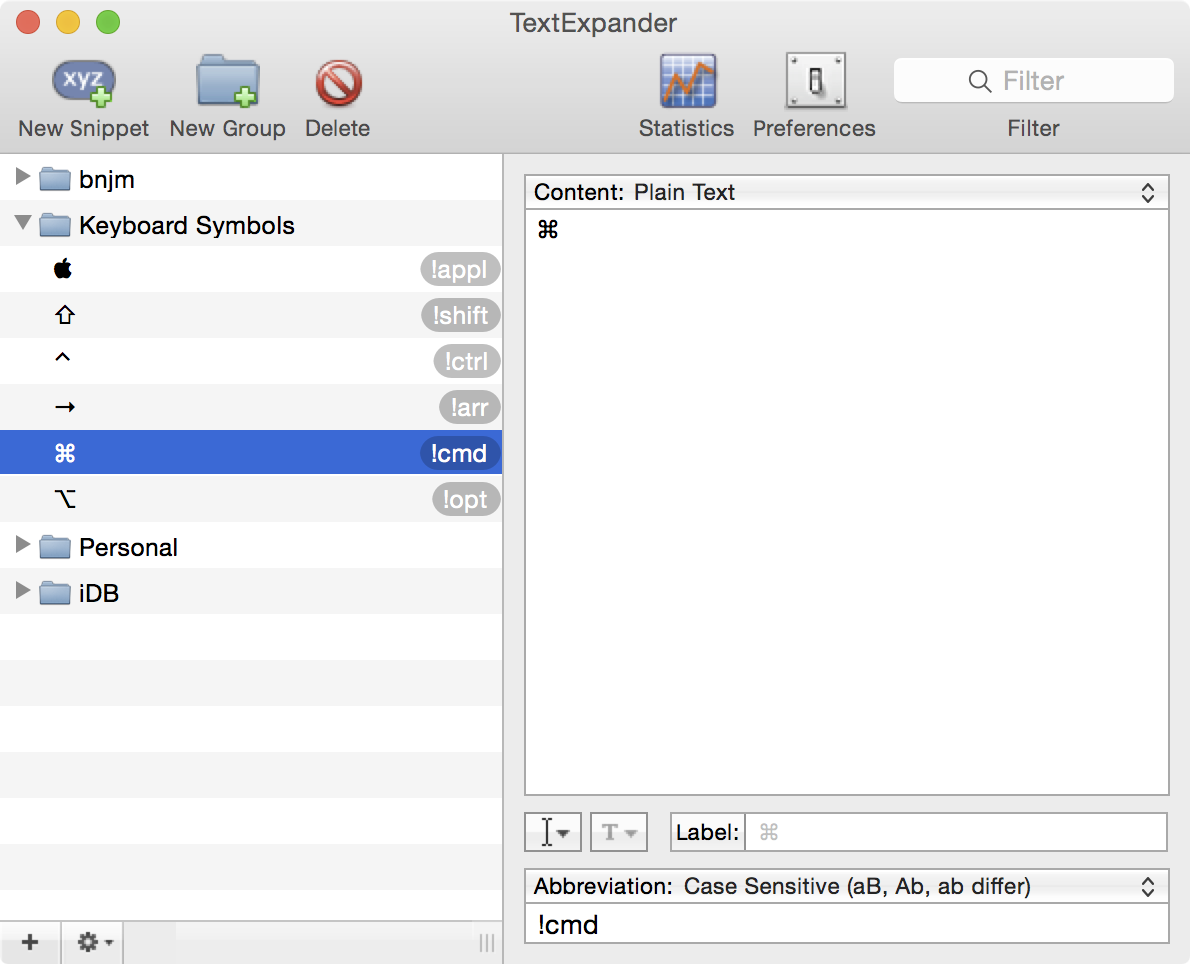
I’ve assigned shortcuts to my most frequently used symbols. When I type !cmd it automatically expands into ⌘ and when I type !appl it automatically expands into .
Since I always use these symbols as I’m writing my tutorials for the blog, these shortcuts are instrumental for me. It would be nice if more people adopted the practice of using symbols in their tweets, status updates, and blog posts.
If you prefer to use the actual Unicode decimal values instead, then feel free to use the values highlighted below. You can then paste these into Content section of your TextExpander shortcut instead of the actual symbol.
⌘ – ⌘
⌥ – ⌥
⇧ – ⇧
⌃ – ⌃
– 
There’s more than one satisfactory way to pull this off, but TextExpander makes the entire process so simple that I didn’t think twice about using it. Do you use TextExpander? How has it helped your workflow?