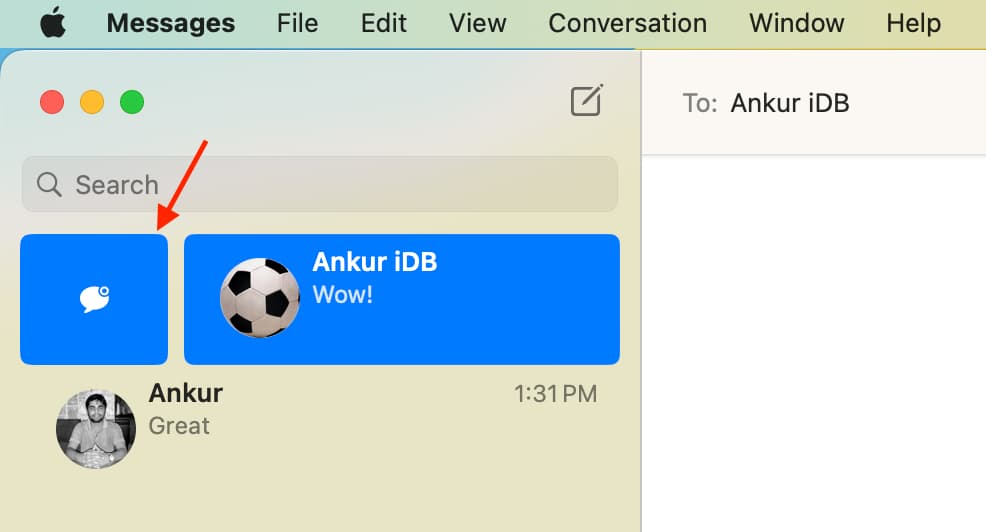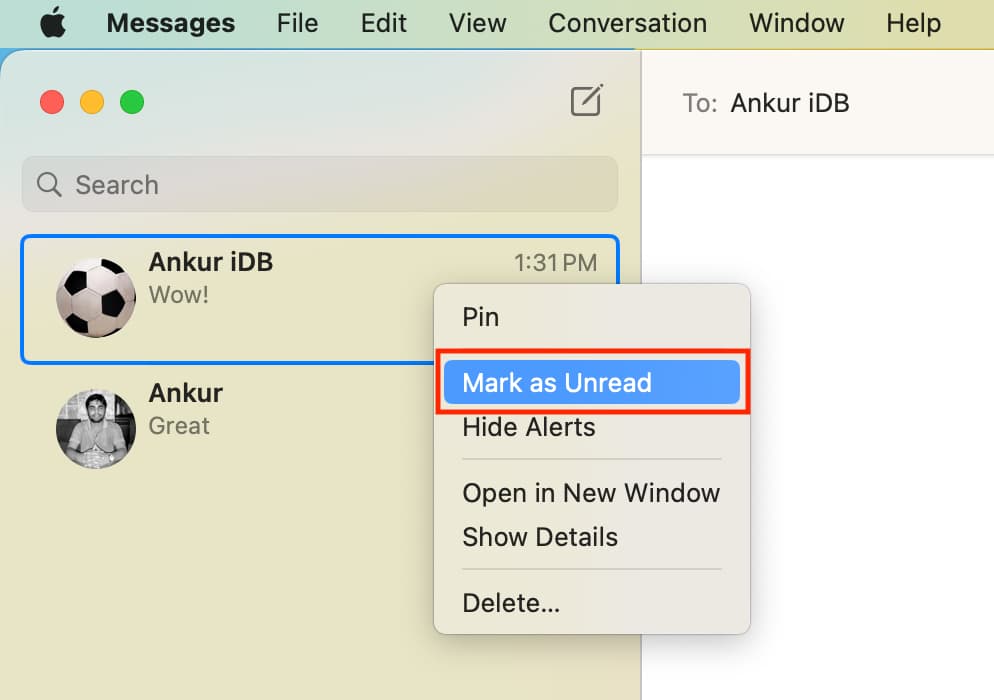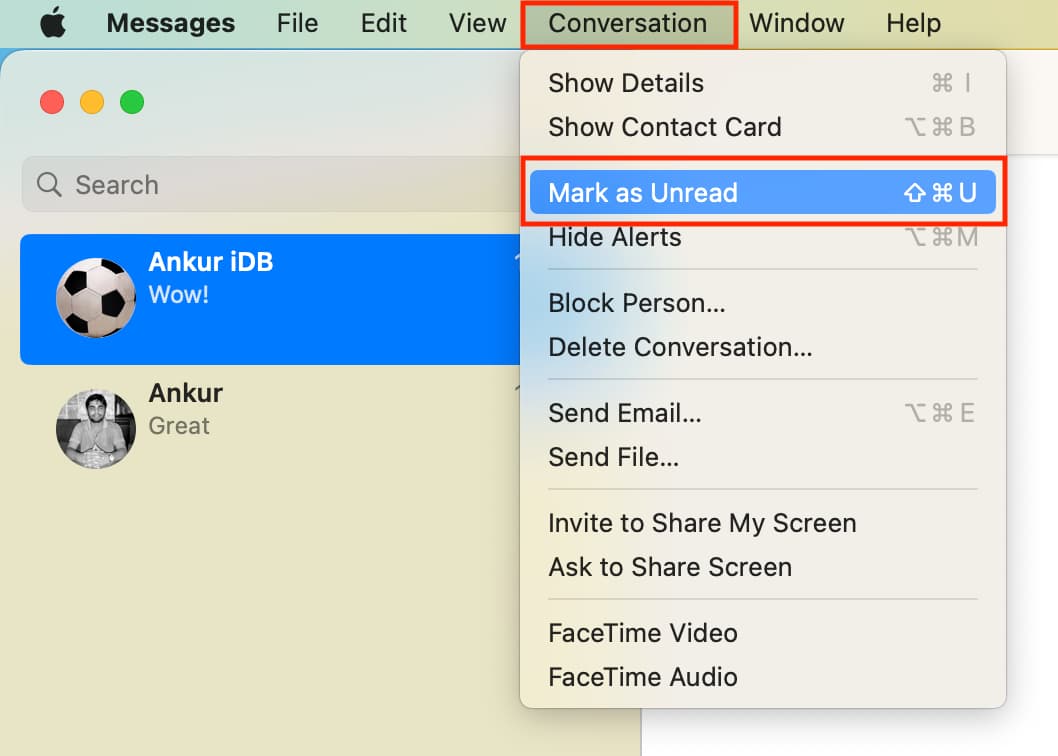Marking an opened email as unread has been a feature forever. And now, with iOS 16, iPadOS 16, watchOS 9, and macOS Ventura, you can also mark an SMS or iMessage as unread.
Doing so adds back the tiny blue unread dot to differentiate it from an opened message. Plus, it adds or increases the red badge count on the Messages app icon (visible on the Home Screen). These little things can tell you that you have an unopened text, which you can get back to later.
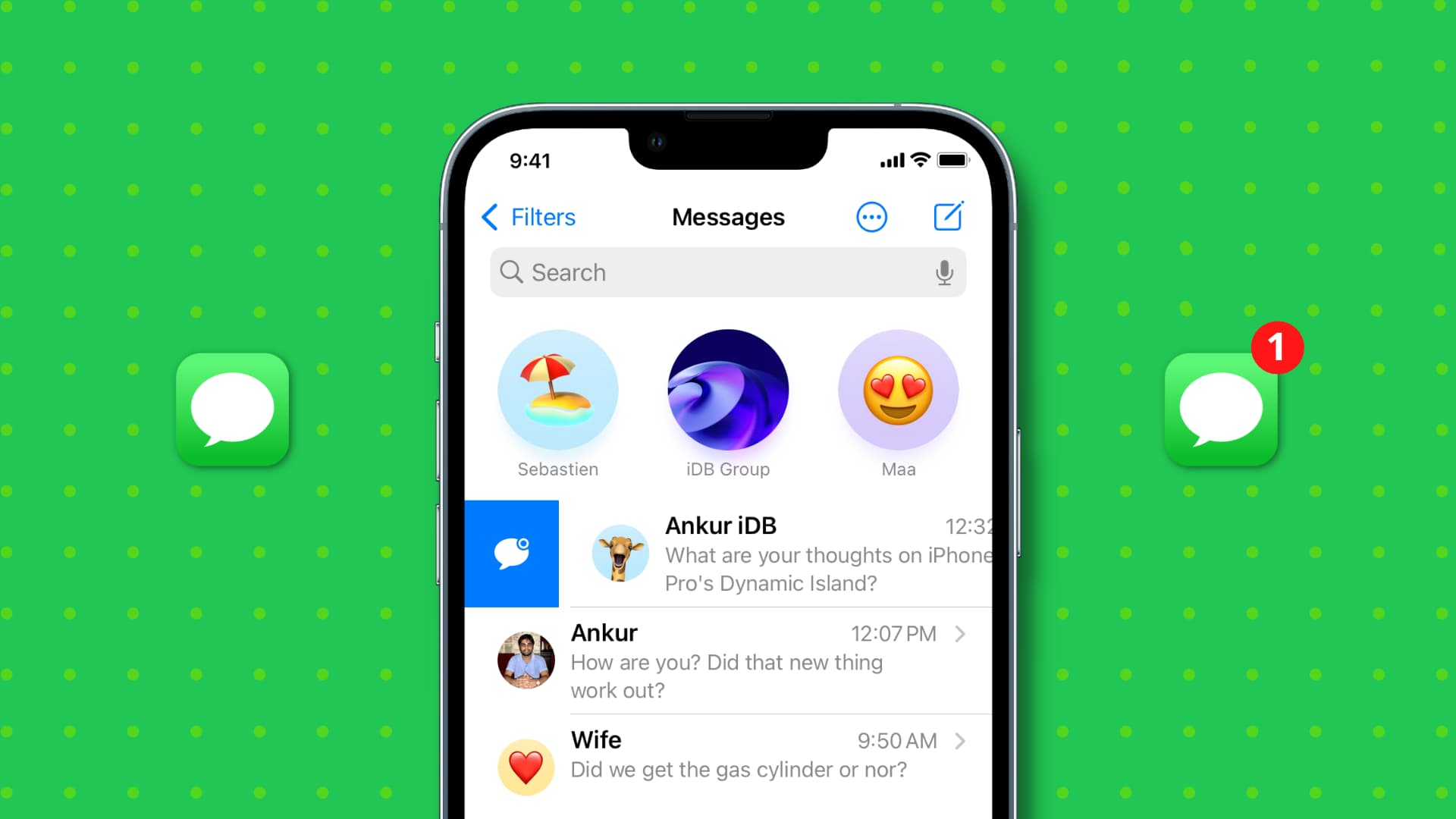
Mark SMS or iMessage as unread
On iPhone and iPad
Depending on your needs, you can mark an individual chat as unread or select several and mark them at once.
Single conversation
You have two ways to mark an opened message as unopened. Launch the Messages app on iPhone or iPad running iOS 16 or iPadOS 16, and follow these steps:
- The first method is to swipe right on the conversation you wish to mark as unread and tap the unread button. You may also swipe a little further to the right, and it will automatically mark the message as unread.
- The second method involves pressing the conversation or the pinned chat and choosing Mark as Unread.
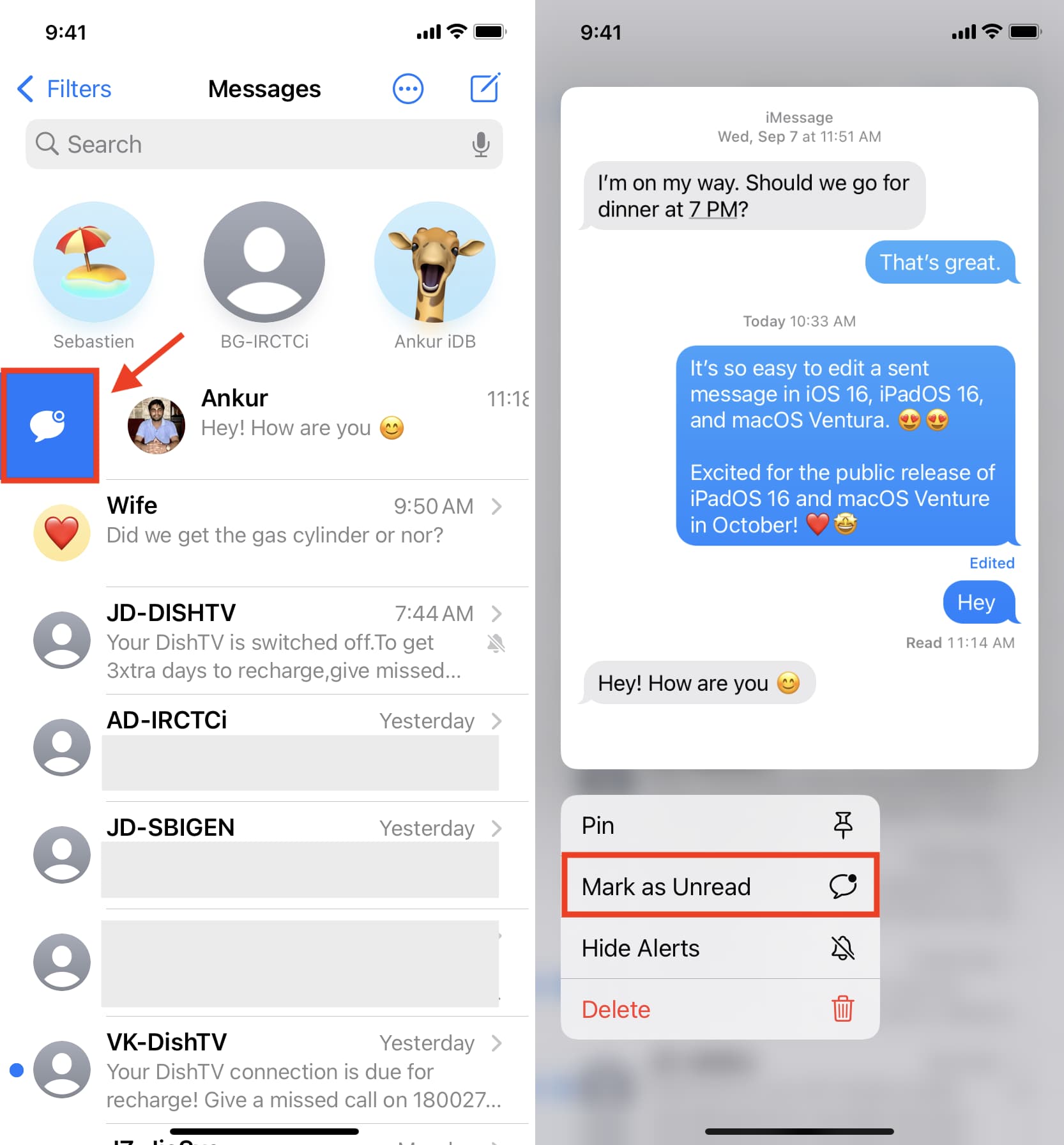
Multiple conversations
Follow these steps to mark several conversations as unread in one go on iPhone running iOS 16:
- Go inside the Messages app and tap the more button.
- Pick Select Messages.
- Tap the opened messages to select them. Take caution not to select even one existing unread message. If you do that, you won’t see Unread in the step below.
- Tap Unread.

You have successfully marked all selected messages as unread.
Tip: Open the Messages app and drag with two fingers to instantly select conversations and tap Unread.
On Apple Watch
Follow these steps to mark a read message as unread on your Apple Watch running watchOS 9:
- Press the Digital Crown and tap Messages.
- Inside the Messages app, swipe right on the conversation you wish to mark as unread.
- Tap the unread button.
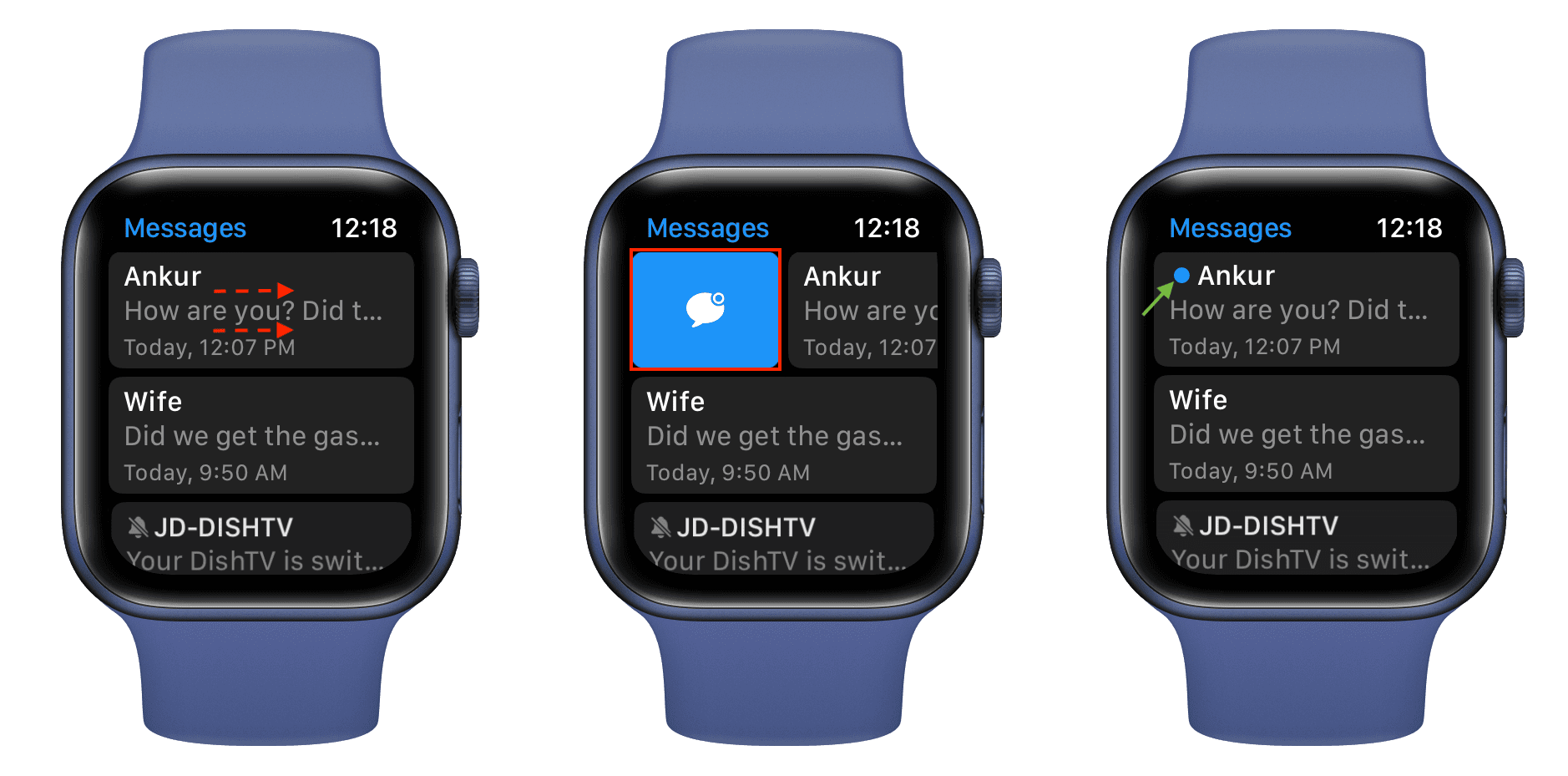
This will instantly mark this message as unread on your Apple Watch. Plus, it will also mark that conversation as unread on your iPhone.
On Mac
Single conversation
You have four ways to mark a message as unread on Mac running macOS Ventura:
- Swipe right on a conversation from the left sidebar and click the unread icon.
- Control-click or right-click on a conversation and choose Mark as Unread.
- Select the chat from the left sidebar, and click Conversation > Mark as Unread.
- Finally, you can select a message and press Shift + Command + U to mark a message as unread or read.
Multiple conversations
Follow these steps to mark several messages as unread on Mac:
- Open the Messages app, hold the Command key, and select the desired conversations.
- Right-click over one of the selected messages or hold the control key and click once on the selected messages.
- Pick Mark as Unread.
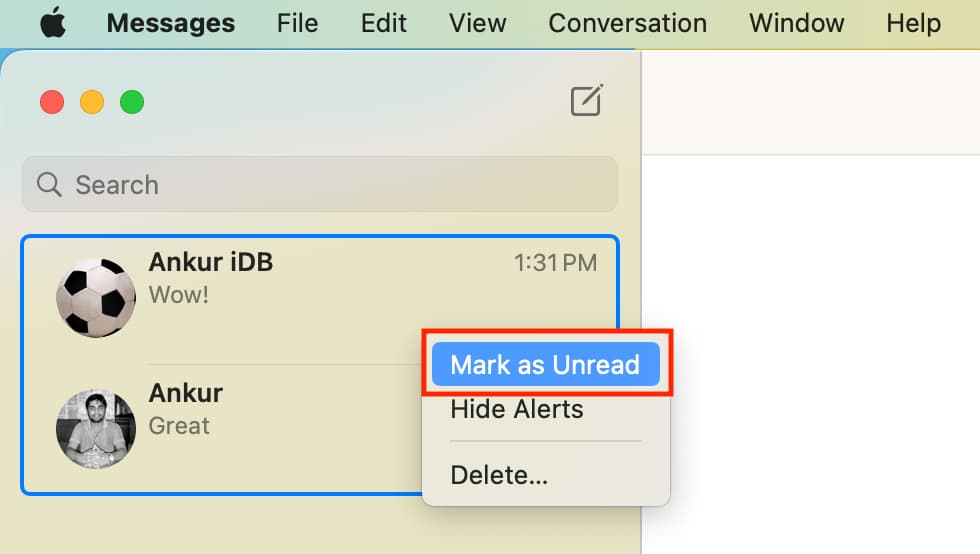
This will immediately make all selected messages unread.
Other ways to ensure a message gets your attention
- You can invoke Siri and ask it something like, “Remind me to reply to Sebastien’s message tonight.” (left image below)
- You can pin the message, and it will stay on top of all chats. This small thing will ensure that conversation doesn’t get buried by new texts and gets your immediate attention every time you go inside the Messages app. (right image below)
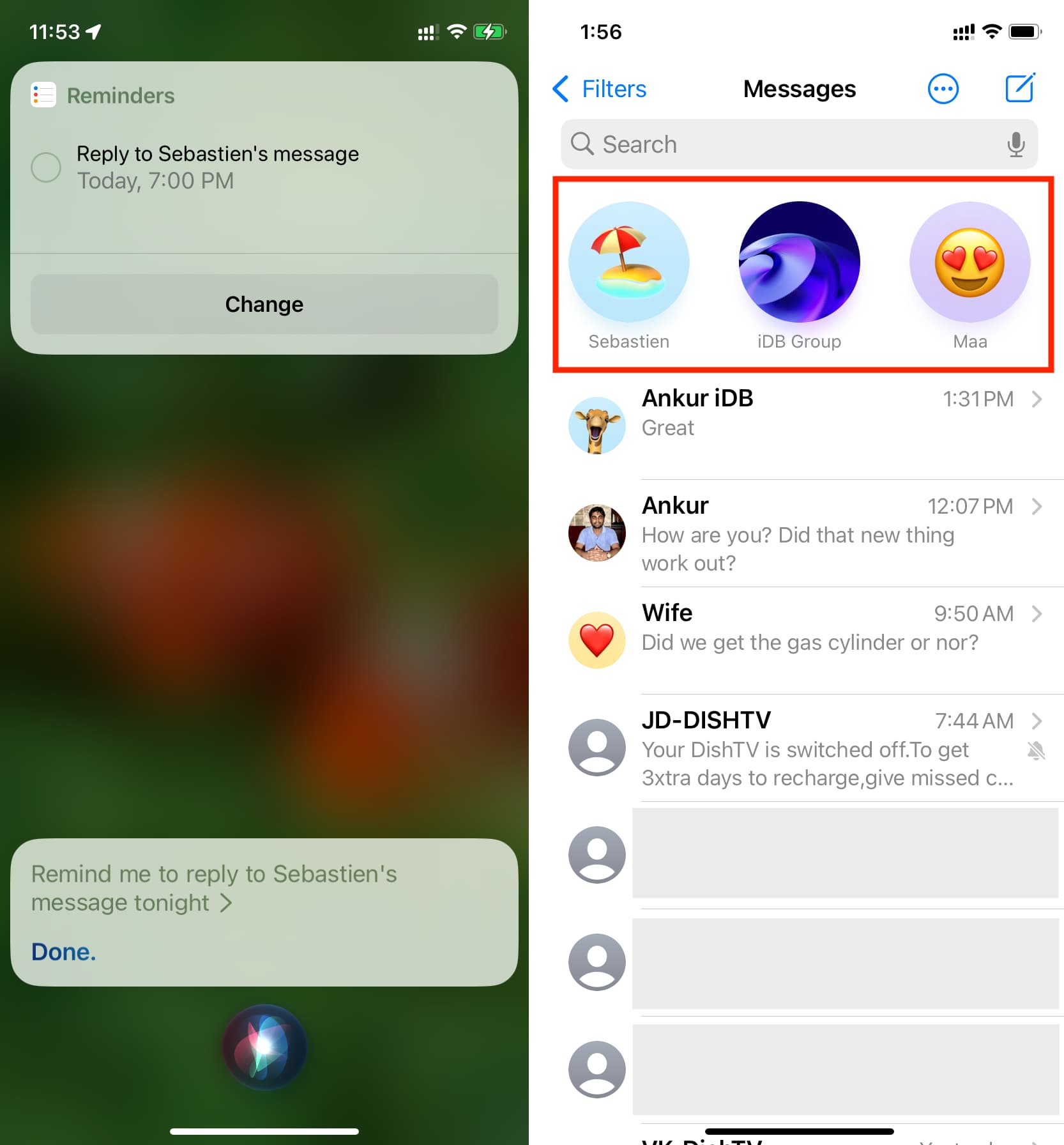
Does marking a message as unread remove the “Read” receipt from the receiver’s device?
After you open a message, the sender sees a tiny “Read” label below that message. This informs them that you have read their message. Of course, you can easily turn off the read receipt for more privacy. But if you haven’t, keep in mind that marking a message as unread isn’t going to remove the “Read” label from the sender’s device.
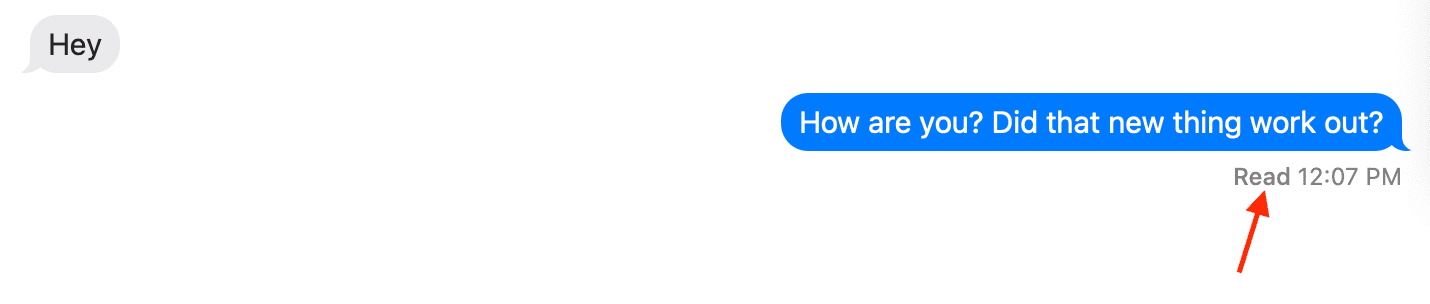
Check out next: