Rearranging apps on the Apple TV works much as it does on iPhone or iPad. First, you enter into “jiggle mode,” and then you move the user-installed apps to your preferred location. This written tutorial, along with a video, shows you how to change the position of installed apps on your Apple TV Home Screen.
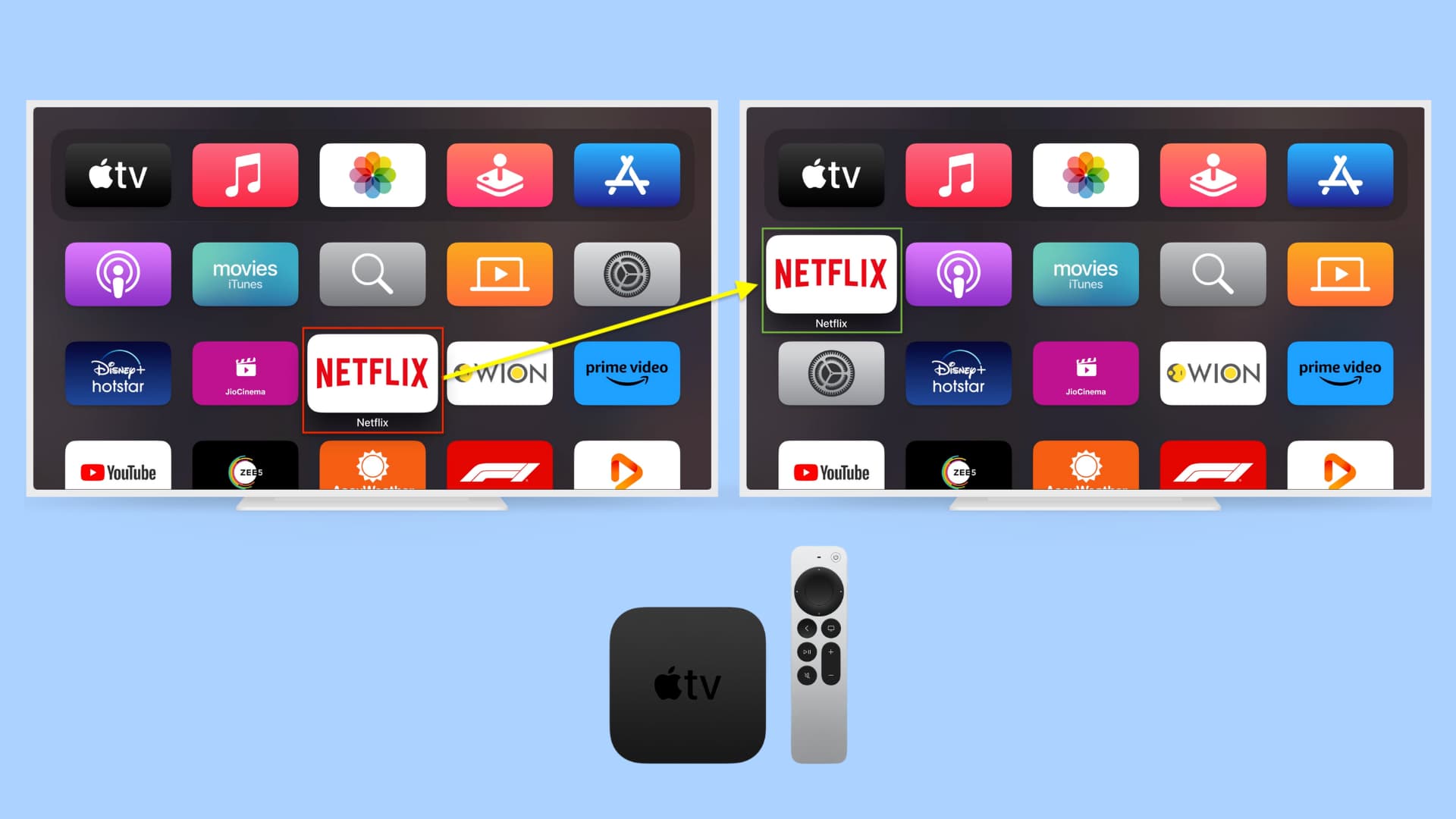
How to move apps on Apple TV
- Go to your Apple TV Home Screen.
- Highlight the app that you want to move, and press and hold the touch surface on the Siri Remote until the app begins to wiggle.
- Swipe the touch surface to move the app to your desired location.
- Finally, click the touch surface to exit wiggle mode.
That’s all there is to it. The Apple TV makes app rearrangement pretty simple and straightforward. If you’re used to using iOS to manage apps, then it won’t take you long to pick up how to do so on the Apple TV. It may take a few minutes to get the hang of the touch surface on the Siri Remote, but after a while, you’ll have it down like a pro.
Do more with your Apple TV: