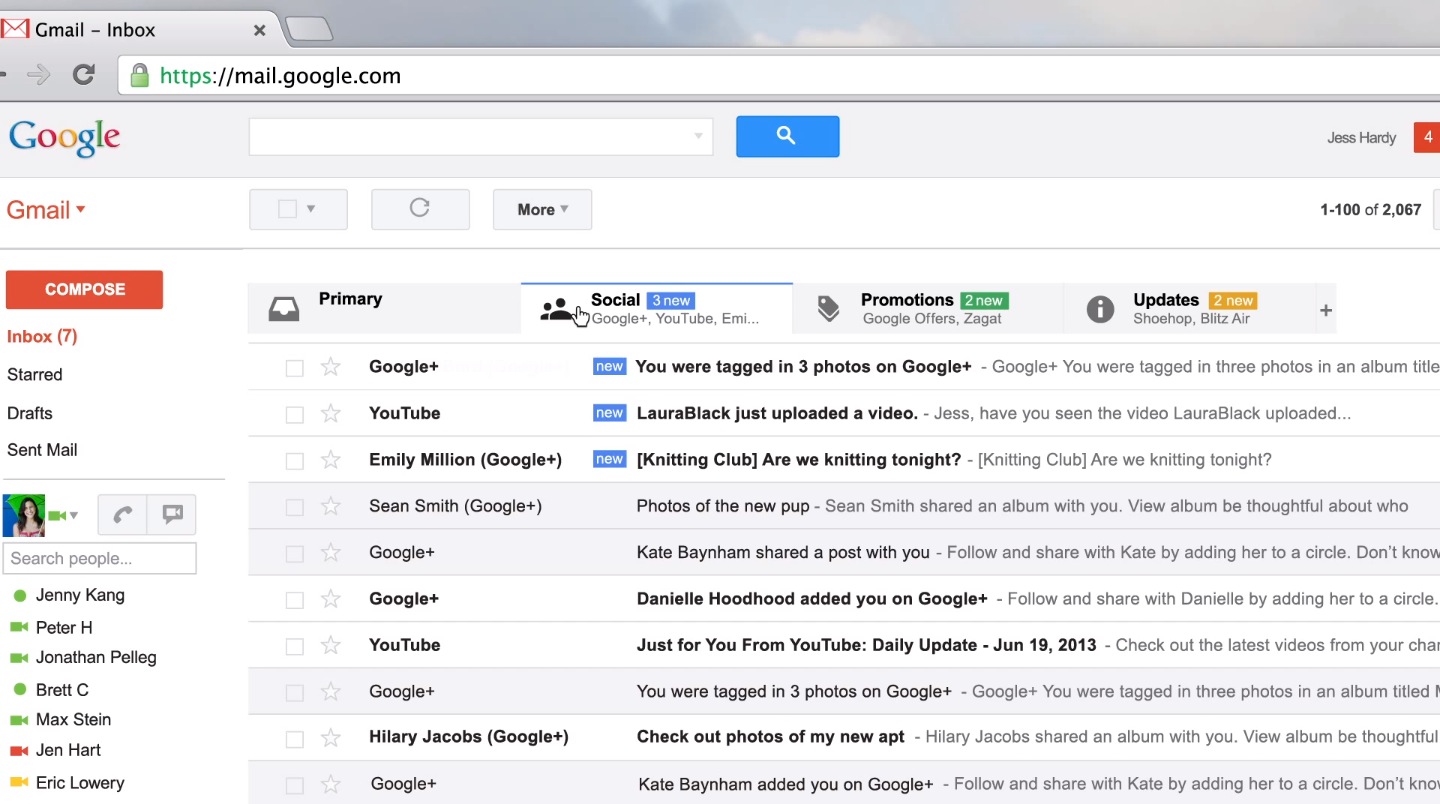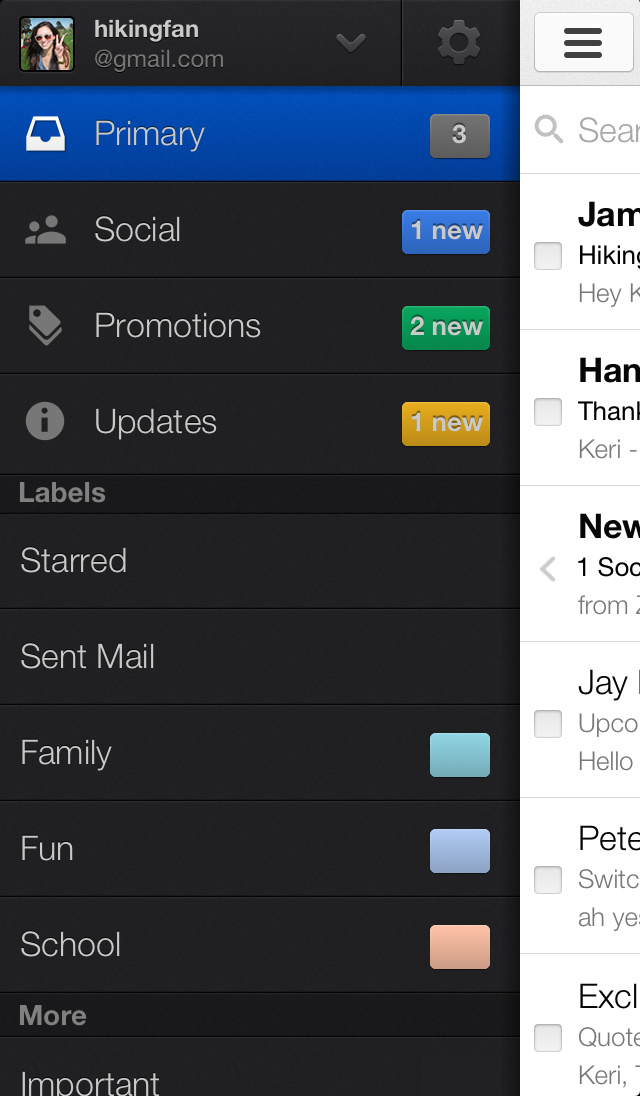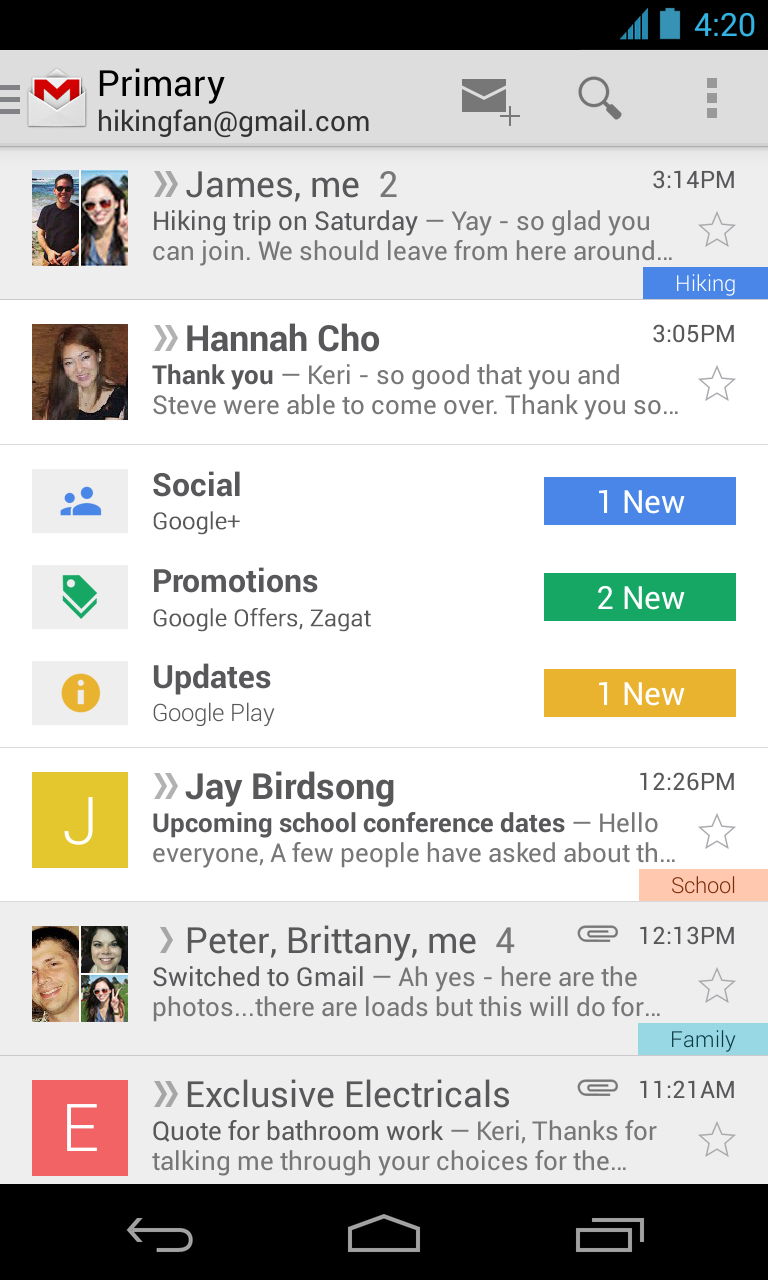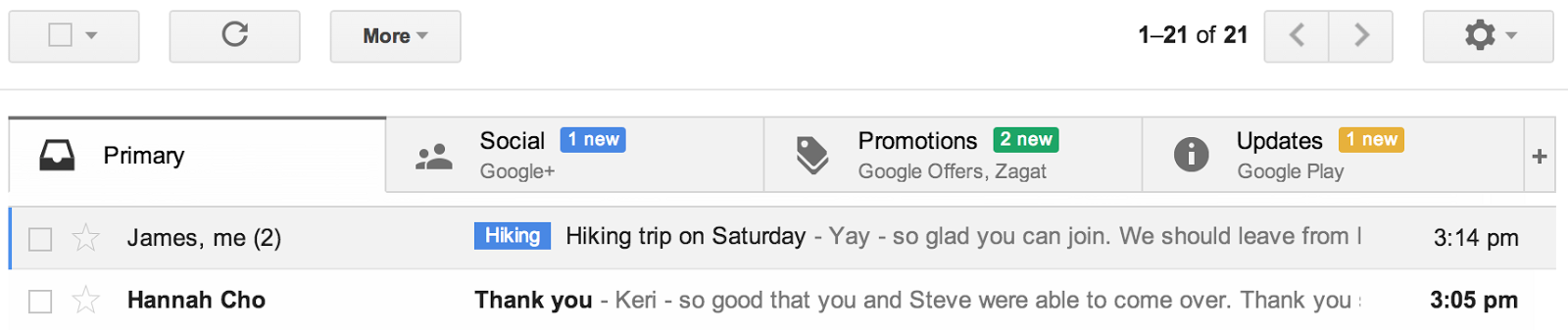In a steady stream of updates, Google has been perfecting its mobile Gmail app, adding new features and smoothing out rough edges over time. For example, back in March the Gmail iOS app added new gestures so you could swipe left and right to move between messages, without having to return to their inbox. And in a minor update earlier in the month, the software gained ability to open web links in Google’s other apps, like Maps and YouTube.
Well, today’s a big day as the Gmail team just announced a brand new inbox across mobile Gmail apps and on the web. So, what’s new? Basically, categories and tabbed interface, to allow for easier organization of email messages.
Read on for additional details and promo video…
The Gmail team argues that customizable tabs lets you see what’s new at a glance and decide which emails you want to read and when.
You have five (optional) tabs to file your email messages: Primary, Social, Promotions, Updates and Forums. The system supports drag and drop to move messages between tabs and lets you choose to have a sender always appear in a particular tab.
As for the desktop version:
On the desktop, the new inbox groups your mail into categories which appear as different tabs. You simply choose which categories you want and voilà!
Your inbox is organized in a way that lets you see what’s new at a glance and decide which emails you want to read when.
Here’s the new inbox view on the iPhone…
…on Android…
…and on the web…
Check out the promotional video.
The Verge has posted a nice hands-on, have a look.
The new inbox is a staggered release so you should expect the desktop, Android and iOS apps to be updated “within the next few weeks.” The updated experience supports both the iPhone and iPad. On Android, it requires version 4.0 or later.
If you can’t wait and desperately want to try out new functionality sooner, keep an eye on the gear menu in the web interface and select Configure Inbox when it appears in the Settings options.
Too bad I long stopped wasting my time filing individual email messages into folders.
I’ve found it much easier to just sort through the messages in my inbox, deleting ones I won’t be needing and replying to or archiving those I might need later.
Not only has that approach saved my time, I’ve also become more efficient now.
Basically, I’m not calling it a day until hitting inbox zero.