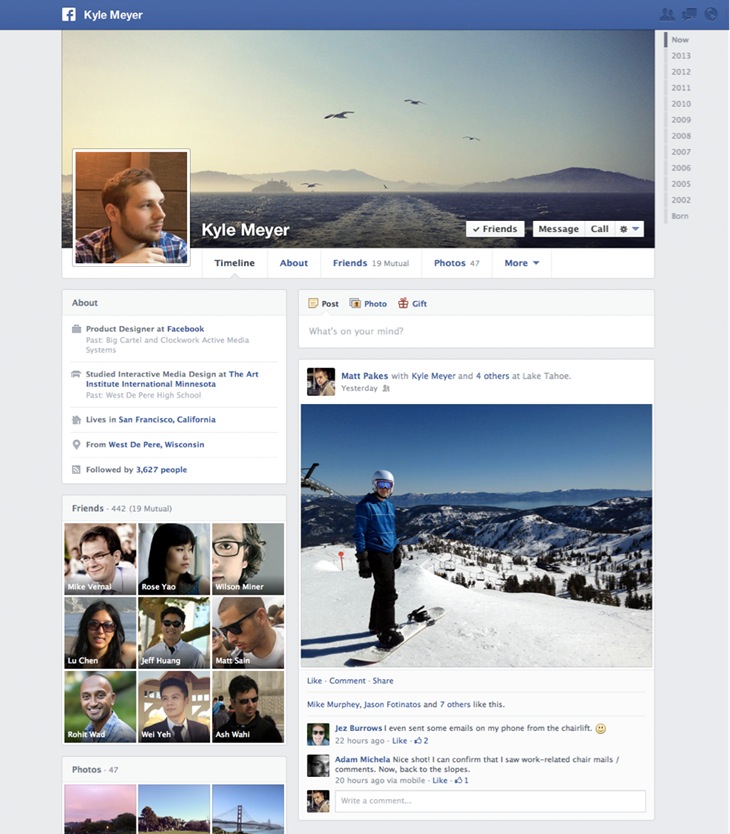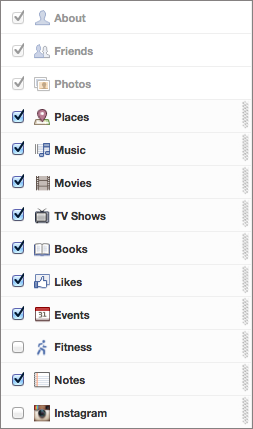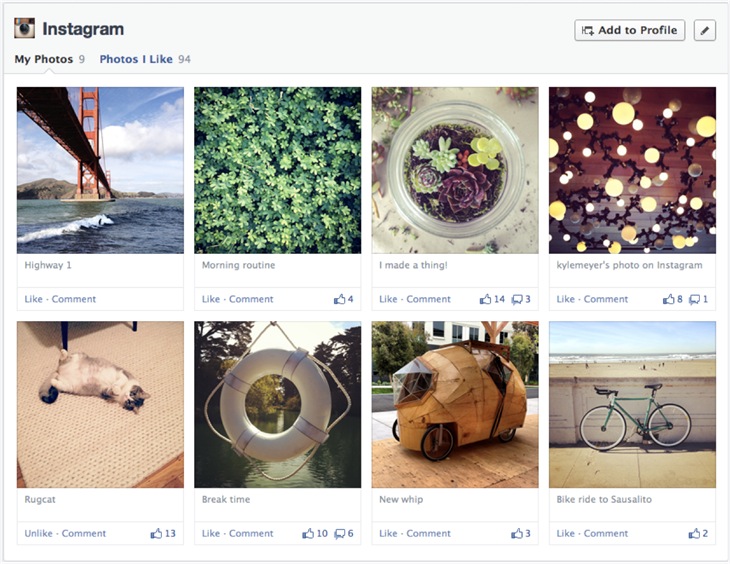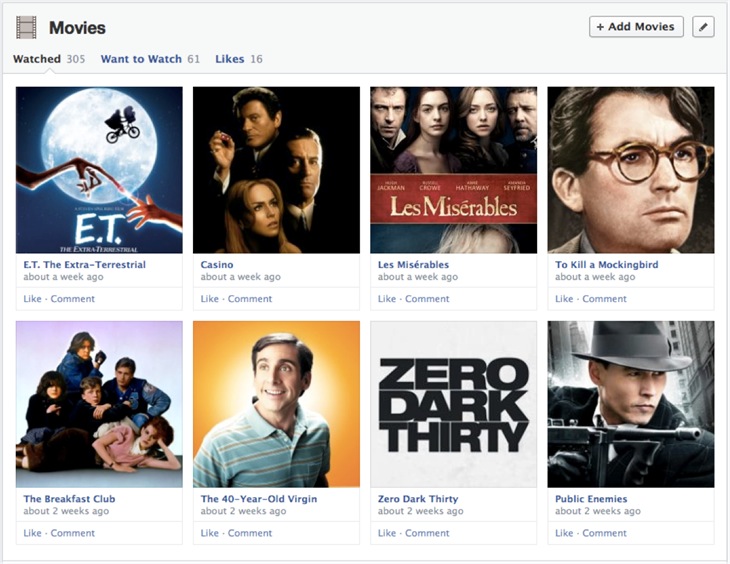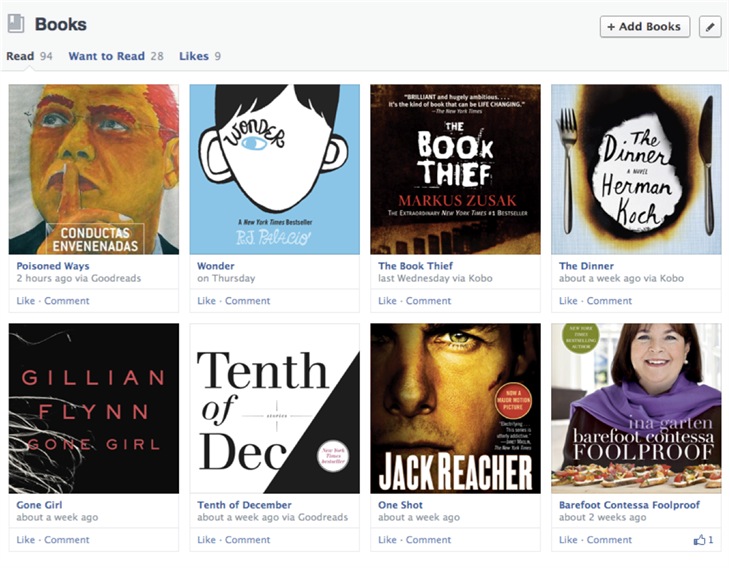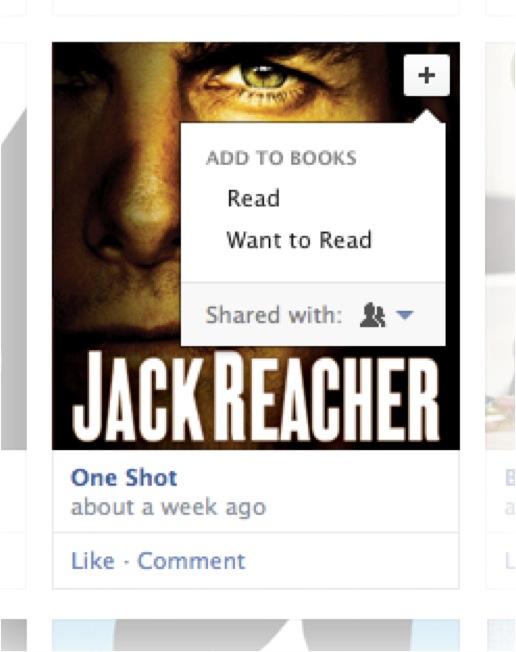The social networking giant Facebook today announced that the improved Timeline rocking a much-awaited one-column layout is rolling out today and “in the coming weeks” to users worldwide. The subtle and welcomed redesign has nothing to do with a new-look News Feed, also coming pretty soon.
The two-column Timeline prominently features shortcuts to your About, Friends and Photos sections. Facebook has also introduced several new sections for your About view: Movies, Books and Photos, where you can indicate what you read, watched and shared.
Also cool: the new Instagram Timeline app replicates your photo stream across the full width of your Facebook profile, quite handy for showcasing the photos you shared on this Facebook-owned service without having to manually upload them to Facebook…
Facebook acknowledged “it heard from you that the current timeline layout is sometimes hard to read.”
You bet it’s cluttered, Facebook.
As part of the new two-column Timeline, all posts are moved on the right side of your Timeline. On the left are sections for your photos, music and other recent activity.
As seen in the screenshot top of post, your Timeline now prominently highlights the horizontally aligned buttons that provide quick access to your About page, Friends, Photos and More (brings up a pull-down menu with additional choices).
You can add other or remove other apps from your About page or in your Activity Log. To add an app as its own section on your About page, go to your Timeline and click About beneath the cover photo, then hit the pencil icon in the top right of the About page and select Edit Sections.
From there, check the apps you want to add to your About page and hit Save when done. To control who sees stuff on your About page, use the audience selector next to individual stories in your Activity log or right on your About page.
It is also possible to select an audience for, say, the movies you’ve liked by choosing Edit Privacy in the upper right of the Movies section and use the audience selector under the header Likes.
Facebook cautions that adding stuff to your About page that you’re interested in isn’t the same as liking a post or a Page.
If you’re a fan of Instagram, Facebook now lets you include your Instagram photo stream as a section on your Timeline. This produces a much cleaner layout versus populating your Timeline view with a bunch of individual Instagram snaps.
The Movies section lets you add your favorite movies and television shows. Timeline apps such as Flixster and Netflix will share what you’re watching right to this section – again, reducing the clutter on your Timeline stemming from the individual app posts. By the way, Netflix today rolled out an enhanced social experience to its U.S. audience, with Facebook a major part of it.
The Books section lets you keep track of your favorite reading material. You can also add books via Goodreads here. And when you browse a friend’s profile and see a book they recently read, you can click the plus sign to reveal a menu with additional options to add the book to your About’s Books section or indicate that you plan on reading it.
Facebook has updated its Help resources so go there to get more information about today’s changes.
The real change will ensue in a few weeks time, when Facebook is scheduled to roll out an all-new News Feed look focused on bigger photos and content thumbnails, something CEO Mark Zuckerberg calls a “personalized newspaper” of sorts.
The new News Feed will launch in iOS and Android apps soon, rolling out to desktop at a later stage. Facebook classes it as its very first redesign that treats both mobile and desktop devices as one screen, finally achieving feature parity between the two, or so we’re told.