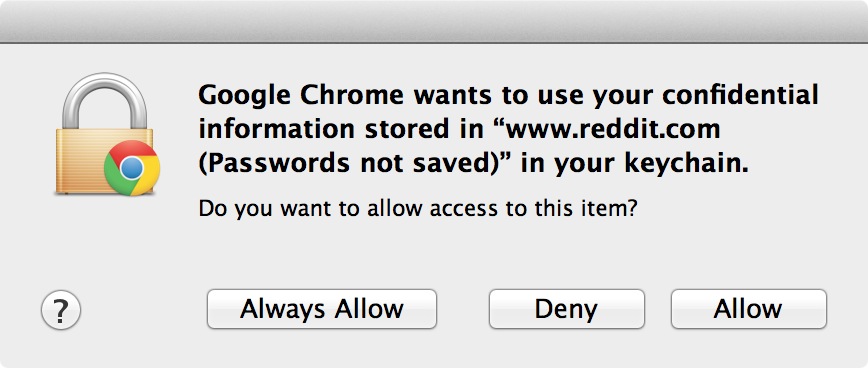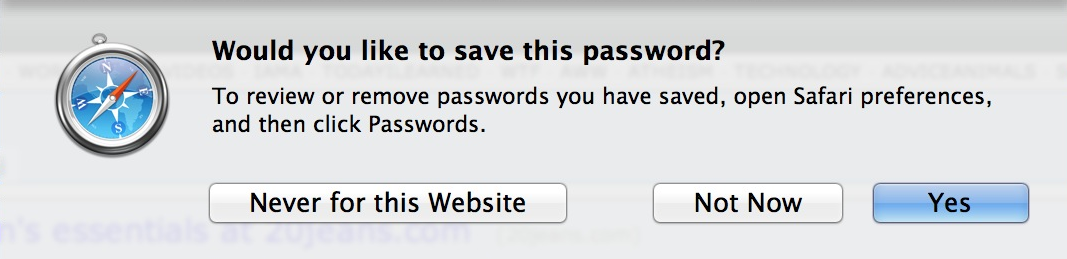Have you ever had Google Chrome on OS X present a pop up message that states: Google Chrome wants to use your confidential information stored in the…blah, blah, blah…in your keychain?
Even if you select Always Allow, Deny, or Allow, the message continues to pop up each time you visit specific sites. I tried disabling password syncing in Chrome’s settings, clearing all saved passwords, etc., all to no avail. Basically, I got to the point where If I saw that message one more time, I was going to rip my hair out!
But I solved the issue, and it was actually easier, and more obvious than I expected. If you’re having the same problem, which apparently many Chrome users on the Mac are, then take a look inside for the fix…
The problem, oddly enough, seems to stem from my former use of Safari, a browser I haven’t used in quite a while. At one time, I decided to save passwords with Safari, and that’s where my troubles began. Apparently, Safari saves passwords to the Keychain, and Chrome simply sees them as a plain old “Web form password”, so it requests access from the Keychain. Chrome doesn’t care that you used Safari to save these passwords, it simply request access anyway…repeatedly…over and over, until it drives you to the brink of losing it.
Safari asking to save my Reddit password. This is where trouble began
Chrome, for whatever nefarious reason, hits up the Keychain Access to request the confidential password information stored there. Remember, this data was saved to the keychain via Safari, not Chrome. As stated above, it doesn’t matter which buttons you click on this message. After some clicks, the message will go away, but a simple refresh of the website in question will cause the pop-up message to rear its ugly head once more. It’s the definition of insanity.
Die.
I’m going to go ahead and take most of the blame for my frustration, because if I would have just read the message and thought about it for a while, I would have fixed this a long time ago. So, yes, I blame myself. Reading is fundamental folks. This message is requesting access to the keychain, not something stored within Chrome’s settings. Hence, deleting password history, and sync settings within Chrome wasn’t going to do a thing. I was wasting my time.
As the pop-up message states, this was an issue with accessing some data in the Keychain, so obviously, I needed to do some snooping around the Keychain in order to see what was up.
To open your Keychain Access, search for Keychain Access via Spotlight. Or, go to Applications > Utilities > Keychain Access. You’ll probably be prompted for your administrator password to mess around with Keychain Access.
Once Keychain Access is open, do a search for the offending website in the search bar in the upper right-hand corner. In my case, the website in question was Reddit.
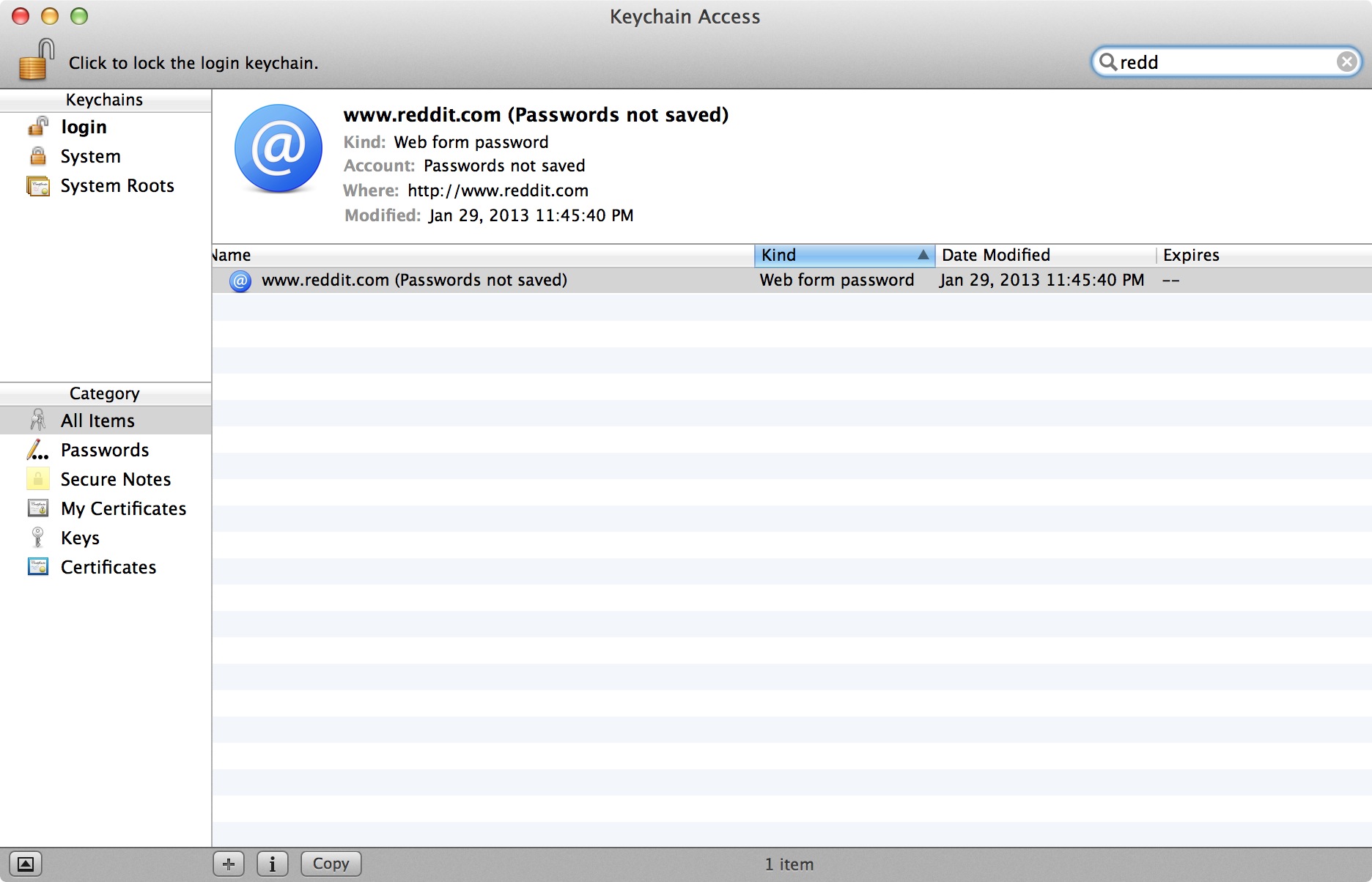
Searching Keychain Access for Reddit
Sure enough, there it was, a “Web form password” for Reddit. This was the culprit that caused Chrome to continually prompt me for access to the Keychain. This is the password that Safari saved. If I access Reddit via Safari, it’s all fine and dandy, it will reach out to the Keychain, and grab the username and password with no prompts on my end. With Chrome, it’s a whole ‘nother story.
To solve this issue, all I needed to do was delete the Reddit Web form password entry from the Keychain using my keyboard’s delete key.
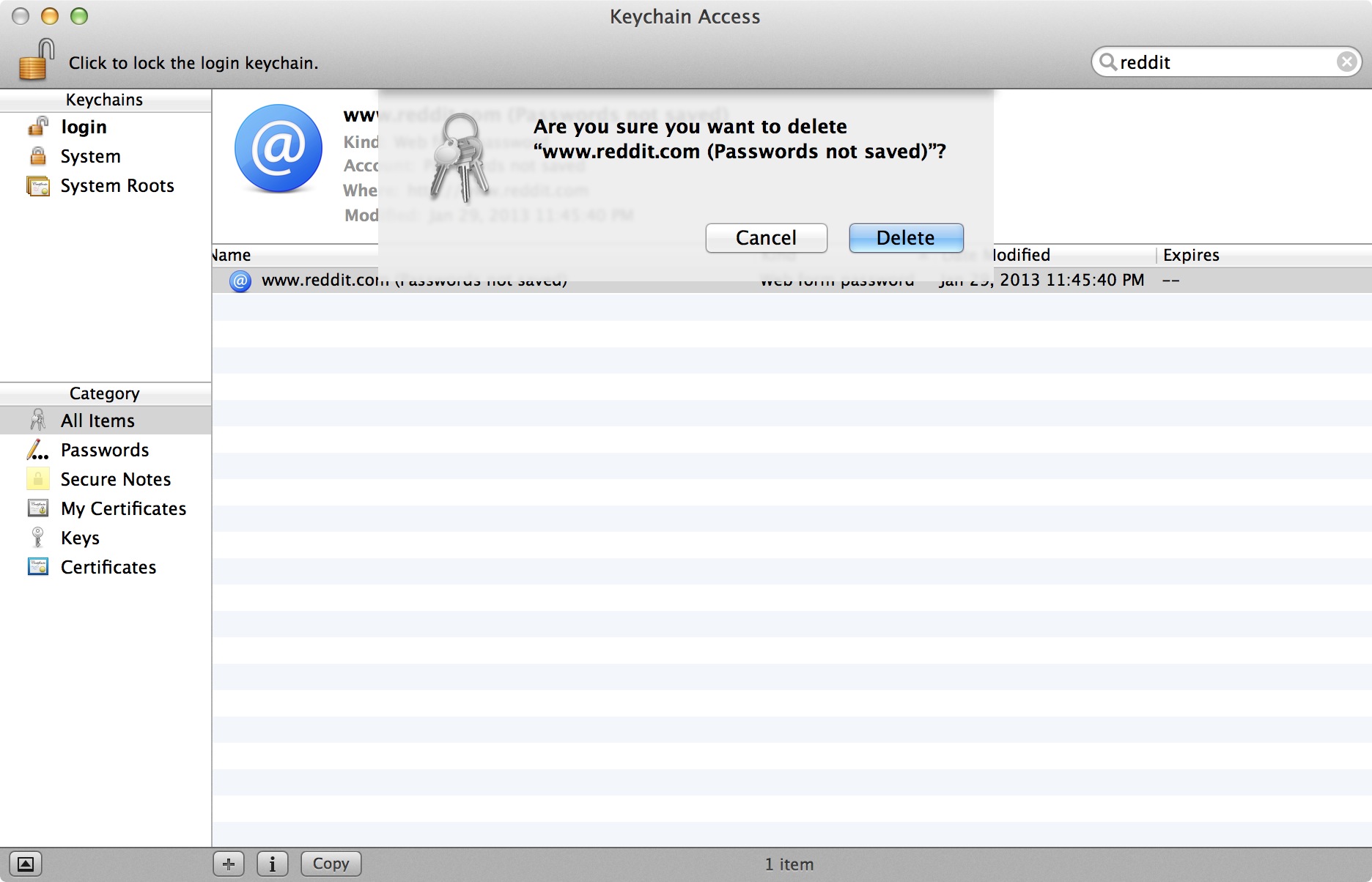
Deleting Reddit from Keychain Access
Now that Reddit is out of the Keychain, I can now browse Reddit via Chrome without that annoying pop-up message! Since I use 1Password, I’m not worried about saving any passwords to my Keychain, and I simply keep the password options in Chrome disabled. If you’re getting this message in Chrome for any other site, simply repeat these steps. Or you could simply delete all of the Web form passwords from Keychain Access in one fell swoop, just type “web form” in the search box without quotes. I actually recommend that you do this to eliminate any future headaches.
Hopefully, this will help a lot of people out there, though, perhaps you weren’t as silly as me, and you actually took some time to contemplate what the problem might be, and fixed the issue for yourself.