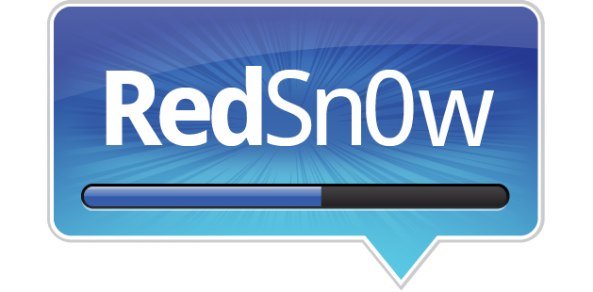
Let me just preface this by telling you this is probably not the jailbreak you have been anticipating, but for the sake of being completionists, we are showing you how to jailbreak a pre-A5 device using the final public version of iOS 6.1.
As you know, the final version of iOS 6.1 just dropped for all devices, and that means that Sunday, we should probably expect a jailbreak of the untethered variety to hit all iOS 6.1 compatible devices outside of the obstinate Apple TV 3 (update: we now know the jailbreak will be called evasi0n). In the interim, however, for those of you wishing to jailbreak Apple’s latest firmware on a pre-A5 device, we’ll show you how.
Check inside for the full video and written tutorial that guides you step-by-step through the process.
First, it must be mentioned that this is a tethered jailbreak for pre-A5 devices only. That means only the iPhone 4, the iPhone 3GS, and the iPod touch 4th generation are supported. If you want something a bit more robust, I suggest waiting until Sunday 😉
Step 1: Upgrade your device to iOS 6.1. Since this is now public firmware, all users will be able to do this.
Step 2: Download the iOS 6.0 firmware for your device from our downloads page. The reason we need to do this is because RedSn0w 0.9.13b5 doesn’t support iOS 6.1 as of yet. We’re expecting the iPhone Dev team to update this after the untethered jailbreak releases.
Step 3: Download RedSn0w 0.9.15b3 from our downloads page.
Step 4: Connect your eligible device to your computer and place the device into DFU mode.
Step 5: Open RedSn0w, and click Extras > Select IPSW > and select the iOS 6.0 IPSW for your device as mentioned in Step 2 above. Click OK, and RedSn0w should successfully identify your iOS 6.0 firmware. If not, you are using the wrong firmware, or you downloaded the wrong version of RedSn0w.
Step 6: Click back, and then click the Jailbreak button. After a brief load, ensure Install Cydia is selected and then click Next. The jailbreak will commence, and eventually you should see your iPhone come alive.
Step 7: Once your device is back to the Lock screen, place it back into DFU mode.
Step 8: Click back in RedSn0w, and again, use Select IPSW to identify the 6.0 firmware as we did in Step 5. Once this is completed, click Just boot at the top of the Extras menu. This will perform a tethered boot on your device. As your device boots, you should notice a pwnapple logo that replaces the traditional Apple logo as you boot up.
Step 9: Once your device is back at the Lock screen, swipe to the second Home screen page, and you should see the Cydia app icon. Open Cydia, select Developer, and start using it.
Keep in mind, that again, this is a tethered jailbreak only. Hence, every time you want to reboot, you will have to perform the tethered boot portion of this tutorial to get back to the Home screen.
If this doesn’t sound like your idea of a good time, then by all means, wait a few days, and the real untethered jailbreak should be released.