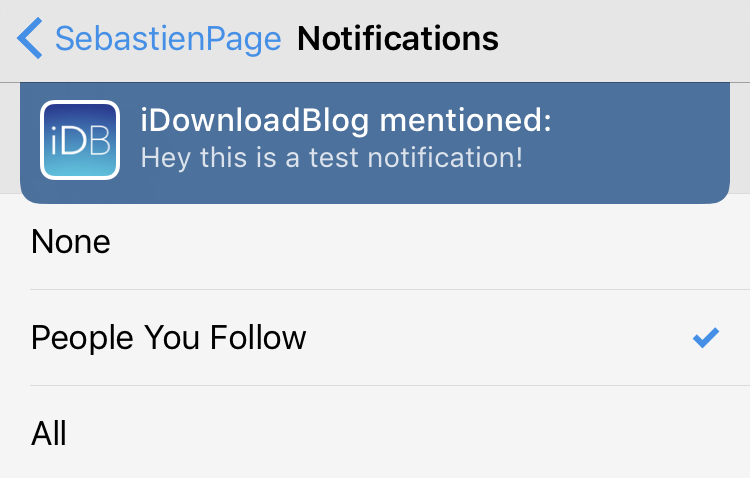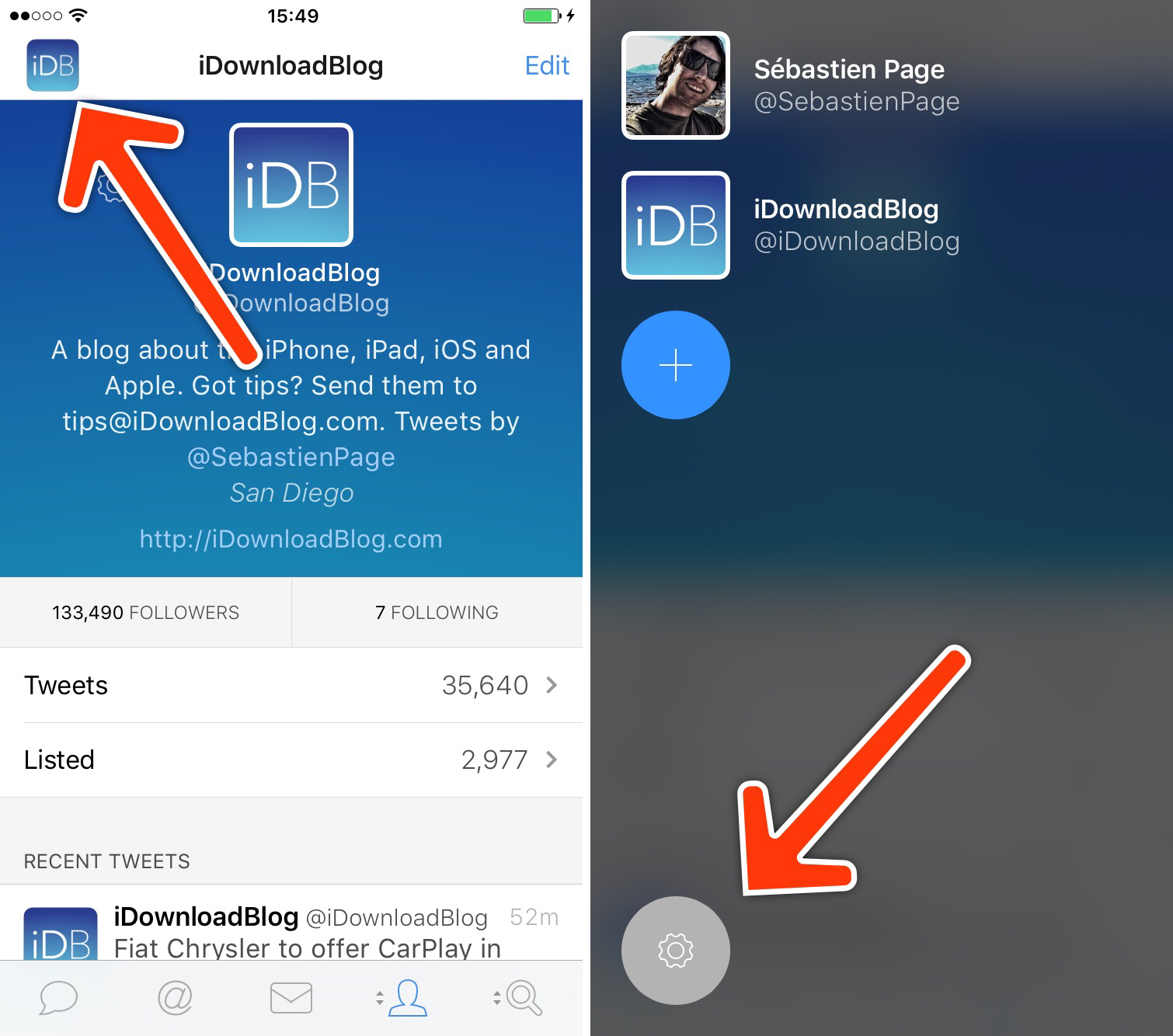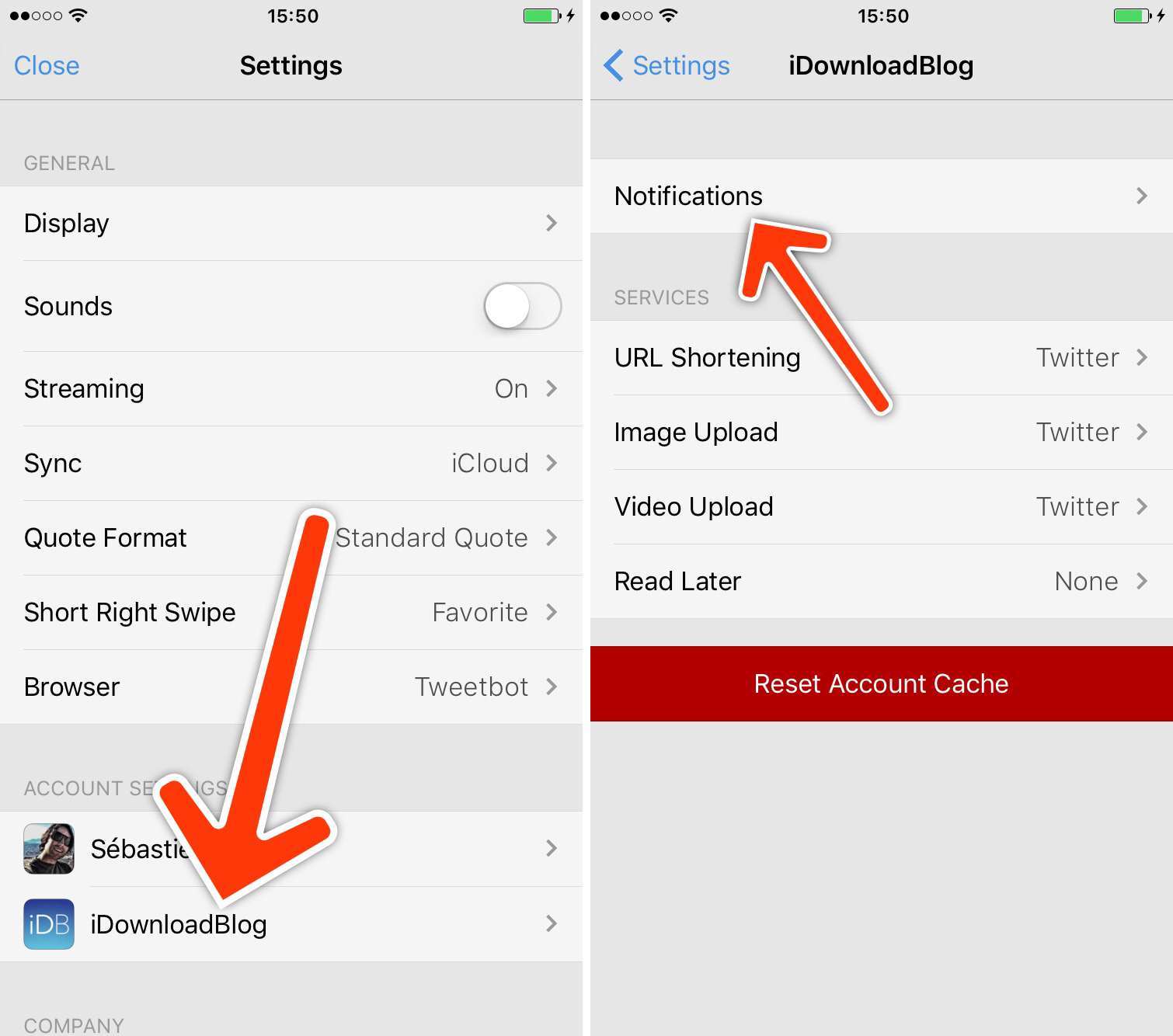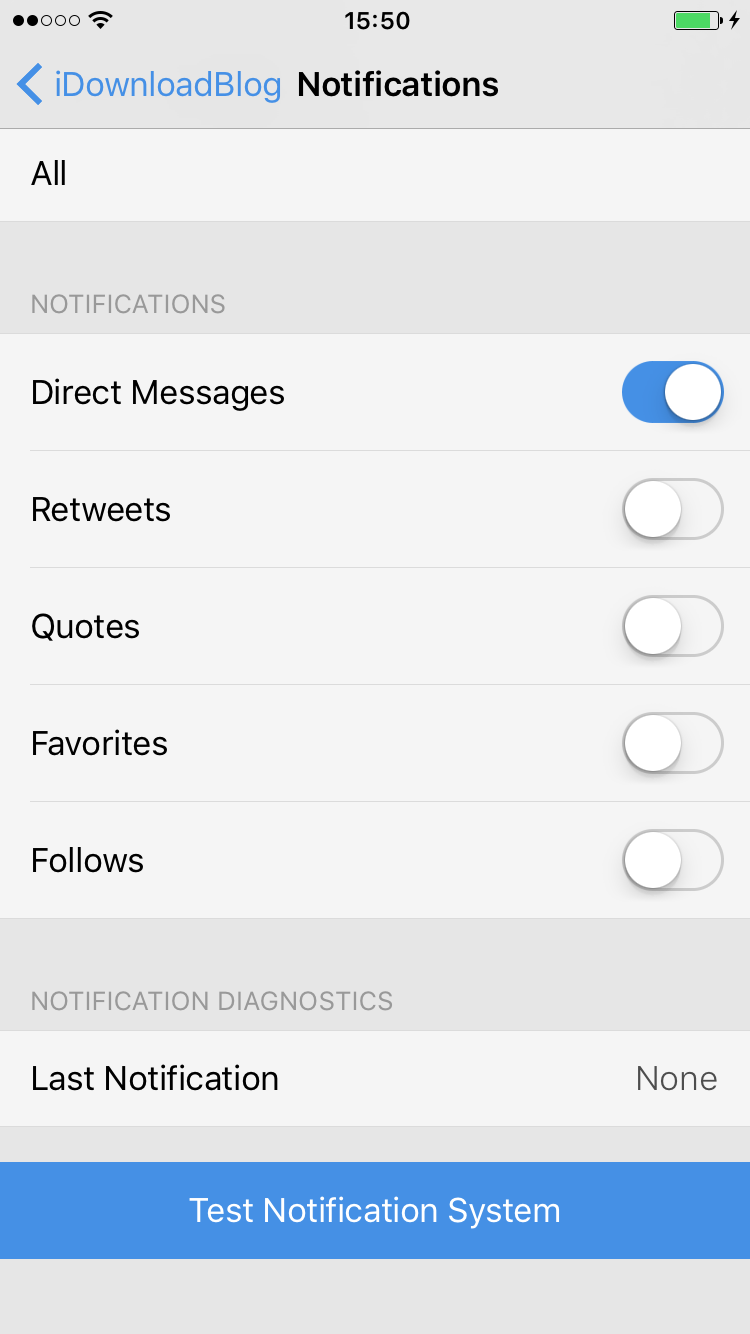Before you think to yourself how obvious the answer to that question is, let me assure you that I receive this question many times a day, especially after doing a video where I receive a Tweetbot banner notification.
Setting up banner notifications in Tweetbot may seem like a no-brainer to most of us, but there still remains a fair amount of people who find it confusing — my email inbox is a testament to that fact.
With this in mind, I felt we were long overdue for a tutorial that shows how to enable notifications for Tweetbot.
Step 1: Open Tweetbot, tap on your profile picture in the top left corner.
Step 2: Tap the gear icon at the bottom of the screen.
Step 3: Under Account Settings tap the name of the Twitter account you want to configure Notifications for.
Step 4: Tap Notifications.
Step 5: Configure your notifications as desired. You can also test your notifications using the blue “Test Notification System” button at the bottom of the page.
Step 6: Exit Tweetbot and open the Settings app and then the Notifications panel.
Step 7: Ensure you do “Allow Notifications” for Tweetbot.
Step 8: Send yourself a test Direct Message via Twitter from another device to ensure that your notifications are working properly.
After following these steps, you should receive the types of notifications you configured inside of Tweetbot without fail.
Was this helpful for you?