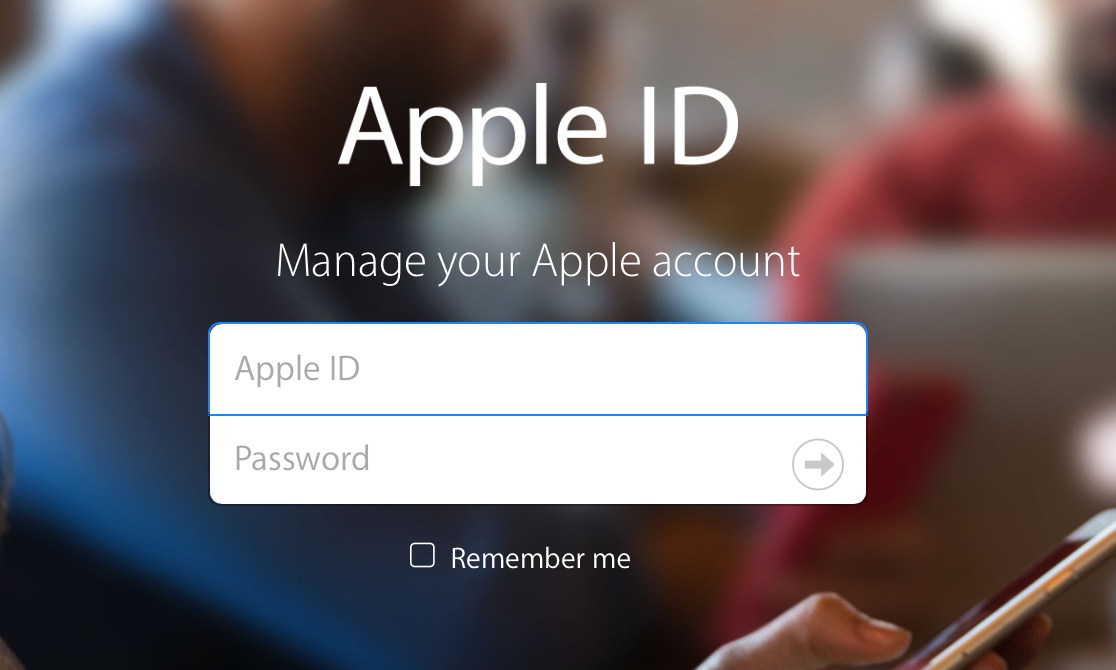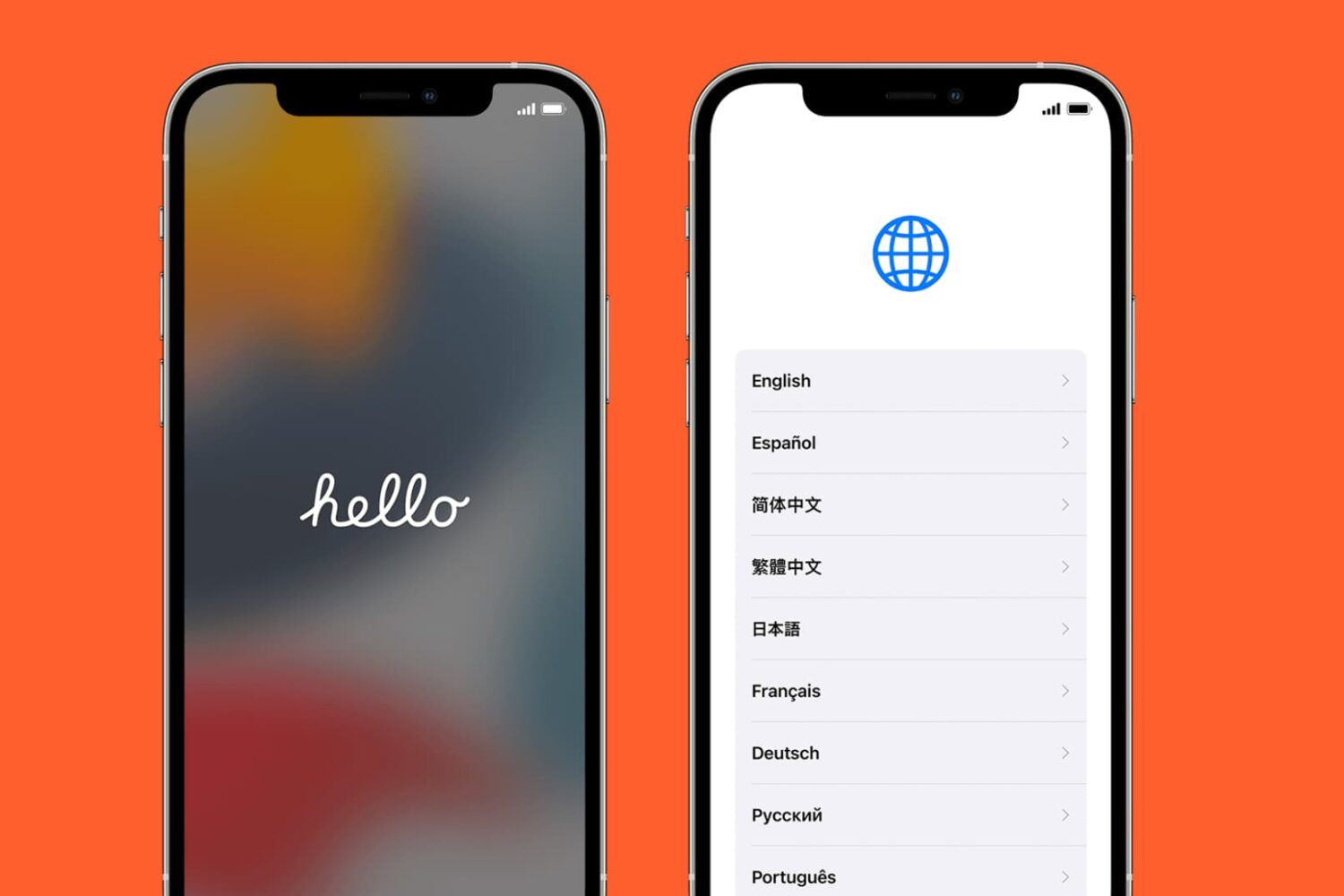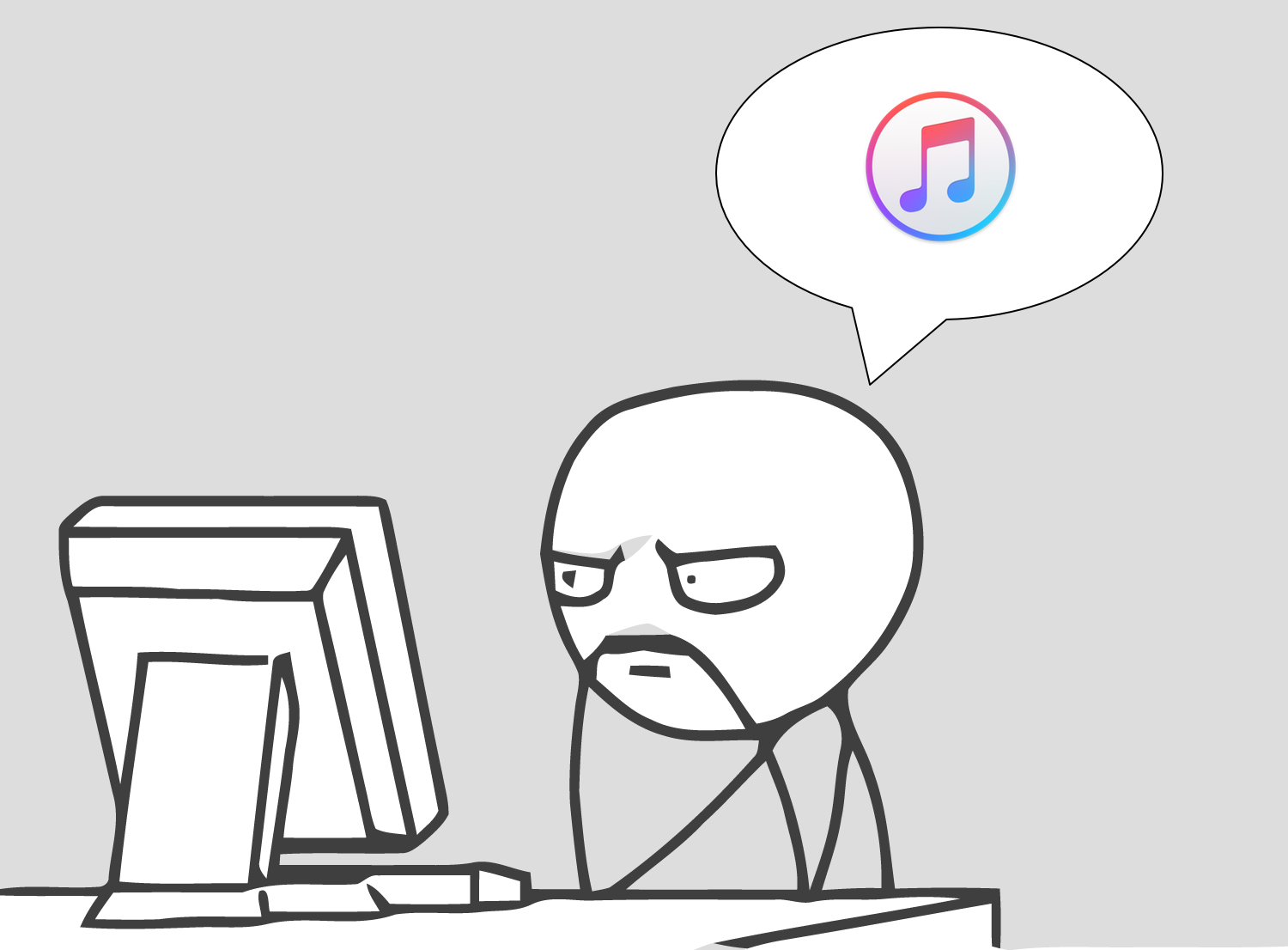The App Store and iTunes Store storefronts are 3D Touch-enabled on the iPhone 6s and iPhone 6s Plus, with each supporting some pretty smartly chosen Home screen shortcuts that'll save you a few taps once you get the hang of them.
On the other hand, previewing your apps and media via force-pressing isn't as developed as in other stock apps, such as Messages and Maps. But don't you worry—iDownloadBlog comes to the rescue!
This quick tutorial clearly demonstrates where on the App Store and iTunes Store common 3D Touch shortcuts and Peek and Pop gestures do and don't work.