With iOS 17, your iPhone's Camera app can be set to take full-resolution 48MP HEIFF or JPEG photos at a fraction of ProRAW's file size.
How to take 48MP HEIFF or JPEG photos on your iPhone
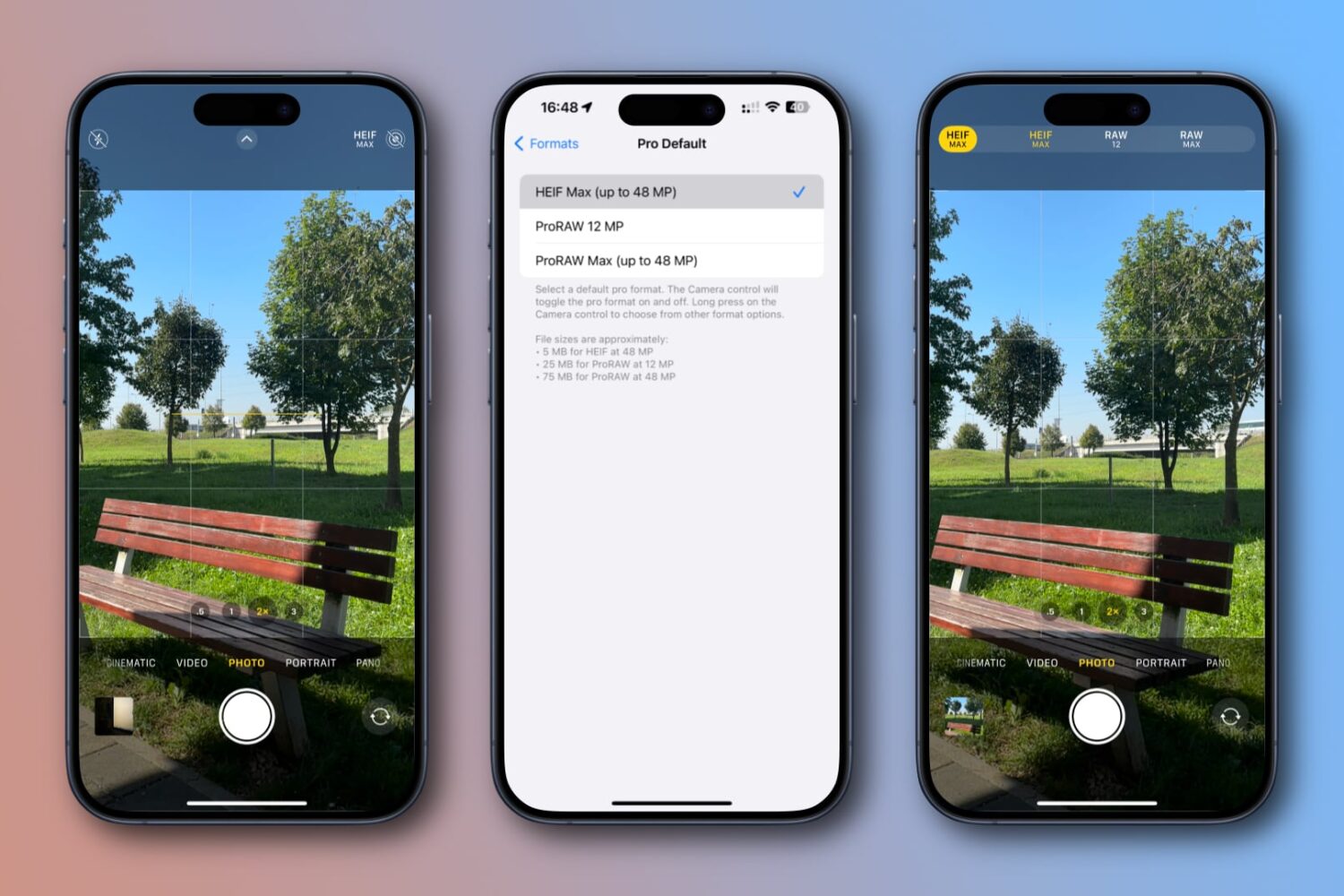
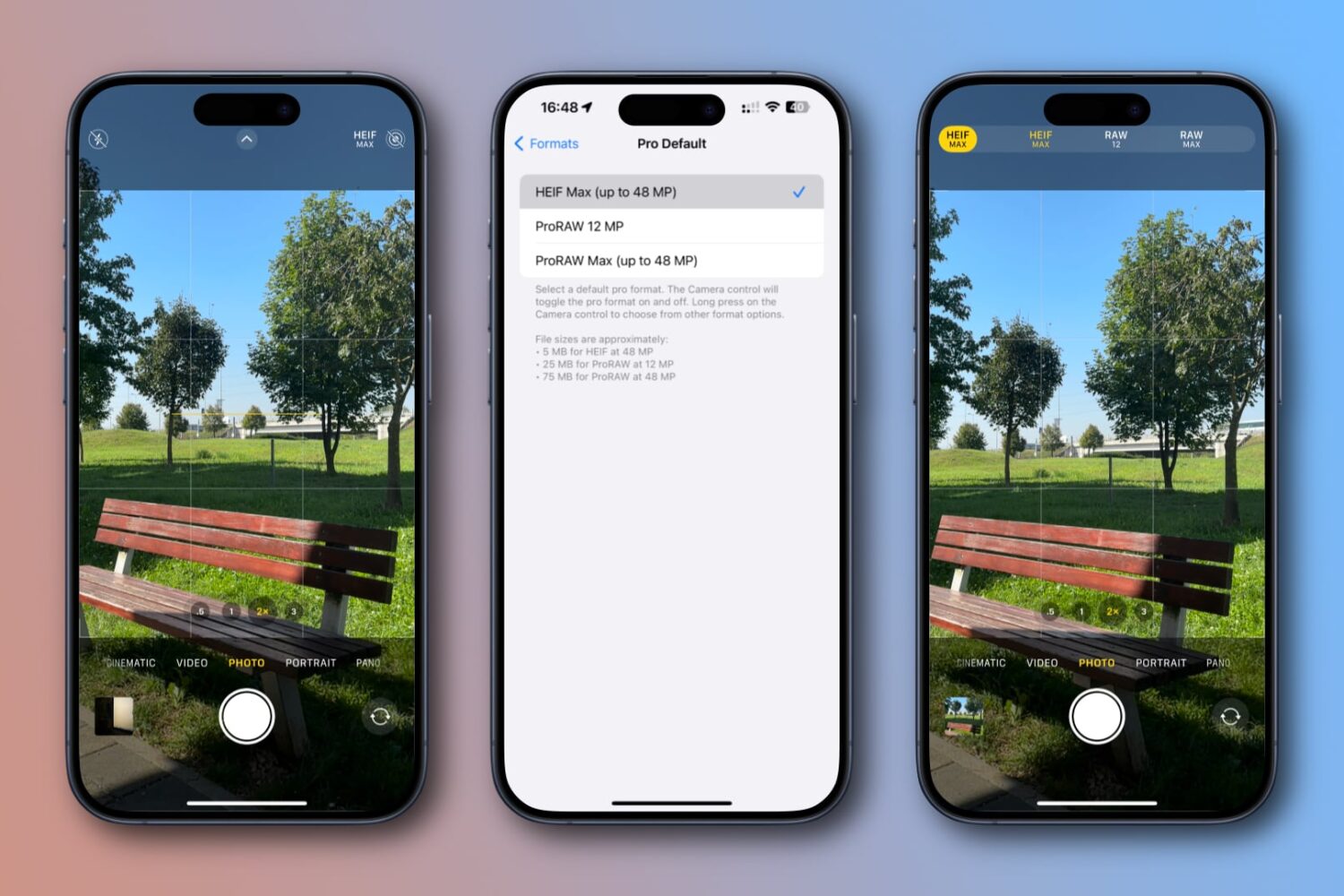
With iOS 17, your iPhone's Camera app can be set to take full-resolution 48MP HEIFF or JPEG photos at a fraction of ProRAW's file size.
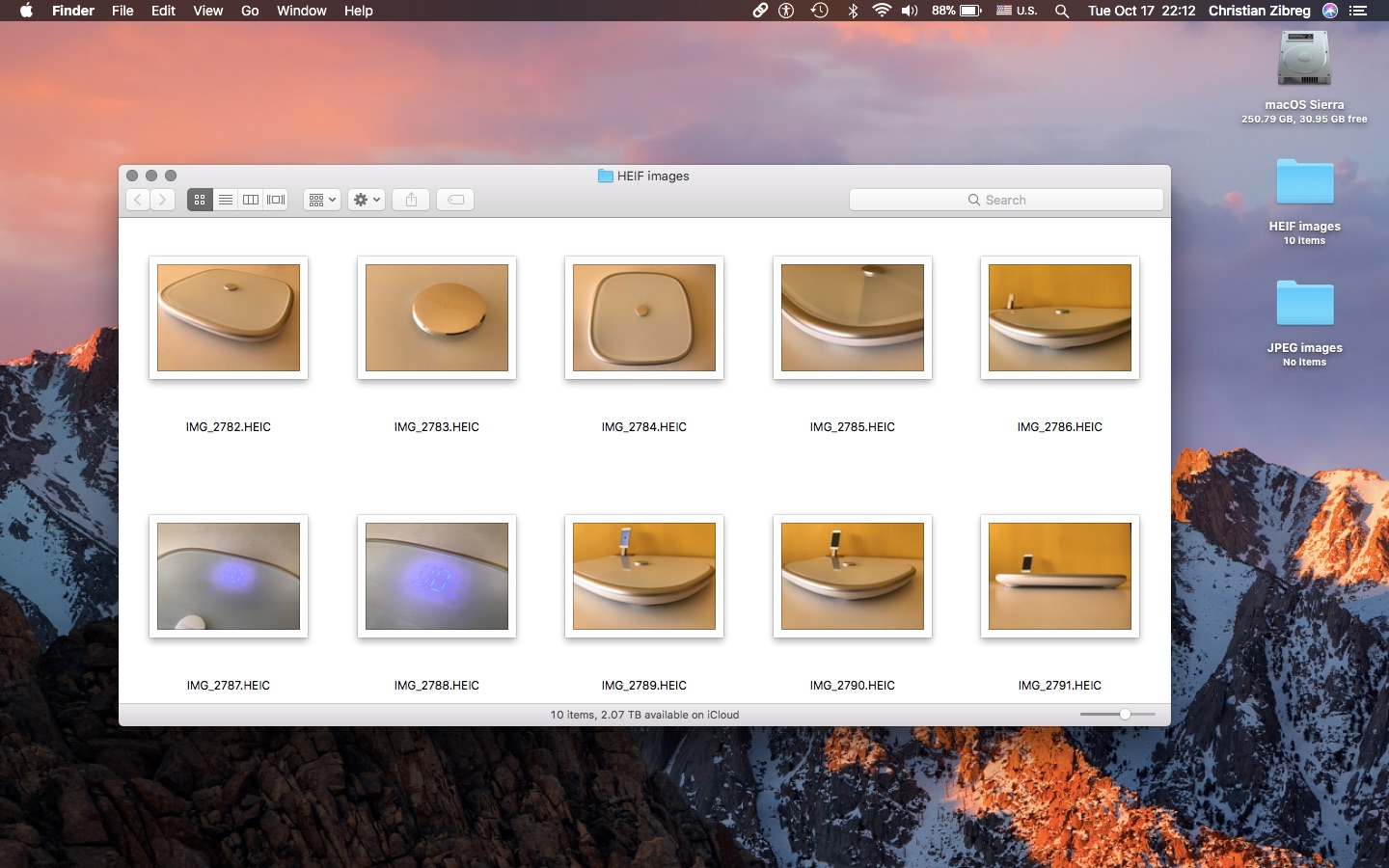
iOS 11 and macOS High Sierra debuted HEIF, Apple's new efficient image format meant to supplant JPEG by delivering the same or better quality at half the file size. That's great, but what about converting your HEIF photos into the more compatible JPEG format?
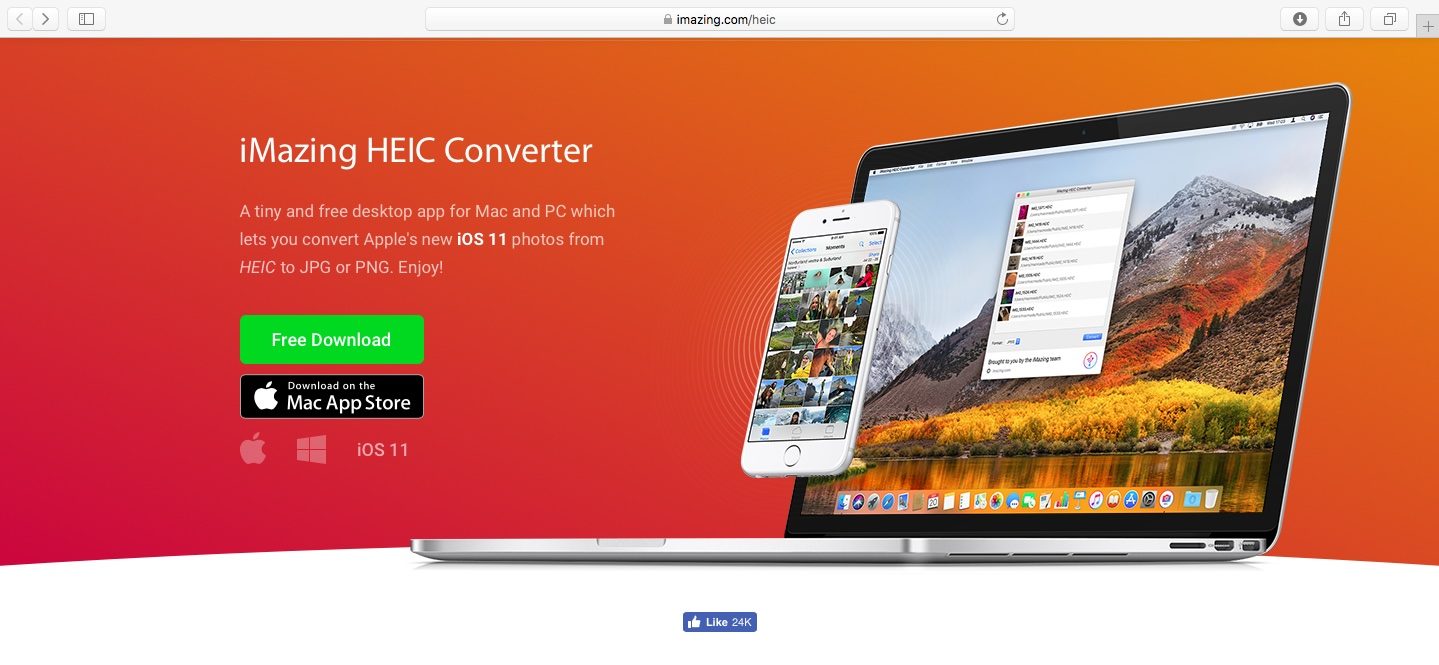
As you might know, Apple with iOS 11 and macOS High Sierra introduced a new space-saving image file format, called High Efficiency Image File Format (HEIF).

Learn how to change the iPhone or iPad camera settings to make it shoot pictures in the universally compatible JPEG format instead of HEIF/HEIC.