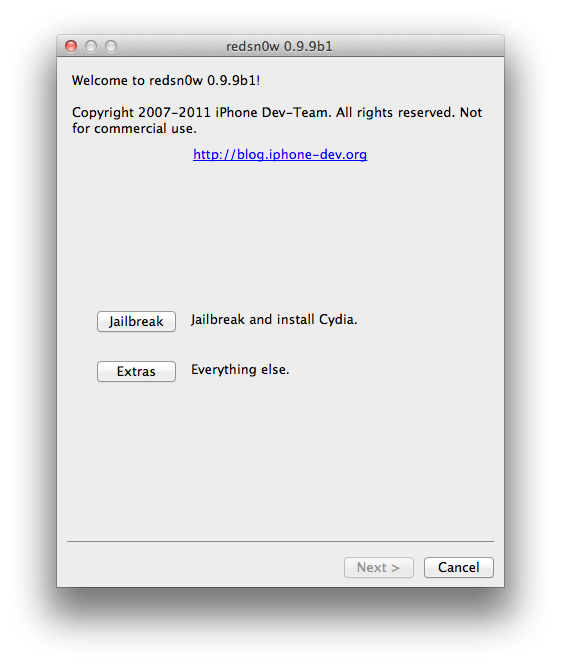As we previously reported, RedSn0w received a massive update with its 0.9.9b1 iteration, released a few days ago.
This latest version of RedSn0w is a huge step in the right direction for the iPhone Dev Team, as it includes features like firmware fetching and caching, auto-detection from DFU mode, and SHSH blob management.
We're very excited about the future of RedSn0w, but admittedly, all of the new fangled features can be a bit confusing. For this reason, we've created a brief video walkthrough that touches on some of the new areas of RedSnow...