Learn how to change the wallpaper for your home and the rooms in the Apple Home app on your iPhone, iPad, or Mac to give each of them a more personalized appearance.
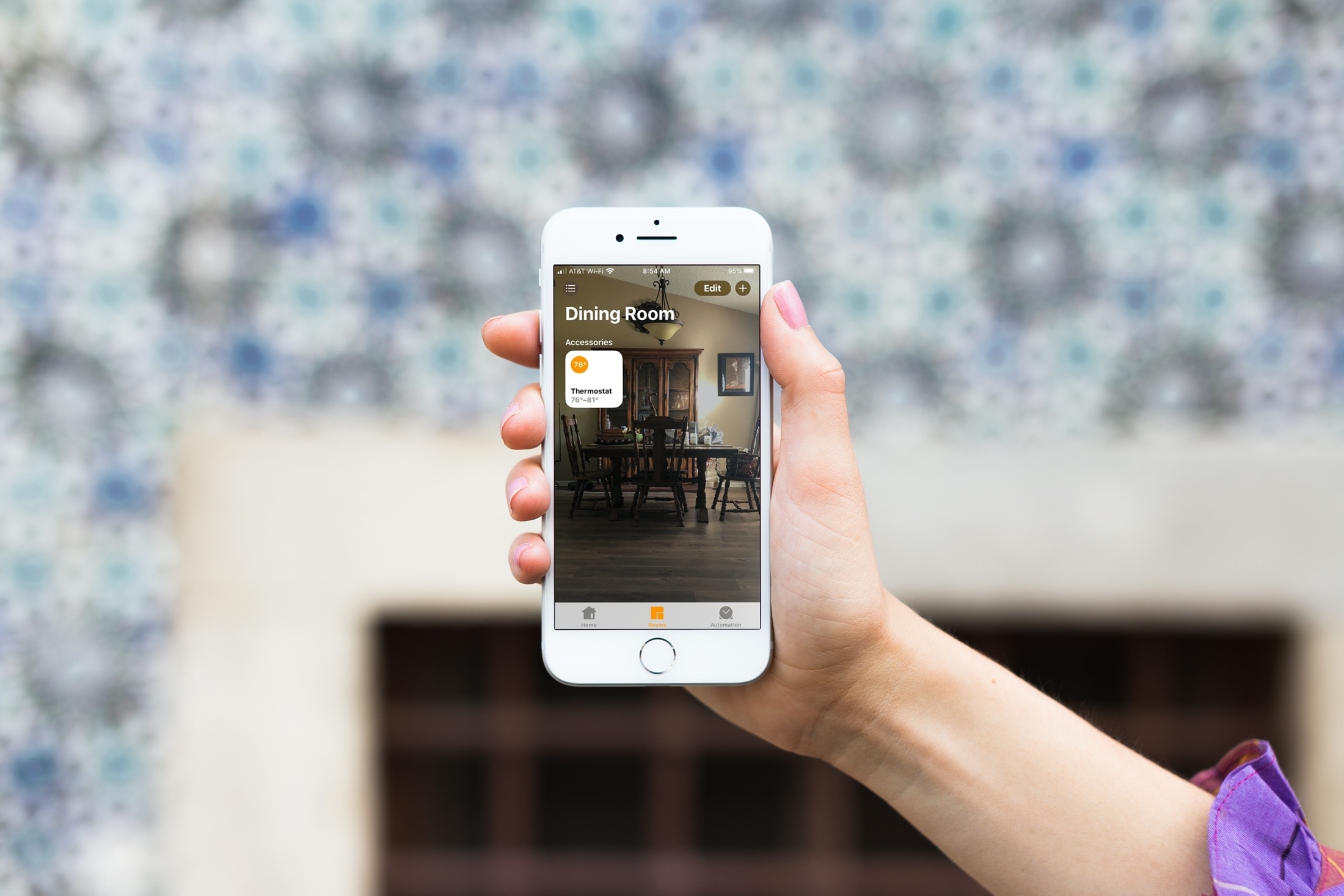
You can change the look of the rooms in your actual to suit your taste, so why not do the same in the Apple Home app?
It may be a small change, but you can swap out the background in the Home app with something more personal or fun.
You can even take a picture of your actual room or house and use it as the background image. This way, you can recognize the rooms (or Homes, if you have set up more than one in the app) instantly without reading their name labels.
Also see: How to create rooms and zones in the Home app
Change the Apple Home app wallpaper
You can do it from your phone, tablet, or computer. The changes you make will sync to all your Apple devices automatically.
Using iPhone or iPad
1) Open the Home app on your iPhone or iPad.
2) Tap the menu icon from the top right and select Home Settings.
3) Scroll down to the Home Wallpaper section. Now, snap a photo with your camera or choose from an existing photo.
4) Tap Done to save the changes.

Using Mac
1) Open the Home app and click the menu button from the top right, followed by Home Settings.

2) Scroll down to Home Wallpaper and select a stock Apple photo or one from your Mac’s Photos app.

Change wallpaper for your rooms
If you have different rooms set up in the Home app, you can change the background for each of those. This gives you an easy way to identify a room quickly or a fun way to make a room stand out.
Using iPhone or iPad
1) Go inside the Home app and tap the menu button. Now, select the room whose wallpaper you want to change.
2) Now, tap the menu button again from room view and select Room Settings.
3) Take a photo or pick an existing image under the Room Wallpaper section.

Using Mac
1) Open the Home app and select your room from the left sidebar.
2) Click the menu button from the top right and select Room Settings.

3) Pick a wallpaper or picture under the Room Wallpaper section.

If you use the Home app regularly to control your smart home, then take a minute and have a little fun picking out wallpapers for each room or just the main background. You can use a picture of your home, your kids, your pets, or whatever makes your house feel like a home.
Do more with the Home app: