Live Voicemail is a handy new addition to your iPhone, and in this tutorial, we’ll tell you everything about it, starting with how it works, and of course how to use it.
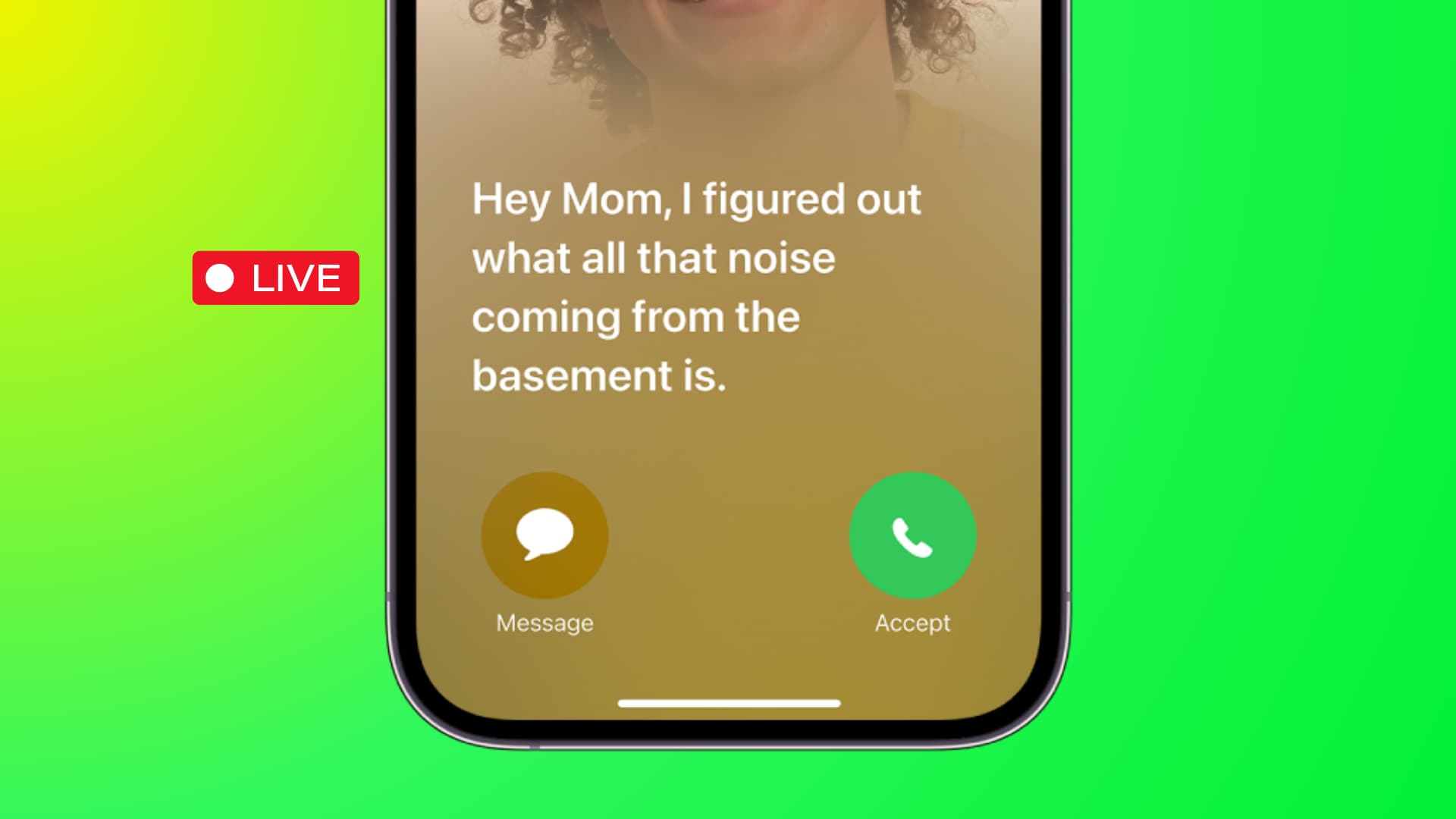
What is Live Voicemail?
Live Voicemail is a new iOS 17 feature that uses on-device processing to turn voicemail into text on your Lock Screen in real-time while the caller is leaving you the voicemail. You can read the live voicemail transcription on your screen, and even pick up the call.
How Live Voicemail works
- Someone calls you, but you don’t want to pick it up.
- You let the call ring or send it straight to Voicemail.
- After the standard call ring is complete (or you tap the voicemail button), the caller will hear an automated tone asking them to leave a voicemail after a beep.
- The caller starts speaking to leave you a voicemail.
- Your iPhone will transcribe the voicemail into text form on the fly, and show it on your phone screen in real-time.
- You can ignore the call, or you can decide to pick up the call while the caller is leaving the voicemail.
Note: Live Voicemail also works if you hang up the call. And once the caller starts leaving a voicemail, a voicemail icon will appear on your iPhone’s status bar. Tap it to view the live transcription of the voicemail in real time.
Turn on Live Voicemail
Once you update your iPhone to iOS 17 or get the new iPhone 15 that comes with iOS 17 pre-installed, then you should have Live Voicemail already switched on. But you can make sure by following these steps:
- Open the iPhone Settings app.
- Tap Phone.
- Tap Live Voicemail.
- Turn on Live Voicemail.
Seeing Live Voicemail on the Lock Screen needs authentication
When you get a call and the caller is leaving a voicemail, your iPhone Lock Screen will display “Person is leaving a message. Tap to View.” Simply tap and authenticate via Face ID, Touch ID, or device passcode, and then live transcription will start showing on the Lock Screen.

Live voicemail when you’re inside your iPhone
By default, incoming calls do not take up the full screen when your iPhone is unlocked. Instead, they appear as a small banner at the top. Therefore, to see the live voicemail transcription, you can do one of these three things:
- Swipe down the banner to make the call take the full screen. Then, you’d see the Live Voicemail here once the caller starts speaking.

- Let the call ring, and when the caller starts recording a voicemail, you will see the voicemail icon on your iPhone. Tap it to see the live transcription.

- Set your iPhone to show full-screen call banners even when it’s unlocked.
Access your voicemails
Both your Apple and carrier voicemails are available in the Voicemail section of the Phone app. From here, you can listen/relisten to your voicemails, share, save them to the Voice Memos app, see the transcription, or delete them.

Turn off Live Voicemail
Follow these steps to turn off Live Voicemail in iOS 17:
- Go to iPhone Settings > Phone.
- Tap Live Voicemail.
- Turn off Live Voicemail.

On the same note: How to record and send a FaceTime video message from your iPhone or iPad
Supported Languages
Currently, Live Voicemail only works in English when your iPhone’s region is set to the United States or Canada.
So, if you’re from another country and want to use Live Voicemail, you will have to go to your iPhone Settings > General > Language & Region and set the Region to the United States or Canada.
Additionally, it will work only if the caller speaks in English (and the accent is such that your iPhone can process and display it correctly on the screen).
