Apple has released a new Rapid Security Response update for the iPhone, iPad and Mac to fix an actively exploited vulnerability discovered in its WebKit engine.
UPDATE: Apple’s temporarily pulled this update as it was found to prevent many websites from loading properly in Safari. You can remove the latest Rapid Security Response update from your iPhone, iPad and Mac if you’re experiencing issues.
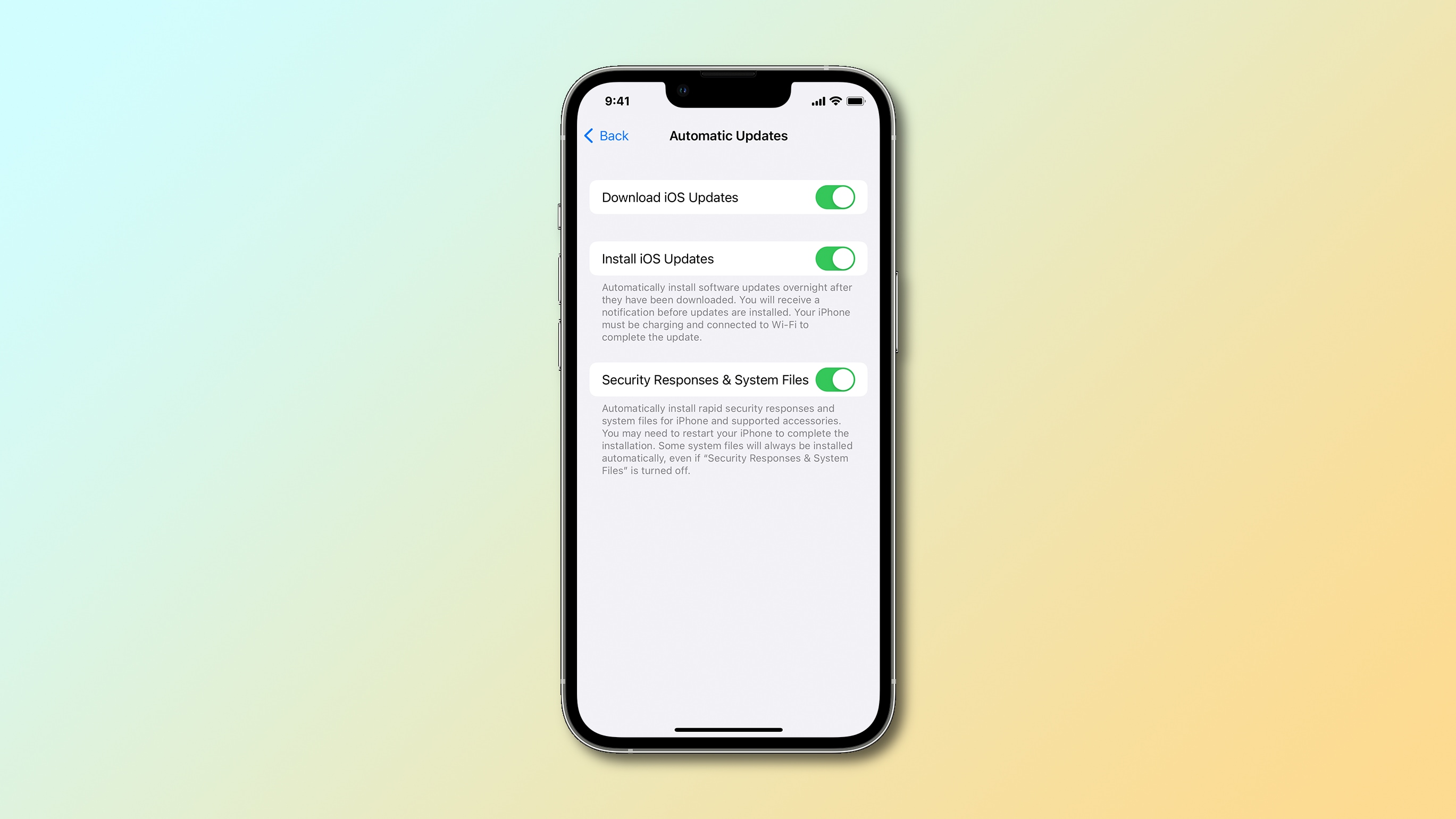
Launched on July 10, 2023, the latest update fixes a dangerous vulnerability discovered in iOS and iPadOS 16.5.1 and macOS Ventura 13.4.1.
The patch is available as a Rapid Security Response update within the Software Update section of Settings (iOS, iPadOS) and System Settings (macOS).
Apple issues a Rapid Security Response update for iOS 16.5.1, iPadOS 16.5.1 and macOS Ventura 13.4.1
This is a recommended update for all users because it protects against a WebKit vulnerability that has been exploited in the wild. WebKit is the rendering engine powering Apple’s Safari browser and other web browsers that are available on the App Store, plus web views within third-party apps.
Apple’s website says the vulnerability could permit an attacker to craft malicious web content that might lead to arbitrary code execution. “Apple is aware of a report that this issue may have been actively exploited,” the company notes.
Apple addressed the issue, credited to an anonymous researcher, with improved checks. Rapid Security Responses permit Apple to push fixes for zero-day vulnerabilities without requiring a full software update. The fixes and mitigations in a Rapid Security Response are included in a subsequent software update.
How to install Rapid Security Responses
Rapid Security Responses automatically download and install—you shouldn’t turn them off. To check whether this feature is enabled on your iPhone or iPad, venture into Settings > General > Software Update > Automatic Updates (iOS/iPadOS) and see if the Security Responses & System Files option is turned on.
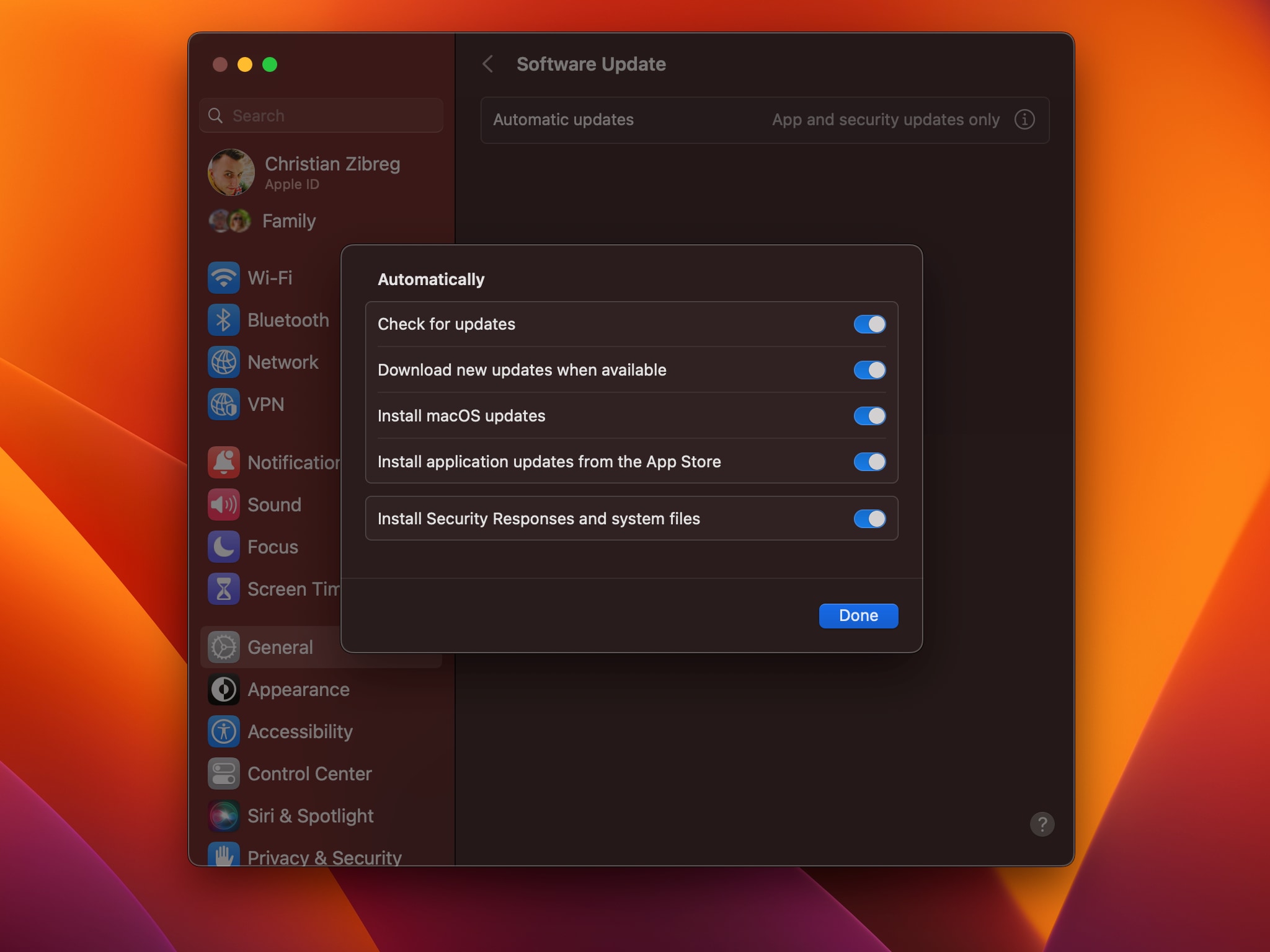
On the Mac, click the Apple menu and choose System Settings, then select General in the sidebar and choose the Software Update option on the right. Hit the ⓘ (Info) button next to Automatic Updates, then make sure that the option labeled Install Security Responses and system files is turned on.
You can tell whether your iPhone and iPad have the latest Rapid Security Response in Settings > General > iOS Version. On your Mac, go to System Settings > General > About. If a Rapid Security Response has been successfully applied to your device, you’ll see a letter after the operating system version number.
In this case, you should see “iOS 16.5.1 (a)” on your iPhone, “iPadOS 16.5.1 (a)” on the iPad and “macOS Ventura 13.4.1 (a)” on your Mac. If one of these updates happens to break things, causing your device to malfunction, you can easily remove a Rapid Security Response from your iPhone, iPad or Mac.