iOS 17’s Visual Look Up feature can identify those confusing warning lights on car dashboards to help you tell what’s wrong with your vehicle.
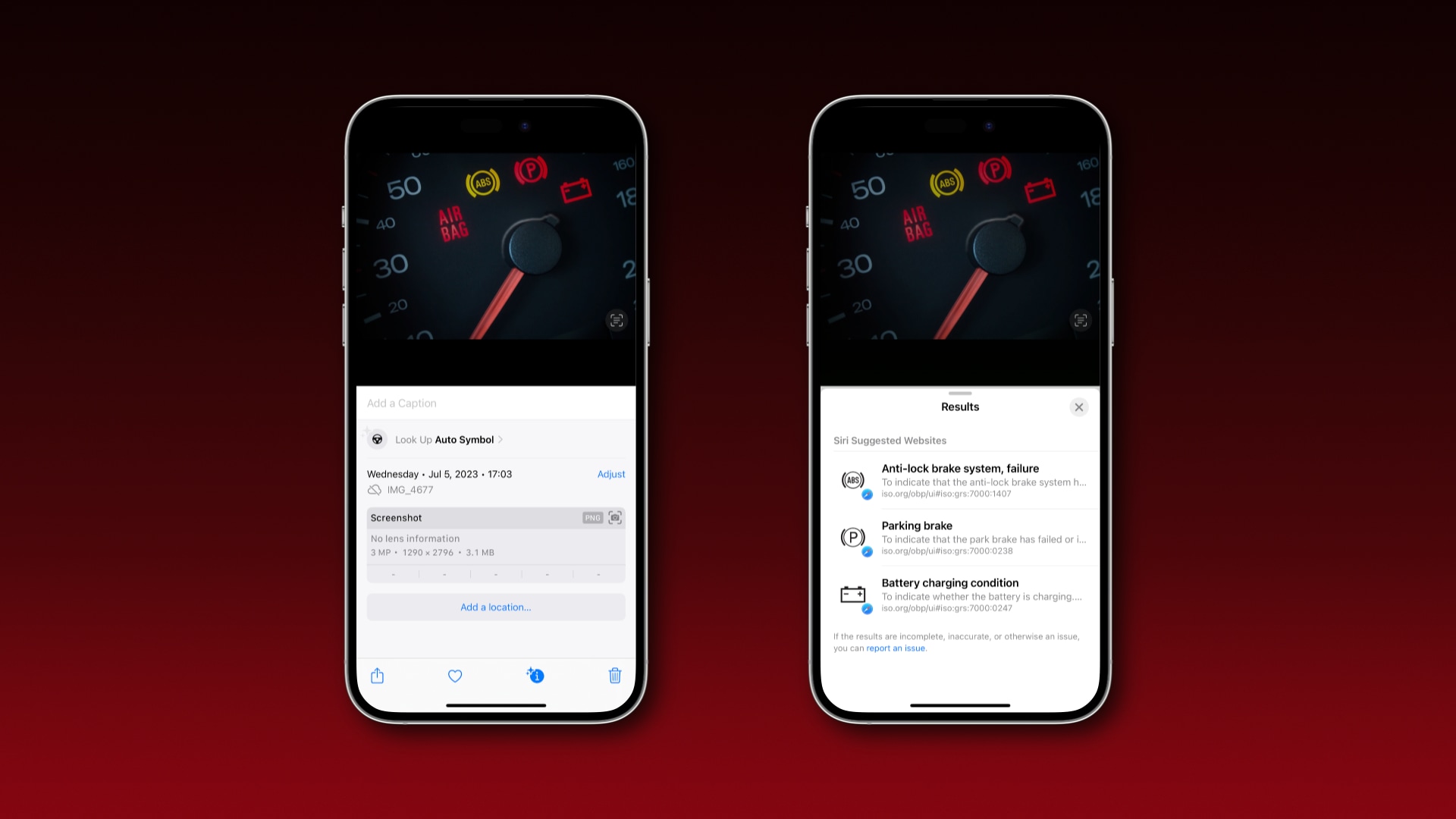
iOS 17’s Visual Look Up is capable of identifying various symbols, including warning lights on car dashboards to help you tell what’s wrong with your vehicle.
Apple’s yet to mention this particular improvement, but Visual Look Up in iOS 17, iPadOS 17 and macOS Sonoma can help determine what’s wrong with your car by deciphering symbols commonly used on vehicle dashboards.
The next time your car won’t start and the dashboard lights up like a Christmas tree, take a picture with your iPhone and swipe up on it in Photos.
iOS 17’s Visual Look Up can read auto symbols
Provided Visual Look Up has recognized auto symbols on your image, an icon resembling a steering wheel will appear at the top of a results card. If so, touch the Look Up Auto Symbol button next to this icon to briefly explain the symbols.
Apple sources this info from the Online Browsing Platform run by the International Organization for Standardization (ISO). Touch any entry in the list to open a page on the ISO website offering a more detailed explanation.
This feature was first mentioned on Reddit.
This is an excellent quality-of-life improvement

Most folks don’t know what the various car symbols mean beyond the basic ones, like engine warnings. Do you know what the error symbol for the vents looks like? Windscreen defrost and demise? Climate control? Headlight options? How about the traction control alert or the traction control malfunction light?
Humans are bad at memorizing a diverse range of pictograms, especially if their meaning depends on the color or shape of the symbol and even vehicle brand.
And while technology won’t make you a car technician overnight, Apple’s upcoming software updates will help you understand what your car is trying to communicate to you with those blinking lights when something goes wrong.
Other Visual Look Up changes in iOS 17
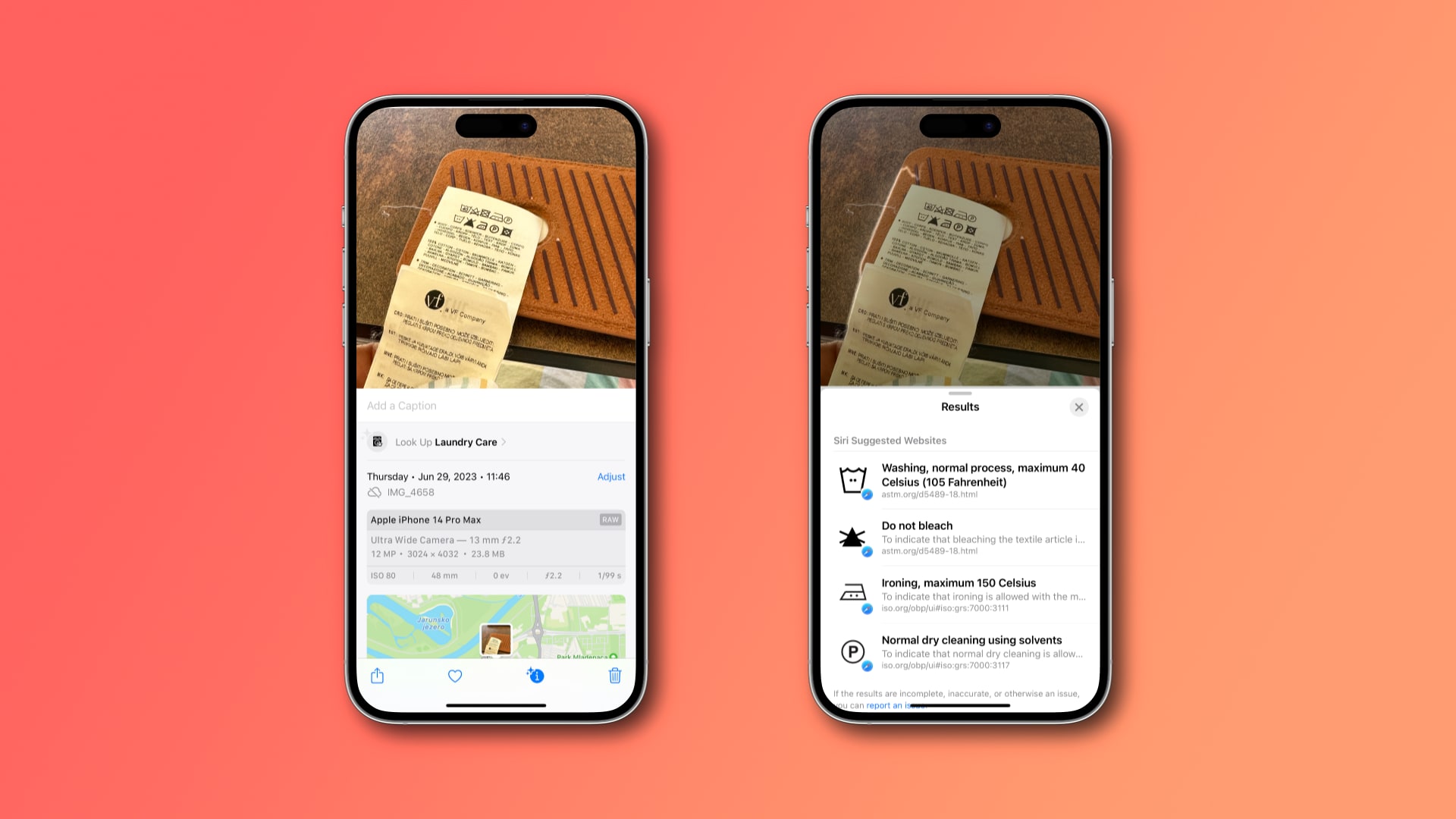
This is yet another way iOS 17 makes the iPhone more useful in everyday life, even if Apple’s marketing materials don’t mention it. The company only lists three Visual Look Up improvements for iOS 17, iPadOS 17 and macOS Sonoma.
The first is finding recipes for similar dishes from a photo. The second lets you look up information about a subject lifted from a photo, right from the bubble menu. And the third lets you pause a video and use Visual Look Up to identify things in a frame.
As it turns out, iOS 17’s Visual Look Up can also decipher many common symbols in real life, including washing symbols on clothing tags for things like washing and ironing temperatures, drying intersections, bleaching restrictions, etc.
All users will be able to try the improved Visual Look Up when iOS 17, iPadOS 17 and macOS Sonoma release for public consumption this fall. In the meantime, the old-fashioned approach still works—you can do an image search online or use your car’s manual to find out what the dashboard lights are trying to tell you.
How to use Visual Look Up on iPhone and iPad
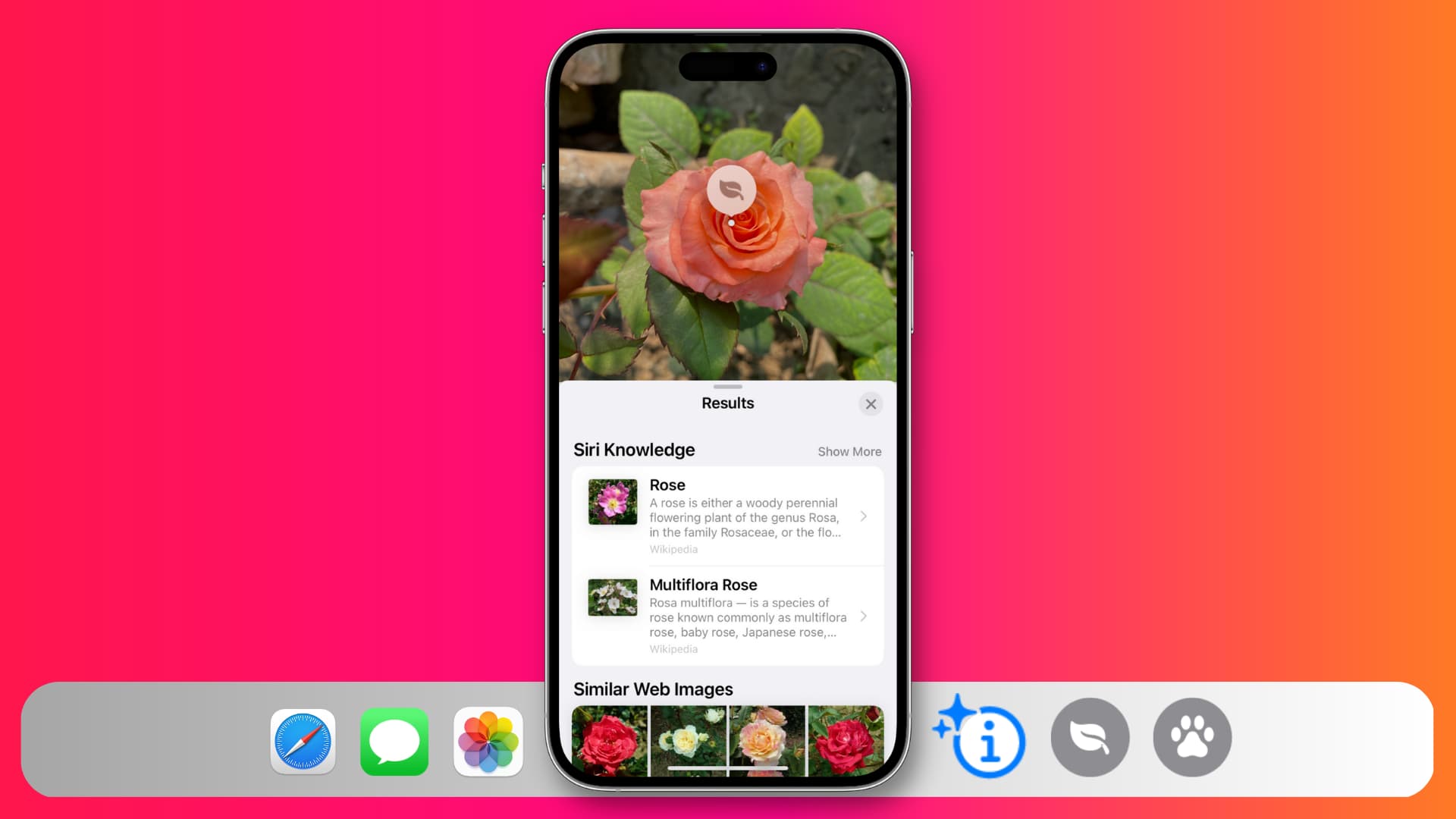
Visual Look Up is a visual search feature using machine learning and artificial intelligence to identify objects, plants, animals, people, landmarks, etc.
To use it, launch Photos and open an image in fullscreen. The blue Visual Look Up button at the bottom indicates that one or more objects are recognized.
To view underlying Siri knowledge info, swipe up or hit the Visual Look Up button at the bottom, which resembles a ⓘ symbol with two stars in the top-left corner.