tvOS 16.4.1 improves the stability and performance of your Apple TV and HomePod devices, with no new user features included in the update.

- What’s happening? Apple on April 12, 2023 released the new tvOS 16.4.1 update and HomePod Software 16.4.1 for its Apple TV and HomePod devices.
- Why care? While the updates bring no new features, they should make your Apple set-top box and speaker run faster and more stable.
- What to do? Use the Settings app to install tvOS 16.4.1 on your Apple TV and the Home app on iOS, iPadOS or macOS to manage HomePod updates.
What’s new in tvOS 16.4.1 and HomePod Software 16.4.1?
According to Apple’s support documents linked below that outline the changes in the Apple TV and HomePod software updates, tvOS 16.4.1 and HomePod Software 16.4.1 include performance and stability improvements. We’ll update this article with new findings if Apple releases more information about the updates.
tvOS 16.4.1 is available for all generations of the Apple TV 4K and the Apple TV HD model. The latest HomePod Software 16.4.1 is available for both the first and second-generation HomePod, plus the HomePod mini.
Remember that tvOS and “HomePod Software” refer to the same underlying operating system because all HomePod models are now tvOS-based.
How to install tvOS 16.4.1 on your Apple TV
If tvOS 16.4.1 isn’t installed automatically without your intervention, use the Software Update feature in the Settings app to manually update your Apple TV.
- Open the Settings app on your Apple TV 4K or Apple TV HD.
- Choose System from the list.
- Click Software Updates, then select Update Software.
- If there’s an update, click the Download and Install button.
After downloading the update, your Apple TV will restart and install it, rebooting automatically when finished. Be sure to keep the device connected to the internet and plugged into power until the update is complete.
If you’d like to automatically update your Apple TV in the future, go to Settings > System > Software Updates and turn on Automatically Update.
How to install HomePod Software 16.4.1 on your HomePod or HomePod mini
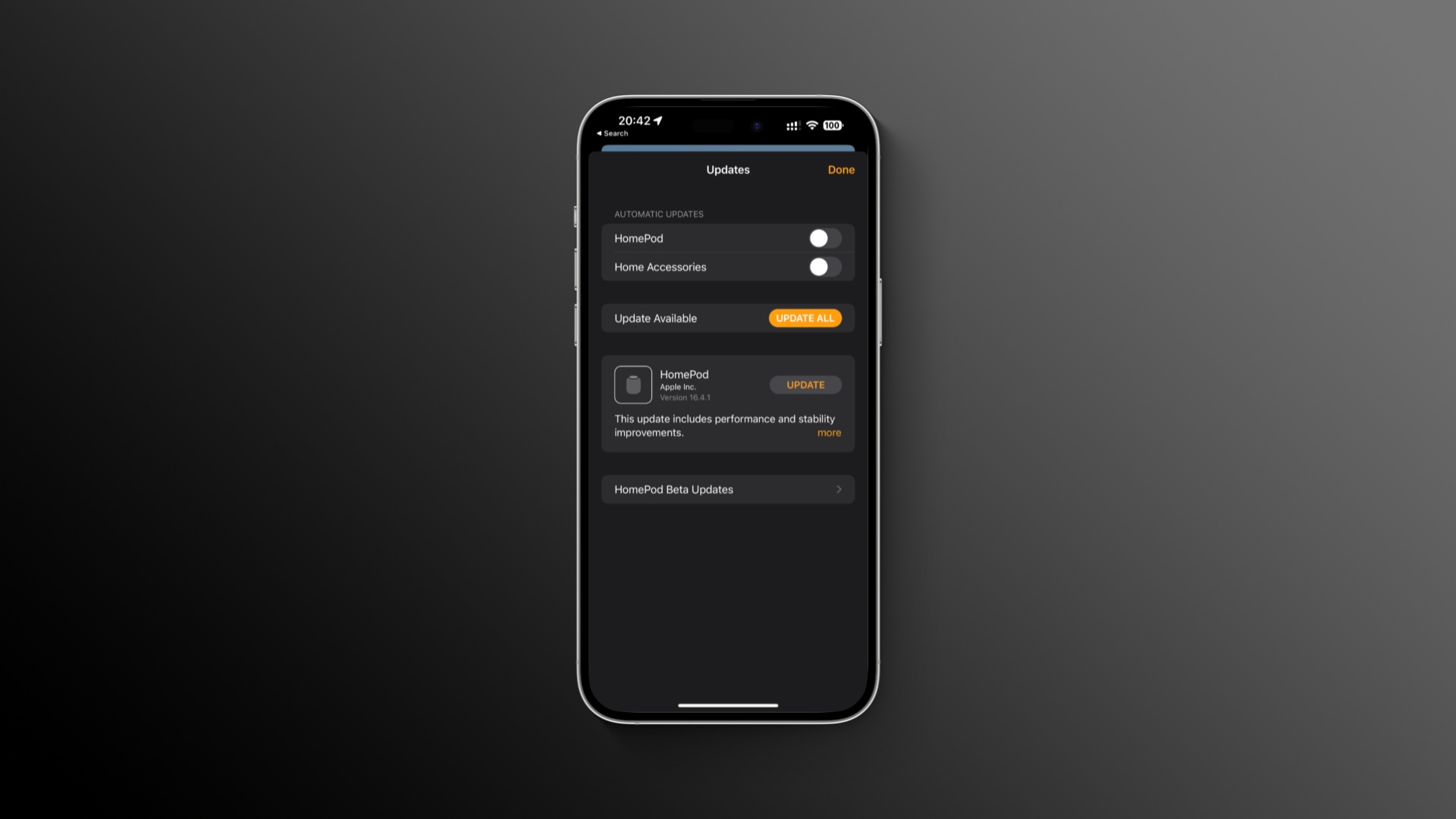
Your HomePod or HomePod mini should automatically keep itself up to date, but you can also manage software updates manually in the Home app.
- Open the Home app on your iPhone, iPad or Mac.
- Choose Home Settings from the … (ellipsis) menu in the top-right corner.
- Select Software Update from the list.
- Click the Update button next to the listed update.
Don’t unplug your HomePod as it’s being updated. Otherwise, you might brick it. A white spinning light on the HomePod’s top indicates that the device is updating.
If you don’t see a new update, the device is already up to date (which means it has automatic updates turned on). You can turn automatic updates on or off separately for your Siri speaker and smart accessories by toggling the HomePod and Home Accessories switches in the Automatic Updates section on this screen.
Useful HomePod tutorials
- How to fix the Home app failing to authenticate your Apple ID password
- How to fix HomePod not playing music from your iPhone, iPad or Mac
- How to use HomePod to get a room’s temperature and humidity
- How to automatically play songs on a HomePod at a set time
- How to know what song HomePod is currently playing