Apple Watch Ultra customers began receiving their new smartwatches this Friday either by shipping courier or by going to a retail store to pick one up. If you were lucky enough to acquire an Apple Watch Ultra and you’re wondering what the first things you should do with it are, then you’ve come to the right place.

Five things to try on your new Apple Watch Ultra
Activate Night Mode

The Apple Watch Ultra comes with a new watch face called Wayfinder that brings explorer-centric tidbits such as longitude & latitude data, a compass, and a slew of customizable complications into one place. Another cool feature of the Wayfinder watch face is the integrated Night Mode, which turns the entire face red with a black background to be easier on the eyes in a dark environment.
To turn on the Wayfinder watch face’s Night Mode, follow these steps:
1) Make sure you’re using the Wayfinder watch face, or switch to it if you’re not.
2) Turn the Digital Crown clockwise until the watch face turns red.
Note: You can disable Night Mode by turning the Digital Crown counterclockwise – the opposite direction you would use to enable this feature.
Configure the Action Button

The Apple Watch Ultra features a new button on the case that you can’t possibly miss because it’s colored bright orange. The Action Button can perform unique actions inside of specific apps, and developers can add support for it in their own apps, but you can configure the Action Button to do specific things from your watch face.
To set up an action for your Apple Watch Ultra’s Action Button, follow these steps:
1) Open the Settings app on your Apple Watch.
2) Tap on the Action Button preference pane to open it.
3) Choose an action to assign to the Action Button.
Note: Choices include starting a workout, opening the stopwatch, going for a dive, toggling the flashlight, running a Shortcut, or disabling the Action Button.
Test out the Siren
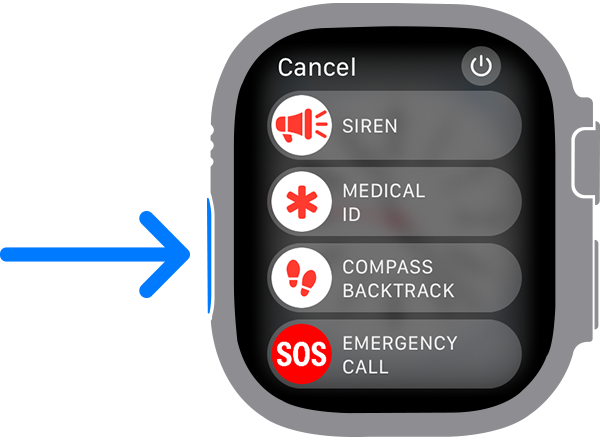
The Apple Watch Ultra was built for explorers, which could mean users may find themselves in trouble and in need of help, such as getting lost while hiking in a forest. This model of Apple Watch sports a powerful loudspeaker that can emit a high-decibel siren others can hear from up to 300 feet away. This might be something you want to test out for yourself upon getting the Apple Watch Ultra.
To test out the Apple Watch Ultra’s Siren feature, follow these steps:
1) Press and hold on the orange Action Button until sliders appear.
2) Swipe right on the Siren slider.
Note: A countdown timer begins before the Siren sounds, giving you time to cancel before you annoy everyone around you.
Check out the 2,000 nit display

The Apple Watch Ultra is designed to be the ultimate outdoor companion, and with that in mind, Apple had to make the display easy to read in all weather conditions, even if that meant direct sunlight. The new display is capable of an eye-searing 2,000 nits of brightness.
To test out the Apple Watch Ultra’s high-brightness display, simply go outside on a bright and sunny day and your Apple Watch Ultra’s display should crank up the display brightness to the max.
Note: Spending extended periods of time in this situation will impact battery life.
Take advantage of the extra screen real estate
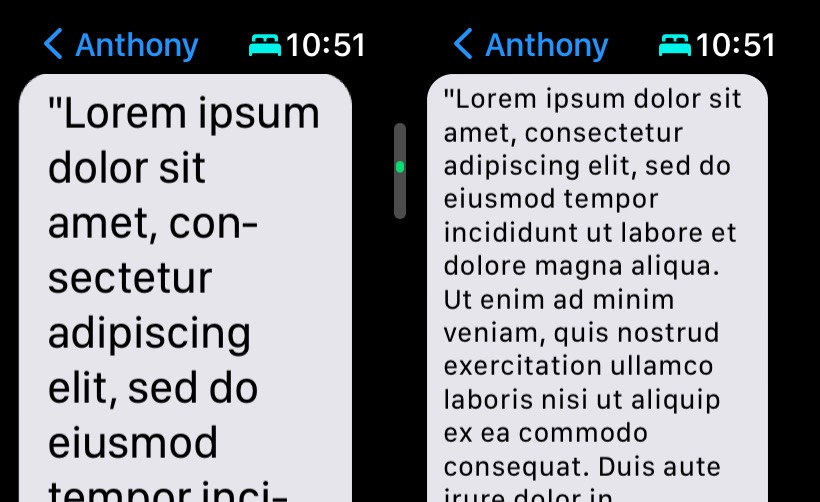
The Apple Watch Ultra has the largest display ever built into an Apple Watch at 49mm. If you frequently use your Apple Watch to read text messages, like I do, then you might want to maximize the amount of text you can cram into the smallest space possible.
To decrease the text size on your Apple Watch to fit as much text into the smallest space possible, follow these steps:
1) Open the Settings app on your Apple Watch.
2) Tap on the General preference pane to open it.
3) Tap on the Text Size preference pane to open it.
4) Rotate the Digital Crown counterclockwise until the bar moves as close as it can to the small text indicator.
Note: Your Apple Watch Ultra can now display larger blocks of text on the screen without as much scrolling.
Conclusion
The Apple Watch Ultra is an entirely different beast than most of us are used to, but it’s still an Apple Watch at heart. With that in mind, even the newest features will be easy to use.
What were the first features you started using on your Apple Watch Ultra? Be sure to let us know in the comments section down below.