The 15.5.1 update fixes issues where music could stop playing on Apple’s HomePod or the Siri speaker may lose its deep bass after a short time.
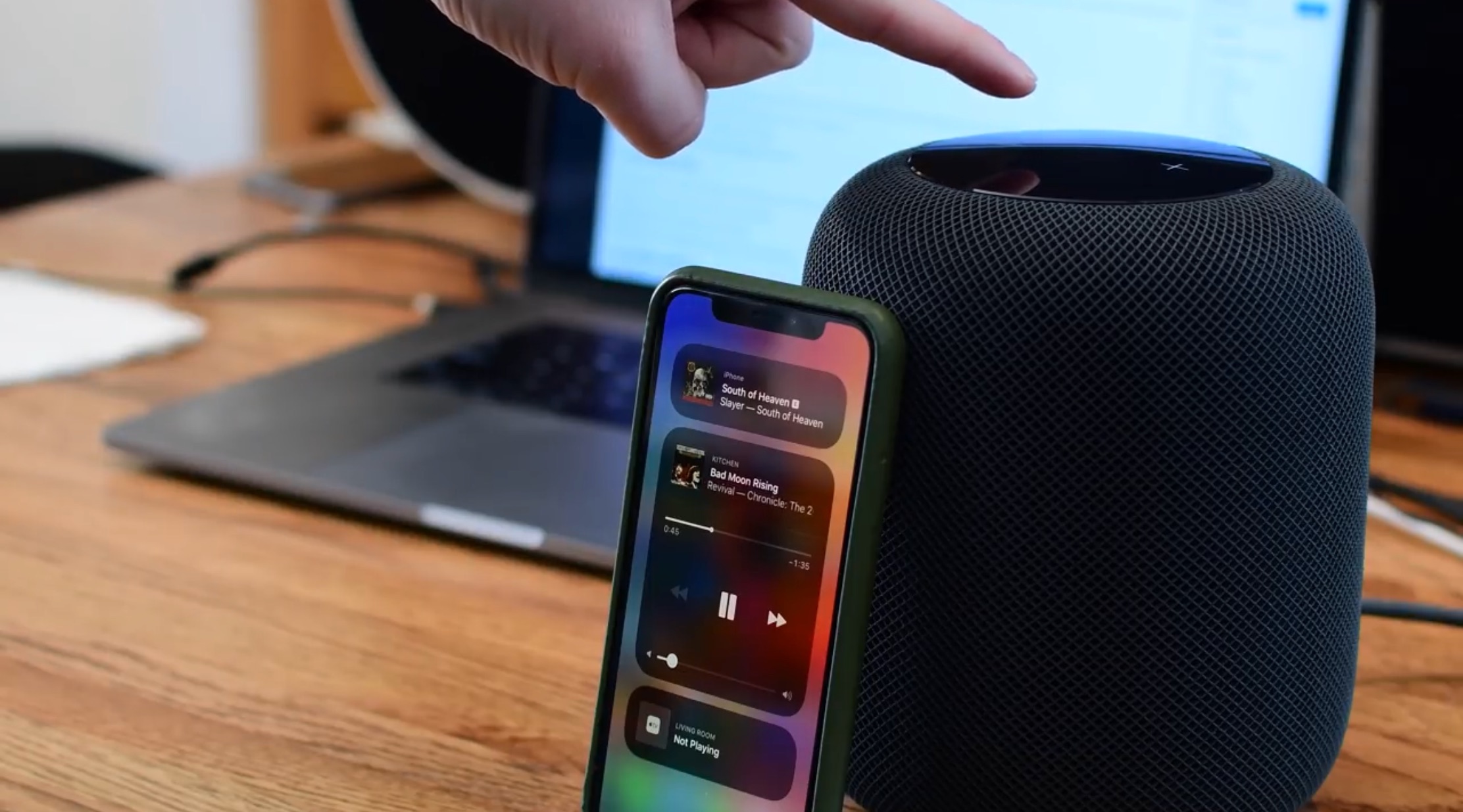
- An obvious bug in HomePod software is causing music to stop playing for no apparent reason. The problem could also result in temporary loss of bass.
- On May 25, 2022, the Cupertino company released a software fix for the music playback issue on the HomePod and HomePod mini speakers.
- By default, HomePod updates are automatically downloaded and installed. You can manually update the speaker in the Home app on your iPhone, iPad or Mac.
Users complain of HomePod music playback issues
Does music on your HomePod stop playing after a short time? Is the Siri speaker exhibiting intermittent bass loss? Well, there’s now a fix for those annoyances!
You could argue that it doesn’t matter whether a smart speaker stops playing music on its own. We beg to differ: Don’t forget that the HomePod’s primary purpose is to play music and serve as an Apple Music accessory. Apple hasn’t yet publicly commented on this annoying issue beyond a short acknowledgment in the HomePod software 15.5.1 release notes which confirm that “HomePod software version 15.5.1 addresses an issue where music could stop playing after a short time.”
The much-needed fix for interrupting music playback arrives following the earlier HomePod software 15.4.1, which fixed an issue where HomeKit-compatible smart home appliances wouldn’t respond to Siri voice commands.
How to install HomePod software 15.5.1
To manually download and install HomePod software 15.5.1 to your Siri speaker, use the Software Update function in the Home app on your iPhone, iPad or Mac.
- Open the Home app on your iPhone, iPad or Mac.
- In the Home app, hit the home icon and choose “Home Settings” from the menu.
- Now select the “Software Update” option.
- Hit “Update” to download and install the latest HomePod software.
If you use multiple HomePods in your household, you’ll also see an “Update All” button so you can choose whether to install the new software on specific speakers or all of them at once. By default, the automatic updates option is turned on but you can turn it off in Software Update if you’d like to manually apply updates. The Software Update screen also shows whether your HomePod is already up to date and which software version it’s currently running. Just be sure not to unplug your HomePod while it’s being updated or you may be ended up with a bricked speaker.