Immersive Apple Maps AR directions have launched in Japan’s Tokyo, the latest city where the iPhone maker’s augmented reality (AR) walking directions are available.
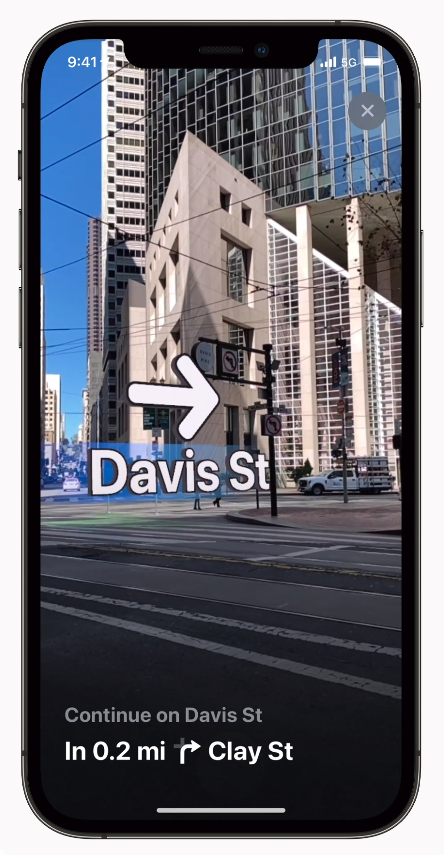
- To use this feature, your iPhone, iPad and Mac must be running Apple’s respective iOS 15, iPadOS 15 and macOS 12 Monterey updates or later.
- If you live in Tokyo, fire up Maps and just raise your iPhone to scan the surrounding buildings and switch to step-by-step walking directions in AR.
Apple Maps AR walking directions live in Tokyo
Starting with iOS 15, iPadOS 15 and macOS 12 Monterey, Apple’s mapping service provides step-by-step walking guidance in augmented reality. To use this mode, you must raise your iPhone to allow the Maps to scan buildings in your vicinity area. Those scans, combined with GPS location information and data from the iPhone’s onboard sensors, enable Apple Maps to create a highly accurate position and deliver detailed AR walking directions overlayed with the real world.
Ata Distance first discovered that Apple has activated step-by-step AR walking guidance for the Tokyo area. The site couldn’t determine at post time whether Osaka, Nagoya and other regions in Japan have also gotten the feature.
How to use Apple Maps AR walking directions
You must first get your directions to the desired location, then tap the Pedestrian AR button to view directions in augmented reality.
- Get walking directions on Apple Maps by asking your trusted Apple assistant (“Hey Siri, give me walking directions home”). Alternatively, you can touch and hold anywhere on the map, then hit the directions button.
- Switch to walking directions by hitting the “Walk” button.
- Hit “Go” for the selected route.
- Now hit the Pedestrian AR button to view directions in augmented reality.
Apple Maps walking directions in augmented reality require a compatible device. The feature is available in select areas.
Maps AR directions: System requirements
Walking directions in augmented reality keep your iPhone’s camera and motion sensors busy all the time, resulting in increased battery usage. You can turn AR walking directions off in Settings → Maps, then hit “Walking” below “Directions.” To use AR walking directions in Maps, you must have at least the second-generation iPhone SE or iPhone XR/XS or later. Read: How to customize Apple Maps
This feature is limited to a handful of cities:
- London, United Kingdom
- Los Angeles, CA
- Montréal, Canada
- New York, NY
- Philadelphia, PA
- San Diego, CA
- San Francisco Bay Area, CA
- Singapore
- Toronto, Canada
- Vancouver, Canada
- Washington, DC
For further info, visit Apple’s iOS Feature Availability webpage.