Minimalists tend to appreciate having as little clutter as possible, and that personality often rubs off on the user’s personal iPhone or iPad.
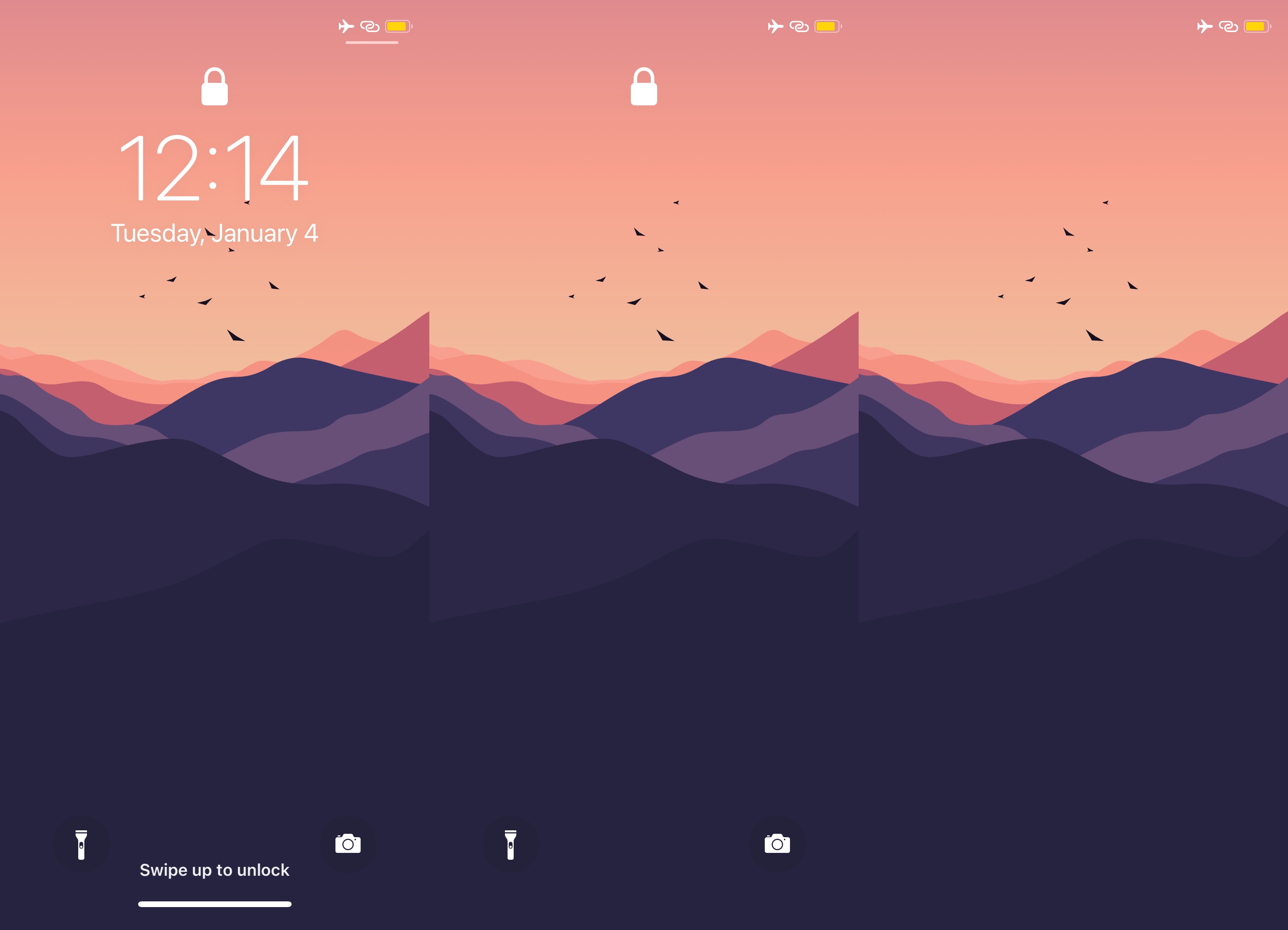
Fortunately, jailbreak tweaks like Houdini by iOS developer atar13 can help appease those personalities by providing a method for temporarily hiding unwanted clutter with just a tap.
As depicted in the screenshot examples above, Houdini declutters iPhone and iPad Lock Screens by hiding certain interface elements from view. Some of those elements include the date and time, the Quick Action buttons, and the unlock text near the bottom.
After installing Houdini for the first time, the Lock Screen will appear devoid of anything but the Face ID glyph (if applicable) and the Quick Action buttons. Double-tapping anywhere on the Lock Screen reveals the missing elements and you can then double-tap again to re-hide them.
Since no two minimalists are alike, you might also be excited to learn that Houdini is fully configurable. You can choose which Lock Screen elements to hide from view and even customize the gesture to show and hide them. We show you all the options Houdini provides below:
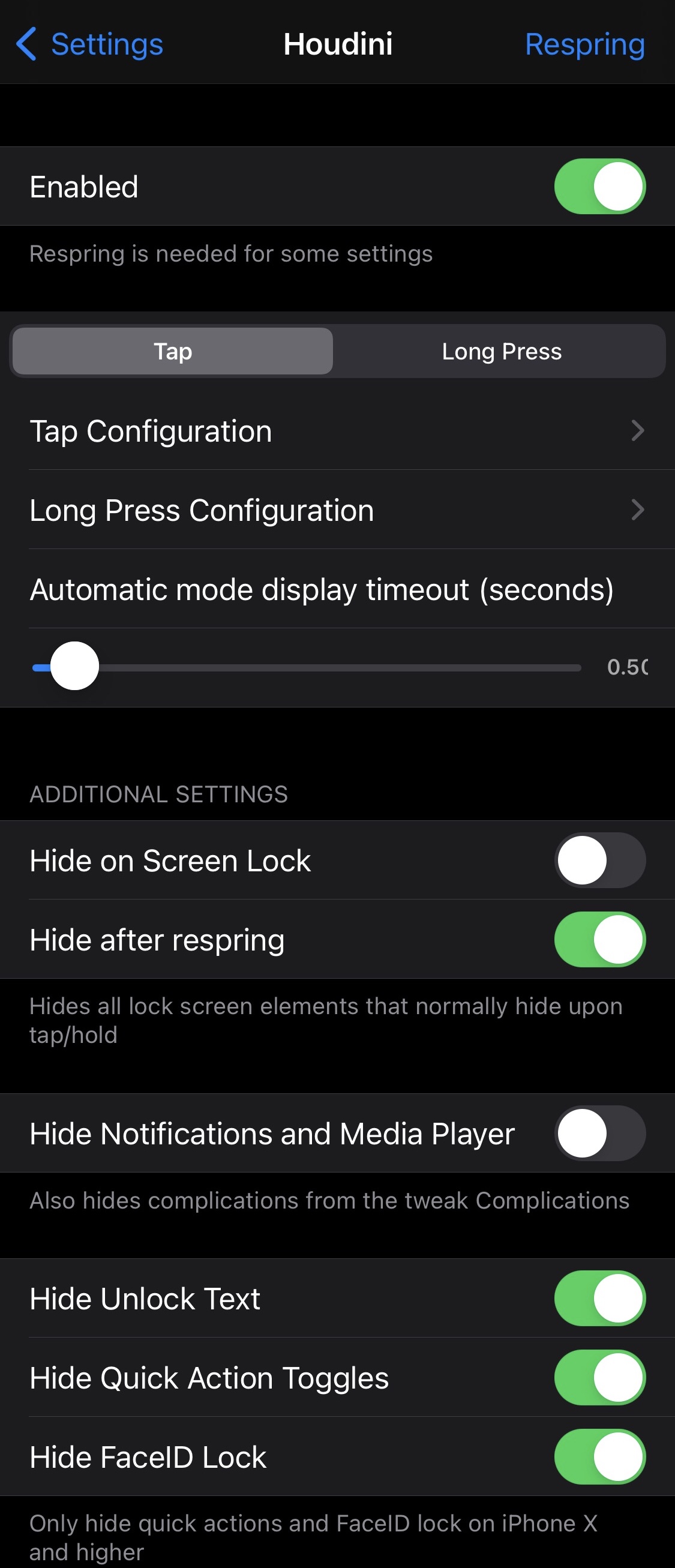
Here, you can:
- Toggle Houdini on or off on demand
- Choose between a tap or tap-and-hold gesture
- Configure the tap gesture (if selected)
- Configure the tap-and-hold gesture (if selected)
- Enable and configure the duration of an automatic mode display timeout
- Automatically hide all selected elements when the screen locks
- Automatically hide all selected elements after a respring
- Hide or show notifications and/or media player
- Hide or show unlock text
- Hide or show Quick Action buttons
- Hide or show Face ID padlock glyph
- Respring your device to save all changes you’ve made
Digging deeper, we’ll show you what you can do with Houdini’s tap and tap-and-hold gesture configurations:
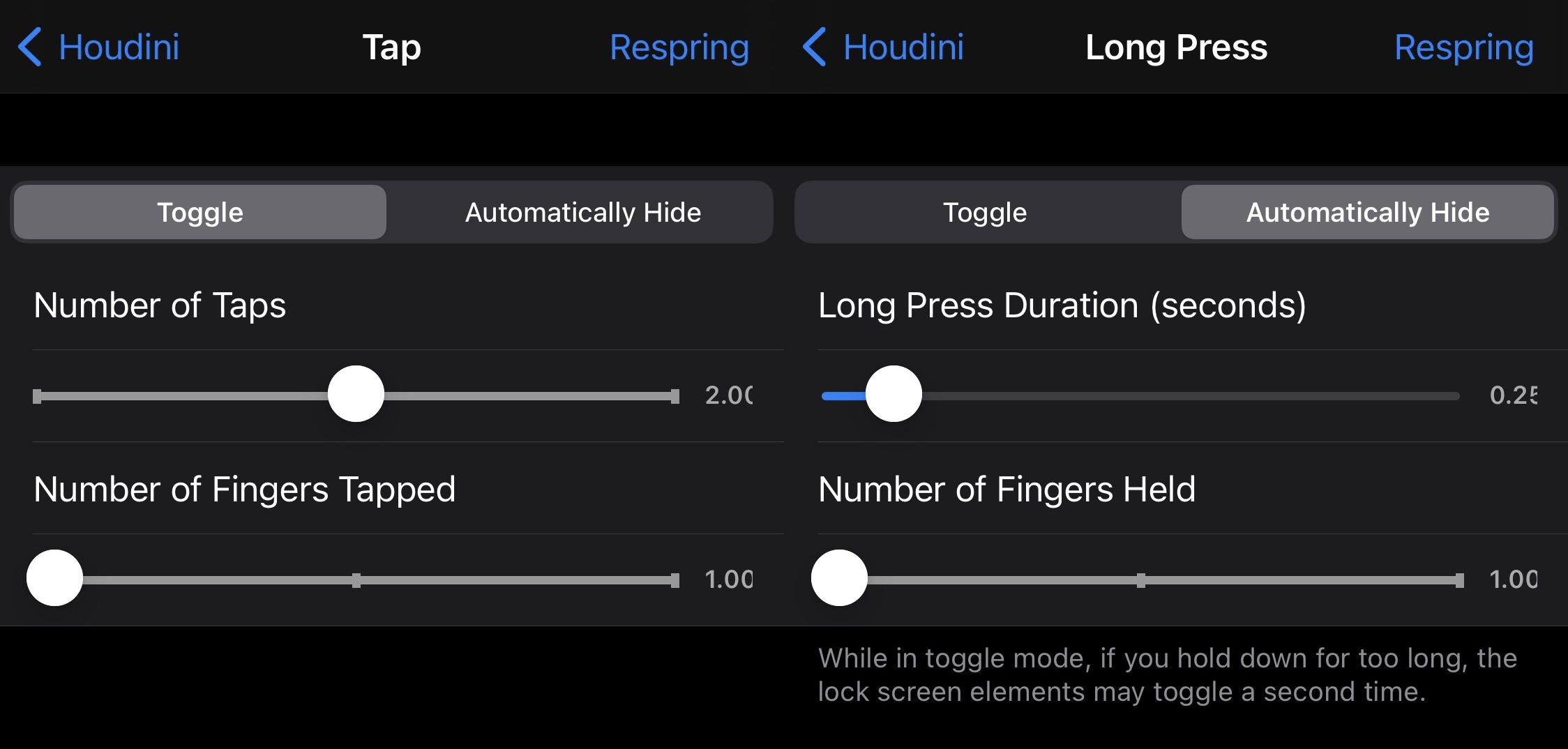
Tap
The tap preference pane reveals options for the following:
- Toggle manually or automatically hide
- Configure the number of required taps
- Configure the number of required fingers to tap
Tap-and-hold
The tap-and-hold preference pane lets you configure the following options:
- Toggle manually or automatically hide
- Configure the tap-and-hold duration
- Configure the number of required fingers to hold
Reasons to hide the unnecessary elements from your Lock Screen until you’re ready to look at them vary from one person to the next.
Whether you want a simpler Lock Screen aesthetic that leaves all the interface elements easily summonable with a simple gesture, then Houdini has you covered. Even if you’re not a minimalist, the tweak offers those who want to appreciate their Lock Screen wallpapers a better view of what matters to them.
Houdini is available as a free download from the Packix repository via your preferred package manager app and supports jailbroken iOS 13 & 14 devices.
In what manner will you take advantage of Houdini’s capabilities? We’re excited to learn about our readers’ intentions in the comments section down below.