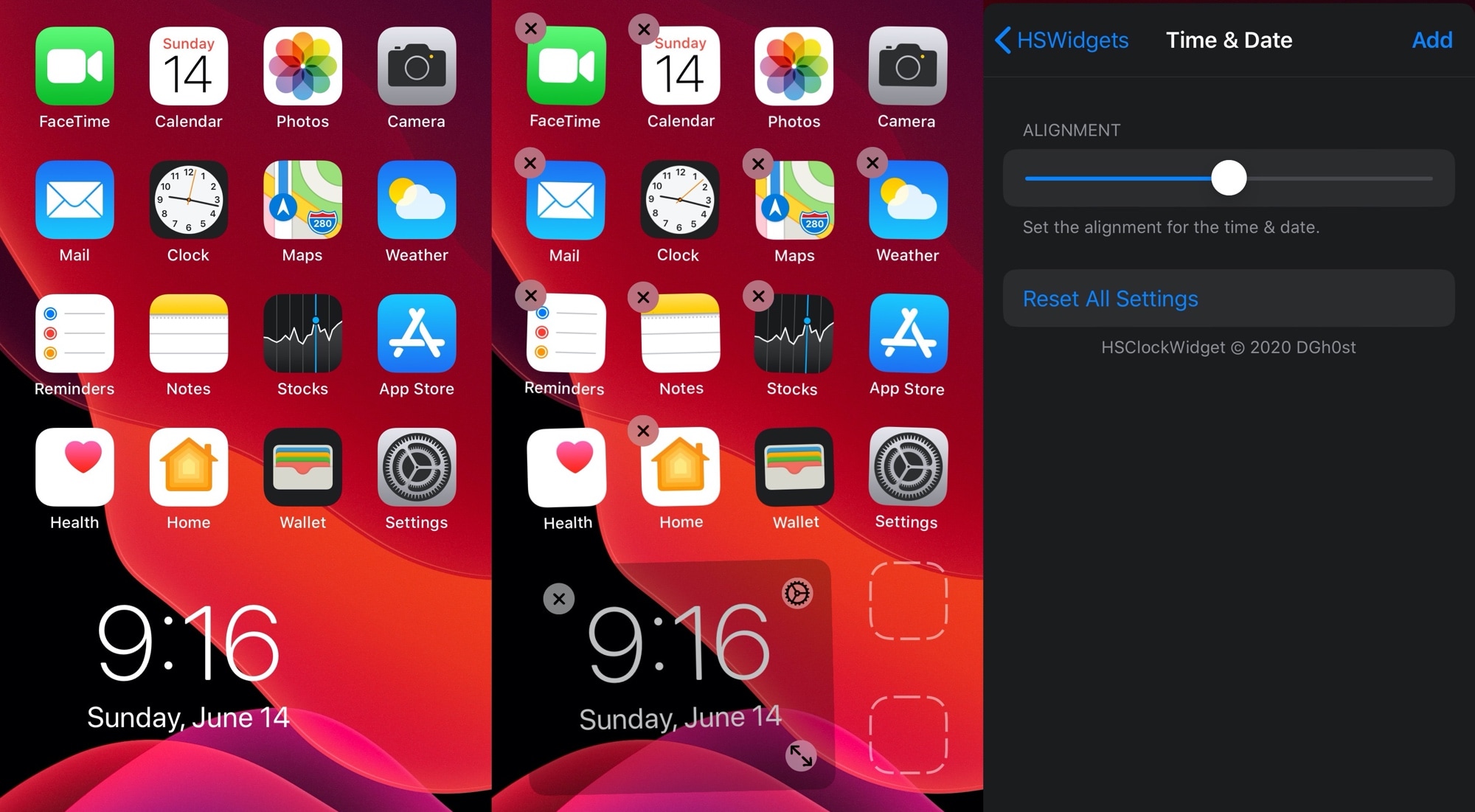
The iPhone is still one of the only mainstream smartphones on the market today that doesn’t offer a way to place widgets directly beside your Home Screen icons. Most Android handsets can already do this, and from what we can gather, Apple may be working on something similar to this for iOS 14. Unfortunately for those on vanilla iOS 13 and earlier, swiping over to the Today page is as close as you’re going to get to this experience.
Fortunately for jailbreakers, these silly boundaries are easy to break. A brand new and free jailbreak tweak called HSWidgets by iOS developer DGh0st lets users inject all sorts of widgets directly into the Home Screen interface, effectively having them ‘snap’ into place alongside the bevy of app icons that you might already have.
HSWidgets supports all of your existing Today widgets, including those preinstalled by Apple and those added to your device after installing third-party apps that support them, however it also includes custom widgets made to work specifically for HSWidgets, and they’re configurable by the end user.
In the screenshot examples above, you’ll see just a few examples of some of the widget choices HSWidgets brings to the table. On the far-left is a Lock Screen-style date and time display. In the center is a widget that grabs a random photo from your Camera Roll to display, and on the far-right is an example of the Stocks Today widget being displayed.
But the fun doesn’t stop there. All of HSWidgets’ custom widgets can be resized to take up more or less space on the Home Screen. By entering Home Screen editing mode, you’ll reveal special buttons on the widget, such as a Settings button to configure the widget’s behavior and a Resizing button to change how many spaces the widget takes up on the Home Screen:
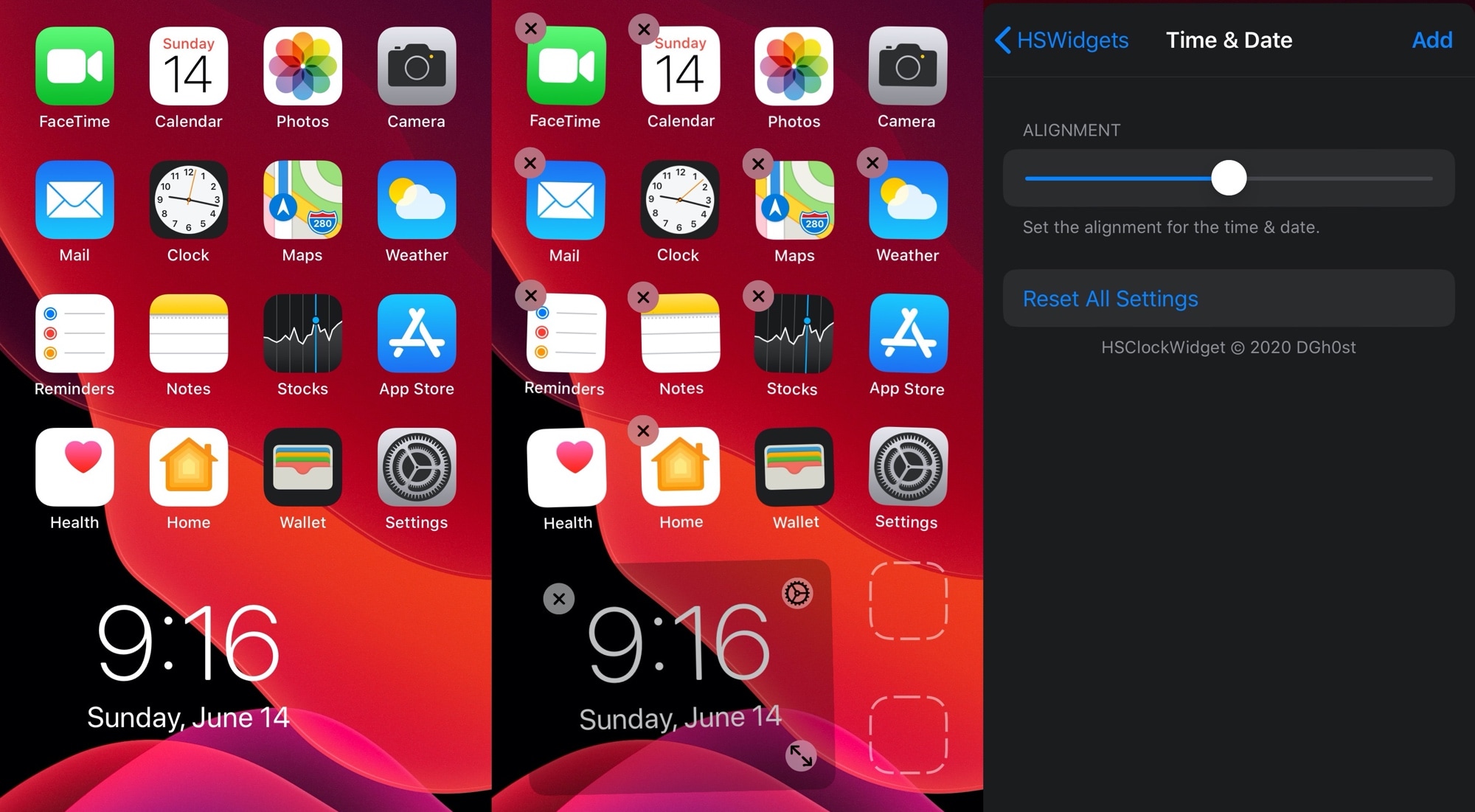
You’ll see that the date and time widget provides settings for its alignment and for resetting everything to the default values. As you might come to expect, each widget has its own options tailored for its needs.
HSWidgets also includes an option to add blank icon spaces to your Home Screen. Those blank icon spaces appear as little widgets while in Home Screen editing mode, but when you return to normal Home Screen mode, you will see blank spaces between your app icons where you’ve placed them. These are great for creating custom Home Screen layouts to add emphasis to your wallpaper:
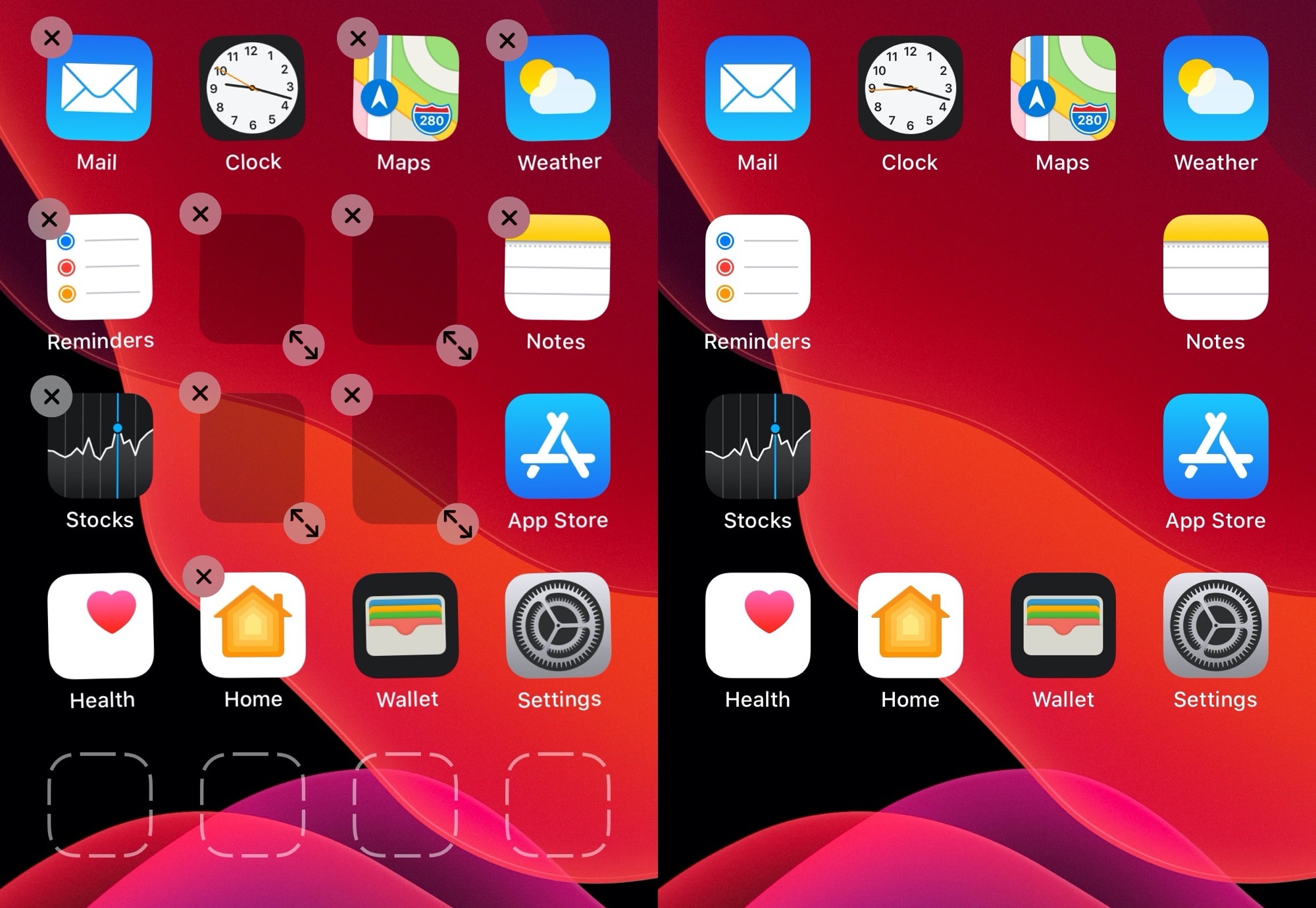
As for using HSWidgets, there aren’t really any options to configure. Instead, you just enter Home Screen editing mode, tap on any of the blank spaces indicated by outlined squares, and choose a widget that you want to add. From there, you can configure any of that widget’s properties and place it on the Home Screen:
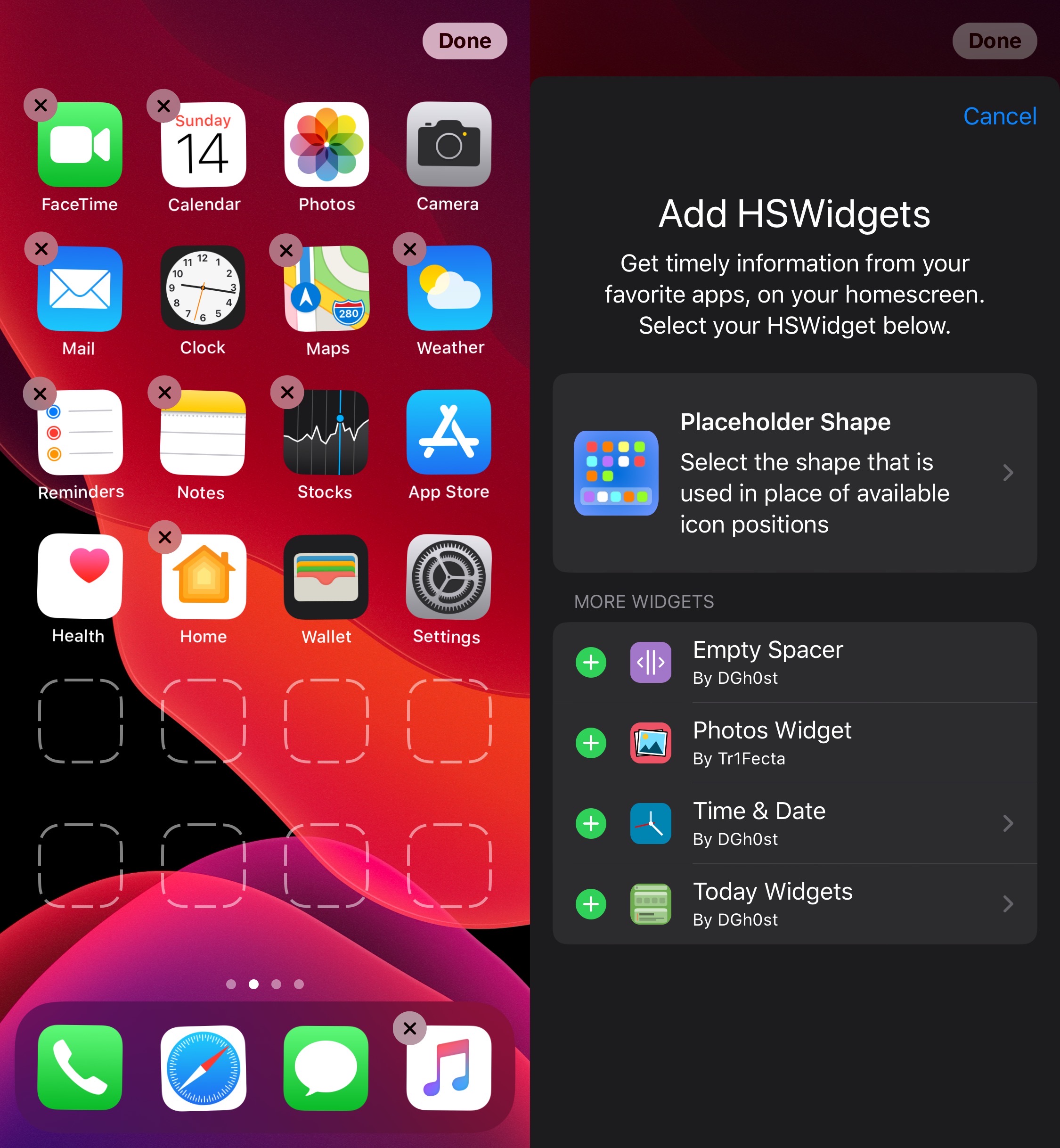
All widgets added to the Home Screen with HSWidgets can be moved around just like app icons, and so they’ll ‘snap’ into place without giving the Home Screen a dirty appearance.
We think HSWidgets is a really nifty add-on for jailbroken iOS 13 devices, and it seems that the developer will be adding more widgets to the tweak in the future based on user requests. If you’re interested in trying HSWidgets, then you can download it for free from DGh0st’s repository via your favorite package manager.
If you’re not already using DGh0st’s repository, then you can add it to your package manager with the following URL:
https://dgh0st.github.io/
Do you plan to take advantage of HSWidgets to make your Home Screen pop out from the crowd? Let us know why or why not in the comments section below.