On the surface, the macOS Catalina installer appears to copy the operating system files to the startup disk of your Mac. But dig a little deeper and you may realize that it actually splits your boot volume into two distinct components, named Startup and Data. What’s up with that?
Why the heck does the macOS Catalina installer need to create a split boot volume? Moreover, how come the user only sees one volume on the desktop?
Introducing APFS volume groups
Before we get to it, it’s important to first get you up to speed with the concept of a new APFS (Apple File System) feature in Catalina, called volume groups. A volume group can have multiple volumes that appear as a single volume to both the system and the user. In addition, APFS volumes under Catalina can have 16 unique roles, including System and Data.
- System volume: This read-only volume contains all the operating system files that should never change during use of your computer.
- Data volume: This volume contains everything else, including your home folders such as Documents, Music and Movies.
It’s this separation of the two boot volumes that Apple hopes will help your Mac maintain integrity of the macOS operating system by preventing potentially malicious software from modifying protected files and folders on your computer.
As Apple itself states:
Catalina runs in a dedicated, read-only volume — meaning it’s completely separate from all other data and nothing can overwrite your critical operating system files.
In other words, Catalina protects the OS in its own read-only volume.
The Catalina split
The Catalina installer renames the startup volume to “Macintosh HD – Data” (assuming your boot volume has the default title “Macintosh HD”) and assigns it the Data role. The installer also creates a brand new volume with the System role. The interesting part is, these two volumes appear in the Finder and throughout the system as a single, unified volume although a savvy user can view them separately by talking a look at Apple’s Disk Utility app.
With Disk Utility, you can see and manage volumes that are available to the system, including unmounted ones. Launch Disk Utility on your Catalina-powered computer and you should your System and Data volumes in the lefthand column.
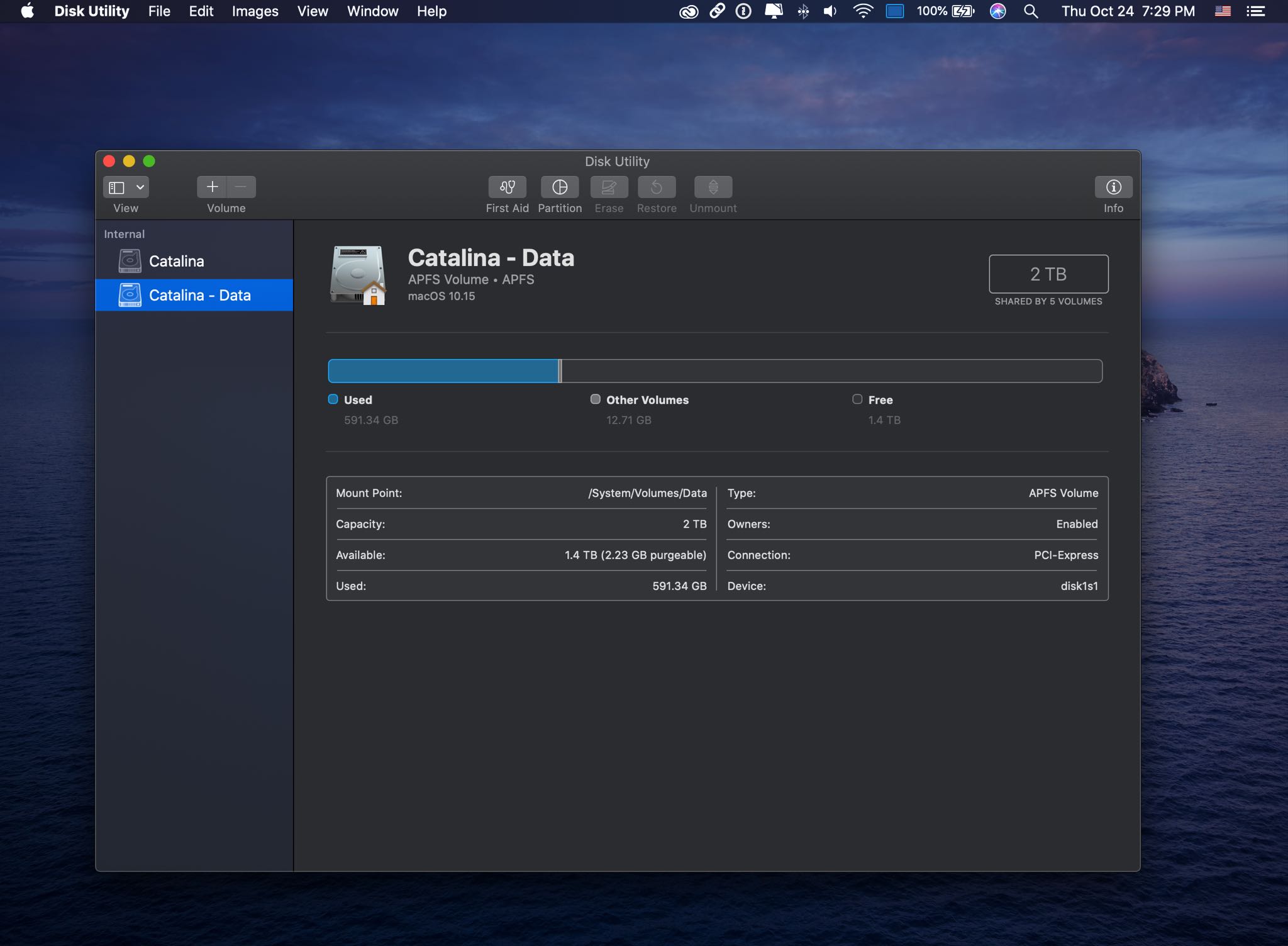
Choose the option Show in Finder from the contextual menu and you’ll realize the files you’re seeing originate from two separate volumes, you’re just seeing one volume. If you happen to be using Disk Utility on Mojave or an older macOS edition, you can click Mount to make the hidden Data volume appear on the desktop as a separate volume.
NOTE: Be advised that you are wholeheartedly discouraged from deleting one of the volumes in Disk Utility unless you’re really feeling irresistible urge to reinstall Catalina.
The magic of firmlinks
In order for the two volumes to appear as one, Catalina links them together using a new Apple feature, known as firmlinks. This lets multiple volumes integrate and function as one. Without going any deeper, suffice it to say that what you see on the desktop as a single startup disk is really a split boot volume comprised of two components: Data and System.
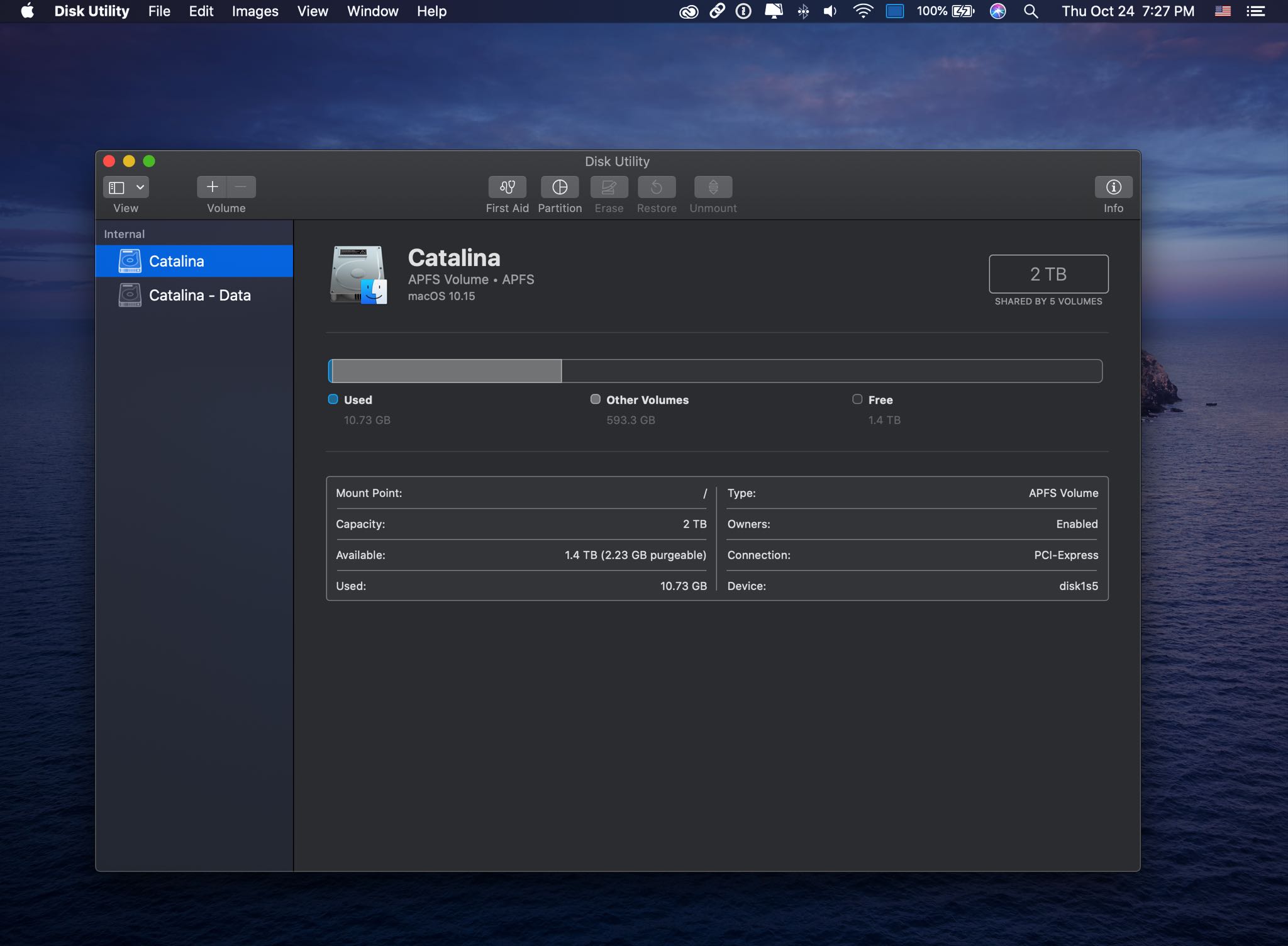
As we already explained, the user can see the two volumes at any time in Disk Utility or by mounting the hidden volume on an older macOS version.
Wrapping it all up
As Mike Bombich, the developer of Carbon Copy Cloner, put it:
From the moment that Apple announced APFS, I anticipated exactly this sort of setup – user data on one volume, macOS on another – complete separation, absolute protection for the system. Apple has implemented this in a manner that will be (almost) completely transparent to the end user.
The end result of all of the above is that the boot volume split in Catalina makes any crucial macOS system files virtually impervious to modification by malware and other malicious software.
Your two cents
Before signing off, the Catalina does a few other things that may appear weird to you at first, one of them being the Relocated Items folder that we recently detailed.
How do you like these little technology explainers? If you like such write-ups, be sure to gives us a thumbs-up in the commenting section down below.