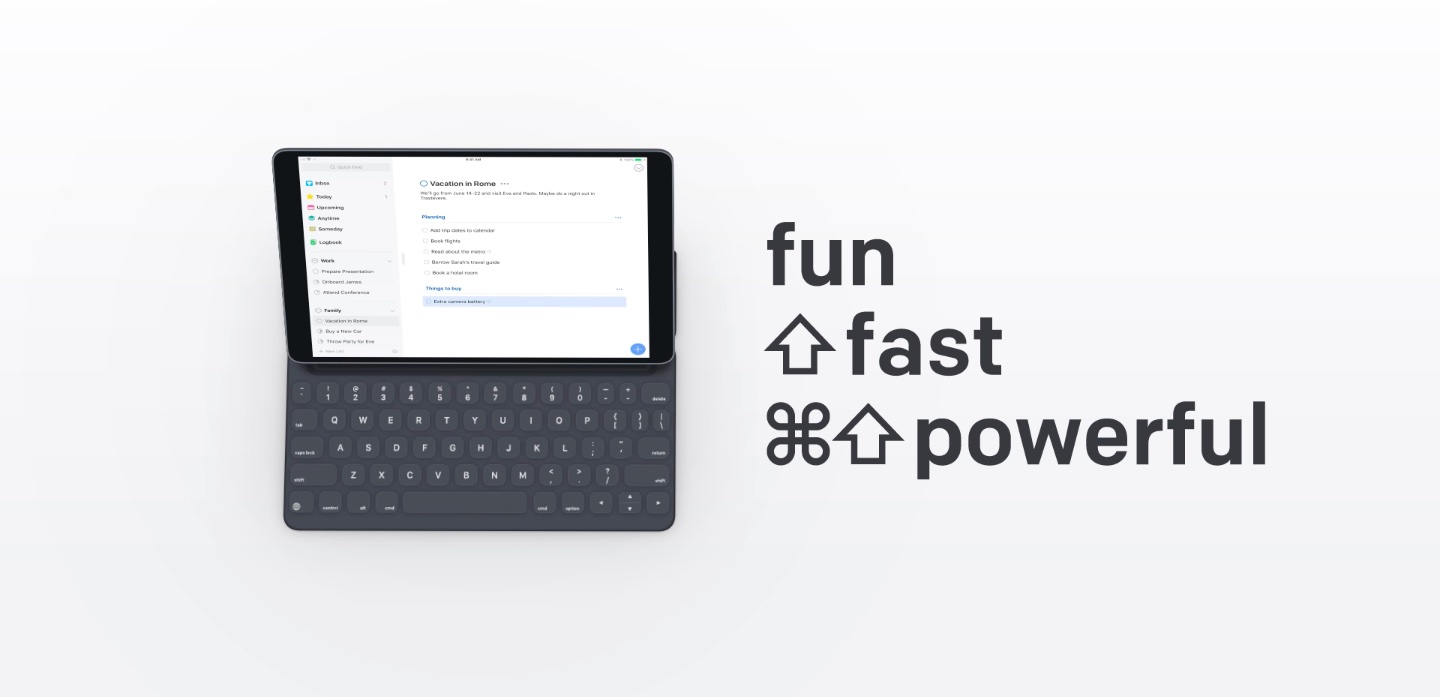
German developer Cultured Code today updated its Things task and to-do manager for iPhone, iPad, and Mac with a few improvements, including support for system-wide undo/redo on iOS, wireless keyboard navigation on iPad with a new Type Travel feature and more.
The iPhone app picked up some useful enhancements, too, including:
- Apply tags to multiple to-dos at once (select a group then tap the three-dotted menu)
- Apply a deadline to multiple to-dos at once
- Duplicate a multi-selected group of to-dos
With full support for rich keyboard productivity shortcuts, everything you can do in Things for Mac you can now do on your iPad, including dragging and dropping to-dos in the sidebar and navigating the app with a new Type Travel feature.
Type Travel makes a leap to iPad
Type Travel has made a leap from Things for iPhone to iPad.
There’s a really cool feature we built for Mac, called Type Travel. It allows you to navigate Things with your keyboard. You don’t need a shortcut to use it—just start typing where in the app you want to go and instantly you’re transported there.
It’s magic. We’ve now brought this feature to iPad and it really shines here. It’s amazing how quickly you can get around without even lifting a hand.
Best-of-class keyboard navigation
Before you can use a shortcut, you need a persistent selection in the list that you can target. To try this out, open Things 3.6 and tap the down arrow key. This will select your first to-do. Now you can move the selection around with the arrow keys or hold down the Shift key and use the arrows to select more to-dos, just like in Things for Mac.
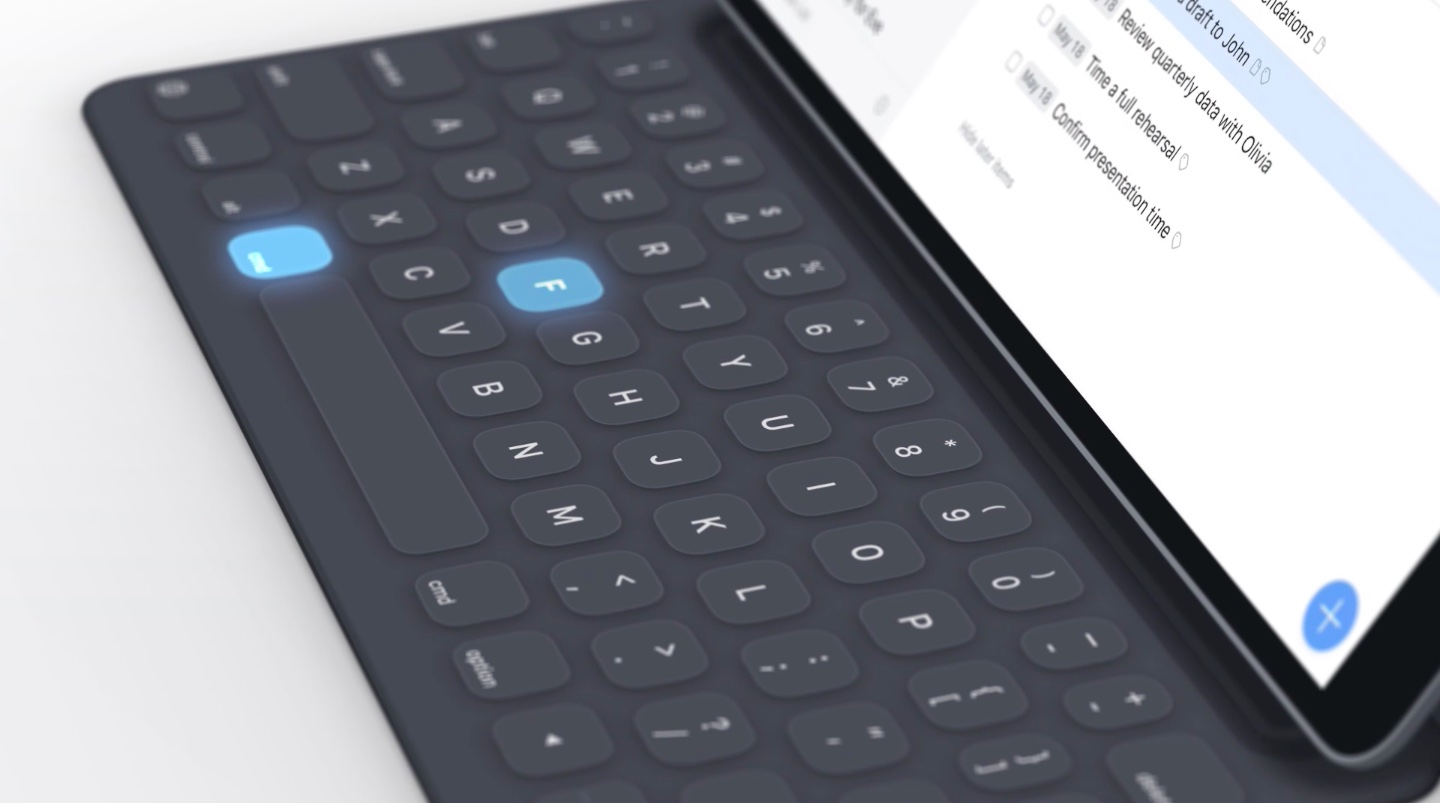
In fact, you can now fully control the app with just your keyboard.
MacStories editor-in-chief Federico Viticci noted in his review of Things 3.6 that the update marks the best implementation of external keyboard control he’s ever seen in any iPad app.
“This goes much deeper than a handful of shortcuts—you can interact, navigate and edit tasks in the app without ever leaving the keyboard,” he wrote.
Powerful productivity shortcuts
Here are a few examples of the iPad keyboard shortcuts in Thing 3.6:
- Insert a to-do below your selection: Command (⌘)-N
- Open a to-do with a Return and Tab around inside of it
- Close the to-do again: Command (⌘)-Enter
- Move items up/down the list: Command (⌘)-↑/↓
- Duplicate, copy or paste items: Command (⌘)+D/C/V
- Set a date: Command (⌘)-S
- Mark it complete: Command (⌘)-K
The Mac also received a refresh to ensure consistency with the new iPad keyboard shortcuts:
- Complete a to-do/checklist item: Command (⌘)-K
- Cancel a to-do/checklist item: Command (⌘)-Option (⌥)-K
- Bring a popover to set tags while inside an expanded to-do: Command (⌘)-Shift (⇧)-T
- Set a deadline while inside an expanded to-do: Command (⌘)-Shift (⇧)-D
- Add a checklist item while inside an expanded to-do: Command (⌘)-Shift (⇧)-C
- Tag management shortcut has changed from Command (⌘)-Shift (⇧)-T to Command (⌘)-Control (⌃)-T
All told, they’ve implemented 70+ productivity shortcuts across the app.
Press and hold the Command (⌘) key on your wireless keyboard in any section of the app to see the list of available shortcuts or check out the full list on the Cultured Code website.
To illustrate true power of these keyboard shortcuts, developers have put together a little promotional video which you can see embedded right below.
Music: Peter Thomas Gromer
It’s interesting that the iPad screen wasn’t touched once in the recording of the video.
Pricing and availability
The Things apps apps are available on Mac, iPhone, iPad and Apple Watch.
Things 3.6 is a free update for existing customers.
An Apple Design Award Winner 2017, Things for iOS is $9.99 on App Store.