Do you lack self-control? Then you’re not surprised that YouTube is a major time-suck.
It’s perfectly fine to go down YouTube’s rabbit hole every now and then. The world’s most-trafficked video site, once a clearinghouse for kitten videos, has become both a cultural phenomenon and a go-to platform for the next-generation of truly innovative video creators.
And with its ever-improving recommendation engine, it’s all too easy to waste precious time on related videos that you didn’t really mean to watch but deemed too interesting to pass on. YouTube’s app features custom reminders for when you’d like to take a break from watching.
TUTORIAL: How to watch YouTube in HDR
Thankfully, the mobile YouTube app includes optional “take a break” notification that will display a prompt when you’ve exceeded a specific amount of consecutive viewing time.
How to set up YouTube’s “take a break” alert
To set up these alerts, do the following:
1) Launch the YouTube app on your iPhone .
2) Tap your profile image in the upper-right corner.
3) Choose Settings from the list.
4) Tap the entry labeled Remind me to take a break at the top of the list.
5) Choose how long until you get reminded using the scroll wheel. You can pick from five minutes to 23 hours, 55 minutes.
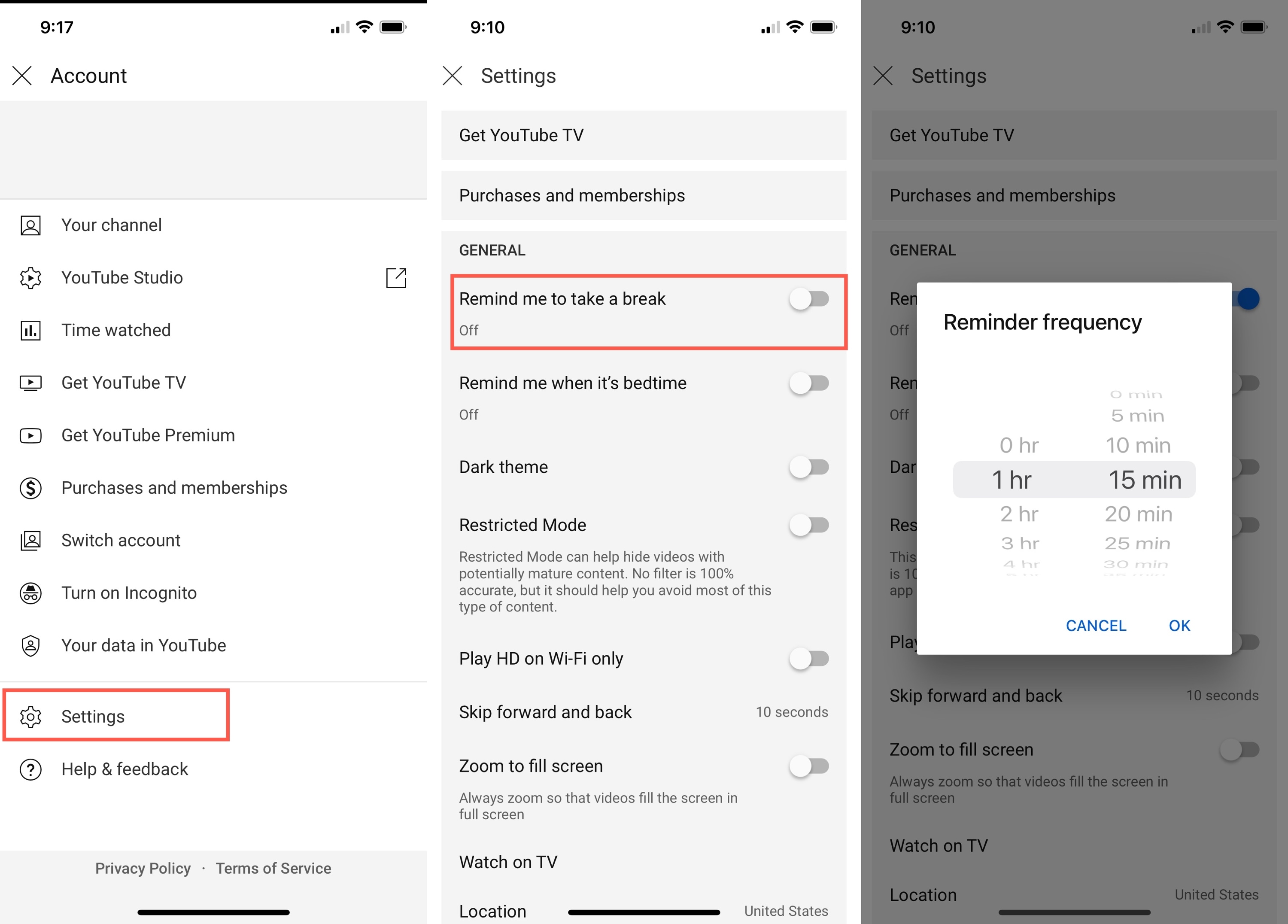
A few thing to keep in mind:
- This feature works only in the mobile YouTube app for iOS and Android.
- It’s currently only available on iPhones, not iPads.
- YouTube’s web interface also lacks this handy alert.
- The timer only runs while you’re watching videos online on your phone.
- When watching offline videos or Casting/AirPlaying from iPhone, the timer doesn’t run.
- Pausing or closing a video will also pause the timer.
- If you close the YouTube app, log out, switch accounts, switch device or pause a video for more than 30 minutes, the timer will reset.
I usually pick one of the built-in frequencies when I’m unwinding and watching YouTube late at night just to be sure I don’t end up watching UFO and conspiracy videos until dawn.
As evidenced by the screenshot at the very top of this tutorial, the reminder automatically pauses your currently playing video as soon as it appears.
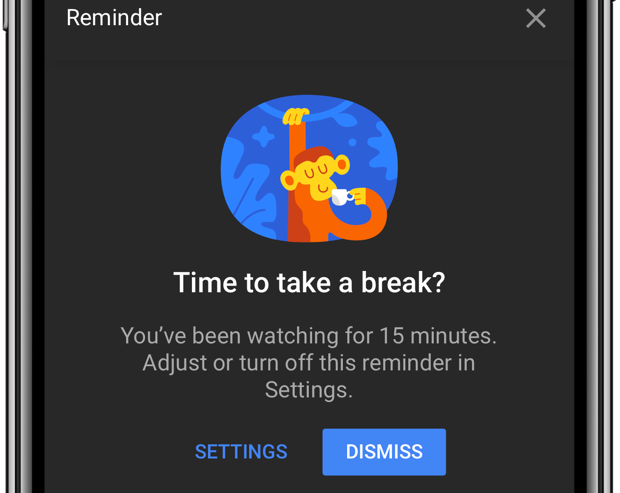
As the screenshot top of post attests, when the alert appears you can tap either Dismiss if you’d like to cancel it and resume watching your video or Settings to go directly to the settings interface in case you’d like to turn the reminder off or edit its frequency.
Other settings to manage your YouTube time
Google gives you other settings, too, designed to help cure your YouTube addiction.
With scheduled digest, you can receive a daily digest notification rather than being inundated with multiple push notifications throughout the day every time someone posts a live stream, uploads a video or comments on one of your videos.
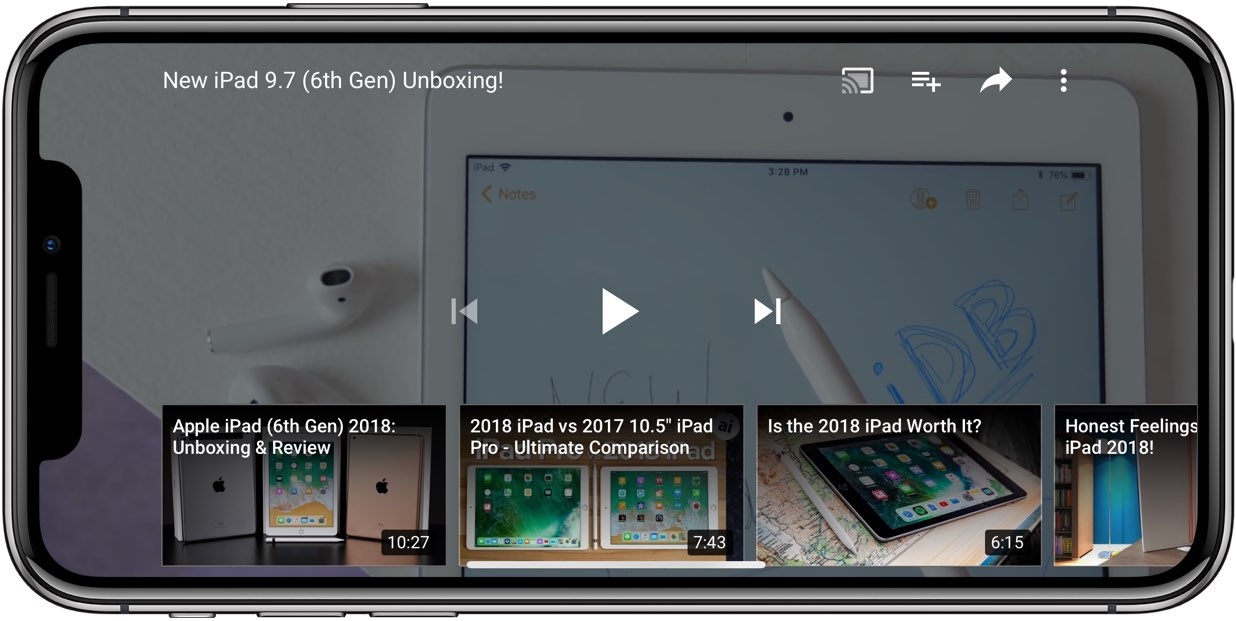
Additionally, users can set the start and end times for when all YouTube notifications should be silenced. By default, the app silences all notifications between 10pm and 8am.
Need help? Ask iDB!
If you like this how-to, pass it along to your support folks and leave a comment below.
Got stuck? Not sure how to do certain things on your Apple device? Let us know via help@iDownloadBlog.com and a future tutorial might provide a solution.
Submit your how-to suggestions via tips@iDownloadBlog.com.