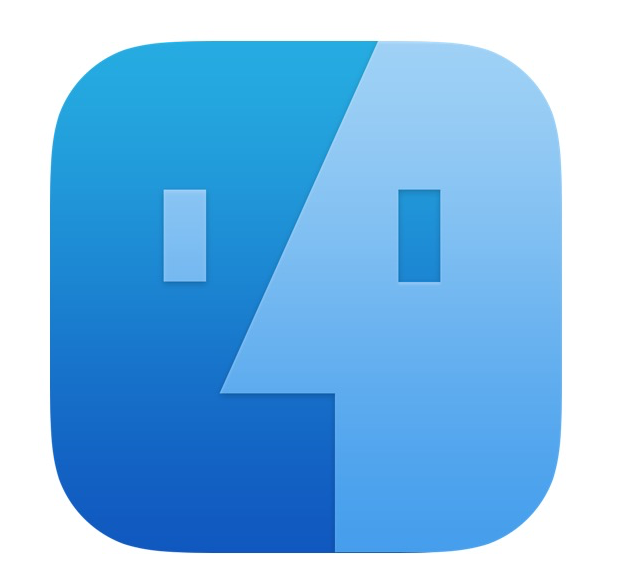
Whenever you uninstall jailbreak tweaks from your device, there’s a good chance that there are still some leftover preference files somewhere in your device’s filesystem.
In this tutorial, we’ll show you how to do some spring cleaning and remove the unnecessary leftover preference files.
Why to clean up after uninstalled jailbreak tweaks
After you uninstall a jailbreak tweak, you may want to remove the leftover files that remain on your device. These files typically store the settings that are created when you configure the tweak from the preferences pane in the Settings app, and sometimes you may also have files made for tweaks that have no options to configure at all.
In other situations, sometimes the tweak makes additional file entries in your device’s file system, but it varies depending on the tweak.
Removing these unnecessary files helps to better organize your filesystem, free up valuable storage space, and also help increase your device’s stability. Moreover, if you’re experiencing some kind of conflict, it’s usually a good idea to take out the trash and have only the preference files you really need.
This process can also help you troubleshoot a jailbreak tweak if it seems to be crashing after changing a setting, as it lets you put things back to how they were when you first installed it.
So without further ado, let’s get into the process…
How to remove the most common files
You are going to need a file browser to perform this action. We highly recommend iFile, a tried and true file browser for jailbroken iOS devices that continues to work great to this day. It’s available for free in Cydia as shareware, but you can purchase a license to unlock all of the additional features if you wish.
We’ll be using iFile for this tutorial. To remove the unwanted preference files from previously uninstalled jailbreak tweaks on your jailbroken device, follow these steps:
1) Download and install iFile if you don’t already have it.
2) Launch iFile from your Home screen.
3) Navigate to /var/mobile/Library/Preferences to get to the list of preference files on your device.
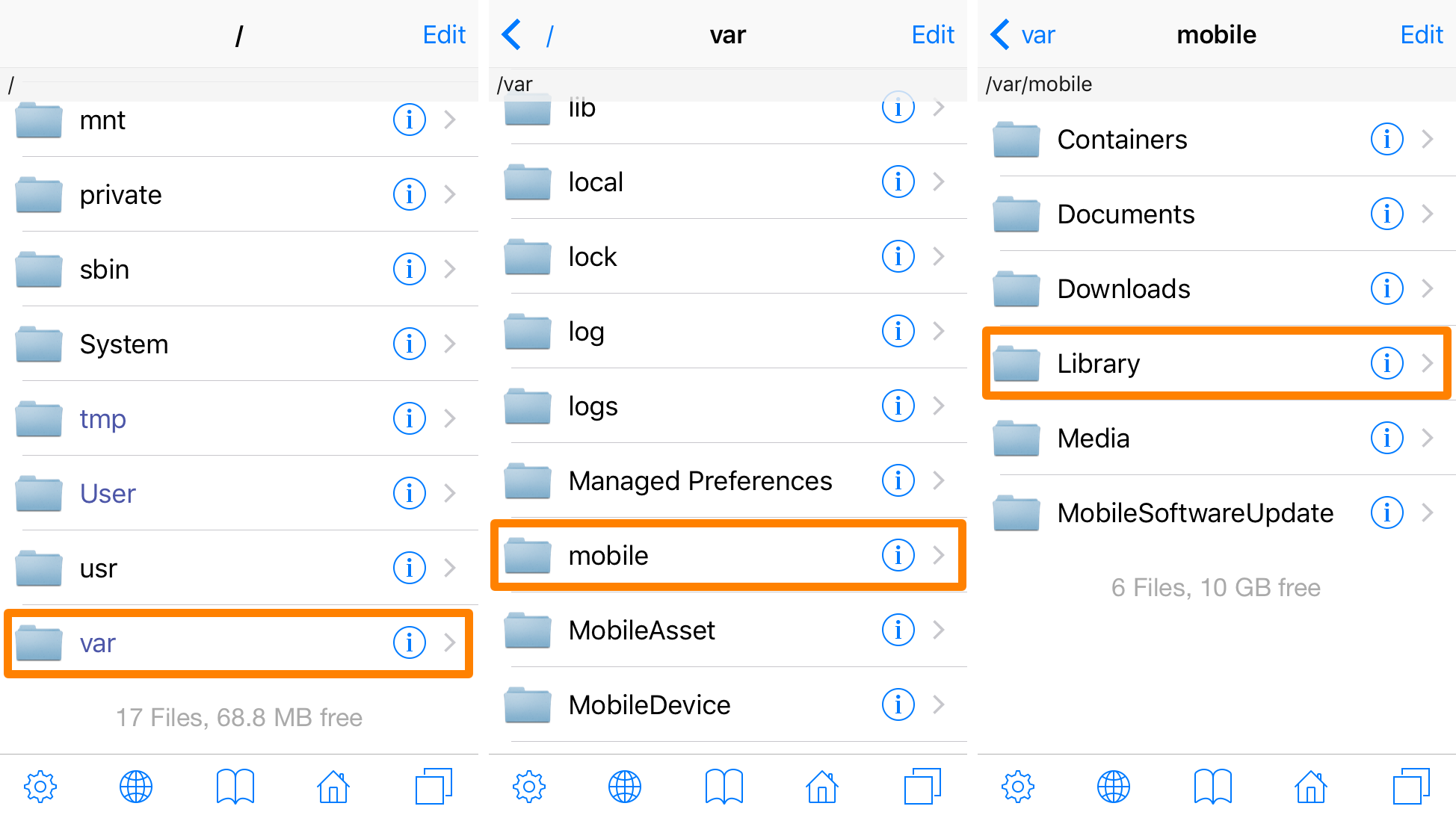
4) Once you’re in the Preferences folder, tap in the Edit button, and begin selecting the preference files from all of the jailbreak tweaks you’ve previously uninstalled.
Note: Don’t select the preference files of the tweaks you still have installed, as this will reset their settings to the defaults and force you to re-configure them. Avoid selecting com.apple.xxx files, as these are Apple’s own preference files and deleting them could affect the stability or performance of your device.
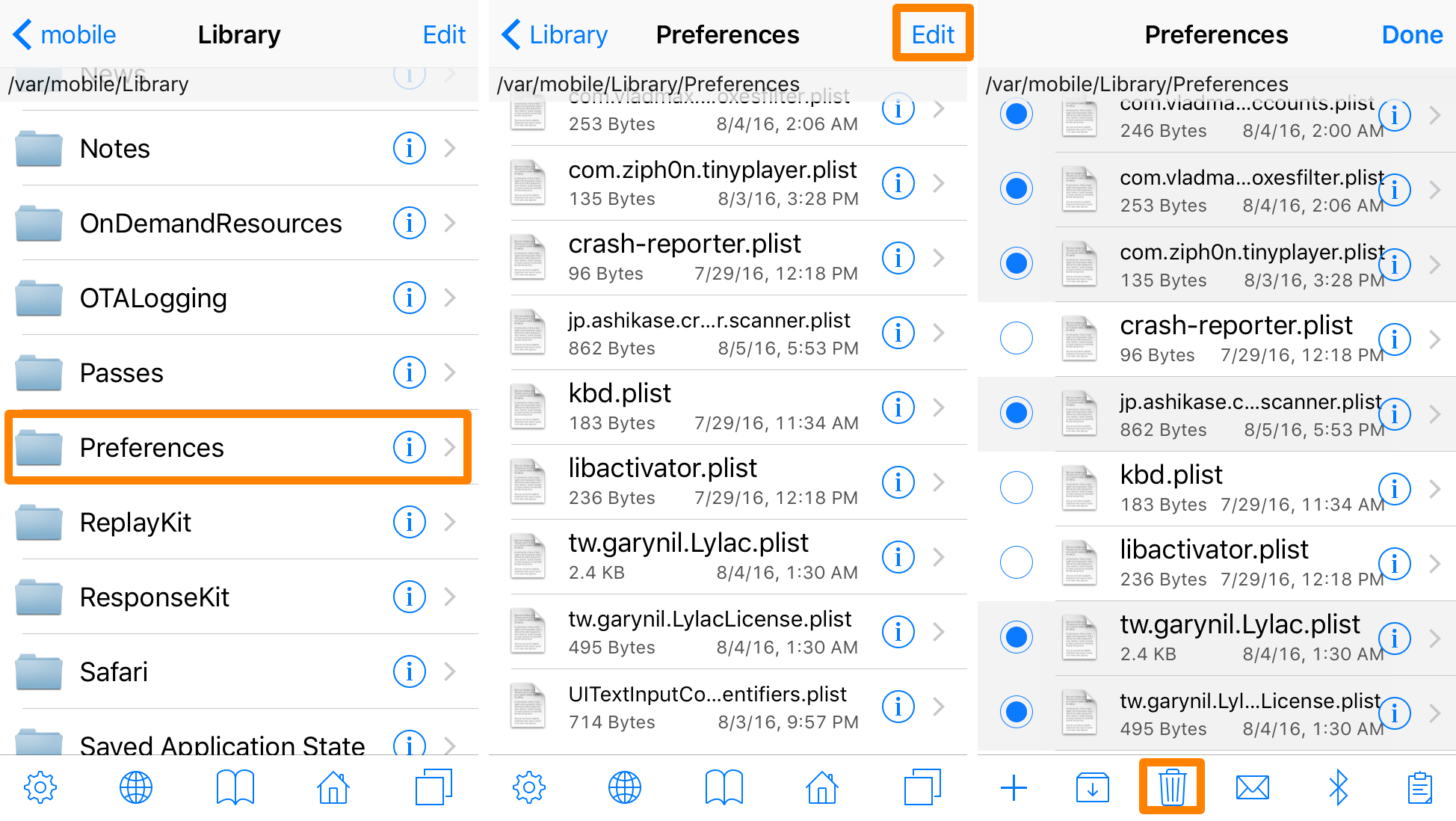
5) When satisfied with the selection of preference files, tap on the Trash Can button at the bottom of the app.
6) Now, tap on the red Move X Files to Trash button from the pop-up menu that appears.
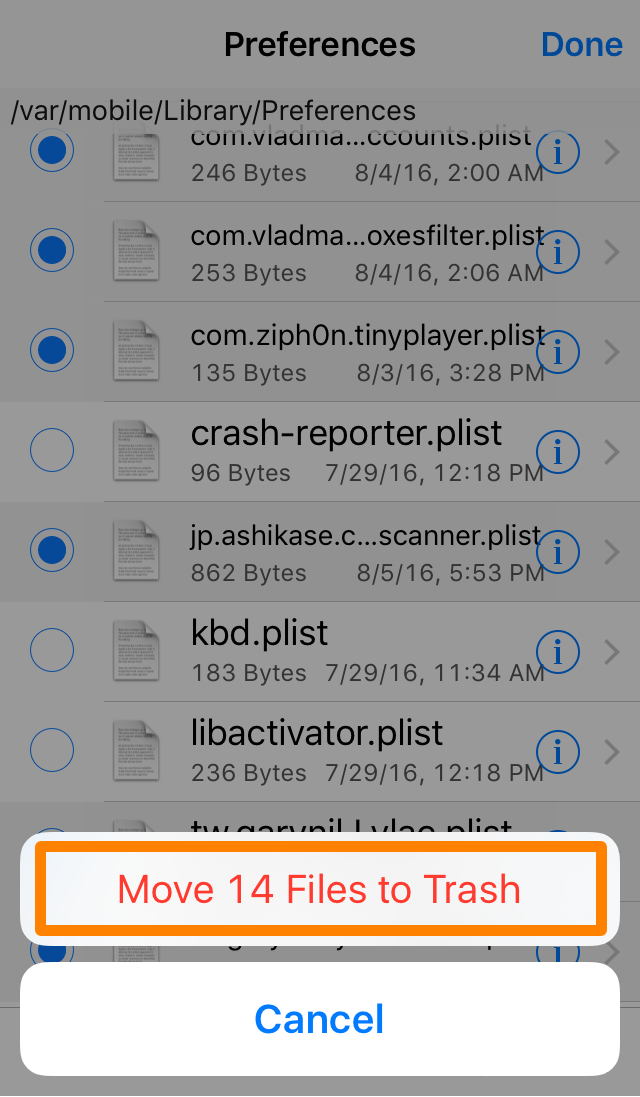
7) Now, tap on the Trash Can button at the bottom of the app for a second time.
8) From the pop-up menu, tap on the blue Empty Trash button.
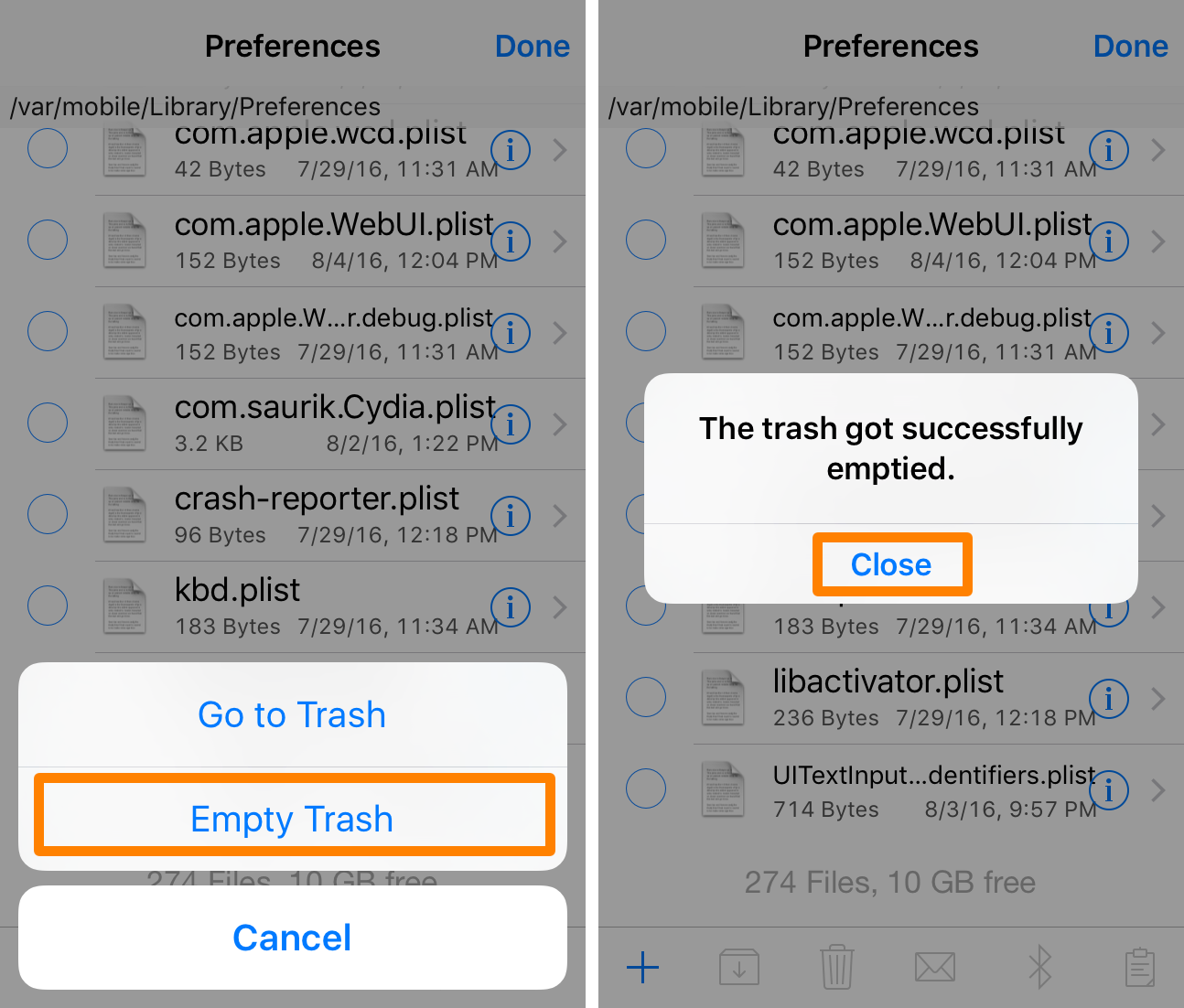
9) Tap on the blue Close button that appears on the next Prompt, and then tap on the blue Done button at the top right of the app.
Note: Optionally, you can continue searching your iOS device’s filesystem for additional jailbreak tweak files. This is the typical location for most jailbreak tweak files, but on occasion, jailbreak tweaks make additional files and folders throughout the file system.
10) Once all that has been done, respring or reboot your device.
And that’s all there is to it!
Wrapping up
Removing junk files that accumulate over time is a good idea if you’re constantly installing and removing jailbreak tweaks.
As a jailbreak tweak reviewer, I do this quite often, mostly because I want to test jailbreak tweaks in as sterile as an environment as possible to eliminate the chances of conflicts. Of course, basic jailbreak users are going to install and uninstall jailbreak tweaks quite regularly as well, especially since the urge to try new things arises when new tweaks are released.
If you found this tutorial helpful in cleaning up some of the mess of leftover files on your device, let us know in the comments!