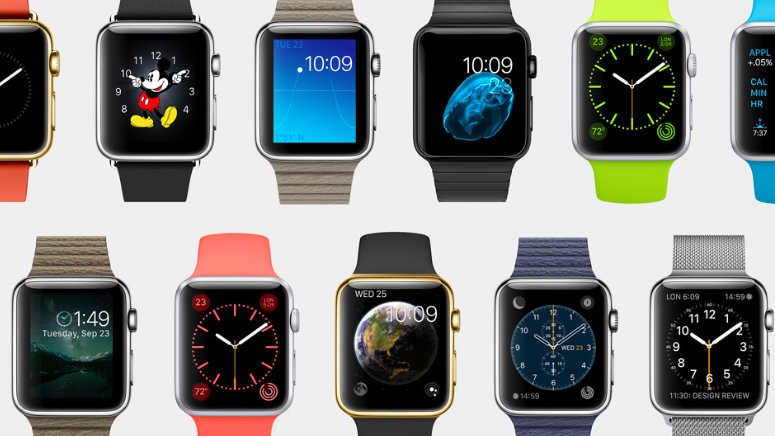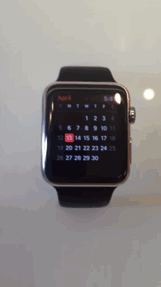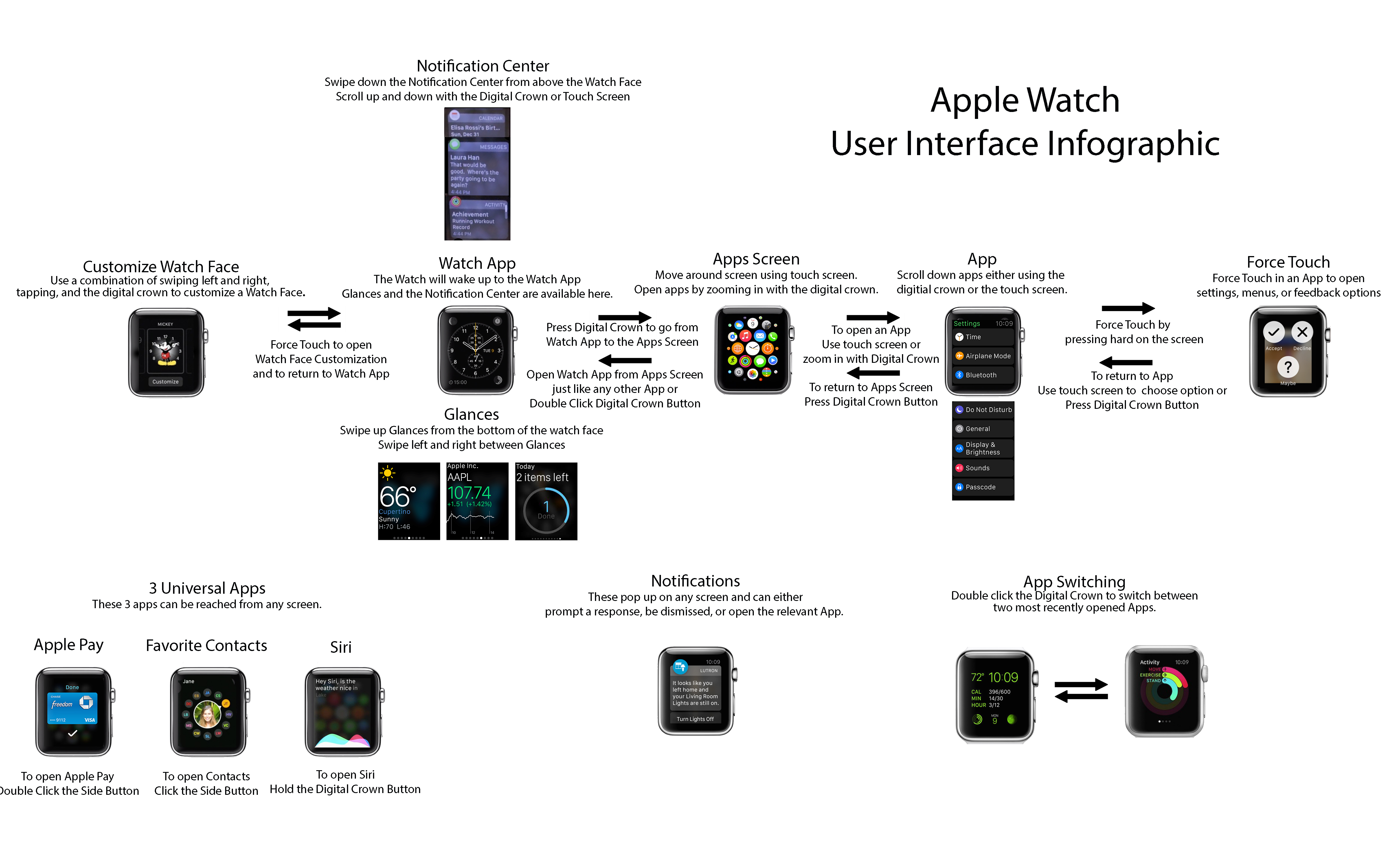Apple’s Watch features a handy “multitasking” shortcut that Apple did not detail publicly. According to a Reddit user who provided an animated GIF of the feature in action, double-tapping the device’s Digital Crown switches you between your two most recently opened apps.
Although it’s unclear yet if the Watch has true multitasking capability found on the iPhone and iPad, this shortcut is a great time-saver that makes it easy not only to jump between actions if you are multitasking, but also to go back to the Watch face if you’ve just been in one app.
Here’s that shortcut in action.
Getting back to the Watch face is especially important given the Watch’s new user interface paradigm. Your Watch face is provided by the built-in Watch app. This is where you also access Glances by swiping from the bottom as well as the Notification Center by pulling down from the top of the screen.
If you were in another app, getting back to the Watch app in order to access Glances and notifications normally involves pressing the Digital Crown once. This takes you back to the Home screen. You would then tap on the Watch app icon.
With this shortcut, switching back to the Watch face if you’ve just been in another app is a trivial matter — again, just double-press the Digital Crown.
Now, too many Watch reviewers have complained about the device’s supposedly complicated user interface. But according to our own Sébastien’s hands-on impressions with the device based on his individual try-on appointments, and on some of the more sensible reviews out there, it seems that the Watch interface only takes a little while getting used to.
Click on the image for full size
Apple’s wearable gizmo supports other nifty shortcuts.
For instance, double-pressing the side button brings up Apple Pay when you’re in front of an NFC terminal. Pressing the side button once immediately takes you to your favorite contacts, where you can select a contact to message, call or interact with. Another example: holding down the Digital Crown invokes Siri.
As shown in the flowchart above another Reddit user shared online, none of this sounds too complicated. As you can see for yourself, the handy UI cheatsheet breaks down all the ways of navigating the device. I’m sure the Watch UI will make a lot more sense to you after you check out this infographic.
Source: Reddit via Cult of Mac