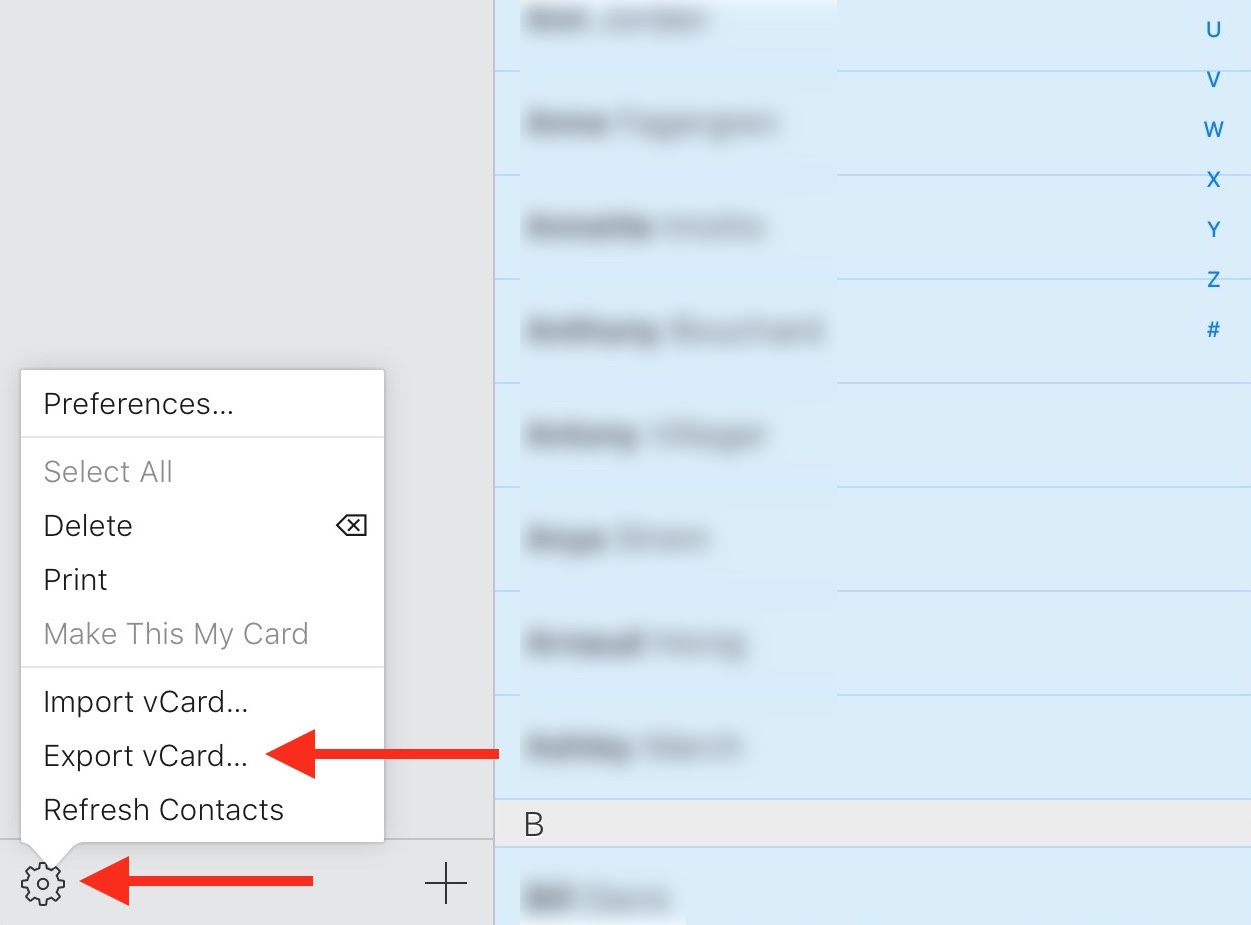Whether it’s for creating a local backup file of your contacts for safekeeping or for transferring it to another non-Apple platform, we will show you how to easily export your iCloud contacts using a web browser.
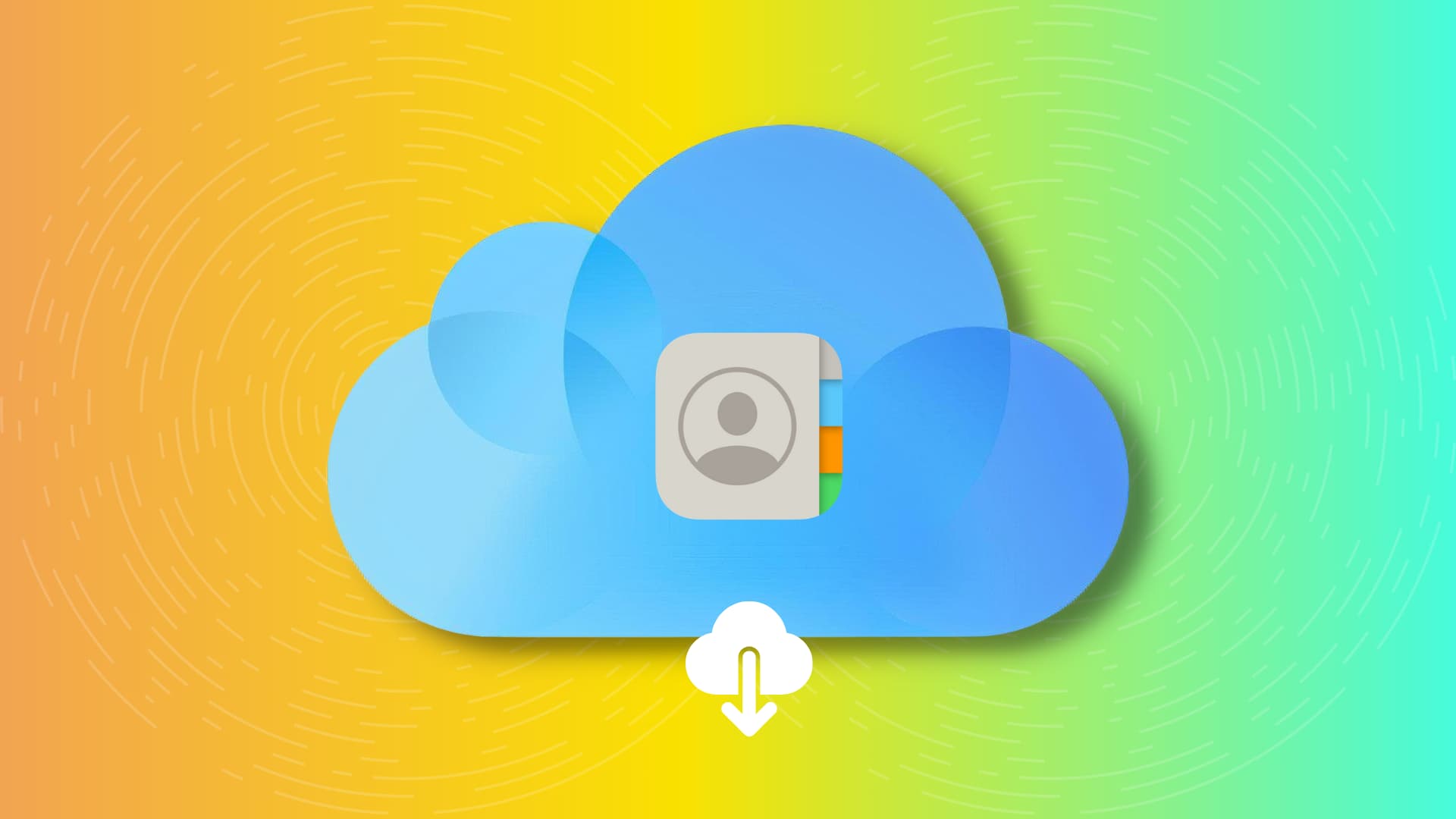
There are several ways to export your Apple contacts from your phone or computer. Sometimes, iOS apps like Export Contacts can help, and other times, you can do so directly from the Contacts app on your Mac. But what if you don’t have your Mac handy and want to export your contacts? Assuming you use iCloud to store all your contacts, there is an easy way to export them from there using a web browser on your computer.
Related: How to copy iCloud contacts to Google Contacts
Export contacts from iCloud
1) Go to iCloud.com and log in with your Apple ID and password.
2) Click the Contacts icon.
3) Select any contact. When selected, the contact will be highlighted in blue.
4) Now, you can select all contacts by pressing the Control + A keys on Windows PC or Command + A if you’re on Mac. Alternatively, you can click the gear icon and choose Select All.
And if you don’t want to select all but just a few contacts, hold the Control key on your Windows PC or the Command key on your Mac and click the contacts individually to select them. As you select the contacts, they will be highlighted in light blue color.
5) At the bottom left of the screen, click on the little gear icon, and select Export vCard.
6) All the contacts will be compiled into one file and downloaded to your computer. The file generated will be a .vcf file (vCard), which is a standard used by virtually every Contact or Mail app out there. In short, you will be able to import these contacts into other apps, regardless of the platform.
It’s as simple as that. If you’re looking for other ways to manage your contacts, make sure to have a look at the following articles: