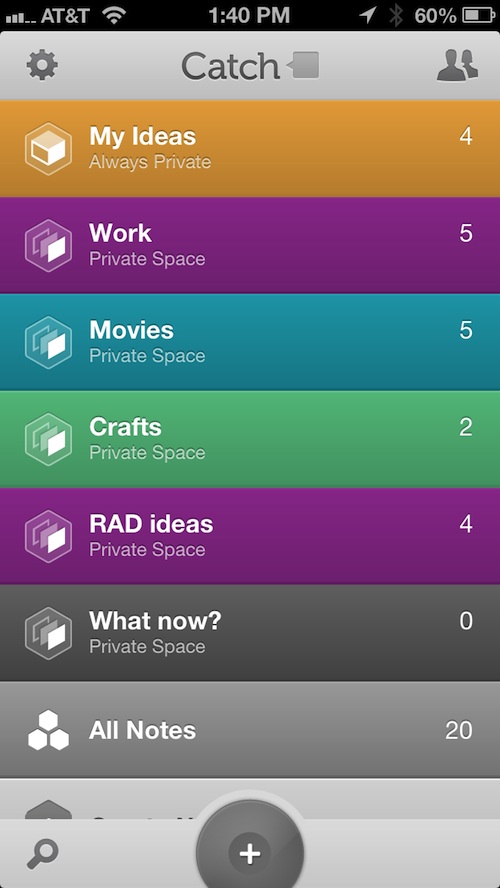 If you are the kind of person who is always jotting down ideas on napkins, sending random text messages to friends about cool concepts, or leaving notes to yourself on sticky pads, you need something to help organize your thoughts.
If you are the kind of person who is always jotting down ideas on napkins, sending random text messages to friends about cool concepts, or leaving notes to yourself on sticky pads, you need something to help organize your thoughts.
Catch Notes is a productivity app that makes it easy to capture your ideas and share them with others without any fuss or muss. Just open the app, type in or record your idea and add your contacts for true collaboration…
Design
The app has a clean, minimalist design with bright colors and attractive icons. It is easy to find what you need and you are not bogged down with too many buttons, dropdown menus, or sideswipes.
The app comes with five category sections, but you can add one more by logging in with your Facebook or Google account. You can also buy more with in-app purchases. The categories can be identified by different colors. You can choose from six different colors to make your categories pop.
When you are ready to create a new idea, all you have to do is tap the big plus (+) button at the bottom of the screen. A handful of options will appear, like reminders, pictures, voice memos, and more.
Tap the share icon at the top right of the screen to add contacts to collaborate with. This feature is only available after you’ve logged in or signed up for an account. To see notifications when someone has added something to your idea, tap the comment icon at the top center of the screen. To search for a specific idea, comment, or category, tap the search icon at the bottom left of the screen. To back out of a section, tap the arrow at the top left side.
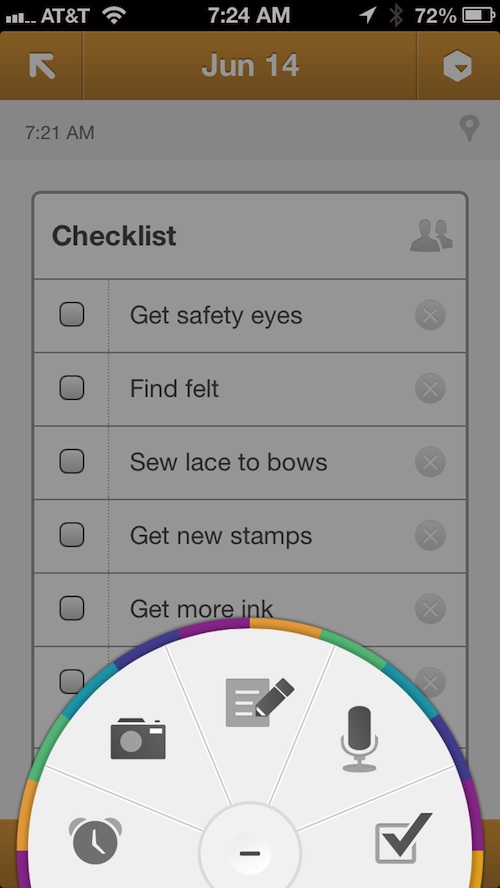
App Use
When you first open the app, you will be asked to log in by connecting to Facebook or Google, or by signing up with your email address. If you are not sure that you are ready to commit yet, skip the log in and go directly to the app.
There will already be a few categories set up as samples for you with a couple of tips and tricks. You can easily delete these categories by tossing them in the trash. To make your own category, tap the “Create New Space” tab at the bottom of the screen.
When the category creation window pops up, enter the title and pick a color to go with it. For example, you may want to create a category for ideas for your upcoming novel. You could title it “Book Ideas” and make it blue.
After you’ve created a category, you can immediately start adding ideas. Tap the gray button at the bottom of your screen. You can add reminders, take pictures or add them from your camera roll, add a note, record a voice memo, and create a checklist.
Each idea that you add to a category can be further edited to include a voice memo or picture. After the idea is saved, you can comment on it. Add as many ideas in each category as you like.
If you want to share your categories with others, tap the share icon to add them from your contacts list. You can add as many collaborators as you like. They will have to log into Catch in order to access the info.
When a collaborator edits, adds something, or comments on the category that you’ve shared, you will receive a notification so you can see what they did and add your own collaboration.
You can also email all of your ideas directly to someone by tapping on its share button instead of inviting someone to collaborate on the entire category. If you give an idea a star, it will be added as a special notification so that you can quickly access it if you have a large list of ideas to look through.
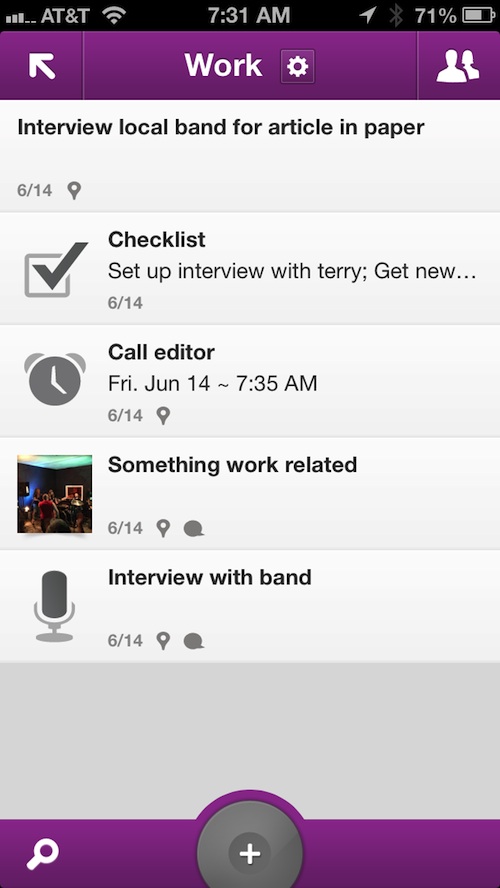
The Good
I love how easy it is to add new ideas. The big button at the bottom of the screen brings up icons that make it easy for you to start jotting down ideas without any effort.
The Voice Memo feature is a great bonus. I use my Voice Memo app all of the time to make quick notes for myself, so having the same ability inside the app makes it easier to keep everything all in one place.
The Checklist feature is perfect for people who tend to make lists a lot. It can be used for sharing grocery lists, packing for travel, ideas for gifts, etc.
The Bad
The free app is limited in what you get. If you go beyond 250MB of storage, you have to upgrade to add more. Catch offers a Pro account for $4.99 per month and a Premium one for $15.99 per month. But if you don’t want to pay a monthly subscription fee, you are stuck at 250MB, no matter how many new categories you pay for.
Value
Since it is free to download, the value is great. It is easy to use and offers just enough features to make you feel like you can be really productive without making you feel like you have to jump through hoops to work with it. It is a real time saver. The additional cost to add more categories (or, Spaces, as they are called) is unnecessary. Especially since you are limited to only 250MB of space. If you want more categories, you may need to buy the Pro account.
Verdict
This app is great for capturing ideas on the fly and makes it possible for you to collaborate with other users for a very efficient productivity app. If you are looking for an app that lets you jot down or record ideas that you can share with multiple recipients, Catch Notes may be what you need. This app is available for the iPhone, iPad, and iPod touch. Download it in the App Store today.